How to Hide a WordPress Page From Google (4 Methods)
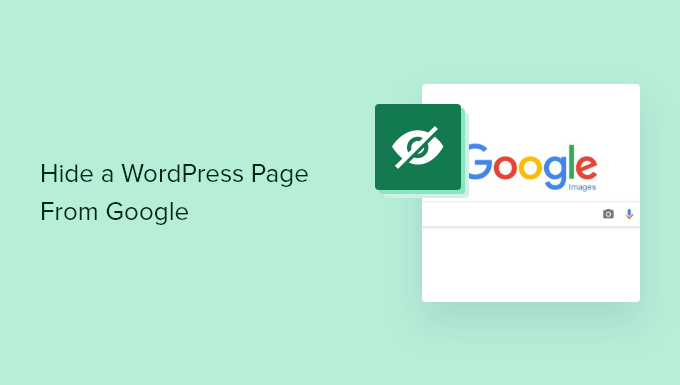
How to Hide a WordPress Page From Google (4 Methods)
Search engine optimization (SEO) is crucial for driving organic traffic to your WordPress website. However, there are instances where you might want to prevent certain pages from appearing in Google’s search results. These pages could include landing pages for specific marketing campaigns, internal documentation, staging sites, or content that is simply not intended for public consumption. Hiding these pages ensures that Google’s crawlers don’t index them, preventing them from showing up in search results. This article explores four effective methods for hiding a WordPress page from Google.
Method 1: Using the Yoast SEO Plugin (Recommended)
The Yoast SEO plugin is a widely used and powerful tool for optimizing WordPress websites for search engines. One of its many features is the ability to easily control which pages are indexed by search engines. This is arguably the easiest and most recommended method for most users.
Installation and Setup
First, you need to install and activate the Yoast SEO plugin.
- Navigate to your WordPress dashboard.
- Go to “Plugins” > “Add New.”
- Search for “Yoast SEO.”
- Click “Install Now” and then “Activate.”
Once activated, Yoast SEO adds a metabox to the bottom of your WordPress page editor.
Using the Yoast SEO Meta Box
To hide a specific page from Google using Yoast SEO, follow these steps:
- Open the page you want to hide in the WordPress editor.
- Scroll down to the Yoast SEO meta box.
- Click on the “Advanced” tab.
- Under “Allow search engines to show this Page in search results?”, select “No.” This sets the `noindex` meta tag.
- Under “Should search engines follow links on this Page?”, you can choose “Yes” or “No.”
- Choosing “Yes” tells search engines to follow the links on the page, even though the page itself is not indexed. This can help search engines discover other pages on your site.
- Choosing “No” tells search engines not to follow the links on the page. This can be useful if you want to prevent search engines from crawling certain sections of your website. Setting this to “nofollow” is generally recommended if you also set “noindex.”
- Click “Update” to save your changes.
Understanding `noindex` and `nofollow`
The `noindex` meta tag tells search engines not to index the page, meaning it won’t appear in search results. The `nofollow` meta tag tells search engines not to follow any links on the page, preventing them from crawling linked pages through that specific page. Using both `noindex` and `nofollow` provides a strong signal to search engines to ignore the page and its links.
Benefits of Using Yoast SEO
- Ease of Use: Yoast SEO provides a user-friendly interface for managing indexing options.
- Granular Control: You can control indexing and link following on a page-by-page basis.
- Comprehensive SEO Tool: Yoast SEO offers many other SEO features, such as keyword optimization, readability analysis, and XML sitemap generation.
Method 2: Editing the Robots.txt File
The `robots.txt` file is a plain text file that instructs search engine crawlers which parts of your website they should and should not access. By editing this file, you can tell Google (and other search engines) not to crawl specific pages or directories.
Accessing and Editing the Robots.txt File
There are several ways to access and edit your `robots.txt` file:
- Using a Plugin: Plugins like Yoast SEO and Rank Math provide a built-in `robots.txt` editor. This is the easiest method for most users.
- Using FTP/SFTP: You can connect to your website’s server using an FTP or SFTP client and directly edit the `robots.txt` file located in the root directory of your WordPress installation.
- Using cPanel File Manager: Most hosting providers offer a file manager within their cPanel interface, allowing you to edit files directly on the server.
For this example, let’s assume you are using the Yoast SEO plugin:
- Go to “Yoast SEO” > “Tools” > “File editor” in your WordPress dashboard.
- If the file does not exist, click the “Create robots.txt file” button.
Disallowing Specific Pages
To disallow a specific page, add the following line to your `robots.txt` file:
“`
Disallow: /page-name/
“`
Replace `/page-name/` with the actual URL path of the page you want to hide. For example, to disallow a page with the URL `https://www.example.com/private-page/`, you would add:
“`
Disallow: /private-page/
“`
To disallow an entire directory, simply specify the directory path:
“`
Disallow: /wp-content/uploads/private-images/
“`
Example Robots.txt File
Here’s an example of a `robots.txt` file that disallows access to a specific page and a directory:
“`
User-agent: *
Disallow: /private-page/
Disallow: /wp-content/uploads/private-images/
Allow: /wp-content/uploads/
Allow: /wp-admin/
Sitemap: https://www.example.com/sitemap_index.xml
“`
In this example:
- `User-agent: *` applies the rules to all search engine crawlers.
- `Disallow: /private-page/` prevents crawlers from accessing the “private-page” page.
- `Disallow: /wp-content/uploads/private-images/` prevents crawlers from accessing the “private-images” directory.
- `Allow: /wp-content/uploads/` allows crawlers to access the main uploads directory.
- `Allow: /wp-admin/` allows crawlers to access the admin directory. Be extremely careful with this. It is usually only allowed if the website is behind a password protected system.
- `Sitemap: https://www.example.com/sitemap_index.xml` provides the location of your XML sitemap.
Important Considerations
- `robots.txt` is a Suggestion, Not a Directive: Search engines are not obligated to obey the `robots.txt` file. While most reputable search engines will respect it, malicious bots may ignore it.
- Accidental Blocking: Be careful when editing the `robots.txt` file, as you could accidentally block important pages or directories from being crawled.
- URLs Can Still Be Indexed: Even if you disallow a page in `robots.txt`, it can still be indexed if it is linked to from other websites. The page won’t be *crawled*, but if Google finds the URL somewhere else, it can still index the page.
Method 3: Password Protecting the Page
Password protecting a page requires visitors to enter a password before they can view the content. This effectively hides the page from search engines since they cannot access the content without the correct password.
Password Protecting a Page in WordPress
WordPress offers a built-in feature for password protecting pages:
- Open the page you want to protect in the WordPress editor.
- In the “Status & visibility” section of the “Document” settings (usually located in the right sidebar), click on “Public.”
- Choose “Password protected” from the visibility options.
- Enter a strong password.
- Click “Update” to save your changes.
Limitations of Password Protection
- User Experience: Password protection can create a barrier for users and may not be suitable for all types of content.
- Not Ideal for All Situations: This method is best suited for content that is intended for a limited audience, such as internal documentation or client-specific information.
Enhanced Password Protection with Plugins
While the built-in password protection feature is adequate for basic needs, you can use plugins to enhance password protection:
- Restrict Content Pro: Offers advanced features like membership levels, subscription management, and content restriction based on membership.
- Password Protected: A simple plugin that allows you to password protect your entire website or specific pages.
Method 4: Using the .htaccess File (Advanced)
The `.htaccess` file is a configuration file used by Apache web servers. It allows you to control various aspects of your website’s behavior, including restricting access to specific pages or directories. This method is more advanced and requires caution. Incorrect configuration can lead to website errors.
Accessing and Editing the .htaccess File
Like the `robots.txt` file, you can access and edit the `.htaccess` file using:
- FTP/SFTP: Connect to your website’s server using an FTP or SFTP client and edit the `.htaccess` file located in the root directory of your WordPress installation. Note that the file may be hidden by default, so you may need to configure your FTP client to show hidden files.
- cPanel File Manager: Use the file manager within your cPanel interface to edit the `.htaccess` file.
Restricting Access to a Specific Page
To restrict access to a specific page, add the following code to your `.htaccess` file:
“`
Order Allow,Deny
Deny from all
“`
Replace `”page-name.php”` with the actual filename of the page you want to hide. For example, if the page’s URL is `https://www.example.com/private-page/`, and the corresponding file is `private-page.php`, you would use:
“`
Order Allow,Deny
Deny from all
“`
This code block denies access to the specified file from all visitors.
Restricting Access to a Directory
To restrict access to an entire directory, create a new `.htaccess` file within that directory and add the following code:
“`
Order Allow,Deny
Deny from all
“`
This will deny access to all files within that directory.
Using .htpasswd for Authentication
For more secure access control, you can combine `.htaccess` with a `.htpasswd` file to require a username and password:
- Create a .htpasswd File: Use an online `.htpasswd` generator to create a password file. This file will store usernames and encrypted passwords.
- Upload the .htpasswd File: Upload the `.htpasswd` file to a secure location outside your web root (e.g., `/home/yourusername/.htpasswd`).
- Modify the .htaccess File: Add the following code to your `.htaccess` file:
“`
AuthType Basic
AuthName “Restricted Area”
AuthUserFile /path/to/.htpasswd
Require valid-user
“`
Replace `/path/to/.htpasswd` with the actual path to your `.htpasswd` file. Replace “Restricted Area” with the text displayed to the user when prompting for credentials.
Risks and Considerations
- Incorrect Configuration: Incorrectly editing the `.htaccess` file can cause website errors or security vulnerabilities. Always back up your `.htaccess` file before making changes.
- Server Dependency: The `.htaccess` file is specific to Apache web servers. If your website is hosted on a different type of server (e.g., Nginx), this method will not work.
- Performance Impact: Excessive use of `.htaccess` rules can slightly impact website performance.
- How to Add the Ultimate SEO Dashboard in WordPress
- 11 Things You Should Do When Inheriting a WordPress Site
- How to Add Schema Markup in WordPress and WooCommerce
- How to Get a Google Featured Snippet with Your WordPress Site
- How to Improve Your 404 Page Template in WordPress (2 Ways)
- How to Avoid Duplicate Post Display With Multiple Loops in WordPress
- How to Add Your WordPress Site to Google Search Console
