How to Redirect a Page or URL in WordPress (2 Methods)
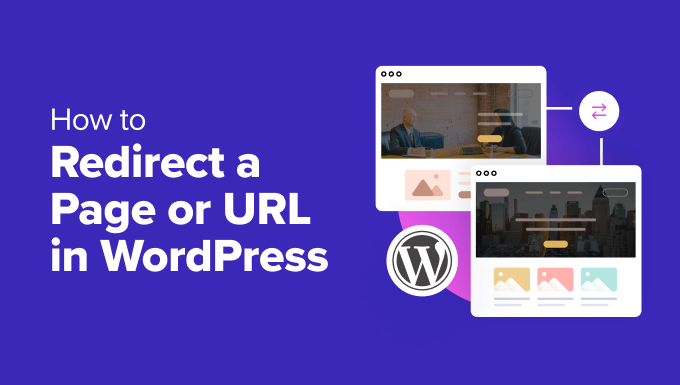
Understanding URL Redirection in WordPress
URL redirection is a fundamental technique in web development and website management. It involves automatically forwarding a user from one URL to another. There are various reasons why you might need to implement redirects on your WordPress site. Some common scenarios include:
- Changing the URL of a page or post: If you’ve restructured your website or updated the permalink of a piece of content, you’ll want to redirect the old URL to the new one to avoid broken links and preserve SEO.
- Moving content to a new domain: When migrating your website to a different domain name, you’ll need to redirect all the old URLs to their corresponding new URLs on the new domain.
- Handling 404 errors: If users are encountering “Page Not Found” errors (404s), you can redirect them to a relevant page on your site, improving user experience.
- Merging or consolidating content: If you’ve decided to combine two or more pages into a single, more comprehensive page, you can redirect the old pages to the new, consolidated page.
- Creating vanity URLs: You might want to create shorter, more memorable URLs that redirect to longer, more complex URLs.
Choosing the correct type of redirect is also important. The most common types are:
- 301 Redirect (Permanent Redirect): This indicates that the resource has permanently moved to a new location. Search engines will update their indexes accordingly, passing most of the link equity from the old URL to the new URL. This is the preferred method for permanent changes.
- 302 Redirect (Temporary Redirect): This indicates that the resource has temporarily moved to a new location. Search engines will continue to index the original URL. Use this type of redirect if the move is not permanent.
- 307 Redirect (Temporary Redirect): Similar to 302, but it explicitly specifies that the HTTP method (e.g., GET, POST) should not be changed when redirecting.
In WordPress, you can implement URL redirection using various methods. This article will focus on two primary approaches: using a plugin and manually editing the .htaccess file.
Method 1: Using a WordPress Redirection Plugin
Using a redirection plugin is generally the easiest and most user-friendly method for implementing redirects in WordPress, especially for users who are not comfortable editing code. Several excellent redirection plugins are available, each with its own features and advantages. We will illustrate this method with the “Redirection” plugin, a popular and well-maintained option.
Installing and Activating the Redirection Plugin
1. **Log in to your WordPress admin dashboard.**
2. **Navigate to Plugins > Add New.**
3. **Search for “Redirection”** in the search bar.
4. **Locate the “Redirection” plugin** by John Godley.
5. **Click “Install Now”** to install the plugin.
6. **Click “Activate”** to activate the plugin.
Configuring the Redirection Plugin
After activating the plugin, you’ll find a new menu item labeled “Redirection” under the “Tools” menu in your WordPress admin dashboard.
1. **Go to Tools > Redirection.** The first time you use the plugin, it might prompt you to run a basic setup. Follow the on-screen instructions. This typically involves enabling automatic monitoring of permalink changes.
2. **Navigate to the “Add New” tab.** This is where you’ll configure individual redirects.
3. **In the “Source URL” field, enter the old URL** that you want to redirect from. This should be the exact URL as it appears in the browser’s address bar, including the leading slash (e.g., `/old-page`).
4. **In the “Target URL” field, enter the new URL** that you want to redirect to. This can be an internal URL within your website (e.g., `/new-page`) or an external URL (e.g., `https://www.example.com/new-page`).
5. **Choose the appropriate “Group”** for the redirect. The default group is “Redirections.” You can create new groups to organize your redirects.
6. **Select the desired “Match” option.**
- “URL only” matches the exact URL you specified.
- “URL and login status” only redirects logged-in users.
- “URL and HTTP headers” allows you to match based on HTTP headers.
- “URL and page type” matches a specific page type.
- “URL and referrer” matches based on the referring URL.
7. **Choose the “Action” type.**
- “Redirect to URL” redirects to the specified URL.
- “Redirect to random page” redirects to a random page on your site.
- “Pass through” allows the request to continue to the original URL.
- “Error (404)” returns a 404 error.
8. **Select the “HTTP code”** from the dropdown. Choose either 301 (Permanent Redirect), 302 (Temporary Redirect), or 307 (Temporary Redirect). For most cases where you are permanently moving a page, use 301.
9. **Click “Add Redirect.”**
Managing and Monitoring Redirects
The Redirection plugin provides a dashboard where you can manage and monitor your redirects.
1. **Go to Tools > Redirection.**
2. **The main dashboard displays a list of all your redirects.**
3. **You can edit, delete, or disable redirects** by hovering over the redirect and clicking the appropriate link.
4. **The dashboard also displays statistics** such as the number of times each redirect has been used and the last time it was accessed.
5. **The “Logs” tab allows you to view detailed logs of all redirects** that have occurred, including the date, time, URL, and user agent. This can be helpful for troubleshooting any issues.
6. **The “Import/Export” tab allows you to import redirects from a CSV file** or export your existing redirects to a CSV file. This is useful for backing up your redirects or migrating them to another website.
Advantages of Using a Plugin
- Ease of Use: Redirection plugins provide a user-friendly interface for creating and managing redirects, even for non-technical users.
- No Coding Required: You don’t need to edit any code files, reducing the risk of errors.
- Advanced Features: Many redirection plugins offer advanced features such as automatic monitoring of permalink changes, regular expression matching, and detailed logging.
- Organization: Plugins allow you to easily organize redirects into groups.
Disadvantages of Using a Plugin
- Plugin Dependency: You are reliant on the plugin for functionality. If the plugin is discontinued or has compatibility issues with your WordPress version, your redirects may stop working.
- Performance Impact: While most well-coded redirection plugins have minimal performance impact, poorly written plugins can slow down your website.
Method 2: Manually Editing the .htaccess File
The .htaccess file is a powerful configuration file used by Apache web servers. It allows you to control various aspects of your website’s behavior, including URL redirection. Editing the .htaccess file directly provides more control over the redirection process but requires a higher level of technical expertise. It’s crucial to back up your .htaccess file before making any changes, as incorrect modifications can break your website.
Accessing the .htaccess File
The .htaccess file is typically located in the root directory of your WordPress installation. You can access it using an FTP client (such as FileZilla) or through your web hosting provider’s file manager.
1. **Connect to your website using an FTP client or access your hosting provider’s file manager.**
2. **Navigate to the root directory** where your WordPress files are located (usually `public_html` or `www`).
3. **Look for the `.htaccess` file.** If you don’t see it, make sure your FTP client or file manager is configured to show hidden files (files that start with a dot). In FileZilla, for example, you can enable this under Server > Force showing hidden files.
4. **Download a backup copy of the `.htaccess` file** to your computer before making any changes. This is essential in case something goes wrong.
5. **Open the `.htaccess` file** in a text editor (such as Notepad++ or Sublime Text). Avoid using word processors like Microsoft Word, as they can introduce formatting that can break the file.
Adding Redirect Rules to the .htaccess File
To add redirect rules to the .htaccess file, you’ll need to use the `Redirect` or `RewriteRule` directives. The `Redirect` directive is simpler for basic redirects, while the `RewriteRule` directive provides more flexibility and control.
Using the `Redirect` Directive
The `Redirect` directive has the following syntax:
“`
Redirect [status] [URL-path] [URL]
“`
- `status`: The HTTP status code for the redirect (e.g., 301, 302).
- `URL-path`: The old URL that you want to redirect from. This is relative to the document root.
- `URL`: The new URL that you want to redirect to. This can be an absolute URL or a relative URL.
For example, to permanently redirect `/old-page` to `/new-page`, you would add the following line to your .htaccess file:
“`
Redirect 301 /old-page /new-page
“`
To permanently redirect `/old-page` to an external website, such as `https://www.example.com/new-page`, you would add the following line:
“`
Redirect 301 /old-page https://www.example.com/new-page
“`
Using the `RewriteRule` Directive
The `RewriteRule` directive is more powerful and flexible than the `Redirect` directive. It uses regular expressions to match URLs and can perform more complex transformations. To use the `RewriteRule` directive, you’ll also need to enable the `RewriteEngine`.
First, make sure the RewriteEngine is enabled by adding these lines to the top of the file, if they aren’t already there:
“`
RewriteEngine On
“`
The `RewriteRule` directive has the following syntax:
“`
RewriteRule [pattern] [substitution] [flags]
“`
- `pattern`: A regular expression that matches the old URL.
- `substitution`: The new URL that you want to redirect to. You can use backreferences to capture parts of the matched URL.
- `flags`: Optional flags that modify the behavior of the rule (e.g., `[R=301,L]`).
For example, to permanently redirect `/old-page` to `/new-page`, you would add the following rule:
“`
RewriteEngine On
RewriteRule ^old-page$ /new-page [R=301,L]
“`
* `^old-page$`: This regular expression matches the exact URL `/old-page`. The `^` symbol matches the beginning of the URL, and the `$` symbol matches the end of the URL.
* `/new-page`: This is the new URL that you want to redirect to.
* `[R=301,L]`: These are the flags. `R=301` specifies a permanent redirect, and `L` (Last) tells the server to stop processing any further rewrite rules after this one is matched.
To redirect all requests for a specific directory to another directory, you could use:
“`
RewriteEngine On
RewriteRule ^old-directory/(.*)$ /new-directory/$1 [R=301,L]
“`
* `^old-directory/(.*)$`: This regular expression matches any URL that starts with `/old-directory/` and captures the rest of the URL using `(.*)`.
* `/new-directory/$1`: This is the new URL. `$1` is a backreference that refers to the captured part of the URL.
* `[R=301,L]`: Specifies a permanent redirect and stops further rule processing.
Important Considerations When Editing .htaccess
- Order of Rules: The order of your redirect rules in the .htaccess file is important. The server processes the rules from top to bottom, so the first matching rule will be applied. Make sure your most specific rules are placed before your more general rules.
- Regular Expressions: If you’re using the `RewriteRule` directive, it’s important to understand regular expressions. A small mistake in your regular expression can cause unexpected behavior or break your website.
- Caching: Browsers and servers may cache redirects, so it may take some time for the changes to take effect. You can try clearing your browser’s cache or restarting your web server to force the changes to propagate.
- Testing: After making any changes to the .htaccess file, thoroughly test your redirects to ensure they are working as expected.
- Backup: Always back up your .htaccess file before making any changes.
Advantages of Manually Editing .htaccess
- No Plugin Dependency: You don’t rely on a third-party plugin, reducing the risk of compatibility issues or plugin abandonment.
- Performance: .htaccess redirects are generally processed quickly by the web server, potentially resulting in slightly faster redirection times.
- Greater Control: The `RewriteRule` directive provides more flexibility and control over the redirection process, allowing you to create complex redirect rules using regular expressions.
Disadvantages of Manually Editing .htaccess
- Technical Expertise Required: Editing the .htaccess file requires a good understanding of web server configuration and regular expressions.
- Risk of Errors: Incorrect modifications to the .htaccess file can break your website, rendering it inaccessible.
- Complexity: Creating and managing complex redirect rules can be challenging.
- How to Add the Ultimate SEO Dashboard in WordPress
- 11 Things You Should Do When Inheriting a WordPress Site
- How to Add Schema Markup in WordPress and WooCommerce
- How to Get a Google Featured Snippet with Your WordPress Site
- How to Improve Your 404 Page Template in WordPress (2 Ways)
- How to Avoid Duplicate Post Display With Multiple Loops in WordPress
- How to Add Your WordPress Site to Google Search Console
