How to Fix Facebook Incorrect Thumbnail Issue in WordPress
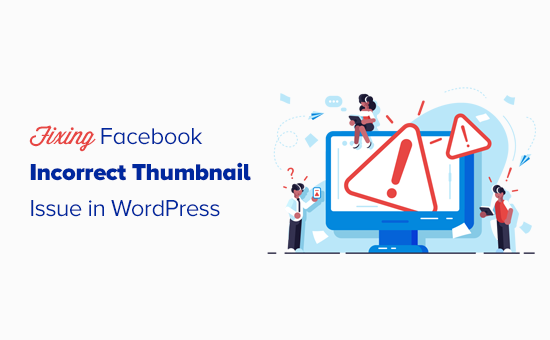
Understanding the Facebook Incorrect Thumbnail Issue
When you share a WordPress post or page on Facebook, Facebook’s algorithm attempts to generate a preview. This preview includes a title, description, and most importantly, a thumbnail image. This thumbnail is crucial for attracting attention and enticing users to click on your link. However, Facebook sometimes fails to choose the correct thumbnail, resulting in a small, irrelevant, or even blank image. This issue can significantly impact your social media engagement and traffic.
The root cause of this problem can stem from several factors:
- Incorrect or missing Open Graph meta tags.
- Facebook caching outdated information.
- Conflicts between plugins.
- Image size or format incompatibility.
- Featured image not properly set in WordPress.
- Problems with your theme’s code.
Understanding these potential causes is the first step towards resolving the issue. We’ll delve into each of these areas and provide practical solutions to ensure Facebook displays the correct thumbnail for your WordPress content.
Checking and Setting the Featured Image in WordPress
The first and simplest step is to ensure that you’ve correctly set a featured image for your WordPress post or page. The featured image is the primary image associated with your content and should be the one Facebook prioritizes.
Here’s how to set or check your featured image:
- Open the WordPress post or page in edit mode.
- Look for the “Featured Image” meta box. This is usually located in the right-hand sidebar. If you don’t see it, click on the “Screen Options” tab at the top-right of the screen and make sure “Featured Image” is checked.
- If there’s no featured image set, click on “Set featured image.”
- Choose an image from your Media Library or upload a new one.
- Click on “Set featured image.”
- Update or publish your post or page.
After setting the featured image, it’s essential to choose an image that is of sufficient size and quality. Facebook recommends a minimum image size of 200 x 200 pixels. Larger images are generally preferred, ideally with a 1.91:1 aspect ratio. Images with a resolution of 1200 x 630 pixels are often recommended for optimal display. Ensure the image is relevant to your content and visually appealing.
Understanding and Implementing Open Graph Meta Tags
Open Graph (OG) meta tags are snippets of code that provide information about your webpage to social media platforms like Facebook. These tags tell Facebook what title, description, and image to use when sharing your content. If these tags are missing or incorrect, Facebook will struggle to generate an accurate preview.
Here are the key Open Graph tags that control the thumbnail:
og:title: Specifies the title of your content.og:description: Provides a brief description of your content.og:image: Defines the URL of the image to be used as the thumbnail.og:url: Specifies the canonical URL of your content.og:type: Declares the type of content (e.g., article, website).
You can manually add these tags to the `
` section of your WordPress theme’s `header.php` file. However, this is generally not recommended for beginners, as it requires modifying theme files and could break your site if done incorrectly. The best approach is to use a plugin to manage your Open Graph tags.Using WordPress Plugins to Manage Open Graph Tags
Several excellent WordPress plugins can help you easily manage Open Graph meta tags. Here are a few popular options:
- Yoast SEO: A comprehensive SEO plugin that also includes Open Graph functionality.
- Rank Math: Another popular SEO plugin with robust Open Graph features.
- All in One SEO Pack: A well-established SEO plugin with Open Graph support.
- Social Warfare: A dedicated social sharing plugin that offers excellent Open Graph control.
Let’s look at how to use Yoast SEO to manage Open Graph tags:
- Install and activate the Yoast SEO plugin.
- Open the WordPress post or page you want to configure.
- Scroll down to the Yoast SEO meta box below the content editor.
- Click on the “Social” tab.
- Select the “Facebook” tab.
- Here, you can customize the Facebook title, description, and image.
- Upload or select the desired thumbnail image.
- Update or publish your post or page.
The other plugins mentioned above have similar interfaces for configuring Open Graph settings. Choose the plugin that best suits your needs and follow their respective documentation for specific instructions.
Debugging Facebook Caching Issues with the Facebook Sharing Debugger
Facebook caches information about your URLs to improve performance. However, this caching can sometimes cause problems, especially after you’ve made changes to your Open Graph tags or featured image. Facebook may still be displaying an outdated version of your thumbnail.
To resolve this, you can use the Facebook Sharing Debugger tool:
- Go to the Facebook Sharing Debugger: https://developers.facebook.com/tools/debug/
- Enter the URL of your WordPress post or page.
- Click on the “Debug” button.
- The debugger will show you how Facebook is currently seeing your page, including the title, description, and image.
- If the information is outdated, click on the “Scrape Again” button. This forces Facebook to re-crawl your page and update its cache.
- Repeat the “Scrape Again” process a few times, especially if you’ve made significant changes.
The debugger also provides valuable information about any errors or warnings related to your Open Graph tags. Pay attention to these messages and address any issues they identify. For example, the debugger might warn you about an image that is too small or has an incorrect aspect ratio.
Addressing Plugin Conflicts
In some cases, conflicts between plugins can interfere with Open Graph functionality. This is particularly common if you have multiple SEO or social media plugins installed. These plugins might be trying to manage the same Open Graph tags, leading to conflicts and unpredictable behavior.
To identify and resolve plugin conflicts, try the following:
- Deactivate all your plugins except for the one you’re using to manage Open Graph tags (e.g., Yoast SEO).
- Clear your browser cache and the Facebook cache using the Sharing Debugger.
- Share your post on Facebook and see if the correct thumbnail is displayed.
- If the problem is resolved, reactivate your plugins one by one, testing after each activation to see which plugin is causing the conflict.
- Once you’ve identified the conflicting plugin, you can either deactivate it, find an alternative, or contact the plugin developers for support.
It’s also good practice to keep your plugins up to date. Plugin updates often include bug fixes and compatibility improvements that can resolve conflicts.
Checking Theme Compatibility and Customizations
Your WordPress theme can also influence how Facebook displays your thumbnails. Some themes may have built-in Open Graph functionality or may interfere with plugins that manage Open Graph tags. Customizations to your theme, especially in the `header.php` file, can also introduce errors.
To investigate theme-related issues:
- Switch to a default WordPress theme, such as Twenty Twenty-Three or Twenty Twenty-Four.
- Clear your browser cache and the Facebook cache using the Sharing Debugger.
- Share your post on Facebook and see if the correct thumbnail is displayed.
- If the problem is resolved, the issue is likely with your theme.
- If you’ve made customizations to your theme, review your code for any errors or conflicts related to Open Graph tags.
- Contact your theme developer for support if you’re unable to resolve the issue yourself.
Image Size, Format, and Hosting Considerations
The size, format, and hosting of your thumbnail image can also affect how it’s displayed on Facebook.
- Image Size: As mentioned earlier, Facebook recommends a minimum image size of 200 x 200 pixels, with larger images preferred (ideally 1200 x 630 pixels).
- Image Format: Facebook supports common image formats like JPG, PNG, and GIF. JPG is generally recommended for photographs, while PNG is better for graphics with sharp lines and text.
- Image Hosting: Ensure your image is hosted on a reliable server that can handle the traffic. If your image is hosted on a slow or unreliable server, Facebook might have trouble accessing it.
- HTTPS: Facebook requires images to be served over HTTPS. If your image is hosted on a server that doesn’t support HTTPS, Facebook might block it.
To optimize your thumbnail image:
- Resize your image to the recommended dimensions (1200 x 630 pixels).
- Compress your image to reduce its file size without sacrificing quality. You can use online tools or WordPress plugins for image compression.
- Ensure your image is hosted on a secure server with HTTPS enabled.
Using Custom Code Snippets (Advanced)
If you’re comfortable working with code, you can manually add or modify Open Graph meta tags using custom code snippets. This approach gives you fine-grained control over the Open Graph data, but it requires a good understanding of HTML, PHP, and WordPress theme development.
Here’s an example of a custom code snippet that adds Open Graph meta tags to your theme’s `
` section:“`php
function add_opengraph_meta() {
if (is_single() || is_page()) {
global $post;
$og_title = get_the_title();
$og_description = get_the_excerpt();
$og_url = get_permalink();
$og_image = wp_get_attachment_url(get_post_thumbnail_id($post->ID));
echo ‘‘;
echo ‘‘;
echo ‘‘;
echo ‘‘;
echo ‘‘;
}
}
add_action(‘wp_head’, ‘add_opengraph_meta’);
“`
This code snippet checks if the current page is a single post or page. If so, it retrieves the title, description, URL, and featured image URL and adds the corresponding Open Graph meta tags to the `
` section.To use this code snippet:
- Add the code to your theme’s `functions.php` file or a custom plugin.
- Test your changes using the Facebook Sharing Debugger.
Remember to back up your theme files before making any changes. If you’re not comfortable working with code, it’s best to stick to using plugins to manage your Open Graph tags.
Conclusion
Fixing the Facebook incorrect thumbnail issue in WordPress can be a frustrating process, but by systematically addressing the potential causes outlined in this article, you can ensure that your content is displayed correctly on Facebook. Remember to start with the simplest solutions, such as setting the featured image and clearing the Facebook cache, before moving on to more complex solutions like plugin troubleshooting and custom code snippets. By taking a methodical approach and utilizing the tools and techniques described above, you can improve your social media engagement and drive more traffic to your WordPress website.
