How to Properly Move from Squarespace to WordPress
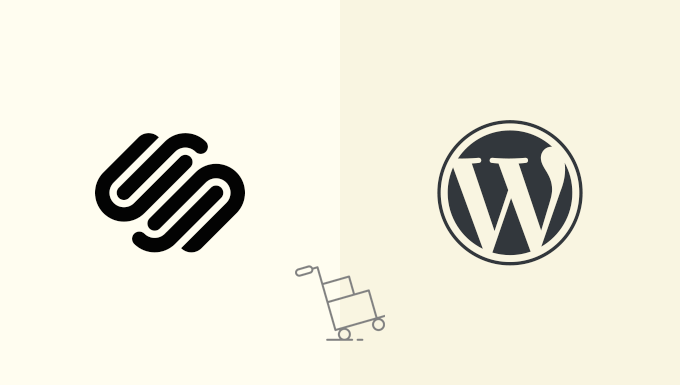
Planning Your Migration: Setting the Stage for Success
Moving from Squarespace to WordPress is a significant decision, and careful planning is crucial for a smooth transition. This isn’t simply copying and pasting; it involves understanding the differences between the platforms and preparing your content and site structure for the change.
- Define Your Goals: What do you hope to achieve by moving to WordPress? Is it better SEO, more design flexibility, or access to specific plugins? Clearly defining your goals will guide your decisions throughout the migration process.
- Assess Your Current Site: Take a thorough inventory of your Squarespace site. Note the number of pages, blog posts, images, and any custom code you’ve implemented. This inventory will serve as a checklist during the migration.
- Choose a WordPress Hosting Provider: WordPress requires a hosting provider. Research different providers and choose one that meets your needs in terms of performance, security, and support. Shared hosting is a budget-friendly option for smaller sites, while managed WordPress hosting offers more performance and support.
- Select a WordPress Theme: WordPress themes control the design of your website. Explore the vast library of free and premium themes available. Choose a theme that aligns with your brand and offers the features you need. Consider a theme with good customization options and responsive design.
- Choose Essential Plugins: WordPress plugins extend the functionality of your website. Identify the plugins you’ll need to replicate the features of your Squarespace site and add new functionalities. Common plugins include those for SEO, contact forms, security, and caching.
- Back Up Your Squarespace Site: Before making any changes, back up your entire Squarespace site. While Squarespace doesn’t offer a direct download of your content, you can export your blog posts and save copies of your pages and images.
Exporting Content from Squarespace
Squarespace offers limited export options. The primary method is exporting your blog posts in XML format. For other content, you’ll need to use manual methods.
- Exporting Blog Posts: In Squarespace, navigate to Settings > Advanced > Import/Export. Choose the “Export” option and select “WordPress.” This will download an XML file containing your blog posts, categories, and tags.
- Saving Pages and Text Content: Squarespace doesn’t offer a direct export for pages. You’ll need to manually copy and paste the content from each page into a text file or document. Be sure to maintain proper formatting and note any specific design elements.
- Downloading Images: Right-click on each image on your Squarespace site and save it to your computer. Organize the images into folders that correspond to the pages or blog posts they belong to.
- Handling Other Content: Manually extract other content such as videos, audio files, and custom code. Consider using screenshots and notes to document the layout and styling of elements you’ll need to recreate in WordPress.
Setting Up Your WordPress Environment
With your content exported, it’s time to set up your WordPress environment. This involves installing WordPress, choosing a theme, and installing necessary plugins.
- Installing WordPress: Your hosting provider will typically offer a one-click installation of WordPress. Follow their instructions to install WordPress on your hosting account.
- Installing Your Chosen Theme: In the WordPress dashboard, navigate to Appearance > Themes > Add New. Search for your chosen theme and click “Install” and then “Activate.”
- Installing Essential Plugins: Navigate to Plugins > Add New. Search for the plugins you identified during the planning phase and click “Install” and then “Activate.”
- Configuring Your Theme and Plugins: Configure your theme and plugins according to your preferences. This may involve customizing the theme’s appearance, setting up SEO parameters, and configuring contact form settings.
Importing Content into WordPress
Now comes the crucial step of importing your content into WordPress. This involves using the XML file for blog posts and manually recreating pages and other content.
- Importing Blog Posts: In the WordPress dashboard, navigate to Tools > Import. Choose the “WordPress” importer (you may need to install it). Upload the XML file you exported from Squarespace. Assign the imported posts to a user and choose whether to import attachments (images).
- Creating Pages: Manually create pages in WordPress by navigating to Pages > Add New. Copy and paste the content from your saved text files into the page editor. Format the text and add images as needed.
- Recreating Custom Elements: Recreate any custom elements or design features using WordPress’s built-in features, theme customization options, or plugins. This may involve adding custom CSS or using a page builder plugin.
- Organizing Content: Organize your content by creating categories and tags for blog posts and using menus to structure your pages. Ensure that your site navigation is clear and intuitive.
Dealing with Images and Media
Properly managing images is crucial for website performance and SEO. Here’s how to handle images during the migration.
- Uploading Images to the Media Library: Upload all the images you downloaded from Squarespace to the WordPress Media Library. You can upload them individually or in bulk.
- Optimizing Images: Optimize your images for the web by compressing them and resizing them to appropriate dimensions. This will improve page load times. Use plugins like Smush or Imagify to automate image optimization.
- Adding Alt Text: Add descriptive alt text to each image. Alt text is important for SEO and accessibility. It should describe the content of the image.
- Linking Images to Content: Insert the images into your pages and blog posts. Ensure that the images are properly aligned and sized within the content.
Setting Up Permalinks and Redirects
Permalinks (the URLs of your pages and posts) and redirects are critical for SEO and user experience. Ensure that your permalinks are SEO-friendly and that you set up redirects from your old Squarespace URLs to your new WordPress URLs.
- Setting Up Permalinks: In the WordPress dashboard, navigate to Settings > Permalinks. Choose a permalink structure that is SEO-friendly. The “Post name” option is generally recommended.
- Identifying Old Squarespace URLs: Compile a list of all the URLs on your Squarespace site. This list will be used to create redirects.
- Setting Up Redirects: Use a plugin like Redirection or Yoast SEO to set up 301 redirects from your old Squarespace URLs to your new WordPress URLs. This will ensure that visitors and search engines are redirected to the correct pages.
- Testing Redirects: Test your redirects thoroughly to ensure that they are working correctly. Use a redirect checker tool to verify that the redirects are properly implemented.
Testing and Optimization
Before launching your WordPress site, thoroughly test it to ensure that everything is working as expected. Optimize your site for performance and SEO.
- Testing Functionality: Test all the functionality of your website, including forms, menus, and search functionality. Ensure that everything is working correctly.
- Testing Responsiveness: Test your website on different devices (desktop, tablet, mobile) to ensure that it is responsive and looks good on all screens.
- Checking for Broken Links: Use a broken link checker to identify any broken links on your website. Fix any broken links to improve user experience and SEO.
- Optimizing for Speed: Optimize your website for speed by using a caching plugin, optimizing images, and minimizing HTTP requests.
- SEO Optimization: Ensure that your website is properly optimized for SEO. Use an SEO plugin to manage meta descriptions, title tags, and other SEO elements.
Launching Your WordPress Site
Once you’ve thoroughly tested and optimized your WordPress site, it’s time to launch it. This involves pointing your domain name to your WordPress hosting provider and making your site live.
- Pointing Your Domain Name: Update the DNS records for your domain name to point to your WordPress hosting provider’s servers. This process may take up to 48 hours to propagate.
- Verifying DNS Propagation: Use a DNS checker tool to verify that your DNS records have been properly propagated.
- Going Live: Once your DNS records have propagated, your WordPress site will be live. Monitor your website to ensure that everything is working as expected.
- Monitoring Performance: Monitor your website’s performance using tools like Google Analytics and Google Search Console. Track your website’s traffic, search rankings, and other key metrics.
Post-Migration Tasks
Even after launching your WordPress site, there are still some post-migration tasks to complete.
- Submitting Your Sitemap to Search Engines: Submit your sitemap to Google Search Console and other search engines. This will help search engines crawl and index your website.
- Promoting Your Website: Promote your website through social media, email marketing, and other channels. Let your audience know that your website has moved to a new platform.
- Regular Backups: Set up regular backups of your WordPress site. This will protect your website from data loss in case of a disaster.
- Keeping WordPress Updated: Keep WordPress, your theme, and your plugins updated to ensure that your website is secure and functioning properly.
- Learning WordPress: Take the time to learn more about WordPress. Explore the vast library of resources available online and continue to improve your website.
- How to Properly Move from Weebly to WordPress (Step by Step)
- How to Properly Switch From Wix to WordPress (Step by Step)
- How to Merge Two WordPress Sites Together Without Losing SEO
- How to Easily Move Your Blog from WordPress.com to WordPress.org
- How to Easily Move WordPress to a New Domain (Without Losing SEO)
- How to Move a Site from WordPress Multisite to Single Install
- How to Import / Export Your WordPress Gutenberg Blocks (2 Steps)
