How to Customize the WordPress Reset Password Page
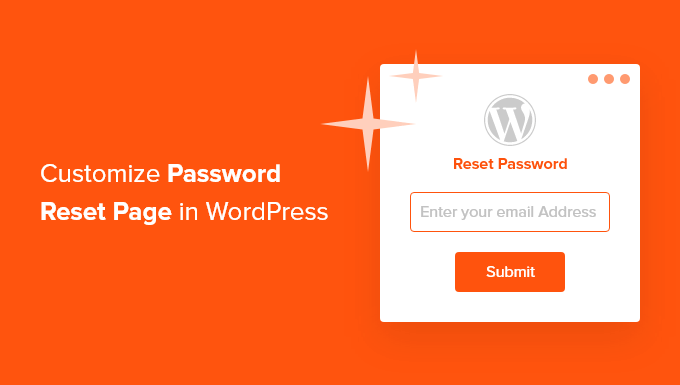
“`html
Understanding the WordPress Reset Password Page
The WordPress reset password page is a crucial element of user experience, allowing users who have forgotten their passwords to regain access to their accounts. The default page, however, is quite basic and often doesn’t align with a website’s branding or overall design. Customizing this page can significantly enhance the user experience, making the process more seamless and visually appealing. The default reset password process involves several steps:
- User initiates password reset through the login page.
- WordPress generates a unique reset key and sends it to the user’s registered email address.
- User clicks the link in the email, which directs them to the reset password page.
- User sets a new password on the reset password page.
Understanding this flow is essential before attempting any customization. The core WordPress files responsible for handling password resets are primarily located within the `wp-login.php` file and related functions within the `wp-includes` directory. Directly modifying these core files is strongly discouraged due to potential conflicts during updates and the risk of breaking your site. Instead, leverage WordPress hooks, filters, and custom code to achieve your desired customizations.
Methods for Customizing the Reset Password Page
Several approaches can be used to customize the WordPress reset password page, each with its own advantages and disadvantages. These methods include:
- Using a Custom Theme Template
- Utilizing WordPress Hooks and Filters
- Employing Plugins Specifically Designed for Customization
- Implementing Custom CSS for Styling
Each method provides a different level of control and complexity, allowing you to choose the approach that best suits your technical skills and desired level of customization.
Custom Theme Template Approach
This method involves creating a custom template specifically for the reset password page. It offers a high degree of control over the page’s structure and design.
1. Identifying the Password Reset Template
WordPress uses a system of template hierarchy to determine which template file to use for a particular page. For the reset password page, WordPress typically uses the `wp-login.php` file itself. To create a custom template, you will essentially be intercepting this process.
2. Creating a Custom Template File
Create a new PHP file within your theme’s directory (or a child theme’s directory, which is highly recommended for preserving changes during theme updates). Name the file something descriptive, such as `custom-reset-password.php`.
3. Template Code Structure
The custom template file will need to include the necessary WordPress functions to handle the password reset process. This involves checking for the presence of the reset key and user login, and displaying the form for the user to enter their new password. A basic template structure might look like this:
“`php
