How to Install Microsoft Clarity Analytics in WordPress
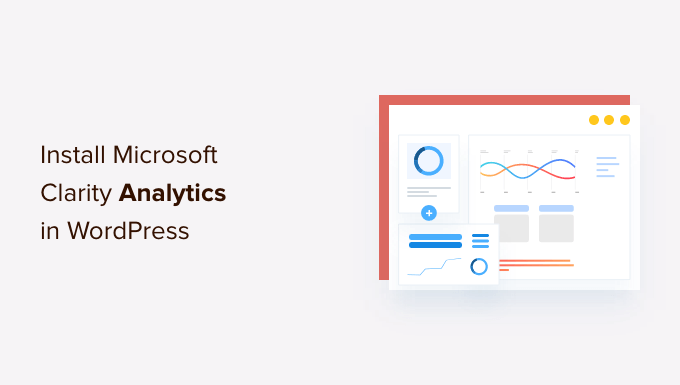
Introduction to Microsoft Clarity
Microsoft Clarity is a free, user-friendly analytics tool that provides invaluable insights into how users interact with your website. Unlike traditional analytics platforms that primarily focus on quantitative data like page views and bounce rates, Clarity emphasizes qualitative data through session recordings, heatmaps, and other visual representations of user behavior. This allows you to understand *why* users are behaving the way they are, leading to data-driven decisions that can significantly improve your website’s usability, conversion rates, and overall user experience.
By understanding user behavior, you can identify areas of friction on your website. Are users getting stuck on a particular form? Are they clicking on elements that aren’t links? Are they scrolling past important information? Clarity helps answer these questions and more, providing a deeper understanding of your audience and their journey on your site. In contrast to solutions like Google Analytics, Clarity aims to visualize information in a manner that is readily grasped, making it easier for non-technical stakeholders to comprehend user experiences and take actions on these understandings.
Prerequisites Before Installation
Before diving into the installation process, ensure you have the following prerequisites in place:
- A functioning WordPress website: Your website must be actively hosted and accessible.
- Administrator access to your WordPress dashboard: You need administrative privileges to install plugins and modify theme files.
- A Microsoft account: You need a Microsoft account to sign up for Clarity. You can create one for free if you don’t already have one.
- Basic understanding of HTML (optional): While not strictly necessary, a basic understanding of HTML can be helpful for manual installation.
With these prerequisites in place, you’re ready to move on to creating a Clarity project and obtaining your tracking code.
Creating a Microsoft Clarity Project
The first step is to create a project in Microsoft Clarity and obtain your unique tracking code. This code is essential for connecting your WordPress website to Clarity and enabling data collection.
- Go to the Microsoft Clarity website: Navigate to the Clarity website (clarity.microsoft.com) and sign in with your Microsoft account.
- Create a new project: Click on the “Add new project” button.
- Enter your website details: Provide a name for your project (e.g., “My WordPress Website”) and enter the URL of your WordPress website.
- Select a setup method: Clarity will present you with setup options. For WordPress, it is recommended to select “Get tracking code.”
- Obtain your Clarity tracking code: Copy the generated tracking code. This code will be a snippet of JavaScript that you need to add to your website.
Keep this tracking code safe, as you’ll need it in the following installation steps.
Installation Method 1: Using a WordPress Plugin
The easiest and recommended method for installing Microsoft Clarity on your WordPress website is by using a dedicated WordPress plugin. This approach simplifies the process and eliminates the need to directly modify your theme files. Several plugins are available; the following steps illustrate using a popular and well-maintained option.
- Login to your WordPress dashboard: Access your WordPress admin panel using your credentials.
- Navigate to the Plugins section: In the left-hand menu, hover over “Plugins” and click on “Add New.”
- Search for a Microsoft Clarity plugin: Use the search bar to search for “Microsoft Clarity.” Look for a plugin with good ratings, recent updates, and a large number of installations.
- Install and activate the plugin: Click on the “Install Now” button next to the plugin you choose, and then click “Activate” after the installation is complete.
- Configure the plugin: After activating the plugin, locate its settings page. This is typically found under the “Settings” menu or within the plugin’s listing on the “Plugins” page.
- Enter your Clarity tracking code: Paste the tracking code you obtained from the Microsoft Clarity website into the designated field in the plugin settings.
- Save the changes: Click on the “Save Changes” or “Update Settings” button to save your settings.
After completing these steps, the plugin will automatically insert the Clarity tracking code into your WordPress website, enabling data collection.
Installation Method 2: Manually Adding the Tracking Code to Your Theme
If you prefer not to use a plugin, or if a suitable plugin isn’t available, you can manually add the Clarity tracking code to your WordPress theme. This method requires editing your theme’s files, so it’s crucial to proceed with caution and create a backup of your theme before making any changes.
- Access your theme files: There are two ways to access your theme files:
- Using the WordPress Theme Editor: In your WordPress dashboard, go to “Appearance” > “Theme Editor.”
- Using FTP or a File Manager: Connect to your website’s server using an FTP client (like FileZilla) or your hosting provider’s file manager.
- Locate the `header.php` file: In the theme files, find the `header.php` file. This file contains the code for the `` section of your website.
- Insert the Clarity tracking code: Paste the Clarity tracking code you obtained from the Microsoft Clarity website just before the closing `` tag in the `header.php` file.
- Update the file: If using the WordPress Theme Editor, click on the “Update File” button. If using FTP or a file manager, save the changes to the `header.php` file and upload it back to your server.
- Clear your website’s cache: Clear your website’s cache to ensure that the changes are reflected on your live site.
By manually adding the tracking code to your `header.php` file, you’ll ensure that Clarity is active on all pages of your website.
Installation Method 3: Using a WordPress Hook
Another method to insert the Clarity tracking code manually without directly editing the theme’s `header.php` is to use WordPress hooks. This is a more robust approach as it reduces the risk of losing your customizations when you update your theme.
- Access your theme’s `functions.php` file: Similar to the manual method, you can access this file either through the WordPress Theme Editor (Appearance > Theme Editor) or via FTP/File Manager. Be very cautious when editing this file, as errors can break your site. Consider using a child theme to avoid modifications being overwritten by theme updates.
- Add the Clarity tracking code using a hook: Insert the following code snippet into your `functions.php` file, replacing `YOUR_CLARITY_TRACKING_CODE` with the actual Clarity tracking code you obtained earlier:
“`php
function add_clarity_tracking_code() {
?>
//Paste Clarity Tracking Code Here
This method adds the Clarity tracking code to the `
` section of your website using the `wp_head` hook, providing a more sustainable solution than directly modifying the `header.php` file.Verifying the Installation
After installing Microsoft Clarity using any of the methods above, it’s crucial to verify that the installation was successful and that Clarity is correctly tracking data on your website.
- Visit your website: Open your website in a new browser window or tab.
- Check the Clarity dashboard: Go back to the Microsoft Clarity dashboard and wait a few minutes. Clarity typically takes a few minutes to start collecting data.
- Look for live data: In the Clarity dashboard, you should start seeing live data from your website, such as the number of active users, recent session recordings, and heatmap data.
- Use the Clarity debugger (if available): Some Clarity plugins offer a built-in debugger that can help you verify the installation and identify any potential issues.
- Inspect the page source: Right-click on your website and select “View Page Source.” Search for your Clarity tracking code in the page source. If you find the code, it confirms that the tracking code has been successfully added to your website.
If you’re not seeing any data in the Clarity dashboard after a reasonable amount of time, double-check that you’ve entered the tracking code correctly and that there are no errors in your installation.
Troubleshooting Common Issues
Even with careful installation, you might encounter some common issues when setting up Microsoft Clarity on your WordPress website. Here are some troubleshooting tips to help you resolve these problems:
- Incorrect tracking code: Double-check that you’ve copied and pasted the correct tracking code from the Microsoft Clarity website. Even a small error in the code can prevent Clarity from working correctly.
- Caching issues: Caching plugins can sometimes interfere with the installation process. Try clearing your website’s cache or temporarily disabling your caching plugin to see if that resolves the issue.
- Conflicting plugins: Some plugins may conflict with the Clarity tracking code. Try deactivating other plugins one by one to see if any of them are causing the problem.
- Theme compatibility issues: In rare cases, your theme may not be compatible with the Clarity tracking code. Try switching to a different theme to see if that resolves the issue.
- JavaScript errors: Check your browser’s developer console for any JavaScript errors. These errors can sometimes interfere with the Clarity tracking code.
If you’re still having trouble, consult the Microsoft Clarity documentation or seek help from the Clarity community forums.
Best Practices for Using Microsoft Clarity
Once you’ve successfully installed Microsoft Clarity on your WordPress website, it’s important to use it effectively to gain meaningful insights and improve your website’s performance. Here are some best practices to keep in mind:
- Regularly review session recordings: Spend time watching session recordings to understand how users are interacting with your website. Look for patterns of behavior, areas of frustration, and opportunities for improvement.
- Analyze heatmaps: Use heatmaps to identify the most popular areas of your pages, as well as areas that are being ignored. This can help you optimize your layout and content placement.
- Use filters and segments: Filter and segment your data to focus on specific user groups or behaviors. For example, you can filter by device type, location, or traffic source.
- Set up goals and events: Track specific goals and events to measure the effectiveness of your website’s design and content. For example, you can track form submissions, button clicks, or page views.
- Share your findings with your team: Share your insights with your team and use them to inform your website’s design and development decisions.
- Continuously iterate and improve: Use Clarity to continuously monitor your website’s performance and make data-driven improvements.
By following these best practices, you can leverage the power of Microsoft Clarity to create a better user experience and achieve your website’s goals.
- WordPress Post Analytics – How to Easily See Your Blog Stats
- How to Set Up WordPress Form Tracking in Google Analytics
- How to Setup HubSpot Analytics in WordPress (The Easy Way)
- How to Setup Matomo Analytics in WordPress (The Easy Way)
- How to See the Keywords People Use to Find Your WordPress Site
- How to Add WordPress Analytics Without Cookies (2 Easy Methods)
