How to Optimize Your WordPress Robots.txt for SEO
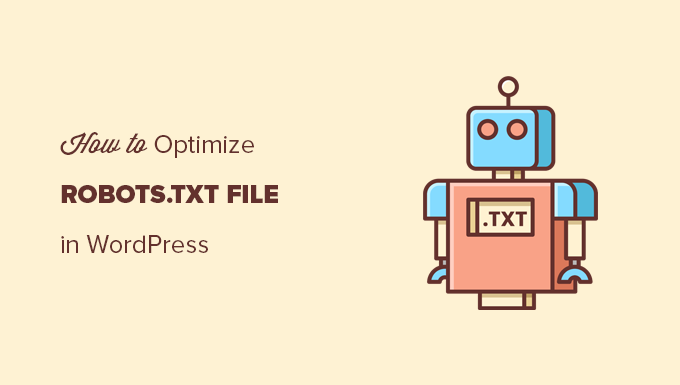
“`html
Understanding Robots.txt and Its Role in SEO
The robots.txt file is a simple text file residing in the root directory of your website. Its purpose is to provide instructions to web robots, specifically search engine crawlers, about which parts of your site they should or should not access. Think of it as a set of guidelines that helps search engines efficiently crawl and index your website.
* A well-configured robots.txt file can significantly improve your website’s SEO by preventing search engines from crawling irrelevant or duplicate content, optimizing your crawl budget, and preventing the indexing of sensitive information.
* Conversely, a poorly configured robots.txt file can hinder your SEO efforts by accidentally blocking important pages, leading to lower rankings and reduced visibility in search results.
The robots.txt file operates using directives, primarily “User-agent” and “Disallow.”
* The “User-agent” directive specifies which web robots the following rules apply to. You can target specific crawlers (like Googlebot, Bingbot, etc.) or use a wildcard (*) to apply the rules to all crawlers.
* The “Disallow” directive instructs the specified user-agent *not* to crawl the specified path. This is the core mechanism for controlling crawler access.
Other directives exist, such as “Allow” (used sparingly to override disallow rules within a subdirectory), “Crawl-delay” (deprecated but sometimes respected, suggesting a crawl rate), and “Sitemap” (specifying the location of your sitemap file).
Default WordPress Robots.txt and Initial Considerations
WordPress, by default, includes a virtual robots.txt file. This means it’s generated dynamically by WordPress rather than being a physical file in your root directory until you create one. The default version generally disallows access to the wp-admin directory.
* While this provides basic security, it’s rarely sufficient for optimal SEO.
* You’ll almost always need to create a custom robots.txt file to fine-tune crawler access for your specific website and SEO goals.
Before diving into creating or modifying your robots.txt file, consider these initial points:
* **Identify areas to restrict:** Determine which parts of your website don’t need to be crawled or indexed. This could include admin areas, duplicate content pages (like archive pages or tag pages if not optimized), or sensitive files.
* **Understand your crawl budget:** Crawl budget is the number of pages Googlebot will crawl on your site within a given timeframe. Optimizing your robots.txt can help Googlebot focus on your most important pages, maximizing your crawl budget.
* **Test your changes:** Always test your robots.txt file after making changes to ensure you haven’t accidentally blocked important pages. Google Search Console offers a robots.txt tester tool for this purpose.
Creating and Editing Your Robots.txt File
You have two primary options for creating and editing your robots.txt file in WordPress:
1. **Directly editing the file (Advanced):** This involves creating a physical robots.txt file in your website’s root directory using an FTP client or your hosting provider’s file manager. This method provides the most control but requires technical proficiency.
2. **Using a WordPress plugin (Recommended):** Several plugins simplify the process of creating and managing your robots.txt file through the WordPress dashboard. This is generally the easier and safer option for most users.
**Method 1: Direct Editing**
* Connect to your website’s server using an FTP client (like FileZilla) or your hosting provider’s file manager.
* Navigate to the root directory of your WordPress installation (usually the folder containing wp-content, wp-admin, and wp-includes).
* Check if a robots.txt file already exists. If not, create a new text file and name it “robots.txt.”
* Open the robots.txt file in a text editor and add your desired directives (as explained in the following sections).
* Save the file and upload it to your website’s root directory, overwriting any existing file.
**Method 2: Using a WordPress Plugin**
Several plugins can help you manage your robots.txt file. Some popular options include:
* Yoast SEO (premium or free version): Offers a built-in robots.txt editor.
* Rank Math SEO: Also includes a robots.txt editor within its features.
* All in One SEO Pack: Another popular SEO plugin with robots.txt functionality.
* Robots.txt Generator: A dedicated plugin specifically for managing your robots.txt file.
To use a plugin:
* Install and activate your chosen plugin.
* Navigate to the plugin’s settings within your WordPress dashboard.
* Locate the robots.txt editor (usually found in the “Tools” or “Advanced” sections).
* Add your desired directives using the plugin’s interface.
* Save your changes. The plugin will automatically create or update the robots.txt file in your root directory.
Essential Directives for WordPress Robots.txt
Here are some essential directives you should consider including in your WordPress robots.txt file:
**1. Sitemap Declaration:**
This directive tells search engines the location of your sitemap file, which lists all the important pages on your website.
“`
Sitemap: https://www.example.com/sitemap_index.xml
“`
* Replace `https://www.example.com/sitemap_index.xml` with the actual URL of your sitemap. WordPress SEO plugins like Yoast SEO and Rank Math automatically generate sitemaps.
**2. Disallowing the wp-admin Directory:**
This is a crucial directive to prevent search engines from accessing your WordPress administration area.
“`
User-agent: *
Disallow: /wp-admin/
Disallow: /wp-login.php
“`
* This prevents unauthorized access to your site’s backend.
**3. Disallowing wp-includes:**
This prevents crawlers from indexing system files.
“`
User-agent: *
Disallow: /wp-includes/
“`
**4. Disallowing Plugins Directory:**
This prevents crawlers from indexing plugin files.
“`
User-agent: *
Disallow: /wp-content/plugins/
“`
**5. Disallowing Theme Files:**
This prevents crawlers from indexing theme files.
“`
User-agent: *
Disallow: /wp-content/themes/
“`
**6. Disallowing Private Content (if applicable):**
If you have any private content or members-only areas, disallow access to those directories.
“`
User-agent: *
Disallow: /private-area/
“`
* Replace `/private-area/` with the actual path to your private content.
**7. Disallowing Pagination (if necessary):**
If your archive pages or category pages have excessive pagination and aren’t properly optimized, you might consider disallowing them to conserve crawl budget.
“`
User-agent: *
Disallow: /page/
“`
* However, consider using canonical tags instead of disallowing pagination. Canonical tags tell search engines which page is the “original” version when duplicate content exists.
**8. Disallowing Tag Pages (if necessary):**
Similar to pagination, if your tag pages offer little unique value, you might consider disallowing them.
“`
User-agent: *
Disallow: /tag/
“`
* Again, consider canonical tags as a better alternative if you want to keep these pages accessible to users but avoid duplicate content issues.
**9. Targeting Specific Crawlers (Advanced):**
You can use the `User-agent` directive to target specific search engine crawlers. For example, to disallow Bingbot from crawling your wp-admin directory:
“`
User-agent: Bingbot
Disallow: /wp-admin/
“`
* This allows you to customize your robots.txt file for different search engines. However, in most cases, using a wildcard (*) for the user-agent is sufficient.
**10. Using “Allow” Directive (Sparingly):**
The “Allow” directive can be used to override a “Disallow” rule within a subdirectory. For example:
“`
User-agent: *
Disallow: /wp-content/uploads/
Allow: /wp-content/uploads/2023/
“`
* This disallows crawling of the entire /wp-content/uploads/ directory but allows crawling of the /wp-content/uploads/2023/ subdirectory.
* Use “Allow” directives sparingly as they can make your robots.txt file more complex and harder to manage.
Best Practices and Common Mistakes
* **Test your robots.txt file:** Use the robots.txt Tester tool in Google Search Console to identify any errors or warnings.
* **Don’t block JavaScript or CSS files:** Blocking these files can prevent search engines from properly rendering your pages and understanding their content.
* **Don’t use robots.txt for security:** It’s not a reliable method for preventing access to sensitive data. Use proper security measures like password protection and access control.
* **Be careful with wildcards:** Using wildcards (*) can be powerful but also risky. Ensure you understand the implications of your wildcard rules.
* **Update your robots.txt file regularly:** Review your robots.txt file periodically to ensure it’s still relevant and aligned with your website’s structure and SEO goals.
* **Don’t disallow everything:** A robots.txt file that disallows everything will prevent search engines from crawling and indexing your website entirely.
* **Use canonical tags for duplicate content:** Canonical tags are generally a better solution for managing duplicate content than disallowing pages in robots.txt.
* **Prioritize User Experience:** Do not block resources that are essential for providing a good user experience on your website.
Advanced Techniques and Considerations
* **Crawl Delay:** The `Crawl-delay` directive suggests a crawl rate to search engine crawlers. However, Googlebot largely ignores this directive.
“`
User-agent: *
Crawl-delay: 10
“`
* This suggests a delay of 10 seconds between requests.
* While `Crawl-delay` is deprecated by Google, some other search engines might still respect it.
* **Using Regular Expressions (With Caution):** Some search engines support regular expressions in the “Disallow” directive. This allows for more complex pattern matching.
“`
User-agent: *
Disallow: /*.php$
“`
* This would disallow all PHP files. Use regular expressions with caution as they can easily lead to unintended consequences.
* **Robots Meta Tag:** The robots meta tag is an alternative way to control crawler behavior on individual pages. This tag is placed within the `
` section of your HTML.“`html
“`
* `noindex` prevents the page from being indexed.
* `nofollow` prevents the crawler from following links on the page.
* `noarchive` prevents Google from showing a cached copy of the page.
* `nosnippet` prevents Google from showing a snippet of the page in search results.
* **X-Robots-Tag HTTP Header:** The X-Robots-Tag HTTP header provides similar functionality to the robots meta tag but can be used to control crawling for non-HTML files (like PDFs).
By understanding and implementing these guidelines, you can optimize your WordPress robots.txt file for improved SEO performance. Remember to regularly review and update your robots.txt file to ensure it remains aligned with your website’s evolving structure and SEO goals.
“`
- How to Add the Ultimate SEO Dashboard in WordPress
- 11 Things You Should Do When Inheriting a WordPress Site
- How to Add Schema Markup in WordPress and WooCommerce
- How to Get a Google Featured Snippet with Your WordPress Site
- How to Improve Your 404 Page Template in WordPress (2 Ways)
- How to Avoid Duplicate Post Display With Multiple Loops in WordPress
- How to Add Your WordPress Site to Google Search Console
