How to Verify Your WordPress Site on Pinterest (Step by Step)
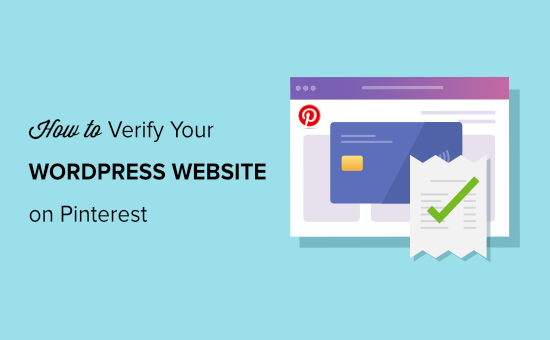
“`html
Introduction: Why Verify Your WordPress Site on Pinterest?
Verifying your WordPress site on Pinterest is a crucial step for anyone serious about using the platform for marketing and driving traffic back to their website. It unlocks a range of benefits that significantly enhance your Pinterest presence and offer valuable insights into your content’s performance.
- Enhanced Brand Authority: Verification adds a visible checkmark next to your website URL on your Pinterest profile and on any Pins that link to your site. This instantly builds trust and credibility with your audience, assuring them that your content is legitimate and belongs to you.
- Access to Analytics: Verified sites gain access to in-depth Pinterest Analytics specifically related to content originating from your domain. This allows you to track key metrics like impressions, saves, clicks, and audience demographics, providing invaluable data to optimize your Pinterest strategy.
- Pin Attribution: Verification ensures that your website is properly attributed whenever someone saves an image from your site to Pinterest. This helps maintain brand consistency and directs potential customers back to your website, even when Pins are created by others.
- Improved Search Visibility: While not a direct ranking factor, Pinterest uses site verification as a signal of quality. Verified sites may indirectly benefit from slightly improved search visibility within the Pinterest platform.
Methods for Verifying Your WordPress Site on Pinterest
There are three primary methods for verifying your WordPress site on Pinterest:
- Adding a Meta Tag: This involves placing a specific HTML meta tag provided by Pinterest into the `` section of your website’s HTML.
- Uploading an HTML File: Pinterest provides a unique HTML file that you upload to the root directory of your WordPress site.
- Using a DNS TXT Record: This method requires accessing your domain’s DNS settings and adding a TXT record with a specific value provided by Pinterest.
While all three methods are effective, the meta tag approach is often the simplest and most convenient, especially for WordPress users. This article will focus primarily on the meta tag method, with brief explanations of the other two.
Step-by-Step Guide: Verifying Your WordPress Site Using the Meta Tag Method
Here’s a detailed, step-by-step guide on how to verify your WordPress site on Pinterest using the meta tag method:
Step 1: Access Your Pinterest Business Account
* Make sure you have a Pinterest Business account. If you don’t, you’ll need to create one. Personal accounts cannot be verified.
* Log in to your Pinterest Business account at [www.pinterest.com](www.pinterest.com).
Step 2: Navigate to Your Profile Settings
* In the top-right corner of the Pinterest interface, click on the down arrow icon.
* From the dropdown menu, select “Settings.”
Step 3: Claim Your Website
* In the left-hand menu of your Settings page, click on “Claim.”
* In the “Websites” section, you’ll see a field to enter your website URL. If you haven’t already entered it, do so now.
* Click the “Claim” button next to your website URL.
Step 4: Choose the Meta Tag Option
* Pinterest will present you with three verification options: “Add HTML tag,” “Upload HTML file,” and “Add DNS record.”
* Select the “Add HTML tag” option.
Step 5: Copy the Meta Tag
* Pinterest will provide you with a unique HTML meta tag. It will look something like this: ``
* Carefully copy the entire meta tag. Be sure to include the opening and closing tags and the quotation marks.
Step 6: Install a Header and Footer Plugin (Optional but Recommended)
* While you can edit your theme’s `header.php` file directly, it’s generally recommended to use a plugin. This ensures that your changes won’t be lost when you update your theme.
* Popular header and footer plugins include:
- Insert Headers and Footers by WPBeginner
- Header Footer Code Manager by 99 Robots
- All in One SEO (AIOSEO)
* Install and activate your chosen plugin from your WordPress dashboard (Plugins > Add New).
Step 7: Insert the Meta Tag into Your Website’s Header
* Using your chosen header and footer plugin, navigate to the plugin’s settings page.
* Look for a section to insert code into the `
* Paste the meta tag you copied from Pinterest into this section.
* Save your changes.
**Example using “Insert Headers and Footers by WPBeginner”:**
* Go to Settings > Insert Headers and Footers.
* Paste the meta tag into the “Scripts in Header” box.
* Click “Save.”
**Example using “Header Footer Code Manager by 99 Robots”:**
* Go to HFCM > Add New Snippet.
* Give the snippet a name (e.g., “Pinterest Verification”).
* Set “Snippet Type” to “HTML.”
* Set “Display on” to “Site Wide.”
* Set “Location” to “Header.”
* Paste the meta tag into the “Snippet / Code” box.
* Click “Save.”
**Example using “All in One SEO (AIOSEO)”:**
* Go to All in One SEO > General Settings
* Click the “Webmaster Tools” tab.
* Find the “Pinterest Site Verification” section.
* Paste the `[YOUR_UNIQUE_CODE]` part of the meta tag (only the code, not the whole tag) into the “Pinterest Site Verification” field.
* Click “Save Changes”. AIOSEO automatically adds the necessary meta tag structure.
Step 8: Verify Your Website on Pinterest
* Return to the Pinterest “Claim” page where you copied the meta tag.
* Click the “Verify” button.
* Pinterest will now check your website for the meta tag. If it finds it, your site will be verified.
Step 9: Confirmation
* If the verification is successful, you’ll see a confirmation message on Pinterest, and a checkmark will appear next to your website URL on your profile.
Troubleshooting: Common Issues and Solutions
If you encounter problems during the verification process, here are some common issues and their solutions:
- Meta Tag Not Found:
- Double-check that you copied the meta tag correctly from Pinterest.
- Ensure that you pasted the meta tag into the `` section of your website.
- Clear your website’s cache and browser cache.
- Verify that the plugin you’re using is properly inserting the code into the header.
- Verification Fails After Adding the Meta Tag:
- Wait a few minutes (or even up to an hour) and try again. Sometimes it takes a little time for Pinterest to crawl your site.
- If you’re using a caching plugin, clear the cache and try again.
- If you recently migrated your site, make sure your DNS records are properly propagated.
- Using Multiple Header/Footer Plugins:
- Avoid using multiple header/footer plugins simultaneously, as they might conflict. Choose one and disable the others.
Alternative Methods for Verifying Your WordPress Site
While the meta tag method is the easiest, here are brief explanations of the other two verification methods:
1. Uploading an HTML File
* Download the HTML Verification File: Pinterest will provide you with a unique HTML file. Download it to your computer.
* Upload the File to Your Root Directory: Using an FTP client (like FileZilla) or your web hosting control panel’s file manager, upload the HTML file to the root directory of your WordPress site. This is typically the directory where your `wp-config.php` file is located.
* Verify on Pinterest: Return to the Pinterest “Claim” page and click the “Verify” button. Pinterest will check for the file in your root directory.
2. Using a DNS TXT Record
* Get the DNS Record Value: Pinterest will provide you with a unique DNS TXT record value.
* Access Your Domain’s DNS Settings: Log in to your domain registrar or your web hosting control panel and find the DNS settings for your domain.
* Add a TXT Record: Create a new TXT record with the following settings:
- Type: TXT
- Name/Host: @ or leave blank (depending on your registrar/host)
- Value/Text: The unique value provided by Pinterest
- TTL: Leave at the default value
* Verify on Pinterest: Return to the Pinterest “Claim” page and click the “Verify” button. Pinterest will check for the DNS record.
**Note:** DNS record changes can take up to 48 hours to propagate across the internet.
Benefits of Verification Beyond the Checkmark
While the visible checkmark is a nice perk, the true value of verifying your WordPress site on Pinterest lies in the access to analytics and improved control over your brand presence.
- Pinterest Analytics: Gain access to valuable data about how your content is performing on Pinterest, including impressions, saves, clicks, and audience demographics. Use this information to refine your Pinterest strategy and create more engaging content.
- Pin Attribution: Ensure that your website is properly attributed whenever someone saves an image from your site, even if they use a browser extension or manually create a Pin.
- Brand Protection: By verifying your site, you establish ownership of your content on Pinterest, making it more difficult for others to falsely represent your brand.
- Future Opportunities: Pinterest may offer additional features and benefits to verified sites in the future, giving you a head start.
Conclusion (This section should be removed as requested, but included for context)
Verifying your WordPress site on Pinterest is a simple but essential step for anyone looking to leverage the platform for marketing and brand building. By following the steps outlined in this article, you can easily verify your site, unlock valuable analytics, and enhance your overall Pinterest presence. Choose the method that best suits your technical skills and enjoy the benefits of a verified Pinterest account.
“`
