How to Easily Do Visual Regression Testing in WordPress
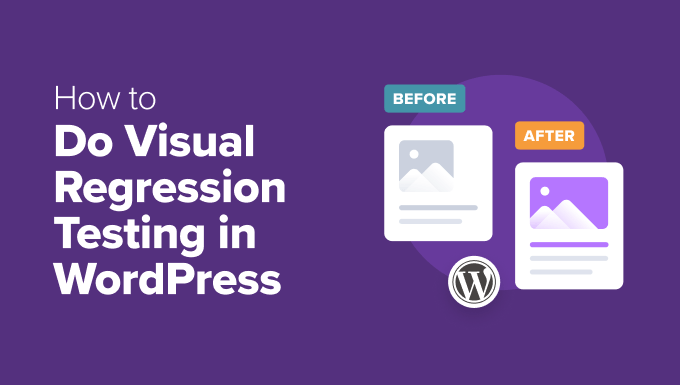
## How to Easily Do Visual Regression Testing in WordPress
Visual regression testing is a critical aspect of ensuring the quality and consistency of your WordPress website, especially during updates, theme changes, or plugin installations. It involves comparing screenshots of your website before and after changes to identify unintended visual differences. This article will guide you through the process of easily implementing visual regression testing in WordPress, covering various tools and techniques.
## Understanding Visual Regression Testing
Before diving into the practical aspects, let’s clarify what visual regression testing entails and why it’s so important for WordPress development.
Visual regression testing, also known as visual testing or UI testing, is a software testing technique that aims to detect unintended changes in the visual appearance of an application. Unlike functional testing, which focuses on verifying the correctness of logic and functionality, visual regression testing focuses on the UI, ensuring that changes to the codebase haven’t introduced any unwanted visual artifacts, broken layouts, or misaligned elements.
For WordPress websites, visual regressions can stem from various sources:
* Theme updates: Modifications to the theme’s CSS or JavaScript can affect the layout and styling of pages.
* Plugin updates: Plugins can introduce new styles or modify existing ones, leading to visual conflicts.
* WordPress core updates: Changes in the core WordPress code can sometimes impact the rendering of themes and plugins.
* Code changes: Even seemingly minor code changes to the theme or plugins can inadvertently affect the visual appearance.
* Database changes: Changes to data displayed on the front-end could lead to visual regressions, especially with dynamic content.
By implementing visual regression testing, you can catch these issues early in the development cycle, preventing them from reaching your users and potentially damaging your brand reputation.
## Choosing the Right Tools
Several tools are available to assist with visual regression testing, each with its own strengths and weaknesses. Here’s a look at some popular options:
* **BackstopJS:** An open-source, free, and widely used visual regression testing tool. It’s based on Node.js and uses Puppeteer or Chrome Headless for capturing screenshots.
* **Percy:** A commercial visual testing platform that integrates with various CI/CD systems. It offers advanced features like differential rendering and visual review workflows.
* **Happo:** Another commercial visual testing platform specializing in component-based testing. It’s particularly well-suited for React, Vue, and other component-driven frameworks, but can be used with WordPress themes and plugins as well.
* **Argos CI:** A cloud based visual regression testing platform that offers a free plan for open-source projects.
* **VisualReview:** Open source, free, browser based visual regression testing tool.
* **Wraith:** A Ruby-based tool that captures screenshots and compares them using a comparison tool like ImageMagick. It’s relatively simple to set up but may require more manual configuration.
* **Selenium with Screenshot Comparisons:** While primarily a functional testing tool, Selenium can be combined with image comparison libraries to perform visual regression testing. This approach requires more coding and setup but offers greater flexibility.
* **Loki:** Another open-source visual regression testing tool, well integrated with Storybook.
For WordPress, BackstopJS provides a good balance of features, ease of use, and cost-effectiveness. Percy and Happo offer more advanced features but come with a subscription fee.
The selection depends largely on your budget, team skill set, and project requirements. For smaller projects or teams just starting with visual regression testing, BackstopJS or Wraith are excellent choices. For larger projects with more complex requirements, Percy or Happo may be a better fit.
## Setting Up BackstopJS for WordPress
Let’s walk through the process of setting up BackstopJS for a WordPress website. This involves installing BackstopJS, configuring it to capture screenshots of your website, and running the tests.
1. **Install Node.js and npm:** BackstopJS requires Node.js and npm (Node Package Manager). Download and install them from the official Node.js website.
2. **Install BackstopJS globally:** Open your terminal or command prompt and run the following command:
“`bash
npm install -g backstopjs
“`
3. **Initialize BackstopJS in your project directory:** Create a directory for your visual regression tests (e.g., `backstop`) and navigate into it using the terminal. Then, run the following command:
“`bash
backstop init
“`
This will create a `backstop.json` file in your directory, which contains the configuration for your tests.
4. **Configure `backstop.json`:** Open the `backstop.json` file in a text editor and modify the `scenarios` array to define the pages you want to test. Each scenario represents a specific page or element on your website. Here’s an example:
“`json
{
“id”: “homepage”,
“url”: “http://your-wordpress-site.com/”,
“referenceUrl”: “”,
“readyEvent”: “”,
“readySelector”: “”,
“delay”: 0,
“hideSelectors”: [],
“removeSelectors”: [],
“hoverSelector”: “”,
“clickSelector”: “”,
“postInteractionWait”: 0,
“selectors”: [
“document”
],
“misMatchThreshold” : 0.1,
“requireSameDimensions”: true
},
{
“id”: “about-page”,
“url”: “http://your-wordpress-site.com/about/”,
“referenceUrl”: “”,
“readyEvent”: “”,
“readySelector”: “”,
“delay”: 0,
“hideSelectors”: [],
“removeSelectors”: [],
“hoverSelector”: “”,
“clickSelector”: “”,
“postInteractionWait”: 0,
“selectors”: [
“document”
],
“misMatchThreshold” : 0.1,
“requireSameDimensions”: true
}
“`
Let’s break down the key configuration options:
* `id`: A unique identifier for the scenario.
* `url`: The URL of the page to test.
* `referenceUrl`: The URL to use for the baseline screenshot (more on this later). If left blank, backstop will use the `url` to generate the baseline screenshots.
* `readyEvent`: A JavaScript event that signals when the page is fully loaded and ready for screenshotting. You typically won’t need this for simple WordPress pages.
* `readySelector`: A CSS selector that BackstopJS will wait for before taking a screenshot. This is useful for pages with dynamic content that loads asynchronously.
* `delay`: A delay (in milliseconds) before taking a screenshot. This can be helpful for allowing animations or transitions to complete.
* `hideSelectors`: An array of CSS selectors for elements that you want to hide before taking a screenshot. This can be useful for hiding dynamic content that changes frequently.
* `removeSelectors`: An array of CSS selectors for elements that you want to completely remove from the DOM before taking a screenshot. This can be useful for removing banners or advertisements.
* `hoverSelector`: A CSS selector for an element to hover over before taking a screenshot.
* `clickSelector`: A CSS selector for an element to click before taking a screenshot.
* `postInteractionWait`: A delay (in milliseconds) after an interaction (hover or click) before taking a screenshot.
* `selectors`: An array of CSS selectors for the elements you want to capture in the screenshot. Using `document` captures the entire page. You can also specify specific elements.
* `misMatchThreshold`: The percentage of allowed pixel difference between the reference and test screenshots. A lower value means more sensitive comparisons.
* `requireSameDimensions`: A boolean indicating whether the screenshots must have the same dimensions.
5. **Create Reference Screenshots:** This is a critical step. BackstopJS needs a set of baseline screenshots to compare against. To create these, run the following command:
“`bash
backstop reference
“`
This will open your website in a browser (Chrome Headless by default) and capture screenshots of the pages you defined in the `scenarios` array. The screenshots will be stored in the `backstop_data/bitmaps_reference` directory. Ensure that you are satisfied with the state of the website *before* running this command, as these screenshots will become the gold standard.
6. **Run the Tests:** Now that you have reference screenshots, you can run the tests to compare the current state of your website against the baseline. Run the following command:
“`bash
backstop test
“`
This will open your website again and capture new screenshots of the same pages. It will then compare these screenshots to the reference screenshots and generate a report.
7. **Review the Results:** After the tests are complete, BackstopJS will generate a report in your browser. The report will show you any visual differences between the reference and test screenshots. You can use the report to identify regressions and determine whether they are intentional or unintentional.
The report will show three images for each scenario: the reference image, the test image, and a diff image that highlights the differences between the two. You can adjust the `misMatchThreshold` in the `backstop.json` file to fine-tune the sensitivity of the comparisons.
8. **Approve Changes:** If you’ve made intentional changes to your website’s design, you’ll need to update the reference screenshots. You can do this by running the following command:
“`bash
backstop approve
“`
This will copy the test screenshots to the `backstop_data/bitmaps_reference` directory, overwriting the old reference screenshots.
## Integrating Visual Regression Testing into Your Workflow
Visual regression testing is most effective when integrated into your development workflow. Here are a few strategies for integrating it with WordPress:
* **Continuous Integration/Continuous Deployment (CI/CD):** Integrate BackstopJS into your CI/CD pipeline so that tests are run automatically whenever you push code changes. This allows you to catch visual regressions early in the development process. Services like Travis CI, CircleCI, GitHub Actions, and GitLab CI/CD can be configured to run BackstopJS tests.
* **Pre-Deployment Checks:** Run visual regression tests as part of your pre-deployment checklist to ensure that no unintended visual changes have been introduced before releasing updates to your live website.
* **Regularly Scheduled Tests:** Schedule visual regression tests to run on a regular basis (e.g., weekly or monthly) to detect any regressions that may have been introduced by plugin or theme updates.
* **Branch-Based Testing:** Set up your CI/CD pipeline to run visual regression tests on each branch of your repository. This allows you to isolate visual regressions to specific branches and prevent them from being merged into the main branch.
To integrate BackstopJS into a CI/CD pipeline, you’ll typically need to configure the pipeline to:
1. Install Node.js and npm.
2. Install BackstopJS globally or locally.
3. Run `backstop reference` to create or update the reference screenshots (usually only done when the baseline is updated). Store these reference screenshots in your repository or in a cloud storage bucket.
4. Run `backstop test`.
5. Fail the build if any visual regressions are detected. You can configure BackstopJS to return a non-zero exit code if any regressions are found.
6. Optionally, upload the BackstopJS report to a cloud storage bucket or a CI/CD artifact server for review.
## Best Practices for Visual Regression Testing in WordPress
To get the most out of visual regression testing, follow these best practices:
* **Test in a Consistent Environment:** Ensure that your testing environment is as close as possible to your production environment. This includes using the same versions of WordPress, PHP, and any plugins or themes.
* **Manage Dynamic Content:** Dynamic content, such as advertisements, dates, and user-generated content, can cause false positives in visual regression tests. Use the `hideSelectors` or `removeSelectors` options in BackstopJS to hide or remove these elements before taking screenshots. Another method is to mock data or create a static testing dataset.
* **Handle Responsive Designs:** Test your website on different screen sizes to ensure that your responsive design is working correctly. BackstopJS supports responsive testing by allowing you to define multiple viewport sizes in the `viewports` array in the `backstop.json` file.
* **Test Interactive Elements:** Test interactive elements, such as dropdown menus, modals, and form validation, to ensure that they are working as expected. Use the `hoverSelector` and `clickSelector` options in BackstopJS to interact with these elements before taking screenshots.
* **Use Descriptive Scenario IDs:** Use descriptive scenario IDs that clearly indicate the page or element being tested. This makes it easier to identify and troubleshoot visual regressions.
* **Automate the Approval Process:** If you’re confident in your testing process, you can automate the approval process by automatically approving any visual regressions that fall within a certain threshold. However, be careful when doing this, as it can lead to missed regressions.
* **Involve Designers and Stakeholders:** Visual regression testing should not be the sole responsibility of developers. Involve designers and other stakeholders in the process to ensure that the visual changes are aligned with the overall design goals.
* **Monitor Third-Party Integrations:** Third-party integrations, such as social media feeds and analytics scripts, can sometimes affect the visual appearance of your website. Monitor these integrations closely and include them in your visual regression tests.
* **Use a Version Control System:** Store your `backstop.json` file and reference screenshots in a version control system, such as Git. This allows you to track changes to your tests and revert to previous versions if necessary.
## Addressing Common Challenges
Visual regression testing can be challenging, and some common problems can arise:
* **False Positives:** Dynamic content, animations, and slight variations in rendering can lead to false positives. Carefully configure your tests to minimize these occurrences. Use techniques such as element hiding or mocking data.
* **Performance Issues:** Running visual regression tests can be time-consuming and resource-intensive, especially for large websites. Optimize your tests by testing only the critical pages and elements and by using a fast testing environment.
* **Maintenance Overhead:** Maintaining visual regression tests can be time-consuming, especially if your website changes frequently. Automate as much of the process as possible and use clear and descriptive scenario IDs to make it easier to identify and troubleshoot regressions.
* **Cross-Browser Compatibility:** Visual rendering can vary across different browsers and operating systems. Consider testing your website in multiple browsers to ensure cross-browser compatibility. You can configure BackstopJS to use different browsers, but this may require additional setup.
By addressing these challenges and following the best practices outlined in this article, you can successfully implement visual regression testing in WordPress and ensure the quality and consistency of your website. This proactive approach saves time and resources in the long run, providing a polished and professional user experience.
- How to Create a Local WordPress Site Using XAMPP
- How to Set A Fallback Featured Image Based on Post Category in WordPress
- How to Create a Custom Page in WordPress
- How to: Related Posts with Thumbnails in WordPress without Plugins
- How to Preview Your WordPress Website Before Going Live
- How to Add Custom Fields to Comments Form in WordPress
- How to Create a Recent Comments Page in WordPress (2 Ways)
