How to Move Your Site From HubSpot to WordPress (Step by Step)
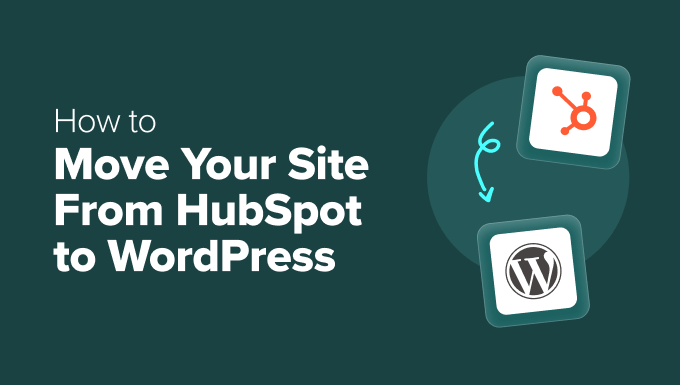
## How to Move Your Site From HubSpot to WordPress (Step by Step)
Moving your website from HubSpot to WordPress can seem like a daunting task, but with a structured approach and careful planning, it can be a smooth and beneficial transition. WordPress offers greater flexibility, customization options, and often a lower total cost of ownership compared to HubSpot’s CMS Hub. This article will guide you through each step of the migration process, ensuring minimal disruption and a successful website launch.
## 1. Planning and Preparation
Before diving into the technical aspects, thorough planning is crucial. This stage involves assessing your existing HubSpot site, defining your goals for the WordPress site, and creating a detailed migration strategy.
### 1.1. Website Audit and Content Inventory
* Conduct a comprehensive audit of your existing HubSpot website.
* Identify all pages, blog posts, images, videos, and downloadable assets.
* Create a spreadsheet or document to inventory all content.
* Note the URLs of each page, blog post, and asset. This is essential for setting up redirects later.
* Categorize your content. This will help you organize it within WordPress.
* Identify any outdated or unnecessary content that can be removed during the migration.
* Analyze your website’s analytics (e.g., Google Analytics) to identify your most popular pages and posts. Prioritize these during the migration.
### 1.2. Define Your WordPress Website Goals
* Clearly define the goals you want to achieve with your WordPress website.
* Consider what limitations you’re facing with HubSpot that WordPress can overcome.
* Think about the desired user experience and how WordPress can enhance it.
* Outline your content strategy for the future.
* Identify any new features or functionalities you want to implement in WordPress.
* Determine your budget for the migration and ongoing maintenance of the WordPress site.
* Set realistic timelines for each stage of the migration process.
### 1.3. Choose Your WordPress Hosting and Domain
* Select a reliable WordPress hosting provider that meets your website’s needs.
* Consider factors such as server location, storage space, bandwidth, security features, and customer support.
* Research different hosting options, including shared hosting, VPS hosting, and managed WordPress hosting.
* If you already have a domain name, ensure it’s properly configured to point to your new hosting server.
* If you need to register a new domain, choose a registrar and select a domain name that aligns with your brand.
* Ensure you have access to your domain’s DNS settings to make necessary changes during the migration.
### 1.4. Select a WordPress Theme and Plugins
* Choose a WordPress theme that aligns with your brand aesthetic and website functionality.
* Consider factors such as responsiveness, customization options, SEO optimization, and compatibility with plugins.
* Research different theme options, including free and premium themes.
* Select essential WordPress plugins to enhance your website’s functionality.
* Identify plugins for SEO, contact forms, security, caching, and other important features.
* Ensure the plugins you choose are compatible with your chosen theme and regularly updated.
## 2. Setting Up Your WordPress Environment
This stage involves installing WordPress on your chosen hosting server, configuring your theme, and installing essential plugins.
### 2.1. Install WordPress
* Access your hosting account’s control panel (e.g., cPanel, Plesk).
* Locate the WordPress installation tool (usually a one-click installer).
* Follow the on-screen instructions to install WordPress.
* Choose a strong username and password for your WordPress administrator account.
* Note your WordPress login URL (usually yourdomain.com/wp-admin).
### 2.2. Configure Your Theme
* Log in to your WordPress dashboard.
* Navigate to Appearance > Themes.
* Upload and activate your chosen WordPress theme.
* Customize the theme’s settings to match your brand and desired website appearance.
* Configure the theme’s layout, colors, fonts, and other design elements.
### 2.3. Install and Configure Plugins
* Navigate to Plugins > Add New.
* Search for and install the plugins you identified in the planning stage.
* Activate each plugin after installation.
* Configure the settings for each plugin according to your needs.
* Ensure your SEO plugin is properly configured to optimize your website for search engines.
* Set up your contact form plugin to capture leads and inquiries.
* Implement security measures using a security plugin to protect your website from threats.
## 3. Migrating Your Content
This is the most time-consuming part of the process, involving exporting your content from HubSpot and importing it into WordPress.
### 3.1. Export Content from HubSpot
* **Pages:** HubSpot doesn’t offer a direct export option for pages in a format easily importable to WordPress. You’ll likely need to manually copy and paste content from each page. An alternative, though potentially requiring cleanup, is to save each page as HTML.
* **Blog Posts:** HubSpot allows you to export blog posts in XML format. This is a common format for importing into WordPress. Navigate to Marketing > Website > Blog and find the Export option.
* **Images and Other Assets:** Download all images, videos, and other assets from your HubSpot file manager.
### 3.2. Import Content into WordPress
* **Pages:** Manually create new pages in WordPress and copy and paste the content from your HubSpot pages. Reformat the content and add images as needed. If you saved pages as HTML, import them as text, then reformat and add images as needed.
* **Blog Posts:** In your WordPress dashboard, navigate to Tools > Import.
* Choose the “WordPress” importer and follow the instructions. You may need to install the WordPress importer plugin.
* Upload the XML file you exported from HubSpot.
* Assign authors to the imported posts.
* Choose whether to import attachments (images and other media).
* **Images and Other Assets:** Upload all images and other assets to the WordPress media library.
* Organize your media library into folders for easy management.
### 3.3. Content Optimization and Formatting
* Review all imported content for errors or inconsistencies.
* Reformat the content to match your WordPress theme’s styling.
* Optimize images for web use to improve page load speed.
* Add internal and external links to improve SEO and user experience.
* Ensure all content is properly tagged and categorized.
* Update any outdated information or broken links.
* Proofread all content for grammar and spelling errors.
## 4. Setting Up Redirects
Redirects are crucial to ensure that users who visit your old HubSpot URLs are automatically redirected to the corresponding pages on your WordPress site. This prevents broken links and preserves your SEO ranking.
### 4.1. Create a Redirect Mapping
* Create a spreadsheet or document to map your old HubSpot URLs to your new WordPress URLs.
* Ensure that you have a one-to-one mapping for each URL.
* If a page or blog post has been removed, consider redirecting it to a relevant page on your WordPress site.
### 4.2. Implement Redirects in WordPress
* Use a WordPress plugin like “Redirection” or “Yoast SEO Premium” to manage redirects.
* Install and activate your chosen redirect plugin.
* Add each redirect to the plugin, specifying the old HubSpot URL and the new WordPress URL.
* Choose the appropriate redirect type (usually a 301 redirect for permanent redirects).
* Test each redirect to ensure it’s working correctly.
### 4.3. Update Internal Links
* Review your WordPress website for any internal links that point to your old HubSpot URLs.
* Update these links to point to the corresponding pages on your WordPress site.
* This will improve user experience and prevent broken links.
## 5. Testing and Quality Assurance
Before launching your WordPress site, thorough testing is essential to identify and fix any issues.
### 5.1. Test Functionality
* Test all links on your website to ensure they are working correctly.
* Test all forms to ensure they are capturing leads and inquiries.
* Test your website on different browsers and devices to ensure responsiveness.
* Test your website’s speed and performance using tools like Google PageSpeed Insights.
* Test your website’s security by running a vulnerability scan.
### 5.2. Review Content
* Review all content for accuracy and consistency.
* Proofread all content for grammar and spelling errors.
* Ensure that all images and videos are displaying correctly.
* Check that all metadata (title tags, meta descriptions) is properly optimized for SEO.
### 5.3. User Experience Testing
* Ask a group of users to test your website and provide feedback.
* Observe how users interact with your website and identify any usability issues.
* Make any necessary changes based on user feedback.
## 6. Launching Your WordPress Site
Once you’ve completed testing and quality assurance, you’re ready to launch your WordPress site.
### 6.1. Update DNS Settings
* Update your domain’s DNS settings to point to your new WordPress hosting server.
* This process may take up to 48 hours for the changes to propagate across the internet.
* Monitor your website’s availability during the DNS propagation period.
### 6.2. Clear Caches
* Clear your WordPress cache and any browser caches to ensure that you are seeing the latest version of your website.
### 6.3. Monitor Your Website
* Monitor your website’s performance using Google Analytics or other analytics tools.
* Track your website’s traffic, bounce rate, and conversion rates.
* Identify any issues or areas for improvement.
## 7. Post-Migration Tasks
After launching your WordPress site, there are a few post-migration tasks to complete.
### 7.1. Update HubSpot Integrations
* If you are still using HubSpot for marketing automation or other purposes, update your HubSpot integrations to connect to your new WordPress site.
* Install the HubSpot WordPress plugin to track website activity and capture leads.
### 7.2. Submit Your Sitemap to Search Engines
* Submit your website’s sitemap to Google Search Console and other search engines.
* This will help search engines crawl and index your website more efficiently.
### 7.3. Monitor and Maintain Your Website
* Regularly monitor your website’s performance, security, and functionality.
* Update your WordPress theme and plugins to ensure they are up to date and secure.
* Back up your website regularly to protect against data loss.
* Stay up-to-date on the latest WordPress security threats and best practices.
Migrating from HubSpot to WordPress requires careful planning and execution. By following these steps, you can ensure a smooth and successful transition and leverage the power and flexibility of the WordPress platform. Remember to prioritize content quality, user experience, and SEO optimization throughout the migration process.
- How to Properly Move from Weebly to WordPress (Step by Step)
- How to Properly Switch From Wix to WordPress (Step by Step)
- How to Test Your Site for Updating to Gutenberg (Block Editor)
- How to Merge Two WordPress Sites Together Without Losing SEO
- How to Easily Move Your Blog from WordPress.com to WordPress.org
- How to Easily Move WordPress to a New Domain (Without Losing SEO)
- How to Move a Site from WordPress Multisite to Single Install
