How to Create a Custom WooCommerce Cart Page (No Coding)
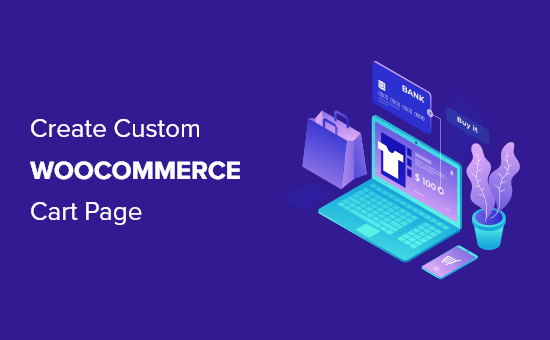
Introduction to Customizing Your WooCommerce Cart Page
WooCommerce provides a functional, out-of-the-box cart page. However, its generic design and limited functionality might not align with your brand or cater to your specific customer needs. A customized cart page can enhance the user experience, increase conversions, and reinforce your brand identity. This article will guide you through creating a custom WooCommerce cart page without writing any code, leveraging the power of page builders and plugins.
Understanding the Limitations of the Default WooCommerce Cart
Before diving into customization, it’s important to understand the limitations of the default WooCommerce cart page:
- Limited Design Options: The default cart uses WooCommerce’s standard templates, which offer limited styling options without custom CSS or template modifications.
- Fixed Layout: The layout is pre-defined and difficult to rearrange without coding.
- Limited Functionality: Adding custom functionality, such as cross-sells, upsells, or personalized messages, requires custom development.
- Lack of Integration: Seamless integration with other plugins or marketing tools often requires code customization.
- Suboptimal User Experience: The default cart might not be optimized for conversion, lacking elements like clear calls to action or progress indicators.
Choosing the Right Tools: Page Builders and Plugins
To customize your cart page without code, you’ll need the right tools. Page builders and specific WooCommerce plugins offer visual interfaces and drag-and-drop functionality, making customization accessible to non-developers.
Page Builders:
Popular page builders include:
- Elementor: A widely used page builder with a free version and a premium version (Elementor Pro) that offers WooCommerce-specific widgets.
- Beaver Builder: Another robust page builder known for its clean interface and reliability.
- Divi Builder: A powerful page builder from Elegant Themes, included with the Divi theme.
- Brizy: A relatively newer page builder that focuses on simplicity and ease of use.
WooCommerce Plugins:
Specific plugins enhance WooCommerce functionality:
- WooCommerce Cart Abandonment Recovery: Helps recover lost sales by tracking abandoned carts and sending automated emails.
- WooCommerce One Page Checkout: Simplifies the checkout process by combining the cart and checkout pages.
- WooCommerce Checkout Field Editor: Allows you to customize the checkout form by adding, removing, or editing fields.
- WooCommerce Product Bundles: Enables you to create product bundles and offer discounts for buying multiple items together.
For this guide, we’ll primarily focus on using Elementor Pro due to its widespread adoption and comprehensive WooCommerce integration, however the principles can be adapted to other page builders.
Step-by-Step Guide: Creating a Custom Cart Page with Elementor Pro
This section outlines the process of creating a custom cart page using Elementor Pro. It assumes you have already installed and activated Elementor and Elementor Pro.
Step 1: Creating a New Template
1. **Navigate to Templates > Theme Builder** in your WordPress dashboard.
2. **Click “Add New”** at the top of the Theme Builder.
3. **Choose “Single”** from the “Choose Template Type” dropdown.
4. **Select “Cart”** from the “Select Post Type” dropdown.
5. **Give your template a name** (e.g., “Custom Cart Page”) and click “Create Template.”
Step 2: Designing Your Cart Page
Elementor’s library offers pre-designed templates or you can build from scratch.
**Option 1: Using a Pre-designed Template:**
1. **Click the folder icon** to access the Elementor library.
2. **Search for “Cart”** or browse through the available templates.
3. **Select a template** that suits your style and click “Insert.”
4. **Customize the template** to match your brand and requirements.
**Option 2: Building from Scratch:**
1. **Start with a blank canvas.** Add a section by clicking the “+” icon.
2. **Choose a section structure** (e.g., one column, two columns, etc.).
3. **Drag and drop WooCommerce widgets** from the Elementor panel onto the section.
Step 3: Essential WooCommerce Widgets for Your Cart Page
Elementor Pro provides several WooCommerce-specific widgets essential for building a functional cart page:
- **Cart:** This is the core widget that displays the items in the customer’s cart. It includes product images, quantities, prices, and removal options.
- **Cart Totals:** Displays the subtotal, shipping costs, taxes, and total amount due.
- **Coupon Form:** Allows customers to enter and apply coupon codes.
- **Update Cart:** A button that allows users to update quantities and recalculate totals. Often, the cart widget has this functionality built-in.
- **Proceed to Checkout:** A button that directs customers to the checkout page.
**Layout and Styling:**
1. **Drag the “Cart” widget** onto your canvas.
2. **Customize the widget’s settings** in the Elementor panel:
* **Layout:** Choose between a classic table layout or a more modern layout.
* **Content:** Customize column headers, product image size, quantity input style, and remove icon.
* **Style:** Adjust colors, typography, spacing, and borders to match your brand.
3. **Drag the “Cart Totals” widget** below the cart.
4. **Customize the “Cart Totals”** widget’s appearance. Adjust fonts, colors, and spacing to complement the cart widget’s design.
5. **Drag the “Coupon Form” widget** above the cart totals (optional).
6. **Style the “Coupon Form”** to match your overall design.
7. **Ensure the “Proceed to Checkout” button** is prominently displayed, styled for maximum visibility, and linked to your checkout page.
Step 4: Enhancing the Cart Page with Additional Elements
Beyond the essential widgets, consider adding these elements to improve the user experience:
- **Cross-sells:** Display related products that customers might be interested in. Use the “Products” widget and filter by “Cross-sells.”
- **Upsells:** Suggest higher-priced or more feature-rich versions of the products in the cart. Use the “Products” widget and filter by “Upsells.”
- **Trust Badges:** Display security seals or guarantees to build trust and confidence.
- **Free Shipping Threshold:** Display a message indicating how much more the customer needs to spend to qualify for free shipping.
- **Return and Refund Policy:** Provide easy access to your return and refund policy.
- **Social Proof:** Display customer reviews or testimonials.
- **Progress Bar:** A visual indicator showing the customer’s progress through the checkout process. You can achieve this with a custom Elementor section and progress bar widget.
- **Countdown Timer:** Create urgency with a limited-time offer or discount to encourage immediate purchase.
**Implementation:**
1. **Add sections** for these elements as needed.
2. **Drag and drop appropriate widgets** (e.g., “Image,” “Text,” “Products”) into the sections.
3. **Customize the content and styling** of each widget to align with your brand.
Step 5: Making Your Cart Page Responsive
Ensuring your cart page looks good on all devices is crucial.
1. **Switch to responsive mode** in Elementor (the monitor icon at the bottom of the panel).
2. **Preview your cart page** on different screen sizes (desktop, tablet, and mobile).
3. **Adjust the layout, font sizes, and spacing** for each device to ensure optimal viewing.
* Consider stacking elements vertically on mobile devices.
* Reduce font sizes for readability on smaller screens.
* Adjust spacing to prevent elements from overlapping.
4. **Pay special attention to the cart table on mobile**, as it can often be difficult to display without scrolling. Explore responsive table plugins or custom CSS if needed.
Step 6: Setting Display Conditions
After designing your custom cart page, you need to tell Elementor when to display it.
1. **Click the “Publish” button.**
2. **Click “Add Condition.”**
3. **Choose “Cart”** from the dropdown menu.
4. **Click “Save & Close.”**
This ensures that your custom cart page replaces the default WooCommerce cart page.
Step 7: Testing and Optimization
After publishing your custom cart page, thoroughly test it to ensure everything works as expected.
- **Add products to your cart** and verify that they display correctly.
- **Test the quantity input** and “Update Cart” functionality.
- **Apply a coupon code** and ensure it’s applied correctly.
- **Click the “Proceed to Checkout” button** and verify that it takes you to the checkout page.
- **Test on different browsers** and devices.
**Optimization:**
* **Page Speed:** Ensure your cart page loads quickly. Optimize images and use a caching plugin.
* **User Experience:** Continuously analyze user behavior and make adjustments to improve the user experience.
* **A/B Testing:** Experiment with different layouts, colors, and calls to action to optimize conversion rates. Consider using Elementor’s A/B testing features or integrating with a third-party A/B testing tool.
Advanced Customization (Still No Code!)
While the above steps cover the basics, here are some advanced customization options you can implement without writing code:
Conditional Logic:
Use plugins like “If So” or Elementor’s dynamic visibility features (in Elementor Pro) to display different content based on certain conditions. For example:
- Show a special offer if the cart total exceeds a certain amount.
- Display a different message to first-time customers.
- Hide the coupon form if the customer has already applied a coupon.
Dynamic Content:
Use Elementor’s dynamic tags to display information dynamically. For example:
- Display the customer’s name or location in a personalized message.
- Show the current date or time.
- Display the number of items in the cart.
Custom CSS (Via Elementor):
While the goal is no *core* coding, Elementor allows adding custom CSS directly to elements. This can be useful for minor styling tweaks that are difficult to achieve with the visual editor. This does *not* require editing theme files or core WooCommerce templates.
- Add custom animations or transitions.
- Fine-tune spacing and alignment.
- Override default styles for specific elements.
Troubleshooting Common Issues
Here are some common issues you might encounter and how to resolve them:
- **Cart Page Not Displaying:** Ensure you have set the display conditions correctly in Elementor’s Theme Builder. Double-check that the “Cart” condition is selected.
- **Conflicting Styles:** If your custom cart page looks broken, it might be due to conflicting styles from your theme or other plugins. Try disabling other plugins one by one to identify the conflict.
- **Cart Not Updating:** Ensure the “Update Cart” button is functioning correctly. If it’s not, try clearing your browser cache and cookies.
- **Responsive Issues:** Use Elementor’s responsive mode to adjust the layout and styling for different devices.
- **Elementor Not Loading:** Clear your server cache and browser cache. Increase the PHP memory limit in your `wp-config.php` file if necessary.
Conclusion
By leveraging the power of page builders like Elementor Pro and WooCommerce-specific plugins, you can create a custom cart page that enhances the user experience, reinforces your brand, and increases conversions—all without writing a single line of code. Remember to test thoroughly, optimize for performance, and continuously analyze user behavior to improve your cart page over time. With careful planning and execution, your custom WooCommerce cart page can become a powerful tool for driving sales and building customer loyalty.
