How to Add Your WooCommerce Store to Facebook (Step by Step)
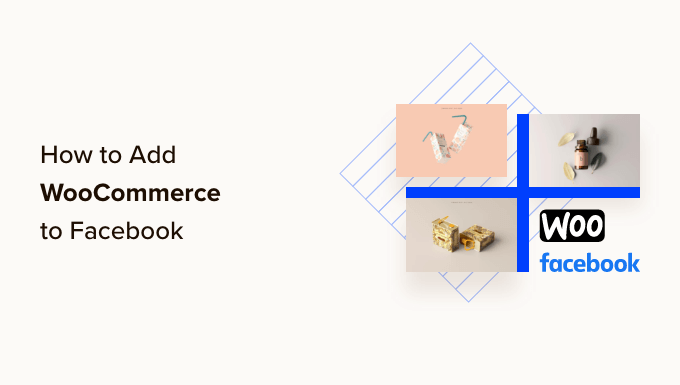
Connecting Your WooCommerce Store to Facebook: A Step-by-Step Guide
This guide provides a comprehensive, step-by-step walkthrough of connecting your WooCommerce store to Facebook, enabling you to showcase your products, run targeted advertising, and drive traffic directly to your online store from the world’s largest social media platform.
Prerequisites Before You Begin
Before diving into the connection process, ensure you have the following elements in place:
- A functioning WooCommerce store: Your store should be set up, populated with products, and actively selling.
- A Facebook Business Page: This is essential for connecting your store and running ads. A personal Facebook profile is required to create a Business Page.
- Admin access to your Facebook Business Page: You need administrator privileges to manage the connection.
- The Facebook for WooCommerce plugin installed and activated: This plugin facilitates the connection process. We’ll cover installation in the next section.
- A secure (HTTPS) website: Facebook requires secure connections for data transfer. Ensure your site has an SSL certificate.
Installing and Configuring the Facebook for WooCommerce Plugin
The official Facebook for WooCommerce plugin, developed by Facebook, is the recommended method for connecting your store. Here’s how to install and initially configure it:
- Navigate to Your WordPress Dashboard: Log in to your WordPress admin area.
- Install the Plugin: Go to Plugins > Add New. In the search bar, type “Facebook for WooCommerce”. Find the plugin by Facebook and click “Install Now”.
- Activate the Plugin: Once installed, click the “Activate” button.
- Begin Setup: After activation, a notice will likely appear prompting you to begin the setup process. Click the “Get Started” button if prompted. Alternatively, you can find the settings under WooCommerce > Facebook.
Connecting Your Facebook Account
This is the core step that links your WooCommerce store with your Facebook account and Business Page.
- Initiate the Connection: Within the Facebook for WooCommerce plugin settings, click the “Connect to Facebook” button. This will redirect you to Facebook to authorize the connection.
- Log In to Facebook: If you’re not already logged in, you’ll be prompted to log in to your Facebook account. Ensure you’re logged in with the account that has admin access to your Business Page.
- Grant Permissions: Facebook will display a list of permissions the plugin requires, such as access to manage your pages, ads, and catalog. Review these permissions carefully and click “Continue as [Your Name]” to grant them.
- Choose Your Business Page: A list of Business Pages you administer will appear. Select the Business Page you want to connect to your WooCommerce store.
- Select or Create an Ad Account: You’ll be asked to either select an existing Ad Account or create a new one. If you plan on running Facebook Ads, you’ll need an Ad Account. If you already have one, choose it from the dropdown. If not, create a new one by following the prompts. You’ll need to provide business details like your country, currency, and time zone.
- Select or Create a Facebook Pixel: The Facebook Pixel is a crucial tool for tracking website activity, measuring ad performance, and creating targeted audiences. You can either select an existing pixel or create a new one. If creating a new one, give it a descriptive name related to your store.
- Choose a Catalog: Select an existing product catalog or create a new one to sync your WooCommerce products. The plugin will automatically generate a catalog based on your WooCommerce product data. Name the catalog something easily recognizable.
- Configure Advanced Matching (Optional but Recommended): Advanced Matching allows Facebook to better match website visitors with Facebook users, improving ad targeting and attribution. Enable this option if you want to maximize the effectiveness of your advertising efforts. It utilizes data like email addresses (hashed for privacy) to improve matching accuracy.
- Complete the Setup: After configuring all the settings, click the “Continue” or “Finish” button to complete the connection process.
Verifying the Connection and Product Synchronization
Once the connection is established, verify that everything is working correctly.
- Check Plugin Status: Return to the Facebook for WooCommerce plugin settings in your WordPress dashboard. The status should indicate that your account is connected, your Business Page is linked, and the Pixel is active.
- Review Your Facebook Catalog: Go to your Facebook Business Manager (business.facebook.com). Navigate to “Commerce Manager”. Select the catalog you created or linked. Verify that your WooCommerce products are being synced to the catalog. It may take some time for all products to appear, especially if you have a large catalog.
- Check Pixel Implementation: Use the Facebook Pixel Helper Chrome extension to verify that the Pixel is firing correctly on your website. Visit various pages on your site, including product pages and the checkout process, and ensure the Pixel Helper detects events like “PageView,” “AddToCart,” and “Purchase.” A properly configured Pixel is crucial for tracking ad conversions and building retargeting audiences.
Configuring Additional Plugin Settings
The Facebook for WooCommerce plugin offers several additional settings that allow you to customize the integration.
- Product Sync Settings:
- Synchronization Frequency: Choose how often the plugin should synchronize your product data with Facebook. Options typically include daily, hourly, or manual synchronization. Adjust this based on how frequently you update your product catalog.
- Product Visibility: Control which products from your WooCommerce store are synchronized with Facebook. You can choose to sync all products or only specific categories.
- Product Image Size: Adjust the image size used for synced products. Larger images generally look better but may increase sync time. Experiment to find the optimal balance.
- Facebook Page Shop Settings:
- Enable/Disable Shop Section: Control whether a shop section is displayed on your Facebook Business Page. This allows users to browse and purchase products directly from your Facebook Page.
- Choose Featured Products: Highlight specific products in the shop section to promote them to your Facebook audience.
- Advanced Settings:
- Debug Mode: Enable debug mode to log errors and troubleshoot issues with the plugin. This is useful for identifying and resolving problems with the integration.
- Delete Data on Uninstall: Choose whether to delete all plugin data when the plugin is uninstalled.
Troubleshooting Common Issues
Connecting your WooCommerce store to Facebook can sometimes encounter snags. Here are some common issues and their solutions:
- Connection Errors:
- Problem: Unable to connect to Facebook during the initial setup.
- Solution:
- Ensure you’re logged in to Facebook with an account that has admin access to the desired Business Page.
- Check your Facebook app settings and ensure the Facebook for WooCommerce app has the necessary permissions. You might need to re-authorize the app.
- Try clearing your browser cache and cookies, then retry the connection process.
- Deactivate other plugins temporarily to rule out plugin conflicts.
- Product Synchronization Problems:
- Problem: Products are not syncing to the Facebook catalog.
- Solution:
- Check the product sync settings in the plugin and ensure the correct categories are selected.
- Verify that your products meet Facebook’s Commerce Policies and Ad Policies. Ensure your product descriptions, images, and pricing comply with Facebook’s guidelines.
- Manually trigger a product synchronization from the plugin settings.
- Examine the Facebook for WooCommerce plugin logs for any error messages related to product synchronization.
- Pixel Not Firing Correctly:
- Problem: The Facebook Pixel Helper shows that the Pixel is not firing or is missing events.
- Solution:
- Verify that the Pixel ID in the plugin settings matches the Pixel ID in your Facebook Business Manager.
- Ensure there are no JavaScript errors on your website that might be interfering with the Pixel. Use your browser’s developer tools to check for errors.
- Deactivate other plugins temporarily to rule out conflicts.
- Contact Facebook support for assistance if the problem persists.
- Catalog Errors in Commerce Manager:
- Problem: Errors or warnings are displayed in the Facebook Commerce Manager related to your product catalog.
- Solution:
- Review the specific error messages in Commerce Manager for guidance.
- Ensure all required product attributes (e.g., title, description, price, availability) are present and accurate in your WooCommerce product data.
- Verify that your product images meet Facebook’s size and format requirements.
- Use the Commerce Manager’s diagnostic tools to identify and fix catalog issues.
Utilizing Your Facebook-WooCommerce Connection
Now that your WooCommerce store is connected to Facebook, here’s how you can leverage the integration:
- Create a Facebook Shop: Enable the Shop section on your Facebook Business Page to allow users to browse and purchase products directly from Facebook.
- Run Facebook Ads:
- Dynamic Product Ads (DPAs): Use DPAs to retarget website visitors who have viewed specific products or added items to their cart. DPAs automatically show relevant products to users based on their browsing behavior.
- Conversion Ads: Run conversion ads optimized for purchases to drive sales directly from Facebook.
- Lookalike Audiences: Create lookalike audiences based on your existing customer data to reach new potential customers who share similar characteristics.
- Share Products on Facebook: Easily share individual products from your WooCommerce store to your Facebook Page to promote them to your audience.
- Track Performance with Facebook Pixel: Monitor the performance of your Facebook ads and website using the Facebook Pixel data. Track conversions, website traffic, and other key metrics to optimize your marketing efforts.
- Improve Customer Service: Integrate Facebook Messenger with your website to provide real-time customer support and answer questions directly from your Facebook Page.
By following these steps, you can successfully connect your WooCommerce store to Facebook, expand your reach, and drive more sales. Remember to regularly monitor your Facebook Commerce Manager for any errors or warnings and keep your plugin up to date to ensure optimal performance.
