How to Change or Remove ‘Howdy Admin’ in WordPress (Easy Way)
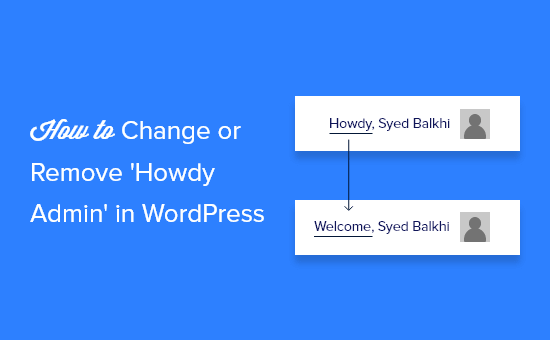
Understanding the ‘Howdy, Admin’ Greeting
The “Howdy, Admin” greeting is a small, seemingly insignificant, element in the WordPress admin interface. Located in the top-right corner of the screen, it welcomes you upon logging in. While perfectly functional, some users find it impersonal or prefer a more customized experience. Changing or removing this greeting can contribute to a more branded or personally tailored admin dashboard.
Before diving into the how-to, it’s crucial to understand why this seemingly simple change isn’t readily available through the standard WordPress settings. The greeting is hardcoded within the WordPress core files, making direct modification inadvisable due to the risk of breaking the site during updates and potentially violating best practices. Therefore, we’ll focus on safer, more sustainable methods using theme functions or plugins.
Why Change or Remove the ‘Howdy, Admin’ Greeting?
Several reasons might motivate a WordPress administrator to modify the default greeting:
- Personalization: Replacing “Howdy, Admin” with a name, nickname, or a more welcoming phrase can create a more customized and enjoyable user experience.
- Branding: For agencies or businesses managing client websites, changing the greeting to reflect the company’s brand or a specific client’s name can reinforce brand identity and provide a professional touch.
- Simplicity: Some users simply prefer a cleaner interface and find the greeting unnecessary. Removing it streamlines the admin area and reduces visual clutter.
- Accessibility: Although subtle, customizing the greeting can contribute to a more accessible experience, especially when tailored to individual preferences or needs.
Methods for Changing or Removing the Greeting
There are two primary methods for modifying the “Howdy, Admin” greeting:
- Using a Theme’s
functions.phpFile - Employing a WordPress Plugin
Both approaches have their pros and cons, which we will explore in detail.
Method 1: Using the functions.php File
The functions.php file is a powerful tool for customizing a WordPress theme. It allows you to add custom PHP code that extends or modifies the theme’s functionality. Using this file to change the admin greeting is a common and relatively straightforward method, but it’s crucial to proceed with caution.
Cautionary Note: Editing the functions.php file directly can lead to website errors if the code is incorrect. Always back up your website before making any changes and consider using a child theme to avoid losing customizations when the parent theme is updated.
Step-by-Step Guide
1. Access the functions.php File: There are two ways to access this file:
- WordPress Theme Editor: Navigate to Appearance > Theme Editor in your WordPress dashboard. Locate the
functions.phpfile in the list of theme files on the right-hand side. - FTP/File Manager: Use an FTP client (like FileZilla) or the File Manager provided by your web hosting provider to connect to your website’s server. Navigate to the
/wp-content/themes/[your-theme-name]/directory. Find thefunctions.phpfile.
2. Add the Following Code: Add the following PHP code to the functions.php file. You can place it at the end of the file, before the closing ?> tag (if present).
“`php
function replace_howdy( $wp_admin_bar ) {
$my_account = $wp_admin_bar->get_node(‘my-account’);
$newtitle = str_replace( ‘Howdy,’, ‘Welcome,’, $my_account->title );
$wp_admin_bar->add_node( array(
‘id’ => ‘my-account’,
‘title’ => $newtitle,
) );
}
add_filter( ‘admin_bar_menu’, ‘replace_howdy’, 25 );
“`
3. Customize the Greeting: Modify the 'Welcome,' string within the code to your desired greeting. For example, to display “Hello, Admin,” you would change it to 'Hello,'. To display a specific name, you can use PHP to retrieve the user’s display name:
“`php
function replace_howdy( $wp_admin_bar ) {
$my_account = $wp_admin_bar->get_node(‘my-account’);
$user = wp_get_current_user();
$newtitle = ‘Welcome, ‘ . $user->display_name;
$wp_admin_bar->add_node( array(
‘id’ => ‘my-account’,
‘title’ => $newtitle,
) );
}
add_filter( ‘admin_bar_menu’, ‘replace_howdy’, 25 );
“`
4. Remove the Greeting Completely: To remove the greeting entirely, you can modify the code to display an empty string:
“`php
function replace_howdy( $wp_admin_bar ) {
$my_account = $wp_admin_bar->get_node(‘my-account’);
$newtitle = ”;
$wp_admin_bar->add_node( array(
‘id’ => ‘my-account’,
‘title’ => $newtitle,
) );
}
add_filter( ‘admin_bar_menu’, ‘replace_howdy’, 25 );
“`
5. Save the Changes: If using the Theme Editor, click the “Update File” button. If using FTP/File Manager, save the modified functions.php file and upload it back to the server, overwriting the existing file.
6. Clear Cache (If Necessary): If you have a caching plugin installed, clear the cache to ensure the changes are reflected immediately.
7. Verify the Changes: Log out and log back into your WordPress admin dashboard to verify that the greeting has been changed or removed as intended.
Advantages of Using functions.php
- No Plugin Required: Avoids the need to install an additional plugin, minimizing plugin bloat.
- Direct Control: Offers direct control over the code and customization options.
- Lightweight: Doesn’t add significant overhead to your website’s performance.
Disadvantages of Using functions.php
- Risk of Errors: Incorrect code can lead to website errors and require technical expertise to resolve.
- Theme-Dependent: Customizations are tied to the active theme and will be lost if the theme is changed without transferring the code to the new theme or a child theme.
- Maintenance: Requires manual maintenance and updates if the code needs to be modified.
Method 2: Employing a WordPress Plugin
Using a WordPress plugin is often the easiest and safest method for modifying the “Howdy, Admin” greeting, especially for users who are not comfortable editing code directly. Several plugins can achieve this functionality, often as part of a broader suite of admin customization options.
Step-by-Step Guide
1. Install a Suitable Plugin: Search for a plugin that allows admin customization or specifically targets the “Howdy, Admin” greeting. Some popular options include:
- Admin Menu Editor: This plugin allows you to customize the WordPress admin menu, including the ability to rename or remove the “Howdy, Admin” greeting.
- White Label CMS: This plugin offers comprehensive branding and customization options for the WordPress admin dashboard, including the ability to change or remove the greeting.
- Custom Admin Interface: Designed to easily customize the admin interface to fit your needs.
Install and activate your chosen plugin through the WordPress dashboard (Plugins > Add New).
2. Configure the Plugin Settings: Navigate to the plugin’s settings page (usually found under the “Settings” or “Appearance” menu in the WordPress dashboard).
3. Locate the Greeting Customization Option: Look for an option to customize or remove the “Howdy, Admin” greeting. The exact wording and location of this option will vary depending on the plugin you are using.
4. Modify or Remove the Greeting: Enter your desired replacement greeting or select the option to remove it completely.
5. Save the Changes: Save the plugin’s settings.
6. Clear Cache (If Necessary): If you have a caching plugin installed, clear the cache to ensure the changes are reflected immediately.
7. Verify the Changes: Log out and log back into your WordPress admin dashboard to verify that the greeting has been changed or removed as intended.
Example Using the “Admin Menu Editor” Plugin
While the specific steps may slightly vary with updates, the general process using Admin Menu Editor is as follows:
1. Install and activate the Admin Menu Editor plugin.
2. Navigate to Settings > Menu Editor.
3. Look for the “my-account” menu item, usually located at the top-right.
4. Click on the “my-account” menu item to expand its settings.
5. In the “Title” field, you can either:
- Replace “Howdy, %username%” with your desired greeting (e.g., “Welcome, %username%”). The
%username%placeholder will automatically display the user’s username. - Leave the “Title” field blank to remove the greeting entirely.
6. Save the changes.
Advantages of Using a Plugin
- Ease of Use: Plugins provide a user-friendly interface for making changes without requiring coding knowledge.
- Safety: Reduces the risk of website errors caused by incorrect code.
- Comprehensive Features: Many plugins offer a range of admin customization options beyond just the greeting.
- Easy Updates: Plugins are typically updated by their developers to ensure compatibility with the latest WordPress versions.
Disadvantages of Using a Plugin
- Plugin Bloat: Installing too many plugins can negatively impact website performance.
- Dependency: Relying on a plugin means that the functionality is dependent on the plugin’s continued development and compatibility.
- Cost: Some plugins may require a paid license for advanced features or support.
Choosing the Right Method
The best method for changing or removing the “Howdy, Admin” greeting depends on your comfort level with code, your specific needs, and your willingness to manage plugins.
- For Users Comfortable with Code: Using the
functions.phpfile offers more direct control and avoids the need for an additional plugin. However, it requires caution and a good understanding of PHP. It is highly recommended to use a child theme. - For Users Seeking Ease of Use and Safety: Using a WordPress plugin is generally the easiest and safest option, especially for those who are not comfortable editing code. Choose a reputable plugin with good reviews and active development.
Regardless of the method you choose, always back up your website before making any changes. This will allow you to quickly restore your website if something goes wrong.
- How to Create a Local WordPress Site Using XAMPP
- How to Add a Search Toggle Effect in WordPress
- How to Easily Style Tags in WordPress (With Examples)
- Beginner’s Guide: How to Use WordPress Block Patterns
- How to Enforce One Category Per Post in WordPress
- How to Reset Passwords for All Users in WordPress
- How to Add Your Plugin to the WordPress Plugin Directory
