How to Install WordPress on Amazon Web Services
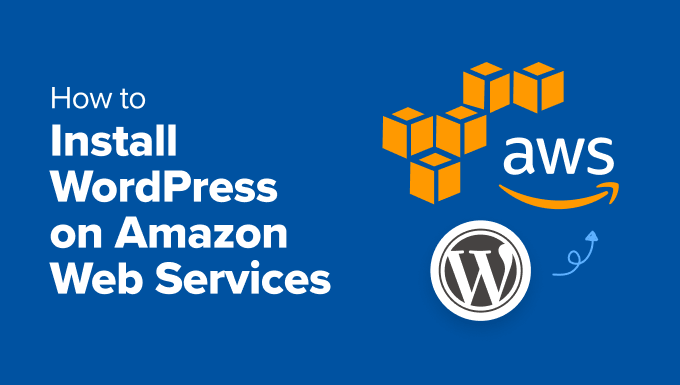
Installing WordPress on Amazon Web Services (AWS): A Comprehensive Guide
Amazon Web Services (AWS) offers a robust and scalable platform for hosting WordPress websites. While AWS can seem daunting initially, setting up WordPress on AWS provides benefits such as increased control over your server, scalability to handle traffic spikes, and cost optimization through pay-as-you-go pricing. This guide will walk you through the process of installing WordPress on AWS using EC2 (Elastic Compute Cloud), RDS (Relational Database Service), and S3 (Simple Storage Service) for media storage.
Choosing Your AWS Setup Option
There are a few ways to install WordPress on AWS. We’ll focus on a more traditional approach using EC2, RDS, and S3 for greater control and understanding of each component:
* A single EC2 instance with WordPress and MySQL installed directly on the server. This is simple to set up but less scalable and less resilient.
* Using AWS Marketplace AMIs (Amazon Machine Images) pre-configured with WordPress. This is quick but can limit customization options.
* A more robust and scalable approach using EC2 for the web server, RDS for the database, and S3 for media. This provides the most flexibility and scalability.
This guide will focus on the third, more robust option.
Prerequisites
Before you begin, ensure you have the following:
* An active AWS account.
* A basic understanding of Linux command-line interface.
* A domain name (optional but recommended).
Step 1: Launching an EC2 Instance
EC2 provides virtual servers in the cloud. We’ll launch an EC2 instance to host our WordPress website.
1. Log in to the AWS Management Console.
2. Navigate to the EC2 service.
3. Click “Launch Instance.”
4. Choose an Amazon Machine Image (AMI):
* Select “Amazon Linux 2 AMI (HVM), SSD Volume Type.” This is a secure and optimized Linux distribution provided by Amazon.
5. Choose an Instance Type:
* Select “t2.micro” (free tier eligible) for testing or small websites. For production environments, consider “t3.medium” or larger.
6. Configure Instance Details:
* Number of instances: 1
* Network: Choose your VPC (Virtual Private Cloud). If you don’t have one, the default VPC is sufficient.
* Subnet: Choose a public subnet within your VPC.
* Auto-assign Public IP: Enable it so your instance has a public IP address.
* IAM role: Create a role with access to S3 if you intend to use S3 for media storage. You can skip this step for now and attach the role later.
* Leave other settings as default.
7. Add Storage:
* The default 8 GiB is usually sufficient for the operating system and WordPress files. You can increase the size if needed.
8. Add Tags:
* Add a tag like “Name” with a value like “WordPress-Server” to easily identify your instance.
9. Configure Security Group:
* Create a new security group or select an existing one.
* Add the following rules:
* SSH: Port 22, Source: My IP (or allow from anywhere for temporary access, but restrict later).
* HTTP: Port 80, Source: Anywhere.
* HTTPS: Port 443, Source: Anywhere.
10. Review and Launch:
* Review your configuration and click “Launch.”
11. Select an existing key pair or create a new one:
* Create a new key pair, download the .pem file, and store it in a secure location. This key pair is essential for accessing your instance via SSH.
12. Click “Launch Instances.”
Step 2: Connecting to Your EC2 Instance via SSH
SSH (Secure Shell) allows you to remotely connect to your EC2 instance and execute commands.
1. Open a terminal or SSH client (e.g., PuTTY on Windows).
2. Use the following command to connect:
“`bash
ssh -i “/path/to/your/key.pem” ec2-user@
“`
* Replace `/path/to/your/key.pem` with the actual path to your .pem file.
* Replace `
3. You might see a warning about the authenticity of the host. Type “yes” and press Enter.
Step 3: Installing the LAMP Stack
LAMP (Linux, Apache, MySQL/MariaDB, PHP) is a common software stack for hosting web applications. We’ll install it on our EC2 instance.
1. Update the package manager:
“`bash
sudo yum update -y
“`
2. Install Apache:
“`bash
sudo amazon-linux-extras install -y php7.4
sudo yum install -y httpd
sudo systemctl start httpd
sudo systemctl enable httpd
“`
3. Configure Apache:
“`bash
sudo vim /etc/httpd/conf/httpd.conf
“`
* Find the `
“`apache
AllowOverride All
Require all granted
“`
* Save and close the file (press Esc, then type `:wq` and press Enter in vim).
4. Restart Apache:
“`bash
sudo systemctl restart httpd
“`
5. Install MariaDB (MySQL alternative):
“`bash
sudo amazon-linux-extras install -y mariadb10.5
sudo yum install -y mariadb-server
sudo systemctl start mariadb
sudo systemctl enable mariadb
“`
6. Secure MariaDB:
“`bash
sudo mysql_secure_installation
“`
* Follow the prompts to set a root password, remove anonymous users, disallow remote root login, and remove the test database.
7. Install PHP and necessary extensions:
“`bash
sudo amazon-linux-extras install -y php7.4
sudo yum install -y php-pear php-cli php-common php-curl php-mbstring php-gd php-mysqlnd php-xml php-opcache
sudo systemctl restart httpd
“`
Step 4: Creating an RDS Database Instance
RDS provides managed database services. We’ll create an RDS instance for our WordPress database.
1. Navigate to the RDS service in the AWS Management Console.
2. Click “Create database.”
3. Choose “Standard create.”
4. Choose “MySQL” as the database engine.
5. Choose “MySQL 8.0” as the version.
6. Select “Free tier” (db.t2.micro) for testing or a more suitable instance size for production.
7. Under “Settings”:
* DB instance identifier: Choose a name for your database instance (e.g., “wordpress-db”).
* Master username: Choose a username for the database administrator (e.g., “admin”).
* Master password: Set a strong password and confirm it.
8. Under “Connectivity”:
* Virtual private cloud (VPC): Choose the same VPC as your EC2 instance.
* Public access: Select “No.” The database should only be accessible from within your VPC.
* VPC security groups: Choose the same security group you created for your EC2 instance. This will allow the EC2 instance to connect to the database.
9. Under “Additional configuration”:
* Initial database name: Enter a name for your WordPress database (e.g., “wordpress”).
* Enable automated backups (recommended).
10. Review and create the database. This will take some time to provision.
Step 5: Configuring WordPress to Use RDS
Once the RDS database instance is available, we’ll configure WordPress to use it.
1. Retrieve the RDS endpoint: In the RDS console, select your database instance and note the “Endpoint” value.
2. Download the latest WordPress package:
“`bash
cd /tmp
wget https://wordpress.org/latest.tar.gz
tar -xzvf latest.tar.gz
sudo cp -r wordpress/* /var/www/html/
sudo chown -R apache:apache /var/www/html/
“`
3. Configure WordPress:
“`bash
cd /var/www/html/
sudo cp wp-config-sample.php wp-config.php
sudo vim wp-config.php
“`
* Edit the following lines with your RDS database credentials:
“`php
define( ‘DB_NAME’, ‘wordpress’ ); // Replace with your database name
define( ‘DB_USER’, ‘admin’ ); // Replace with your database username
define( ‘DB_PASSWORD’, ‘your_rds_password’ ); // Replace with your database password
define( ‘DB_HOST’, ‘your_rds_endpoint’ ); // Replace with your RDS endpoint (without the port)
“`
* Generate unique security keys and salts: Visit `https://api.wordpress.org/secret-key/1.1/salt/` and copy the generated keys into the `wp-config.php` file.
4. Restart Apache:
“`bash
sudo systemctl restart httpd
“`
Step 6: Completing the WordPress Installation via Web Browser
1. Open your web browser and navigate to the public IP address of your EC2 instance.
2. You should see the WordPress setup screen.
3. Choose your language, enter your site title, username, password, and email address.
4. Click “Install WordPress.”
Step 7: Setting up S3 for Media Storage (Optional)
Using S3 for media storage offloads the media files from your EC2 instance, improving performance and scalability.
1. Create an S3 bucket:
* Navigate to the S3 service in the AWS Management Console.
* Click “Create bucket.”
* Choose a bucket name (globally unique).
* Choose the AWS Region closest to your users.
* Block all public access (recommended).
* Enable bucket versioning (optional but recommended).
* Leave other settings as default and click “Create bucket.”
2. Create an IAM user with S3 access:
* Navigate to the IAM service in the AWS Management Console.
* Click “Users” and then “Add user.”
* Enter a username (e.g., “wordpress-s3”).
* Select “Programmatic access.”
* Click “Next: Permissions.”
* Click “Attach existing policies directly.”
* Search for and select “AmazonS3FullAccess” (for simplicity; create a more restrictive policy in production).
* Click “Next: Tags” (optional).
* Click “Review” and then “Create user.”
* Download the .csv file containing the access key ID and secret access key and store it securely.
3. Install and configure an S3 WordPress plugin:
* Log in to your WordPress admin dashboard.
* Go to “Plugins” -> “Add New.”
* Search for “WP Offload Media Lite” or “S3 Media Storage” and install one.
* Activate the plugin.
* Configure the plugin with your S3 bucket name, access key ID, and secret access key. The plugin will handle offloading media files to S3.
Step 8: Securing Your WordPress Installation
Securing your WordPress website is crucial.
* Keep WordPress, themes, and plugins updated.
* Use strong passwords for all user accounts.
* Install a security plugin (e.g., Wordfence, Sucuri Security).
* Enable HTTPS: Obtain an SSL/TLS certificate (e.g., using Let’s Encrypt) and configure your web server to use it.
* Limit login attempts.
* Regularly back up your database and files.
Step 9: Optimizing WordPress Performance
To optimize your WordPress website performance:
* Use a caching plugin (e.g., WP Super Cache, W3 Total Cache).
* Optimize images before uploading them.
* Use a content delivery network (CDN) to serve static assets.
* Minify CSS and JavaScript files.
* Choose a lightweight theme.
Summary
This guide provides a comprehensive walkthrough of installing WordPress on AWS using EC2, RDS, and S3. While it involves more steps than using pre-configured AMIs, this approach gives you greater control, scalability, and understanding of each component. Remember to secure your installation and optimize performance for a smooth user experience. Further research into AWS specific best practices for security and cost optimization is highly recommended.
- How to Create a Local WordPress Site Using XAMPP
- How to Add a Search Toggle Effect in WordPress
- How to Easily Style Tags in WordPress (With Examples)
- Beginner’s Guide: How to Use WordPress Block Patterns
- How to Enforce One Category Per Post in WordPress
- How to Add Your Plugin to the WordPress Plugin Directory
- How to Allow PHP in WordPress Posts and Pages (Easy Tutorial)
