How to Add Subscriptions to WooCommerce (Free and Easy)
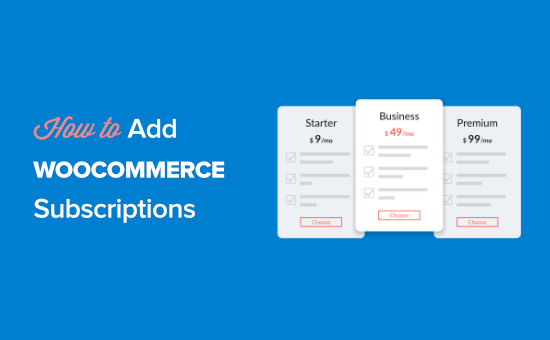
Understanding WooCommerce Subscriptions
WooCommerce, the leading eCommerce platform for WordPress, allows you to sell physical products, digital downloads, and even services. However, WooCommerce doesn’t inherently support recurring payments for subscriptions. This is where WooCommerce Subscriptions plugins come into play. These plugins extend the functionality of WooCommerce to enable you to offer subscription-based products and services to your customers, generating recurring revenue.
Before we dive into the ‘how-to,’ let’s define what constitutes a subscription in the WooCommerce context. Essentially, a subscription represents a recurring payment agreement between you and your customer. Customers agree to pay a fixed amount regularly (weekly, monthly, annually, etc.) in exchange for access to a product, service, or content.
Subscriptions are ideal for various business models, including:
- Membership sites offering exclusive content or features
- Software-as-a-Service (SaaS) platforms with tiered access
- Subscription boxes delivering curated products regularly
- Recurring service offerings like web hosting or maintenance
- Newsletters or magazines providing regular content updates
Implementing subscriptions can significantly impact your business, providing:
- Predictable and recurring revenue streams
- Improved customer retention and loyalty
- Simplified inventory management
- Enhanced customer lifetime value
Choosing the Right Free WooCommerce Subscriptions Plugin
While the official WooCommerce Subscriptions plugin is a premium offering, several free alternatives exist that provide core subscription functionality. When selecting a free plugin, consider the following factors:
- Features: Does the plugin offer the features you need? Look for features like setting subscription intervals, trial periods, and basic payment gateway integration.
- Ease of Use: How easy is the plugin to install, configure, and manage? A user-friendly interface is crucial for a smooth experience.
- Compatibility: Is the plugin compatible with your current WooCommerce version and other installed plugins? Compatibility issues can lead to conflicts and errors.
- Support: Does the plugin developer offer adequate support through documentation, forums, or other channels? Reliable support is essential if you encounter issues.
- Reviews and Ratings: Check the plugin’s reviews and ratings on the WordPress.org plugin repository to gauge its reliability and user satisfaction.
Two popular free options often recommended are:
- SUMO Subscriptions: This plugin is a feature-rich free option with a wide range of subscription settings and features. It offers options for variable subscriptions and dunning management (handling failed payments).
- WooCommerce Simple Subscriptions: This plugin aims to provide a straightforward and easy-to-use subscription solution. It is simpler in functionality compared to SUMO Subscriptions, making it a good choice for basic subscription needs.
This article will focus on demonstrating how to implement subscriptions using WooCommerce Simple Subscriptions due to its user-friendly nature and clear setup process. The principles remain broadly similar for other free subscription plugins, though the specific interface and settings may vary.
Installing and Configuring WooCommerce Simple Subscriptions
Here’s a step-by-step guide to installing and configuring WooCommerce Simple Subscriptions:
- Install the Plugin:
- Log in to your WordPress admin dashboard.
- Go to Plugins > Add New.
- Search for “WooCommerce Simple Subscriptions”.
- Click “Install Now” next to the plugin.
- Click “Activate” to activate the plugin.
- Configure the Plugin Settings:
- After activation, you’ll find a new “Subscriptions” tab under the WooCommerce menu in your WordPress admin panel.
- Click on “Subscriptions” to access the plugin’s settings page.
- Review the general settings. This section usually allows you to configure basic settings like subscription terms and conditions, cancellation options, and email notifications.
- Configure the payment settings. Ensure that the payment gateways you want to use for recurring payments are enabled and configured within WooCommerce settings. WooCommerce Simple Subscriptions relies on WooCommerce’s payment gateway system.
- Important Notes:
- Not all payment gateways support subscriptions natively. You may need to install specific extensions or use a payment gateway like PayPal or Stripe that offers subscription support.
- Thoroughly test your subscription setup with a test payment gateway before going live to ensure that recurring payments are processed correctly.
Creating a Simple Subscription Product
Now that you have installed and configured the plugin, let’s create a simple subscription product:
- Create a New Product:
- Go to Products > Add New in your WordPress admin panel.
- Give your product a title and description. This is the information your customers will see when browsing your store.
- Set Product Data to Simple Subscription:
- In the “Product data” dropdown, select “Simple subscription”.
- Configure Subscription Options:
- Price: Enter the recurring price for the subscription. This is the amount the customer will be charged at each billing cycle.
- Subscription Length: Define the billing interval. You can choose from options like “Daily”, “Weekly”, “Monthly”, or “Yearly”.
- Subscription Period: Set the number of periods for each billing cycle. For example, if you choose “Monthly” and enter “1”, the customer will be billed every month.
- Length: Specify the length of the subscription. You can choose between “Forever” (ongoing subscription) or set a specific number of billing cycles.
- Trial Period: Offer a free trial period to attract new subscribers. Enter the trial length (e.g., 7) and select the trial period (e.g., “Days”). The customer won’t be charged until the trial period ends.
- Sign-up Fee: Add a one-time sign-up fee in addition to the recurring subscription price.
- Set Other Product Attributes:
- Inventory: Manage your product inventory if applicable.
- Shipping: Configure shipping options if you’re offering a physical product as part of the subscription.
- Linked Products: Upsell or cross-sell other related products.
- Attributes: Add custom attributes to the product.
- Set Product Image and Category:
- Add a featured image to visually represent your subscription product.
- Assign the product to a relevant category.
- Publish the Product:
- Click the “Publish” button to make the subscription product live on your website.
Testing Your Subscription Setup
Testing is a crucial step to ensure that your subscription setup is working correctly before launching it to your customers.
- Use a Test Payment Gateway:
- Enable a test payment gateway like the WooCommerce “Dummy Payment Gateway” to simulate transactions without real money.
- Purchase a Subscription:
- Go to your website’s front end and find the subscription product you created.
- Add the product to your cart and proceed to checkout.
- Complete the checkout process using the test payment gateway.
- Verify Subscription Creation:
- Log in to your WordPress admin dashboard.
- Go to WooCommerce > Orders.
- Check if the order was created successfully. The order status should reflect the initial subscription purchase.
- Go to WooCommerce > Subscriptions.
- Verify that the subscription was created correctly. Check the subscription status, start date, next payment date, and other details.
- Simulate Recurring Payments:
- Since you’re using a test payment gateway, recurring payments won’t be processed automatically. You may need to manually trigger the next payment in the “Subscriptions” section to simulate the recurring payment process.
- Check Email Notifications:
- Ensure that customers receive the correct email notifications for subscription creation, renewal, cancellation, and other relevant events.
- Troubleshooting:
- If you encounter any issues during testing, consult the plugin’s documentation or contact the developer for support.
Managing Subscriptions
Once your subscription products are live, you’ll need to manage them effectively. WooCommerce Simple Subscriptions provides tools for managing subscriptions and customer accounts:
- Subscription Management in the Admin Panel:
- Go to WooCommerce > Subscriptions to view and manage all subscriptions.
- You can filter subscriptions by status, customer, product, or other criteria.
- Click on a subscription to view its details, including billing address, payment method, next payment date, and order history.
- You can manually update the subscription status, change the payment method, or cancel the subscription.
- Customer Account Management:
- Customers can manage their subscriptions from their “My Account” page on your website.
- They can view their active subscriptions, update their billing information, change their payment method, or cancel their subscriptions.
- Email Notifications:
- Configure email notifications to keep customers informed about their subscriptions. You can send emails for subscription creation, renewal, cancellation, payment failures, and other events.
- Dunning Management (Handling Failed Payments):
- Some free plugins offer basic dunning management features to handle failed payments. This may involve sending automated email reminders to customers to update their payment information.
Limitations of Free Subscription Plugins
While free WooCommerce Subscriptions plugins provide a cost-effective way to get started with subscriptions, they often have limitations compared to premium plugins:
- Limited Features: Free plugins may lack advanced features like multiple payment gateways, sophisticated dunning management, variable subscriptions, and advanced reporting.
- Limited Support: Free plugins typically offer limited support compared to premium plugins. You may need to rely on community forums or documentation for assistance.
- Security and Updates: Free plugins may not be updated as frequently as premium plugins, potentially leading to security vulnerabilities or compatibility issues.
- Scalability: Free plugins may not be suitable for large-scale subscription businesses with complex requirements.
If you need more advanced features, dedicated support, and enhanced security, consider upgrading to a premium WooCommerce Subscriptions plugin like the official WooCommerce Subscriptions plugin.
Conclusion
Adding subscriptions to your WooCommerce store using a free plugin like WooCommerce Simple Subscriptions is a straightforward process. By following the steps outlined in this article, you can create subscription products, manage subscriptions, and generate recurring revenue. Remember to test your setup thoroughly and carefully manage subscriptions to ensure a positive customer experience. While free plugins offer a good starting point, consider upgrading to a premium solution as your subscription business grows and your needs become more complex.
- How to Add Product Badges in WooCommerce (Quick and Easy)
- How to Sell Product Bundles in WooCommerce (Step by Step)
- How to Customize WooCommerce Product Pages (No Code Method)
- How to Add Sample Data in WooCommerce (with Product Images)
- How to Create a Members-Only WooCommerce Store (Step by Step)
- How to Create a Free Gift Coupon in WooCommerce (Easy Way)
- How to Add a Free Shipping Bar in WooCommerce (Step by Step)
