How to Fix ERR_CONNECTION_RESET Error in WordPress
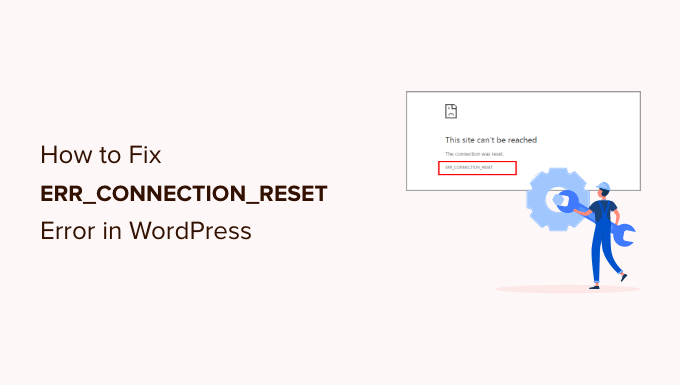
Understanding the ERR_CONNECTION_RESET Error
The “ERR_CONNECTION_RESET” error in WordPress, or any website for that matter, is a frustrating issue that signifies a sudden and unexpected interruption in the connection between your browser and the web server. It essentially means the connection was forcibly closed mid-transmission. This can prevent you from accessing your WordPress website and can impact visitors, leading to a negative user experience. Understanding the underlying causes is crucial for effective troubleshooting.
Common Causes of the ERR_CONNECTION_RESET Error
Several factors can contribute to the ERR_CONNECTION_RESET error. Pinpointing the exact cause requires a systematic approach, but being aware of the usual suspects will significantly speed up the troubleshooting process. Here’s a breakdown of the common culprits:
- Server-Side Issues: The problem might originate from your web server itself. Server overloads, crashes, or misconfigurations can all lead to connection resets.
- Network Problems: Issues within your local network, your Internet Service Provider (ISP), or even network infrastructure along the way can cause dropped connections.
- Firewall Interference: Both your local firewall and server-side firewalls can mistakenly block or reset connections, especially if they are configured with overly aggressive rules.
- Browser Issues: Sometimes, the browser itself is the problem. Corrupted browser cache, problematic extensions, or outdated browser versions can all contribute.
- WordPress Plugins: Incompatible or poorly coded WordPress plugins can interfere with the connection between the browser and the server.
- WordPress Themes: Similar to plugins, a poorly coded or outdated theme can cause issues, though this is less frequent than plugin problems.
- Large File Transfers: Attempting to download or upload extremely large files can sometimes trigger connection resets, especially on connections with limited bandwidth or unstable networks.
- TCP/IP Stack Issues: Problems within the TCP/IP stack on your computer or server can also lead to connection resets, although these are less common and often require more advanced troubleshooting.
- MTU Size Issues: Maximum Transmission Unit (MTU) size settings that are too large for your network can lead to packet fragmentation and connection problems.
Preliminary Troubleshooting Steps
Before diving into more complex solutions, it’s wise to perform some basic checks to rule out simple causes:
- Check Your Internet Connection: Ensure you have a stable internet connection by visiting other websites. If other websites are also inaccessible, the problem likely lies with your internet connection.
- Restart Your Router and Modem: A simple restart can often resolve temporary network glitches. Power cycle your modem and router by unplugging them for about 30 seconds before plugging them back in.
- Try a Different Browser: Test accessing your WordPress website using a different browser (e.g., Chrome, Firefox, Safari, Edge). If the issue disappears in another browser, the problem is likely related to your original browser’s settings or extensions.
- Clear Your Browser Cache and Cookies: Corrupted cache and cookies can sometimes cause connection problems. Clear your browser’s cache and cookies and try accessing your website again.
- Disable Browser Extensions: Browser extensions can sometimes interfere with website functionality. Disable all extensions and try accessing your website. If the issue is resolved, re-enable extensions one by one to identify the culprit.
- Try Incognito/Private Mode: Browsing in incognito or private mode disables extensions and uses a clean cache. If the website loads in incognito mode, it further points towards a browser-related issue.
Advanced Troubleshooting Steps
If the preliminary steps don’t resolve the ERR_CONNECTION_RESET error, you’ll need to investigate further. These advanced techniques involve more technical knowledge and require caution.
1. Check Your WordPress Plugins
Plugins are a common source of WordPress issues, including connection problems. To troubleshoot plugin-related errors:
- Deactivate All Plugins: Access your WordPress admin dashboard. If you can’t access the dashboard due to the error, use FTP or your hosting control panel’s file manager to rename the `plugins` folder in the `wp-content` directory to something like `plugins_disabled`. This effectively deactivates all plugins.
- Check if the Error Persists: After deactivating all plugins, try accessing your website. If the error is gone, a plugin is the culprit.
- Identify the Problematic Plugin: Rename the `plugins_disabled` folder back to `plugins`. Then, activate each plugin one by one, testing your website after each activation. This process of elimination will help you identify the plugin causing the issue.
- Update or Replace the Plugin: Once you’ve identified the problematic plugin, try updating it to the latest version. If updating doesn’t fix the issue, consider replacing the plugin with an alternative or contacting the plugin developer for support.
2. Check Your WordPress Theme
Although less frequent than plugin issues, a poorly coded or outdated WordPress theme can also contribute to the ERR_CONNECTION_RESET error.
- Switch to a Default Theme: Temporarily switch to one of WordPress’s default themes (e.g., Twenty Twenty-Three, Twenty Twenty-Four). You can do this from your WordPress admin dashboard under Appearance > Themes.
- Check if the Error Persists: After switching to a default theme, try accessing your website. If the error is gone, your theme is likely the problem.
- Update or Replace the Theme: If your theme is outdated, try updating it to the latest version. If updating doesn’t resolve the issue, consider replacing it with a different theme. Contact the theme developer for support if the issue persists.
3. Investigate Your Hosting Environment
Server-side issues are a significant contributor to connection reset errors. Contacting your hosting provider is often the best course of action, but you can also perform some preliminary checks yourself.
- Check Server Status: Most hosting providers have a status page that displays any known server outages or issues. Check this page to see if there are any reported problems that could be affecting your website.
- Review Server Logs: Access your server logs (usually through your hosting control panel). Look for any error messages or warnings that might indicate the cause of the connection resets. Common log files to check include the Apache error log or the Nginx error log.
- Check Resource Usage: If your website is hosted on a shared hosting plan, you might be experiencing resource limitations. Check your hosting control panel to see if you’re exceeding your allocated resources, such as CPU usage, memory, or bandwidth.
- Contact Your Hosting Provider: If you suspect a server-side issue, contact your hosting provider’s support team. They can investigate the server configuration, resource usage, and other potential problems on their end.
4. Check Your Firewall Settings
Firewalls are designed to protect your website from malicious traffic, but they can sometimes mistakenly block legitimate connections.
- Check Your Local Firewall: Temporarily disable your local firewall (e.g., Windows Firewall, macOS Firewall) and try accessing your website. If the error disappears, your firewall is likely blocking the connection. Review your firewall settings and create an exception for your web browser or WordPress website.
- Check Your Server-Side Firewall: Many hosting providers offer server-side firewalls. Check your hosting control panel or contact your hosting provider to review the firewall rules and ensure that legitimate traffic is not being blocked. If you’re using a WordPress security plugin with firewall capabilities, temporarily disable it to see if it’s causing the issue.
5. Adjust MTU Size
The Maximum Transmission Unit (MTU) is the largest packet size that can be transmitted over a network connection. If the MTU size is too large, it can lead to packet fragmentation and connection problems.
- Determine Your Optimal MTU Size: You can use the `ping` command to determine the optimal MTU size for your network. Open a command prompt or terminal and run the following command: `ping google.com -f -l 1472`. Adjust the number (1472) downwards until you stop seeing the “Packet needs to be fragmented but DF set” message. The optimal MTU size is then the number you used plus 28 (for the IP and ICMP headers).
- Adjust Your MTU Size: The method for adjusting the MTU size depends on your operating system.
- Windows: Open the Command Prompt as administrator and run the command: `netsh interface ipv4 set subinterface “Your Network Adapter Name” mtu=YourMTUSize store=persistent`. Replace “Your Network Adapter Name” with the name of your network adapter (e.g., “Ethernet” or “Wi-Fi”) and “YourMTUSize” with the optimal MTU size you determined.
- macOS: Open Terminal and run the command: `sudo ifconfig en0 mtu YourMTUSize up`. Replace “en0” with the name of your network interface (e.g., “en1” for Wi-Fi) and “YourMTUSize” with the optimal MTU size.
- Restart Your Computer: After adjusting the MTU size, restart your computer for the changes to take effect.
6. Flush DNS Cache
Sometimes, outdated DNS information can cause connection problems. Flushing your DNS cache can resolve this issue.
- Flush DNS Cache on Windows: Open the Command Prompt as administrator and run the command: `ipconfig /flushdns`.
- Flush DNS Cache on macOS: Open Terminal and run the command: `sudo dscacheutil -flushcache; sudo killall -HUP mDNSResponder`. You may be prompted for your administrator password.
- Flush DNS Cache on Linux: The command to flush the DNS cache on Linux varies depending on the distribution. Common commands include: `sudo systemd-resolve –flush-caches`, `sudo /etc/init.d/networking restart`, or `sudo service networking restart`.
7. Check TCP/IP Settings
In rare cases, problems with your computer’s TCP/IP settings can cause connection reset errors.
- Reset TCP/IP Stack on Windows: Open the Command Prompt as administrator and run the commands:
- `netsh int ip reset`
- `netsh winsock reset`
Restart your computer after running these commands.
When to Seek Professional Help
If you’ve tried all the troubleshooting steps and are still unable to resolve the ERR_CONNECTION_RESET error, it’s time to seek professional help. This is especially true if you’re not comfortable with advanced technical tasks or if you suspect a complex server-side issue.
- Contact Your Hosting Provider: Your hosting provider can provide more in-depth server-side troubleshooting and may be able to identify issues that are beyond your control.
- Hire a WordPress Developer: A WordPress developer can help you troubleshoot plugin or theme conflicts, optimize your website’s performance, and address any other technical issues that might be contributing to the error.
- Consult a Network Administrator: If you suspect a network-related issue that you’re unable to resolve yourself, a network administrator can help you diagnose and fix the problem.
- How to Fix Error Too Many Redirects Issue in WordPress
- How to Fix “The Link You Followed Has Expired” Error in WordPress
- How to Fix Pluggable.php File Errors in WordPress
- How to Fix the “Sorry, You Are Not Allowed to Access This Page” Error in WordPress
- How to Fix Broken Twitter Card Images in WordPress
- How to Fix the 502 Bad Gateway Error in WordPress
