How to Embed Apple Podcasts in WordPress (2 Easy Methods)
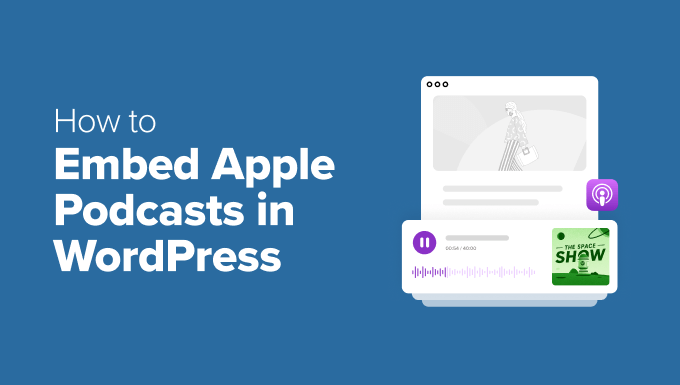
Introduction: Sharing Your Voice with the World – Embedding Apple Podcasts in WordPress
WordPress and Apple Podcasts are powerful platforms for content creators. WordPress provides a robust website framework, while Apple Podcasts offers a vast audience for audio content. Bridging these two platforms allows you to seamlessly integrate your podcast episodes into your website, enhancing user experience and driving engagement. This article outlines two easy methods to embed Apple Podcasts in WordPress, enabling your listeners to easily discover and enjoy your content directly from your website.
Method 1: Using the Apple Podcasts Embed Code
This method utilizes the embed code provided by Apple Podcasts. It’s straightforward and requires no plugins.
Finding the Apple Podcasts Embed Code
1. Navigate to the Apple Podcasts page for your podcast. You can do this by searching for your podcast on the Apple Podcasts website or app.
2. Once you’ve located your podcast, scroll down to the specific episode you want to embed.
3. Look for the “Share” icon, which typically resembles a square with an upward-pointing arrow. Click on this icon.
4. A pop-up or modal will appear with various sharing options. Look for an embed code option, usually labeled “Embed” or represented by `<>`.
5. Copy the entire embed code. This code is an HTML snippet that will display the podcast player on your website.
Embedding the Code in WordPress
1. Log in to your WordPress dashboard.
2. Create a new post or page, or edit an existing one where you want to embed the podcast episode.
3. Switch to the “Text” or “Code Editor” mode in the WordPress editor. This mode allows you to directly input HTML code. (The visual editor might strip out or misinterpret the embed code.)
4. Paste the copied embed code into the desired location within your content.
5. Switch back to the “Visual” editor mode to preview how the embedded podcast player will appear.
6. Publish or update your post or page.
Customizing the Embed Code (Optional)
While the default embed code works perfectly, you can customize it to some extent. The parameters you can modify are limited by Apple’s implementation. Common adjustments might include:
* **Width and Height:** Look for `width` and `height` attributes within the `
“`
In this example, you could adjust the `height` attribute and the `max-width` in the `style` attribute.
Pros of Using the Embed Code
- Simple and straightforward.
- No need to install any plugins.
- Official method supported by Apple Podcasts.
Cons of Using the Embed Code
- Limited customization options.
- Requires switching between visual and text editors.
- Can become cumbersome if embedding multiple episodes on a single page.
Method 2: Using a WordPress Podcast Plugin
WordPress plugins offer a more streamlined and feature-rich approach to embedding Apple Podcasts. They often provide additional functionalities, such as podcast subscription options, episode playlists, and enhanced customization.
Choosing a Podcast Plugin
Several excellent podcast plugins are available for WordPress. Some popular options include:
* **Seriously Simple Podcasting:** A user-friendly plugin with a focus on simplicity and ease of use.
* **PowerPress Podcasting Plugin by Blubrry:** A comprehensive plugin with advanced features and integrations with Blubrry hosting.
* **Buzzsprout Podcasting:** A plugin specifically designed for users of the Buzzsprout podcast hosting platform.
* **Podcast Importer:** Specifically designed to import podcast episodes, but might be more complex for basic embedding.
Consider your specific needs and technical expertise when choosing a plugin. Look for features such as:
- Easy episode embedding from Apple Podcasts (or other platforms).
- Customizable player appearance.
- Subscription options for listeners.
- Support for multiple podcasts.
- Good ratings and positive user reviews.
- Regular updates and active support.
For this example, let’s consider the scenario of using the “Seriously Simple Podcasting” plugin. The general principles will apply to other podcast plugins as well, although the specific steps might vary.
Installing and Configuring the Plugin
1. Log in to your WordPress dashboard.
2. Navigate to “Plugins” > “Add New.”
3. Search for “Seriously Simple Podcasting” (or the plugin of your choice).
4. Click “Install Now” and then “Activate.”
5. After activation, the plugin will typically add a new menu item to your WordPress dashboard, often labeled “Podcast” or something similar.
6. Configure the plugin settings according to your preferences. This might involve setting up podcast feeds, configuring player appearance, and connecting to your podcast hosting platform (if applicable). For simple embedding, you might not need to configure all of these settings.
Embedding an Apple Podcasts Episode with the Plugin
1. Create a new post or page, or edit an existing one.
2. Most podcast plugins will add a dedicated block or shortcode to the WordPress editor for embedding podcast episodes. Look for a button or option labeled “Add Podcast Episode,” “Embed Podcast,” or something similar.
3. Clicking this button will typically open a dialog box or interface where you can search for your podcast episode on Apple Podcasts (or other platforms).
4. Enter the Apple Podcasts URL of the episode you want to embed. The plugin should automatically retrieve the episode information, including the title, description, and player.
5. The plugin might offer options to customize the player appearance, such as selecting a different theme or adjusting the size.
6. Insert the embedded podcast episode into your content. The plugin will typically generate a shortcode or block that represents the embedded player.
7. Preview your post or page to ensure the podcast player is displayed correctly.
8. Publish or update your post or page.
Example of how the “Seriously Simple Podcasting” plugin may handle embedding:
1. After installation, you’ll find a “Podcast Episodes” custom post type in your WordPress admin menu.
2. You would create a new “Podcast Episode” post. Within that post, you’d typically paste the direct URL to your podcast episode from Apple Podcasts.
3. The plugin automatically generates a player based on that URL, and displays it on your WordPress page or post where you choose to embed the episode. Embedding is often achieved with a shortcode (e.g., `[podcast_episode episode=”123″]`) or through a dedicated block in the Gutenberg editor.
Pros of Using a Podcast Plugin
- Streamlined embedding process.
- Enhanced customization options.
- Additional features, such as subscription options and episode playlists.
- Integration with podcast hosting platforms.
Cons of Using a Podcast Plugin
- Requires installing and configuring a plugin.
- Potential compatibility issues with other plugins or themes.
- Can add extra load to your website if the plugin is poorly coded.
- Reliance on the plugin developer for updates and support.
Choosing the Right Method
The best method for embedding Apple Podcasts in WordPress depends on your specific needs and technical expertise.
* **For Simple Embedding with Minimal Customization:** If you only need to embed a few episodes occasionally and don’t require extensive customization, the Apple Podcasts embed code method is a quick and easy solution.
* **For Frequent Embedding with Enhanced Features:** If you regularly embed podcast episodes, want more control over the player appearance, and need additional features such as subscription options, a podcast plugin is the better choice.
Consider the following factors when making your decision:
- **Frequency of Embedding:** How often will you be embedding podcast episodes?
- **Customization Requirements:** How much control do you need over the player appearance?
- **Technical Expertise:** Are you comfortable working with HTML code and plugin settings?
- **Desired Features:** Do you need additional features such as subscription options or episode playlists?
- **Website Performance:** Choose a lightweight plugin to avoid slowing down your website.
By carefully evaluating your needs and considering the pros and cons of each method, you can choose the approach that best suits your WordPress website and podcasting goals. Embedding your Apple Podcasts episodes will enhance your website’s content, engage your audience, and drive more listeners to your podcast.
