How to Disable PHP Execution in Certain WordPress Directories
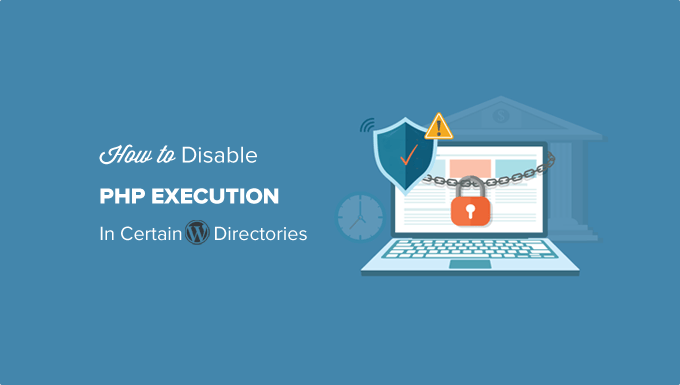
Introduction to Disabling PHP Execution in WordPress
WordPress, while powerful and versatile, can be susceptible to security vulnerabilities if not properly configured and maintained. One crucial security hardening technique is disabling PHP execution in directories where it’s unnecessary. This prevents malicious scripts, uploaded through vulnerabilities, from being executed, thus mitigating potential damage. Many plugins or themes may have vulnerabilites or may be abandoned over time, and disabling php execution in the uploads and similar folders greatly reduces the risk that an attacker can upload a malicious php file and execute it. This article details several methods for achieving this crucial security measure.
Understanding the Risks of PHP Execution in Unnecessary Directories
Allowing PHP files to execute in directories like `/wp-content/uploads/` poses a significant security risk. Here’s why:
* **Upload Vulnerabilities:** A compromised plugin or theme might allow an attacker to upload malicious PHP scripts to the uploads directory.
* **Arbitrary Code Execution:** If PHP execution is enabled in the uploads directory, the attacker can then directly execute the uploaded script, gaining control of the server or website.
* **Backdoor Creation:** Malicious PHP files can be used to create backdoors, allowing persistent access to the server even after the initial vulnerability is patched.
* **Malware Distribution:** Compromised websites can be used to distribute malware to visitors.
* **Data Theft:** Attackers can steal sensitive data, such as user credentials, database information, or financial details.
By disabling PHP execution in directories where it’s not required, you significantly reduce the attack surface and prevent attackers from exploiting these vulnerabilities.
Methods for Disabling PHP Execution
Several methods exist to disable PHP execution in specific WordPress directories. Each method has its advantages and disadvantages, and the best choice depends on your technical expertise and hosting environment.
Using .htaccess (Apache Servers)
The `.htaccess` file is a powerful configuration file used by Apache web servers. It allows you to control various aspects of your website’s behavior, including disabling PHP execution. This is usually the first approach tried due to ease of use.
* **.htaccess Method:**
* **Identify the Directory:** Determine the directory where you want to disable PHP execution (e.g., `/wp-content/uploads/`).
* **Create or Edit .htaccess:** Create a `.htaccess` file in the target directory if one doesn’t already exist. You can use a text editor like Notepad++, Sublime Text, or VS Code.
* **Add the Code:** Add the following code to the `.htaccess` file:
“`
deny from all
“`
* **Explanation:**
* `
* `deny from all`: This directive prevents all users from accessing these files.
* **Upload the File:** Upload the `.htaccess` file to the target directory using an FTP client (e.g., FileZilla) or your hosting provider’s file manager.
* **Verification:** Test the configuration by attempting to access a PHP file in the target directory. You should receive a 403 Forbidden error.
* **Important Considerations for .htaccess:**
* **.htaccess Location:** Ensure that the `.htaccess` file is placed in the correct directory. It only affects that directory and its subdirectories.
* **Hosting Configuration:** Some hosting providers may disable `.htaccess` files for security reasons. Check with your provider if you encounter issues.
* **Server Configuration:** The `AllowOverride` directive in your Apache server configuration must be set to allow `.htaccess` files to override server settings. A common value needed is `AllowOverride All`.
* **File Permissions:** Make sure that the `.htaccess` file has the correct permissions (typically 644 or 664) to be read by the web server.
* **Hidden File:** Remember that `.htaccess` is a hidden file, so you may need to configure your FTP client or file manager to show hidden files.
* **Error Logs:** Check your server error logs for any errors related to the `.htaccess` file.
* **Specificity:** You can refine the `.htaccess` rules to be more specific, for example, allowing access to certain PHP files while denying access to others.
Using web.config (IIS Servers)
If your WordPress site is hosted on an IIS (Internet Information Services) server, you’ll need to use a `web.config` file to disable PHP execution.
* **web.config Method:**
* **Identify the Directory:** Determine the directory where you want to disable PHP execution (e.g., `/wp-content/uploads/`).
* **Create or Edit web.config:** Create a `web.config` file in the target directory if one doesn’t already exist. Use a text editor.
* **Add the Code:** Add the following code to the `web.config` file:
“`xml
“`
* **Explanation:**
* `
* **Upload the File:** Upload the `web.config` file to the target directory using an FTP client or your hosting provider’s file manager.
* **Verification:** Test the configuration by attempting to access a PHP file in the target directory. You should receive an error indicating that the file cannot be processed.
* **Important Considerations for web.config:**
* **XML Syntax:** The `web.config` file must be valid XML. Errors in the XML syntax can prevent the website from loading correctly.
* **IIS Configuration:** Ensure that the IIS server is configured to allow `web.config` files to override server settings.
* **Handler Name:** Verify the correct name of the PHP handler (`php-script` might vary depending on your server setup).
* **Permissions:** Make sure the `web.config` file has the correct permissions to be read by the web server.
* **Root web.config:** Be careful when modifying the root `web.config` file, as it can affect the entire website.
* **IIS Manager:** You can also use the IIS Manager to configure these settings through a graphical interface.
* **Error Logs:** Review the IIS server error logs for any issues related to the `web.config` file.
Modifying the Nginx Configuration
If you are using an Nginx web server, you need to modify the server configuration file to disable PHP execution in specific directories. This usually requires root access or the ability to modify the nginx config through a control panel.
* **Nginx Configuration Method:**
* **Locate the Configuration File:** The location of the Nginx configuration file varies depending on your operating system and server setup. Common locations include `/etc/nginx/nginx.conf`, `/etc/nginx/sites-available/default`, or `/opt/bitnami/nginx/conf/nginx.conf` (for Bitnami installations).
* **Edit the Configuration File:** Open the configuration file using a text editor with administrator privileges (e.g., `sudo nano /etc/nginx/nginx.conf`).
* **Add the Location Block:** Add a `location` block to the server configuration that targets the directory where you want to disable PHP execution. For example:
“`nginx
location ^~ /wp-content/uploads/ {
location ~ .php$ {
deny all;
return 403;
}
}
“`
* **Explanation:**
* `location ^~ /wp-content/uploads/`: This block applies to requests starting with `/wp-content/uploads/`. The `^~` modifier specifies a prefix match, and the search stops if this location is matched.
* `location ~ .php$`: This nested block targets files ending with `.php` within the `/wp-content/uploads/` directory. The `~` modifier indicates a regular expression match.
* `deny all`: This directive prevents all users from accessing these PHP files.
* `return 403`: This directive returns a 403 Forbidden error.
* **Test the Configuration:** After modifying the configuration file, test it for syntax errors using the command: `sudo nginx -t`.
* **Reload Nginx:** If the configuration is valid, reload Nginx to apply the changes using the command: `sudo systemctl reload nginx` or `sudo service nginx reload`.
* **Verification:** Test the configuration by attempting to access a PHP file in the target directory. You should receive a 403 Forbidden error.
* **Important Considerations for Nginx:**
* **Configuration File Location:** Ensure that you are editing the correct Nginx configuration file.
* **Syntax Errors:** Nginx configuration files are sensitive to syntax errors. Use the `nginx -t` command to test for errors before reloading.
* **Permissions:** Make sure that you have the necessary permissions to edit the configuration file.
* **Reload vs. Restart:** Reloading Nginx is generally preferred over restarting, as it avoids downtime.
* **Virtual Hosts:** If you are using virtual hosts, make sure to add the location block to the correct virtual host configuration.
* **Regular Expressions:** Be careful when using regular expressions in Nginx configuration, as they can have performance implications.
* **Error Logs:** Check the Nginx error logs for any issues related to the configuration.
Using WordPress Plugins
Several WordPress plugins can help you disable PHP execution in specific directories without manually editing server configuration files. This option simplifies the process for non-technical users.
* **Plugin Method:**
* **Install and Activate a Plugin:** Search for a plugin specifically designed to disable PHP execution in certain directories (e.g., “Disable PHP Execution”). Install and activate the plugin.
* **Configure the Plugin:** Access the plugin’s settings page and specify the directories where you want to disable PHP execution (e.g., `/wp-content/uploads/`).
* **Save the Configuration:** Save the plugin’s configuration.
* **Verification:** Test the configuration by attempting to access a PHP file in the target directory. You should receive a 403 Forbidden error or a similar message.
* **Plugin Recommendations (Examples):**
* **Disable PHP Execution:** A simple and effective plugin for disabling PHP execution in specified directories.
* **WP Hardening:** A comprehensive security plugin that includes features for disabling PHP execution and other security hardening measures.
* **Security Ninja:** Another comprehensive security plugin with similar functionalities.
* **Important Considerations for Plugins:**
* **Plugin Quality:** Choose plugins from reputable developers with good reviews and active support.
* **Plugin Compatibility:** Ensure that the plugin is compatible with your version of WordPress and other installed plugins.
* **Plugin Updates:** Keep the plugin updated to the latest version to ensure that it contains the latest security patches.
* **Performance Impact:** Some security plugins can have a performance impact on your website. Monitor your website’s performance after installing and configuring the plugin.
* **Overhead:** Plugins add code to your website. Evaluate if a plugin offers enough value over the manual methods.
Verifying the Configuration
Regardless of the method you choose, it’s crucial to verify that PHP execution is indeed disabled in the target directories.
* **Verification Steps:**
* **Create a Test PHP File:** Create a simple PHP file (e.g., `test.php`) in the target directory with the following code:
“`php
“`
* **Attempt to Access the File:** Try to access the file through your web browser (e.g., `https://yourdomain.com/wp-content/uploads/test.php`).
* **Expected Result:**
* If PHP execution is disabled, you should receive a 403 Forbidden error, a 404 Not Found error (depending on the server configuration), or a similar message indicating that the file cannot be processed.
* If PHP execution is still enabled, the `phpinfo()` function will execute, displaying detailed information about your PHP configuration.
* **Review Server Logs:** Check your web server’s error logs for any errors related to the configuration.
Best Practices and Additional Security Measures
Disabling PHP execution in unnecessary directories is an important security measure, but it’s just one piece of the puzzle. Here are some additional best practices to improve your WordPress security:
* **Keep WordPress Core, Themes, and Plugins Updated:** Regularly update your WordPress core, themes, and plugins to the latest versions to patch security vulnerabilities.
* **Use Strong Passwords:** Use strong, unique passwords for all user accounts, especially administrator accounts.
* **Implement Two-Factor Authentication:** Enable two-factor authentication for all user accounts to add an extra layer of security.
* **Limit Login Attempts:** Use a plugin or server configuration to limit the number of failed login attempts to prevent brute-force attacks.
* **Regularly Scan for Malware:** Use a security plugin or a server-side scanner to regularly scan your website for malware.
* **Use a Web Application Firewall (WAF):** A WAF can help protect your website from various types of attacks, including SQL injection, cross-site scripting (XSS), and DDoS attacks.
* **Regularly Backup Your Website:** Regularly back up your website to a secure location so you can restore it in case of a security breach or other disaster.
* **Monitor Your Website’s Security:** Monitor your website’s security logs for suspicious activity.
* **Disable File Editing:** Disable the built-in file editor in WordPress to prevent attackers from directly modifying your theme and plugin files.
* **Choose a Secure Hosting Provider:** Select a hosting provider that offers robust security features, such as firewalls, intrusion detection systems, and malware scanning.
By implementing these best practices and regularly reviewing your website’s security, you can significantly reduce the risk of a security breach and protect your website from malicious attacks.
- How to Protect Your WordPress Site From Brute Force Attacks
- Ecommerce Security Tips: How to Secure Your WordPress Store
- How to Redact Text in WordPress (The Easy Way)
- How to Reset Passwords for All Users in WordPress
- How to Block IP Addresses in WordPress (& Why)
- 14 Vital Tips to Protect Your WordPress Admin Area (Updated)
- How to Remove the Login Shake Effect in WordPress (Updated)
