How to Add Content Templates in WordPress Post Editor
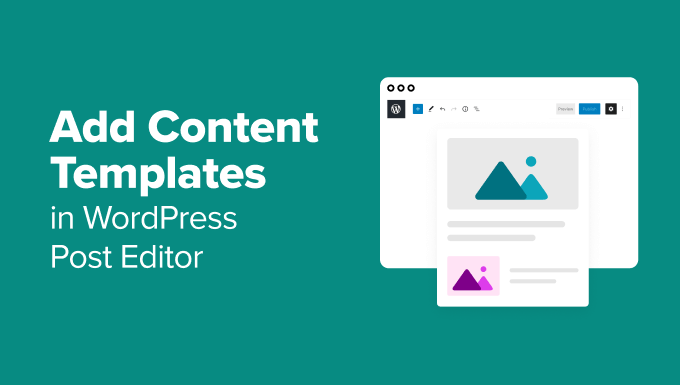
Introduction to Content Templates in WordPress
Content templates in WordPress offer a streamlined and efficient way to create consistently formatted and structured content. They are pre-designed layouts with placeholder text and elements that users can quickly populate with their own content, saving time and ensuring brand consistency across the website. Instead of manually recreating common layouts each time a new post or page is created, templates provide a starting point that accelerates the content creation process. This is especially useful for teams working on collaborative projects or for websites with strict branding guidelines.
Content templates can be used for various types of content, including:
- Blog posts with specific sections like introduction, main body, and conclusion.
- Product pages with dedicated areas for descriptions, images, and specifications.
- Service pages that outline the services offered, pricing, and testimonials.
- Landing pages with a clear call to action and supporting information.
Benefits of Using Content Templates
Implementing content templates in WordPress offers numerous advantages that can significantly improve content creation workflows and maintain website consistency:
- Time Savings: Templates eliminate the need to build layouts from scratch, saving valuable time and effort.
- Consistency: They ensure a uniform look and feel across all content, reinforcing brand identity.
- Reduced Errors: Pre-defined structures minimize the risk of formatting errors or inconsistencies.
- Improved Collaboration: Templates provide a clear framework for multiple users to contribute content seamlessly.
- Enhanced Efficiency: They streamline the content creation process, allowing writers to focus on the content itself rather than the layout.
- Better SEO: Templates can be optimized for SEO by including specific heading structures and keyword placement.
Methods for Adding Content Templates in WordPress Post Editor
There are several methods for adding content templates to the WordPress post editor, each with its own advantages and disadvantages. These methods range from manual techniques using copy-pasting to more sophisticated solutions involving plugins and custom code.
1. Manual Copy-Pasting (Basic Approach)
This is the simplest, albeit least efficient, method. It involves creating a master document with the desired template structure and then copying and pasting it into the WordPress editor each time a new post or page is created.
- Create a new document (e.g., in a text editor or word processor) with the desired template layout.
- Include placeholder text and formatting for each section of the template.
- Save the document for future use.
- When creating a new post or page in WordPress, open the document and copy the template content.
- Paste the content into the WordPress editor.
- Replace the placeholder text with your actual content.
Pros:
- Simple and requires no plugins or code.
- Suitable for very basic templates.
Cons:
- Tedious and time-consuming.
- Prone to errors during copy-pasting.
- Difficult to maintain consistency across multiple posts.
- Not scalable for larger websites or teams.
2. Using Reusable Blocks (Gutenberg Editor)
The Gutenberg editor, WordPress’s default block editor, offers a feature called “Reusable Blocks” that allows you to save and reuse blocks of content. This is a more efficient approach than manual copy-pasting.
- Create the desired template layout using Gutenberg blocks.
- Select all the blocks that make up the template.
- Click on the three dots (Options) icon in the block toolbar.
- Choose “Add to Reusable blocks.”
- Give the reusable block a descriptive name.
- Click “Save.”
- When creating a new post or page, click the “Add block” (+) icon.
- Search for the name of your reusable block.
- Click on the reusable block to insert it into the editor.
Pros:
- Built-in feature of the Gutenberg editor.
- Easy to create and reuse templates.
- Maintains formatting and structure.
- More efficient than manual copy-pasting.
Cons:
- Changes to a reusable block affect all instances where it’s used (unless you convert it to regular blocks).
- Limited customization options compared to dedicated template plugins.
- Can become cluttered if you have many reusable blocks.
3. Using WordPress Plugins
Several WordPress plugins are specifically designed for creating and managing content templates. These plugins offer more advanced features and customization options than the built-in Gutenberg editor.
a. Kadence Blocks
Kadence Blocks is a popular plugin that extends the Gutenberg editor with a variety of advanced blocks, including a “Template” block that allows you to create and reuse entire page layouts.
- Install and activate the Kadence Blocks plugin.
- Create a new post or page.
- Add the “Template” block.
- Choose to create a new template or import an existing one.
- Design your template using Kadence Blocks’ advanced blocks.
- Save the template.
- When creating a new post or page, add the “Template” block and select your saved template.
Pros:
- Offers a wide range of advanced blocks for creating complex layouts.
- Dedicated “Template” block for easy template management.
- Integration with Kadence Theme for seamless design.
- Flexible customization options.
Cons:
- Can be overwhelming for beginners due to the abundance of features.
- Some features are only available in the Pro version.
b. Elementor (Page Builder with Template Library)
Elementor is a powerful page builder plugin that includes a robust template library with pre-designed templates for various purposes. You can also create your own custom templates and save them for reuse.
- Install and activate the Elementor plugin.
- Create a new page or edit an existing one with Elementor.
- Click on the “Add Template” icon (folder icon).
- Choose a pre-designed template from the Elementor library or create your own.
- Customize the template using Elementor’s drag-and-drop interface.
- Save the template as a custom template for future use.
- When creating a new page, you can easily insert your saved template.
Pros:
- User-friendly drag-and-drop interface.
- Extensive template library.
- Powerful customization options.
- Widely used and supported.
Cons:
- Can be resource-intensive and slow down website performance.
- Some features are only available in the Pro version.
- Creates shortcode-based content, which can be difficult to manage if you decide to switch to another page builder.
c. Beaver Builder (Page Builder with Templates)
Beaver Builder is another popular page builder plugin that offers a similar template functionality to Elementor. It allows you to create custom templates and save them for reuse, as well as choose from pre-designed templates.
- Install and activate the Beaver Builder plugin.
- Create a new page or edit an existing one with Beaver Builder.
- Click on the “Templates” tab in the Beaver Builder interface.
- Choose a pre-designed template or create your own.
- Customize the template using Beaver Builder’s drag-and-drop interface.
- Save the template for future use.
- When creating a new page, you can easily load your saved template.
Pros:
- Clean and intuitive interface.
- Stable and reliable performance.
- Good SEO optimization.
- Developer-friendly.
Cons:
- Fewer free templates compared to Elementor.
- Can be more expensive than other page builders.
4. Custom Code (Advanced Approach)
For developers or users comfortable with coding, creating content templates using custom code offers the most flexibility and control. This approach involves creating custom post types and meta boxes to define the structure and fields of the template.
- Create a custom post type for your content templates (e.g., “Templates”).
- Add custom meta boxes to the template post type to define the fields for the template (e.g., title, description, image).
- Create a function that retrieves the template data and displays it in the desired format.
- Use a shortcode or a template tag to insert the template into your posts or pages.
Example Code Snippet (Simplified):
“`php
// Register Custom Post Type
function create_template_post_type() {
register_post_type( ‘template’,
array(
‘labels’ => array(
‘name’ => __( ‘Templates’ ),
‘singular_name’ => __( ‘Template’ )
),
‘public’ => false,
‘show_ui’ => true,
‘supports’ => array( ‘title’, ‘editor’, ‘custom-fields’ ),
)
);
}
add_action( ‘init’, ‘create_template_post_type’ );
// Create a Shortcode to display the template
function display_template_shortcode( $atts ) {
$a = shortcode_atts( array(
‘id’ => ‘0’,
), $atts );
$template_id = intval($a[‘id’]);
if( get_post_type( $template_id ) != ‘template’ ) {
return “Invalid Template ID”;
}
$content = get_post_field(‘post_content’, $template_id);
return ‘
‘;
}
add_shortcode( ‘display_template’, ‘display_template_shortcode’ );
“`
Pros:
- Maximum flexibility and control over the template structure and functionality.
- Clean code and avoids reliance on third-party plugins.
- Optimized for performance.
Cons:
- Requires advanced coding skills.
- More time-consuming to develop and maintain.
- Not suitable for beginners.
Choosing the Right Method
The best method for adding content templates in WordPress depends on your technical skills, the complexity of your templates, and your specific needs.
- Manual Copy-Pasting: Suitable for very basic templates and users with no technical skills, but not recommended for regular use.
- Reusable Blocks: A good option for simple templates and users familiar with the Gutenberg editor.
- WordPress Plugins: Offers the most flexibility and features for creating and managing complex templates. Choose a plugin based on your preferred page builder or desired functionality.
- Custom Code: The best option for developers who need maximum control and optimization, but requires advanced coding skills.
By understanding the different methods available, you can choose the approach that best suits your needs and create a streamlined content creation workflow for your WordPress website.
