How to Setup WordPress Email Logs (and WooCommerce Email Logs)
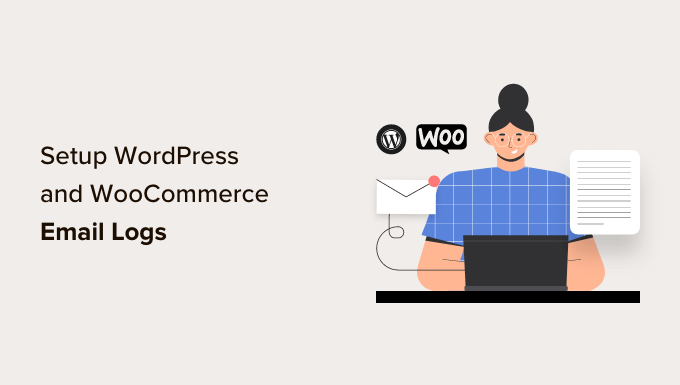
Introduction to WordPress and WooCommerce Email Logging
Email is a critical communication channel for any WordPress website, particularly those running WooCommerce. From notifying users about account creation and password resets to sending order confirmations and shipping updates, email plays a vital role in user experience and business operations. However, emails can sometimes fail to be delivered due to various reasons, such as spam filters, server issues, or incorrect configurations. This can lead to frustrated customers, lost revenue, and a damaged reputation.
This is where WordPress and WooCommerce email logging comes in. Email logging allows you to track all the emails sent from your website, providing valuable insights into their delivery status, content, and any potential errors. By analyzing these logs, you can identify and troubleshoot issues, improve email deliverability, and ensure that your customers receive the important information they need. This article will guide you through the process of setting up email logging for both WordPress and WooCommerce.
Why You Need Email Logging
Before diving into the how-to, let’s explore the benefits of implementing email logging:
- Troubleshooting Email Delivery Issues: Identify why emails are not being delivered, whether it’s a problem with your server, email configuration, or spam filters.
- Identifying Configuration Errors: Detect errors in your email settings that might be preventing emails from being sent correctly.
- Improving Email Deliverability: Analyze logs to improve your sender reputation and avoid being marked as spam.
- Monitoring Email Content: Review email content to ensure it is accurate and effective.
- Auditing Email Communication: Maintain a record of all emails sent from your website for compliance and legal purposes.
- Debugging Plugin and Theme Issues: Determine if a plugin or theme is causing email-related problems.
- WooCommerce Order Tracking: Ensure customers receive order confirmations, shipping updates, and other important WooCommerce notifications.
Choosing the Right Email Logging Plugin
Several WordPress plugins offer email logging functionality. Here are a few popular options:
- WP Mail SMTP: While primarily an SMTP configuration plugin, it also provides basic email logging features.
- Email Log: A simple and straightforward plugin dedicated to logging all outgoing emails.
- WP Activity Log: Provides comprehensive activity logging, including email events.
- Post SMTP Mailer/Email Log: An all-in-one solution for SMTP configuration and email logging.
- MailPoet: While primarily an email marketing plugin, it also offers transactional email sending and logging.
For this article, we will primarily focus on the “Email Log” plugin due to its ease of use and dedicated email logging capabilities. However, the general principles apply to other plugins as well.
Installing and Configuring the Email Log Plugin
Follow these steps to install and configure the Email Log plugin:
1. **Install the Plugin:**
* Log in to your WordPress admin dashboard.
* Go to “Plugins” -> “Add New”.
* Search for “Email Log”.
* Find the “Email Log” plugin by Sudar Muthu and click “Install Now”.
* After installation, click “Activate”.
2. **Access the Email Log:**
* Once activated, you’ll find a new menu item called “Email Log” in your WordPress admin dashboard.
* Click on “Email Log” to access the email log interface.
3. **Configure the Plugin (Optional):**
* The Email Log plugin typically works out of the box with default settings. However, you can configure a few options in the “Settings” tab.
* **Delete Email Logs After:** Specify the number of days after which email logs should be automatically deleted (e.g., 30 days). This helps keep your database size manageable.
* **Enable/Disable Logging:** Toggle the logging functionality on or off.
* **Display Meta Box on Post/Page:** Choose to display email log data on post and page editing screens.
* **Uninstall Delete Logs:** Decide whether to delete all log entries when the plugin is uninstalled.
Understanding the Email Log Interface
The Email Log interface provides a list of all emails sent from your WordPress website. Each entry typically includes the following information:
- **Date and Time:** The date and time the email was sent.
- **To:** The recipient’s email address.
- **Subject:** The email subject line.
- **From:** The sender’s email address.
- **Status:** The delivery status of the email (e.g., sent, failed). This often requires integration with an SMTP service for accurate reporting.
You can typically click on an individual email entry to view more details, such as:
- **Email Body:** The full content of the email.
- **Headers:** The email headers, which contain information about the sender, recipient, and routing.
- **Attachments:** Any attachments included in the email.
- **Error Messages (if any):** Any error messages that occurred during email sending.
Testing Your Email Logging Setup
After installing and configuring the Email Log plugin, it’s essential to test your setup to ensure it’s working correctly. Here’s how:
1. **Send a Test Email:** Use a plugin like “WP Mail SMTP” to send a test email. You can also trigger an email from a form submission or a WooCommerce order.
2. **Check the Email Log:** Go back to the “Email Log” interface and verify that the test email is listed.
3. **Inspect the Email Details:** Click on the test email entry to view the email body, headers, and other details.
4. **Verify Delivery:** Confirm that the test email was successfully delivered to the recipient’s inbox (or spam folder).
Setting Up WooCommerce Email Logging
WooCommerce leverages the WordPress email system to send various transactional emails, such as order confirmations, shipping updates, and password reset requests. The Email Log plugin automatically logs these WooCommerce emails as well, providing valuable insights into your store’s email communication.
No specific configuration is typically required to enable WooCommerce email logging if you have already installed and configured the Email Log plugin. WooCommerce emails are simply treated as regular WordPress emails and logged accordingly.
Troubleshooting Common Email Logging Issues
Here are some common issues you might encounter when setting up and using email logging, along with potential solutions:
* **Emails Not Being Logged:**
* Ensure the Email Log plugin is activated.
* Verify that email logging is enabled in the plugin settings.
* Check if any other plugins or themes are interfering with email sending.
* Confirm that your WordPress installation is properly configured to send emails.
* **Incorrect Email Status:**
* The Email Log plugin might not always accurately reflect the delivery status of emails, especially if you are not using an SMTP service.
* Consider using an SMTP plugin like WP Mail SMTP to improve email deliverability and status reporting.
* **Database Size Issues:**
* Email logs can accumulate quickly, potentially leading to database size issues.
* Configure the Email Log plugin to automatically delete logs after a certain period.
* Consider using a more advanced logging solution with features for data archiving and compression.
* **Conflicts with Other Plugins:**
* Email-related plugins can sometimes conflict with each other.
* Deactivate other email plugins temporarily to see if they are causing the issue.
* Contact the plugin developers for support if you suspect a conflict.
Integrating with SMTP Services for Improved Deliverability
Using an SMTP (Simple Mail Transfer Protocol) service is highly recommended for improving email deliverability and ensuring that your emails reach your customers’ inboxes. SMTP services provide a reliable and authenticated method for sending emails, reducing the chances of your emails being marked as spam.
Popular SMTP services include:
- SendGrid
- Mailgun
- Amazon SES (Simple Email Service)
- Gmail SMTP
To integrate with an SMTP service, you will typically need to install and configure an SMTP plugin like “WP Mail SMTP”. This plugin allows you to connect your WordPress website to your chosen SMTP service by providing the necessary credentials (e.g., hostname, username, password, port). Once configured, all emails sent from your WordPress website will be routed through the SMTP service, improving deliverability and providing more accurate email status reporting in your email logs.
Analyzing Email Logs for Insights and Improvements
Email logs are not just for troubleshooting; they can also provide valuable insights into your website’s email communication and help you improve your email marketing and customer engagement.
Here are some ways to analyze your email logs:
- **Identify Delivery Issues:** Look for failed email attempts or delivery errors to identify potential problems with your server, email configuration, or spam filters.
- **Track Email Volume:** Monitor the number of emails sent over time to identify trends and patterns in your email communication.
- **Analyze Email Content:** Review email content to ensure it is accurate, relevant, and effective.
- **Monitor WooCommerce Order Notifications:** Track the delivery status of WooCommerce order confirmations, shipping updates, and other important notifications to ensure customers receive timely updates.
- **Improve Sender Reputation:** Use email logs to identify and address any issues that might be affecting your sender reputation, such as high bounce rates or spam complaints.
Advanced Email Logging Techniques
For more advanced email logging and analysis, consider the following techniques:
* **Custom Logging:** Some plugins allow you to customize the email logging process by adding custom fields or filters. This can be useful for tracking specific types of emails or data points.
* **Centralized Logging:** If you have multiple WordPress websites, consider using a centralized logging solution to aggregate email logs from all your sites into a single location.
* **Log Analysis Tools:** Use log analysis tools like Splunk or ELK Stack to analyze your email logs and identify trends, patterns, and anomalies.
* **Integration with CRM:** Integrate your email logging system with your CRM (Customer Relationship Management) system to track email communication alongside customer interactions.
Best Practices for Email Logging
Here are some best practices to keep in mind when setting up and using email logging:
- **Choose the Right Plugin:** Select an email logging plugin that meets your specific needs and requirements.
- **Configure the Plugin Properly:** Configure the plugin settings to ensure that all relevant emails are being logged.
- **Test Your Setup Regularly:** Test your email logging setup regularly to ensure it is working correctly.
- **Monitor Your Email Logs:** Monitor your email logs regularly to identify and address any issues.
- **Protect Sensitive Data:** Be mindful of privacy regulations and avoid logging sensitive information in your email logs.
- **Secure Your Email Logs:** Secure your email logs to prevent unauthorized access.
- **Comply with Privacy Regulations:** Ensure your email logging practices comply with relevant privacy regulations such as GDPR and CCPA. This includes informing users about email logging and providing them with the option to opt out where required.
Conclusion: Mastering WordPress and WooCommerce Email Logging
By implementing email logging for your WordPress and WooCommerce websites, you can gain valuable insights into your email communication, troubleshoot delivery issues, improve email deliverability, and ensure that your customers receive the information they need. By following the steps and best practices outlined in this article, you can effectively set up and use email logging to enhance your website’s performance and improve the user experience. Remember to regularly monitor your email logs, analyze the data, and make adjustments as needed to optimize your email communication strategy.
- WordPress Quick Edit Not Working? Here’s How to Fix It in No Time
- How to Fix Error Too Many Redirects Issue in WordPress
- How to Fix WordPress Search Not Working (5 Common Errors)
- How to Fix Missing Theme Customizer in WordPress Admin
- How to Fix “The Link You Followed Has Expired” Error in WordPress
- How to Fix Post-Processing of Image Failed Error in WordPress
- How to Fix the 500 Internal Server Error in WordPress
