How to Change Author URL Slug and Base in WordPress
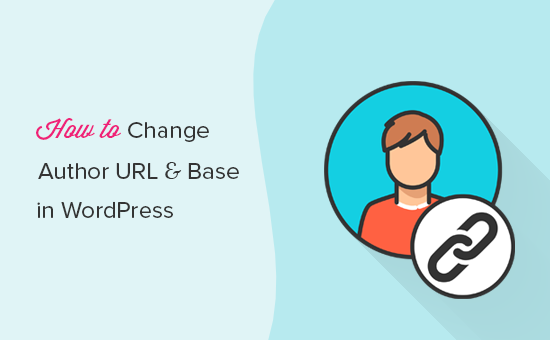
Understanding Author URL Slugs and Bases in WordPress
WordPress, by default, assigns a URL to each author on your site. This URL leads to an archive page listing all the posts authored by that individual. Understanding the components of this URL is crucial before attempting any modifications.
The author URL typically follows this structure: `yourdomain.com/author/author_username/`.
* `yourdomain.com`: This is your website’s domain name.
* `/author/`: This is the author base, a prefix indicating that the page displays author-related content.
* `author_username`: This is the author slug, a unique identifier derived from the author’s username or chosen nickname.
Both the author base and the individual author slugs can be customized. Changing these can be beneficial for SEO, branding, or simply to improve the user experience. A clearer, more concise URL can improve search engine visibility and make your site more navigable.
Why Change the Author URL Slug and Base?
Several reasons might prompt you to modify the default author URL structure in WordPress:
* **SEO Benefits:** Shorter, keyword-rich URLs are generally favored by search engines. Customizing the author base with relevant keywords can potentially improve your site’s SEO.
* **Branding:** Using a more personalized and consistent URL structure across your website reinforces your brand identity.
* **Security Concerns:** Changing the default `/author/` base can slightly obfuscate the structure of your site, potentially making it marginally more difficult for malicious actors to target specific author accounts. While not a robust security measure, it adds a small layer of obscurity.
* **User Experience:** A more intuitive URL structure can enhance user navigation and understanding of your website’s content organization.
* **Personal Preference:** Sometimes, the existing structure may simply not align with your aesthetic preferences or overall site architecture.
Methods to Change the Author URL Slug
There are several ways to change the author URL slug in WordPress, ranging from manual code editing to utilizing plugins. Each method has its advantages and disadvantages, depending on your technical expertise and comfort level.
Changing the Author Slug via the WordPress Admin Panel
The easiest method, but it only allows you to modify the individual author slug:
* Navigate to Users -> All Users in your WordPress admin dashboard.
* Locate the user whose author slug you want to change and click “Edit.”
* Scroll down to the “Nickname” field. If the “Display name publicly as” is set to the username, changing the nickname will change the author slug.
* If the “Display name publicly as” already uses the nickname, you can change the “Nickname” field, update the profile, then change it back to the original Nickname and update again.
* After updating, the author slug will reflect the new “Display name publicly as” setting. Note that you can only pick from the pre-defined display names.
Changing the Author Slug using a Plugin
Several plugins provide more control over the author slug customization process. These are generally recommended for users less comfortable with code editing.
* **Edit Author Slug:** A simple and focused plugin that allows you to easily edit the author slug for each user from their profile page.
* **Yoast SEO:** Although primarily an SEO plugin, Yoast SEO includes a feature to modify the author base.
* **Custom Permalinks:** A more advanced plugin that offers granular control over various permalink structures, including author URLs.
To use a plugin:
* Install and activate your chosen plugin from the WordPress Plugin Repository (Plugins -> Add New).
* Consult the plugin’s documentation for specific instructions on how to modify the author slug. Generally, you’ll find settings within the plugin’s options page or directly on the user’s profile page.
* Follow the plugin’s instructions to update the author slug for the desired user.
Changing the Author Slug using Code (functions.php or a Plugin)
This method involves adding custom code to your theme’s `functions.php` file or using a code snippet plugin. This provides the most flexibility but requires a good understanding of PHP. **Important: always back up your website before editing the `functions.php` file.**
* **Add a function to rewrite the author slug:**
“`php
function custom_author_rewrite_slug( $author_slug ) {
global $wp_rewrite;
$author_slug = ‘writer’; // Replace ‘writer’ with your desired slug
$wp_rewrite->author_base = $author_slug;
}
add_action(‘init’, ‘custom_author_rewrite_slug’);
“`
* **Flush the rewrite rules:** After adding the code, you *must* flush the WordPress rewrite rules. Go to Settings -> Permalinks in your WordPress admin area and simply click “Save Changes”. This will regenerate the `.htaccess` file and apply the new rewrite rules.
**Explanation:**
* The `custom_author_rewrite_slug` function changes the global `$wp_rewrite->author_base` variable, which controls the author base slug.
* The `add_action(‘init’, ‘custom_author_rewrite_slug’)` line ensures that the function is executed when WordPress initializes.
* Flushing the rewrite rules is essential because WordPress stores permalink structures in its database. When you change the structure, you need to update the database and regenerate the `.htaccess` file (if you’re using Apache) for the changes to take effect.
Methods to Change the Author URL Base
The author base is the `/author/` part of the URL. Changing this requires more advanced techniques, as it affects the entire structure.
Changing the Author Base using a Plugin (Yoast SEO)
Yoast SEO provides a built-in option to change the author base.
* Install and activate the Yoast SEO plugin.
* Navigate to SEO -> Search Appearance in your WordPress admin area.
* Click on the “Archives” tab.
* Locate the “Author archives settings” section.
* In the “Author URL slug” field, enter your desired author base (e.g., “contributor”).
* Save the changes.
* Flush the permalinks by going to Settings -> Permalinks and clicking “Save Changes.”
Changing the Author Base using Code (functions.php or a Plugin)
This method involves adding custom code to your theme’s `functions.php` file or using a code snippet plugin. This provides the most flexibility but requires a good understanding of PHP. **Important: always back up your website before editing the `functions.php` file.**
* **Add a function to rewrite the author base:**
“`php
function custom_author_base() {
global $wp_rewrite;
$author_slug = ‘team’; // Replace ‘team’ with your desired base
$wp_rewrite->author_base = $author_slug;
$wp_rewrite->flush_rules();
}
add_action( ‘init’, ‘custom_author_base’ );
“`
* **Flush the rewrite rules:** After adding the code, you *must* flush the WordPress rewrite rules. Go to Settings -> Permalinks in your WordPress admin area and simply click “Save Changes”. This will regenerate the `.htaccess` file and apply the new rewrite rules.
**Explanation:**
* The `custom_author_base` function changes the global `$wp_rewrite->author_base` variable, which controls the author base slug.
* The `add_action(‘init’, ‘custom_author_base’)` line ensures that the function is executed when WordPress initializes.
* `$wp_rewrite->flush_rules()` is called directly in the function which also ensures permalinks are refreshed. Flushing the rewrite rules is essential because WordPress stores permalink structures in its database. When you change the structure, you need to update the database and regenerate the `.htaccess` file (if you’re using Apache) for the changes to take effect.
Important Considerations and Potential Issues
Before making any changes to your author URLs, consider the following:
* **SEO Impact:** Changing URLs can temporarily affect your search engine rankings. Implement 301 redirects to redirect old URLs to the new ones to minimize any negative impact. This is extremely important!
* **Broken Links:** If you’ve previously shared or linked to author archive pages, these links will break after changing the URLs. Update these links wherever possible.
* **Caching:** Clear your website’s cache and any browser caches after making changes to ensure the new URLs are properly displayed.
* **Plugin Conflicts:** Some plugins might conflict with URL rewriting. Test your changes thoroughly after implementing them.
* **`.htaccess` File:** If you’re using an Apache server, ensure that your `.htaccess` file is writable by WordPress. Incorrect `.htaccess` configurations can cause permalink issues.
* **Backup:** Always back up your website (files and database) before making any code changes. This allows you to easily restore your site if something goes wrong.
* **301 Redirects:** Implement 301 redirects from the old author URLs to the new ones. This tells search engines (and users) that the content has permanently moved. You can use a plugin like “Redirection” to easily manage redirects. Without this, you’ll lose any SEO value built up for those author pages, and users will see 404 errors.
Implementing 301 Redirects
After changing the author URL slug or base, setting up 301 redirects is *crucial* for maintaining SEO and user experience. A 301 redirect tells search engines and browsers that a page has permanently moved to a new location. This helps to transfer the link equity (SEO value) from the old URL to the new one and prevents users from encountering “404 Not Found” errors.
You can implement 301 redirects in several ways:
* **Using a Plugin (Recommended):** The “Redirection” plugin is a popular and user-friendly option for managing redirects. It allows you to easily create redirects from the old author URLs to the new ones. Simply specify the “Source URL” (the old URL) and the “Target URL” (the new URL).
* **Editing the `.htaccess` File (Advanced):** If you’re comfortable with code, you can manually add 301 redirect rules to your `.htaccess` file. However, be cautious when editing this file, as incorrect syntax can break your website.
Here’s an example of a 301 redirect rule in `.htaccess`:
“`
Redirect 301 /author/old_author_slug/ https://yourdomain.com/new_author_base/new_author_slug/
“`
Replace `/author/old_author_slug/` with the old author URL and `https://yourdomain.com/new_author_base/new_author_slug/` with the new author URL. You’ll need a separate redirect for *each* author whose URL you’ve changed.
**Important:** If you’ve changed the author *base*, you’ll need redirects for *every* author on your site.
Verifying the Changes
After implementing the changes and setting up redirects, it’s essential to verify that everything is working correctly.
* **Test the new author URLs:** Visit the new author URLs in your browser to ensure they load correctly and display the expected content.
* **Test the old author URLs:** Visit the old author URLs in your browser to ensure they redirect properly to the new URLs.
* **Use a redirect checker tool:** Several online tools can check if a URL is redirecting correctly and provide information about the redirect type (301, 302, etc.).
* **Monitor your website’s analytics:** Keep an eye on your website’s analytics (e.g., Google Analytics) to track any changes in traffic or errors after implementing the changes. Look for a spike in 404 errors related to author pages.
* **Check Google Search Console:** Submit your sitemap to Google Search Console and monitor for any crawling errors. This will help you identify and fix any issues related to the URL changes.
Troubleshooting Common Issues
If you encounter problems after changing the author URLs, here are some common issues and their solutions:
* **404 Errors:** If you’re seeing “404 Not Found” errors, double-check your redirect rules and ensure they are correctly configured. Also, ensure that you have flushed the WordPress rewrite rules (Settings -> Permalinks -> Save Changes).
* **Incorrect Redirects:** If the old author URLs are redirecting to the wrong pages, carefully review your redirect rules and make sure they are pointing to the correct new URLs.
* **Plugin Conflicts:** If you suspect a plugin conflict, try deactivating plugins one by one to identify the culprit.
* **`.htaccess` Issues:** If you’re using an Apache server, ensure that your `.htaccess` file is writable and that the redirect rules are correctly formatted.
* **Caching Problems:** Clear your website’s cache and browser cache to ensure you’re seeing the latest version of the site.
* **”Too Many Redirects” Error:** This error typically occurs when there’s a redirect loop. Review your redirect rules to ensure there are no circular redirects (e.g., URL A redirects to URL B, and URL B redirects back to URL A).
By carefully following these steps and troubleshooting any potential issues, you can successfully change the author URL slug and base in WordPress and optimize your website for SEO and user experience. Remember to back up your site before making any changes, and test thoroughly afterward.
- How to Add the Ultimate SEO Dashboard in WordPress
- 11 Things You Should Do When Inheriting a WordPress Site
- How to Add Schema Markup in WordPress and WooCommerce
- How to Get a Google Featured Snippet with Your WordPress Site
- How to Improve Your 404 Page Template in WordPress (2 Ways)
- How to Avoid Duplicate Post Display With Multiple Loops in WordPress
- How to Add Your WordPress Site to Google Search Console
