How to Use WP Smush to Optimize WordPress Images (+ Alternatives)
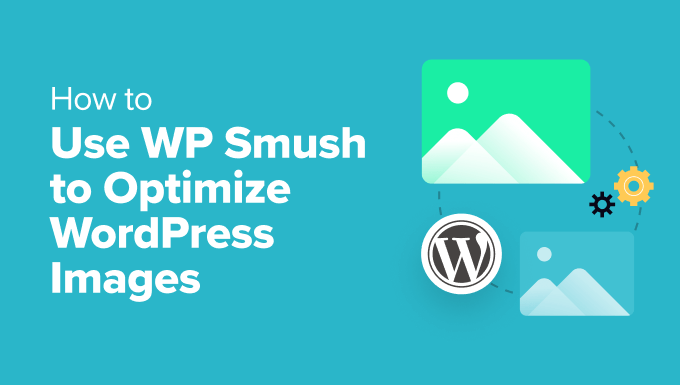
Understanding the Importance of Image Optimization for WordPress
Image optimization is a critical aspect of maintaining a healthy and performant WordPress website. Large, unoptimized images can significantly slow down page loading speeds, leading to a poor user experience and negatively impacting your website’s search engine ranking. Search engines like Google prioritize websites that load quickly, so optimizing your images is a direct way to improve your SEO. Furthermore, optimized images consume less bandwidth, which can save you money on hosting costs and improve the overall efficiency of your website. It’s about finding the right balance between image quality and file size to deliver a visually appealing experience without compromising performance.
WP Smush: A Comprehensive Image Optimization Solution
WP Smush is a popular WordPress plugin designed to automatically optimize, resize, and compress images without sacrificing visual quality. It’s a user-friendly solution that caters to both beginners and experienced WordPress users. WP Smush offers a variety of features, making it a well-rounded choice for image optimization.
Key Features of WP Smush
- Automatic Compression: Smush automatically optimizes images when you upload them to your WordPress media library.
- Bulk Smush: You can optimize all existing images on your website with a single click using the Bulk Smush feature.
- Lossless and Lossy Compression: Smush offers both lossless (no quality loss) and lossy (minor quality loss for greater compression) optimization methods.
- Image Resizing: You can set maximum width and height parameters to automatically resize large images during upload.
- WebP Conversion: Smush can convert images to WebP format, a modern image format that provides superior compression and quality compared to JPEG and PNG.
- Lazy Loading: Lazy loading defers the loading of images that are below the fold, improving initial page load time.
- Directory Smush: Smush can optimize images that are located outside of your WordPress media library.
- Integrations: Smush integrates seamlessly with popular WordPress plugins and themes.
Setting Up WP Smush for Optimal Performance
Configuring WP Smush correctly is essential to maximizing its benefits. Here’s a step-by-step guide to setting it up:
- Installation and Activation: Install the WP Smush plugin from the WordPress plugin directory and activate it.
- Accessing the Smush Dashboard: After activation, you’ll find the Smush settings under the “Smush” menu in your WordPress admin area.
- Auto-Smush Settings: Enable the “Automatically smush my images on upload” option to automatically optimize images as they’re uploaded.
- Lossy vs. Lossless Compression: Choose between Lossless and Lossy compression. Lossy compression offers higher compression rates, but may result in minor quality loss. Start with Lossy and carefully examine the results to see if the quality difference is acceptable. If not, switch to Lossless.
- Image Resizing: Set maximum width and height values to automatically resize large images. This is crucial for preventing oversized images from slowing down your site. A good starting point is to set the maximum width to the width of your content area.
- WebP Conversion: Enable the “Convert to WebP” option to serve images in the modern WebP format. You will need to configure the delivery method; Smush provides options for using its CDN or configuring server rules. Using a CDN is generally the easiest method.
- Lazy Loading: Enable lazy loading to improve initial page load time. You can customize the lazy loading settings to control when images are loaded.
- Bulk Smush: Run a Bulk Smush to optimize all existing images in your media library. This process can take some time, depending on the number of images on your site.
WP Smush: Free vs. Pro Version
WP Smush comes in both a free and a pro version. The free version offers a good starting point for image optimization, but the pro version provides additional features and capabilities.
Limitations of the Free Version
- File Size Limit: The free version of WP Smush has a file size limit of 5MB per image.
- Limited WebP Conversions: The number of free WebP conversions may be limited.
- No CDN for WebP Delivery: The free version typically requires manual server configuration for WebP delivery instead of utilizing a CDN.
- No Super Smush: The “Super Smush” feature, which offers more aggressive compression, is only available in the pro version.
- Priority Support: Free users have access to limited support.
Benefits of the Pro Version
- No File Size Limit: The pro version removes the 5MB file size limit.
- Unlimited WebP Conversions: Enjoy unlimited WebP conversions.
- CDN for WebP Delivery: Utilize Smush’s CDN for easy and efficient WebP delivery.
- Super Smush: Unlock the “Super Smush” feature for maximum compression.
- Automated Backup: The pro version provides automated image backups.
- Advanced Optimization Features: Access advanced optimization settings and options.
- Priority Support: Receive priority support from the Smush team.
Alternatives to WP Smush for Image Optimization
While WP Smush is a popular and effective option, it’s not the only image optimization plugin available for WordPress. Several other plugins offer similar features and functionalities. Here are some notable alternatives:
Imagify
Imagify is another well-regarded image optimization plugin that uses a similar approach to WP Smush. It offers three levels of compression: Normal, Aggressive, and Ultra. Normal is lossless, while Aggressive and Ultra are lossy. Imagify also supports WebP conversion and resizing. One of its strengths is its clean and intuitive interface.
- Compression Levels: Offers Normal, Aggressive, and Ultra compression levels.
- WebP Conversion: Supports WebP image format.
- Resizing Options: Provides options for resizing images.
- Easy to Use: Features a clean and user-friendly interface.
- Free Quota: Offers a free monthly quota for image optimization.
ShortPixel Image Optimizer
ShortPixel is a powerful image optimization plugin known for its high compression rates and excellent image quality preservation. It uses both lossless and lossy compression algorithms and supports a wide range of image formats, including JPG, PNG, GIF, and PDF. ShortPixel offers a flexible pricing model based on credits.
- High Compression Rates: Achieves high compression rates while maintaining image quality.
- Multiple Image Formats: Supports a wide range of image formats.
- Lossless and Lossy Compression: Offers both lossless and lossy compression options.
- PDF Optimization: Can optimize PDF documents.
- Flexible Pricing: Uses a credit-based pricing system.
Optimole
Optimole takes a slightly different approach to image optimization. It’s a cloud-based service that automatically optimizes and delivers images through its global CDN. Optimole focuses on providing a seamless and hands-off experience. It dynamically resizes and optimizes images based on the user’s device and browser.
- Cloud-Based Optimization: Utilizes a cloud-based optimization service.
- Automatic Optimization: Automatically optimizes images based on device and browser.
- Global CDN: Delivers images through a global CDN.
- Lazy Loading: Includes built-in lazy loading functionality.
- Free Tier: Offers a generous free tier for smaller websites.
EWWW Image Optimizer
EWWW Image Optimizer is a plugin that focuses on privacy and performance. It optimizes images on your own server, minimizing reliance on third-party services. EWWW Image Optimizer supports a variety of optimization methods, including lossless and lossy compression, and offers WebP conversion.
- On-Server Optimization: Optimizes images on your own server.
- Privacy-Focused: Minimizes reliance on third-party services.
- Lossless and Lossy Compression: Offers both lossless and lossy compression options.
- WebP Conversion: Supports WebP image format.
- Free Option: Provides a free option for basic image optimization.
Choosing the Right Image Optimization Plugin for Your Needs
Selecting the right image optimization plugin depends on your specific needs and priorities. Consider the following factors when making your decision:
- Budget: Determine your budget for image optimization. Some plugins offer free versions with limited features, while others require a paid subscription.
- Compression Needs: Evaluate your compression needs. If you require high compression rates without significant quality loss, look for plugins that offer advanced compression algorithms.
- WebP Support: Ensure the plugin supports WebP image format. WebP offers superior compression and quality compared to JPEG and PNG.
- Ease of Use: Choose a plugin that is easy to use and configure. A user-friendly interface can save you time and effort.
- CDN Integration: Consider whether you need CDN integration. A CDN can significantly improve image delivery speeds and overall website performance.
- Support: Check the plugin’s support documentation and customer reviews to ensure reliable support.
- Features: List down the must have features and nice-to-have features. Evaluate different plugins based on this list.
By carefully evaluating these factors, you can choose an image optimization plugin that meets your needs and helps you improve your website’s performance and user experience. Remember to test different plugins and configurations to find the optimal settings for your website’s images.
- How to Add the Ultimate SEO Dashboard in WordPress
- 11 Things You Should Do When Inheriting a WordPress Site
- How to Add Schema Markup in WordPress and WooCommerce
- How to Get a Google Featured Snippet with Your WordPress Site
- How to Improve Your 404 Page Template in WordPress (2 Ways)
- How to Avoid Duplicate Post Display With Multiple Loops in WordPress
- How to Add Your WordPress Site to Google Search Console
