How to Easily Add a Client Feedback Form in WordPress
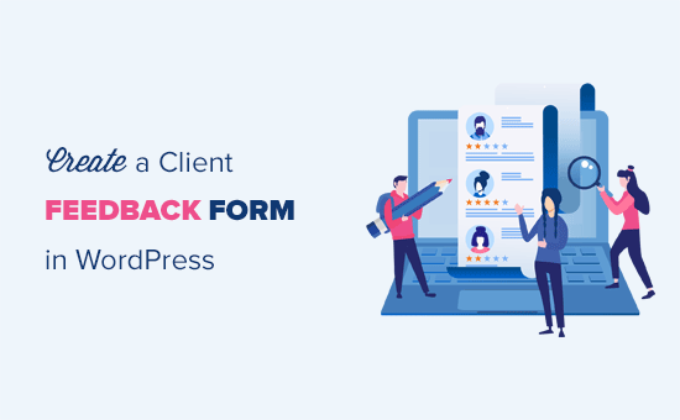
Introduction: The Power of Client Feedback in WordPress
Gathering client feedback is crucial for improving your WordPress website, services, or products. A well-designed feedback form allows you to understand your clients’ needs, identify areas for improvement, and ultimately enhance customer satisfaction. Integrating a feedback form into your WordPress site doesn’t have to be complicated. Several user-friendly methods can achieve this without requiring extensive coding knowledge. This article will guide you through the easiest and most effective ways to add a client feedback form to your WordPress website.
Method 1: Using WordPress Form Plugins
WordPress form plugins are the most popular and straightforward method for creating client feedback forms. These plugins offer drag-and-drop interfaces, pre-built templates, and customization options, making the process accessible to users of all skill levels.
Choosing the Right Form Plugin
Selecting the right form plugin is the first step. Here are a few popular and reliable options:
- WPForms: A user-friendly plugin with a drag-and-drop interface, pre-built templates, and conditional logic capabilities. It’s great for beginners.
- Gravity Forms: A more advanced plugin with a wider range of features, including complex form building, conditional logic, and integrations with various services.
- Contact Form 7: A free and highly customizable plugin that requires some HTML knowledge but offers great flexibility.
- Formidable Forms: A powerful form builder focused on data-driven applications, allowing for advanced calculations and views.
- Ninja Forms: Another drag-and-drop form builder with a free core plugin and various premium add-ons for extending functionality.
Consider your budget, required features, and technical expertise when making your decision. WPForms is a solid choice for beginners, while Gravity Forms is better suited for more complex forms. Contact Form 7 is ideal for those comfortable with HTML.
Installing and Activating Your Chosen Plugin
Once you’ve selected a plugin, follow these steps to install and activate it:
- Log in to your WordPress dashboard.
- Navigate to “Plugins” -> “Add New”.
- Search for your chosen plugin (e.g., “WPForms”).
- Click “Install Now”.
- After installation, click “Activate”.
Creating Your Client Feedback Form
After activation, you can start building your client feedback form. We’ll use WPForms as an example, but the general principles apply to most form plugins.
- In your WordPress dashboard, find the plugin’s menu item (e.g., “WPForms”).
- Click “Add New”.
- Choose a template (e.g., “Simple Contact Form” or “Suggestion Form”) or start with a blank form.
- Use the drag-and-drop interface to add and arrange form fields. Common fields for client feedback include:
- Name
- Rating (e.g., star rating, Likert scale)
- Comment/Feedback Text Area
- Dropdown or Multiple Choice Questions
- Customize the fields to match your specific needs. Edit labels, add descriptions, and set validation rules.
- Configure the form settings:
- “Settings” -> “General”: Change the form name, add a description, and customize the submit button text.
- “Settings” -> “Notifications”: Configure email notifications to be sent to you or the client upon form submission.
- “Settings” -> “Confirmation”: Customize the confirmation message displayed after the form is submitted.
- Click “Save” to save your form.
Embedding the Form on Your Website
Now that you’ve created your form, you need to embed it on your website.
- Open the page or post where you want to display the form.
- If you’re using the Gutenberg editor, click the “+” icon to add a new block.
- Search for your form plugin’s block (e.g., “WPForms”).
- Select your created form from the dropdown menu.
- Publish or update the page/post.
Alternatively, you can use the plugin’s shortcode to embed the form. The shortcode is usually displayed in the form editor or on the plugin’s settings page. Copy the shortcode and paste it into the desired page or post.
Method 2: Using Google Forms and Embedding
Google Forms offers a free and simple way to create client feedback forms and embed them on your WordPress website. This method is ideal if you’re already using Google services.
Creating Your Form in Google Forms
- Go to Google Forms (forms.google.com) and sign in with your Google account.
- Click the “+” icon to create a new form.
- Give your form a title (e.g., “Client Feedback Form”).
- Add questions using various question types:
- Short Answer
- Paragraph
- Multiple Choice
- Checkboxes
- Dropdown
- Linear Scale (for ratings)
- Multiple Choice Grid
- Date/Time
- Customize the form design using the “Customize theme” option (color palette icon).
- Configure the form settings:
- “Settings” -> “General”: Collect email addresses, limit to one response, and allow respondents to edit after submitting.
- “Settings” -> “Presentation”: Show a progress bar, shuffle question order, and customize the confirmation message.
- “Settings” -> “Quizzes”: This is not relevant for feedback forms.
Embedding the Form on Your WordPress Website
Once your form is ready, you can embed it on your WordPress website.
- In Google Forms, click the “Send” button.
- Choose the “<>” (embed) option.
- Copy the generated HTML code.
- In your WordPress dashboard, open the page or post where you want to display the form.
- Switch to the “Text” editor (or “Code Editor” in Gutenberg).
- Paste the HTML code into the editor.
- Switch back to the “Visual” editor (or “Visual Editor” in Gutenberg) to preview the form.
- Publish or update the page/post.
Considerations When Using Google Forms
While Google Forms is free and easy to use, consider these limitations:
- Limited customization compared to WordPress form plugins.
- The form is hosted on Google’s servers, not your own.
- Requires users to potentially accept Google’s privacy policy.
Method 3: Custom HTML Form and Email Processing
For developers or users with HTML and PHP knowledge, creating a custom form provides maximum control over the form’s appearance and functionality. This method requires more technical skills but offers the greatest flexibility.
Creating the HTML Form
Start by creating the HTML code for your form.
- Open a text editor (e.g., Notepad++, Sublime Text, VS Code).
- Create the HTML structure for your form:
“`html“`
- Customize the form fields to your liking. Add more fields, change the labels, and adjust the input types.
- Save the HTML file (e.g., “feedback_form.html”).
Creating the PHP Processing Script
Next, create a PHP script to handle the form submission and send the feedback via email.
- Create a new PHP file (e.g., “process_feedback.php”).
- Add the following PHP code:
“`php
“` - Replace “your_email@example.com” with your actual email address.
- Customize the email subject and message body as needed.
- Save the PHP file (e.g., “process_feedback.php”).
**Important Security Considerations:**
- **Sanitize Input:** Always sanitize user input to prevent security vulnerabilities like cross-site scripting (XSS). Use functions like `htmlspecialchars()` and `filter_var()` to sanitize the data before using it in your code.
- **Validate Input:** Validate user input to ensure that it meets your requirements. For example, check if the email address is valid and if the rating is within the allowed range.
- **Use a CAPTCHA:** Implement a CAPTCHA system (e.g., reCAPTCHA) to prevent spam submissions.
Embedding the Form on Your WordPress Website
Now that you have the HTML form and PHP script, you need to embed the form on your WordPress website.
- Upload both the “feedback_form.html” and “process_feedback.php” files to your WordPress theme directory (usually `/wp-content/themes/your-theme/`). You may need to use FTP or your hosting provider’s file manager.
- Create a new page or post in WordPress.
- In the text editor (or code editor), embed the HTML form using an iframe:
“`html
“`
Replace `/wp-content/themes/your-theme/feedback_form.html` with the correct path to your HTML file. Adjust the width and height as needed. - Alternatively, you can directly paste the HTML code into the page or post within the text editor (or code editor). However, this might require some tweaking to ensure the form displays correctly.
- Publish or update the page/post.
**Important:** This method requires a good understanding of HTML, PHP, and WordPress theme structure. It’s recommended for experienced developers only.
Conclusion: Choosing the Right Method for Your Needs
Adding a client feedback form to your WordPress website is essential for gathering valuable insights and improving your offerings. The best method for you depends on your technical skills, budget, and desired level of customization. WordPress form plugins offer the easiest and most feature-rich solution for most users. Google Forms provides a free and simple alternative. Custom HTML forms offer the greatest flexibility but require more technical expertise. By carefully considering your needs and following the steps outlined in this article, you can easily add a client feedback form to your WordPress website and start collecting valuable feedback today.
