How to Add a Notification Center in WordPress Admin
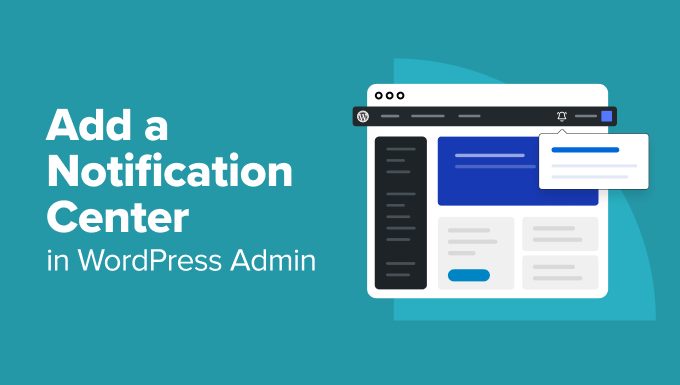
Introduction: Why a Notification Center in Your WordPress Admin?
A notification center within the WordPress admin dashboard can significantly improve user experience and streamline workflow. Instead of users having to constantly check multiple areas for updates, alerts, and important messages, a central notification hub provides a convenient and efficient way to stay informed. This is particularly useful for multi-author blogs, e-commerce sites, membership platforms, or any WordPress website that requires timely communication and proactive management. Imagine instantly notifying administrators of plugin updates, pending user registrations, critical errors, abandoned carts, or new customer reviews – all in one easily accessible location. A well-implemented notification center can reduce response times, improve site security, and ultimately enhance the overall administration of your WordPress website.
Planning Your Notification Center
Before diving into the technical implementation, careful planning is crucial to ensure your notification center effectively meets your specific needs. Consider the following factors:
* **Types of Notifications:** What events or triggers will generate notifications? This could include plugin updates, theme updates, user registrations, comment moderation requests, database errors, security alerts, form submissions, WooCommerce order status changes, and more.
* **User Roles and Permissions:** Which user roles should receive specific types of notifications? For instance, only administrators might need to see plugin update notifications, while authors might be interested in comment moderation requests.
* **Notification Storage and Management:** How will notifications be stored? Will they be persistent or automatically deleted after a certain period? How will users mark notifications as read or dismiss them?
* **Notification Delivery Methods:** Besides displaying notifications in the admin dashboard, will you also send email or Slack notifications for critical events?
* **Integration with Existing Plugins and Themes:** How will your notification center integrate with existing plugins and themes without causing conflicts or compatibility issues?
* **Scalability:** How will your notification center handle a large volume of notifications?
* **User Interface (UI) and User Experience (UX):** The notification center should be intuitive, easy to use, and visually appealing. Consider the layout, color scheme, and notification display style.
Choosing Your Implementation Approach
There are several ways to add a notification center to your WordPress admin dashboard:
* **Using a Plugin:** Several WordPress plugins offer notification center functionality. This is the easiest and quickest option, especially if you don’t have extensive coding experience.
* **Pros:** Simple to install and configure, often includes pre-built integrations.
* **Cons:** May not offer the specific features or customization options you need, potential plugin conflicts.
* **Developing a Custom Plugin:** This provides the most flexibility and control over the notification center’s features and functionality.
* **Pros:** Tailored to your specific needs, full control over code and design, avoids potential plugin conflicts.
* **Cons:** Requires coding skills (PHP, HTML, CSS, JavaScript), more time-consuming.
* **Modifying the Theme’s Functions.php File:** While technically possible, this approach is generally not recommended due to the risk of losing changes during theme updates.
* **Pros:** Relatively simple for small additions.
* **Cons:** High risk of losing modifications during theme updates, can make your theme less maintainable.
For this article, we’ll focus on the custom plugin development approach, as it provides the most comprehensive understanding of how a notification center works.
Creating a Custom Notification Center Plugin
Here’s a step-by-step guide to creating a custom notification center plugin:
1. **Plugin File Structure:** Create a new folder in your `wp-content/plugins/` directory. Name it something descriptive, like `wp-admin-notification-center`. Inside this folder, create a main plugin file (e.g., `wp-admin-notification-center.php`).
2. **Plugin Header:** Add the following code to your main plugin file:
“`php
prefix . ‘admin_notifications’;
$charset_collate = $wpdb->get_charset_collate();
$sql = “CREATE TABLE $table_name (
id mediumint(9) NOT NULL AUTO_INCREMENT,
time datetime DEFAULT ‘0000-00-00 00:00:00’ NOT NULL,
message text NOT NULL,
type varchar(255) NOT NULL,
user_id bigint(20) unsigned NOT NULL,
is_read tinyint(1) NOT NULL DEFAULT 0,
PRIMARY KEY (id)
) $charset_collate;”;
require_once( ABSPATH . ‘wp-admin/includes/upgrade.php’ );
dbDelta( $sql );
}
register_activation_hook( __FILE__, ‘wanc_create_table’ );
“`
This code creates a table named `wp_admin_notifications` (or `yourprefix_admin_notifications` if your database prefix is different). The table includes columns for:
* `id`: The unique ID of the notification.
* `time`: The timestamp when the notification was created.
* `message`: The notification message.
* `type`: A category or type for the notification (e.g., “update”, “error”, “warning”).
* `user_id`: The ID of the user who should receive the notification. You could set this to 0 for notifications intended for all users.
* `is_read`: A flag indicating whether the notification has been read (0 for unread, 1 for read).
4. **Adding the Notification Center Menu:** Add a menu item to the WordPress admin dashboard where users can view their notifications.
“`php
function wanc_add_menu() {
add_menu_page(
‘Notifications’, // Page title
‘Notifications’, // Menu title
‘read’, // Capability required to access the menu
‘wp-admin-notification-center’, // Menu slug
‘wanc_display_notifications’, // Function to display the page content
‘dashicons-bell’, // Icon
25 // Menu position
);
}
add_action( ‘admin_menu’, ‘wanc_add_menu’ );
“`
This code adds a top-level menu item named “Notifications” with a bell icon. The `wanc_display_notifications` function will handle displaying the notification list. The ‘read’ capability allows all logged in users to view this page. You can change the capability based on your requirements.
5. **Displaying Notifications:** Implement the `wanc_display_notifications` function to fetch and display the notifications.
“`php
function wanc_display_notifications() {
global $wpdb;
$table_name = $wpdb->prefix . ‘admin_notifications’;
$user_id = get_current_user_id();
$notifications = $wpdb->get_results(
$wpdb->prepare(
“SELECT * FROM $table_name WHERE user_id = %d OR user_id = 0 ORDER BY time DESC”,
$user_id
)
);
echo ‘
echo ‘
Notifications
‘;
if ( empty( $notifications ) ) {
echo ‘
No notifications yet.
‘;
} else {
echo ‘
