How to Avoid Accidental Publishing in WordPress
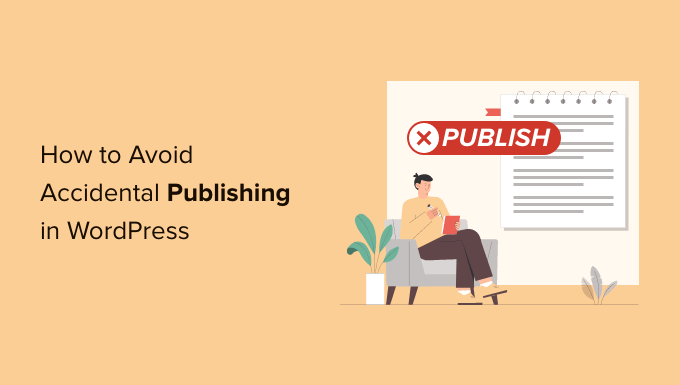
Understanding the WordPress Publishing Process
WordPress’s user-friendly interface is both a blessing and a curse. Its simplicity allows users to quickly create and publish content, but it also increases the risk of accidentally publishing a draft before it’s ready. To prevent accidental publishing, it’s crucial to understand the various stages of the WordPress content creation and publishing workflow.
The process typically involves:
- Creating a new post or page.
- Writing and formatting the content.
- Adding media (images, videos, etc.).
- Setting categories and tags.
- Choosing a featured image.
- Selecting a publishing status (Draft, Pending Review, Scheduled, or Published).
- Clicking the “Publish” or “Update” button.
The key to avoiding accidental publishing lies in carefully managing the publishing status and double-checking all settings before clicking that final button. Understanding what each status means is paramount. “Draft” keeps the content private. “Pending Review” is useful for collaborative environments. “Scheduled” automatically publishes at a later time. And, of course, “Published” makes it immediately available to the public.
Leveraging the Draft and Preview Features
The Draft and Preview features are your first line of defense against premature publication. Utilizing them effectively can significantly reduce the chances of unwanted public exposure.
- Save frequently as a Draft: Regularly saving your work as a draft ensures that your progress is preserved and that the post remains private. WordPress has an autosave feature, but manually saving provides an extra layer of security.
- Utilize the Preview function: Before even considering publishing, use the “Preview” button. This allows you to see how the post or page will look on your website without actually making it live.
- Preview on different devices: The preview feature often allows you to view how your content will display on desktop, tablet, and mobile devices. Ensure responsiveness and readability across various screen sizes.
- Thoroughly review the preview: Don’t just glance at the preview. Read through the entire post carefully, checking for errors in grammar, spelling, formatting, and image placement.
- Get a second opinion: Share the preview link with a colleague or friend for feedback. A fresh pair of eyes can often catch mistakes that you might have missed.
Remember, the preview feature is your sandbox. Experiment with different layouts, fonts, and media placements until you’re completely satisfied with the final result.
Mastering the Scheduling Option
The scheduling feature is a powerful tool that allows you to prepare content in advance and publish it at a specific date and time. This can be extremely useful for maintaining a consistent publishing schedule and avoiding accidental immediate publication.
- Plan your content calendar: Develop a content calendar to outline the topics you’ll be covering and the dates you plan to publish them. This will help you stay organized and avoid last-minute rushes that can lead to errors.
- Schedule posts in advance: Instead of publishing immediately, schedule your posts for a future date and time. This gives you a buffer period to review the content and make any necessary changes.
- Double-check the scheduled date and time: Before scheduling a post, carefully verify that the date and time are correct. An incorrect schedule can result in the post being published at an unexpected time.
- Review scheduled posts regularly: Periodically review your scheduled posts to ensure that they are still relevant and accurate. You may need to update or revise them based on current events or new information.
- Use time zone settings appropriately: Ensure your WordPress time zone settings are correctly configured to align with your local time. Mismatched time zones can result in posts being published at the wrong time.
Scheduling allows for a more considered approach to publishing, reducing the likelihood of impulsive mistakes.
Controlling User Permissions and Roles
In multi-author WordPress environments, managing user permissions and roles is crucial for preventing accidental publishing. WordPress offers several user roles with varying levels of access and capabilities.
- Understand the different user roles: WordPress provides roles like Administrator, Editor, Author, Contributor, and Subscriber. Each role has specific permissions.
- Assign appropriate roles to users: Carefully assign user roles based on their responsibilities and expertise. Avoid granting excessive permissions to users who don’t need them.
- Limit publishing permissions: The “Author” role can publish posts. If you want to control the publishing process more tightly, assign users the “Contributor” role instead. Contributors can submit posts for review, but they cannot publish them directly.
- Implement a review process: Require all posts to be reviewed and approved by an editor or administrator before they are published. This ensures that all content meets your quality standards and avoids accidental publishing.
- Regularly review user roles: Periodically review user roles and permissions to ensure that they are still appropriate. As user responsibilities change, you may need to adjust their roles accordingly.
Properly managing user roles adds a layer of control and accountability to the publishing process.
Utilizing Plugins for Publishing Control
Several WordPress plugins can enhance your control over the publishing process and help prevent accidental publication. These plugins offer features like publishing checklists, scheduled post reminders, and restricted publishing permissions.
- Explore publishing checklist plugins: These plugins require users to complete a checklist of tasks before they can publish a post. This helps ensure that all essential elements are in place and that the content is ready for publication.
- Consider scheduled post reminder plugins: These plugins send you a reminder before a scheduled post is published, giving you one last chance to review the content and make any necessary changes.
- Investigate restricted publishing permission plugins: These plugins allow you to further customize user roles and permissions, giving you more granular control over who can publish content.
- Research plugin compatibility: Before installing any plugin, ensure that it is compatible with your version of WordPress and any other plugins you are using. Incompatible plugins can cause conflicts and errors.
- Read user reviews and ratings: Check user reviews and ratings before installing a plugin to get an idea of its quality and reliability.
Plugins can provide valuable additional safeguards against accidental publishing.
Implementing a Content Review Process
A well-defined content review process is essential for ensuring the quality and accuracy of your content before it’s published. This process should involve multiple stages of review and approval.
- Establish a clear review workflow: Define the steps involved in the content review process, including who is responsible for each step.
- Involve multiple reviewers: Have multiple people review each piece of content, including editors, subject matter experts, and proofreaders.
- Create a review checklist: Develop a checklist of items to be reviewed, including grammar, spelling, formatting, accuracy, and tone.
- Use a collaborative editing tool: Use a collaborative editing tool, such as Google Docs or Microsoft Word Online, to facilitate the review process.
- Document the review process: Keep a record of all reviews and changes made to each piece of content. This can be useful for tracking progress and identifying areas for improvement.
A robust content review process acts as a final filter, catching potential errors and preventing premature publication.
Training and Documentation
Proper training and documentation are essential for ensuring that all users understand the WordPress publishing process and the procedures for avoiding accidental publication.
- Provide comprehensive training: Offer comprehensive training to all users on how to use WordPress and the publishing process.
- Create detailed documentation: Develop detailed documentation that outlines the publishing process, including step-by-step instructions and best practices.
- Regularly update training materials: Keep your training materials and documentation up-to-date to reflect any changes to WordPress or your publishing process.
- Make training readily accessible: Ensure that training materials and documentation are easily accessible to all users.
- Encourage questions and feedback: Encourage users to ask questions and provide feedback on the training and documentation.
Well-trained users are less likely to make mistakes that lead to accidental publishing.
Double-Checking Before Publishing
The final, and perhaps most critical, step in preventing accidental publishing is to double-check everything before clicking the “Publish” or “Update” button.
- Review the entire post: Read through the entire post carefully one last time, checking for any errors or omissions.
- Verify the publishing status: Ensure that the publishing status is set to “Draft” or “Scheduled” if you are not ready to publish the post immediately.
- Check the categories and tags: Verify that the post is assigned to the correct categories and tags.
- Confirm the featured image: Ensure that the featured image is appropriate and properly sized.
- Preview the post again: Preview the post one last time to make sure everything looks as expected.
This final check acts as a last line of defense, catching any remaining errors and ensuring that the content is ready for publication. Taking those extra few moments can save considerable embarrassment and potential damage.
