How to Disable Specific WordPress Plugins for Mobile Users
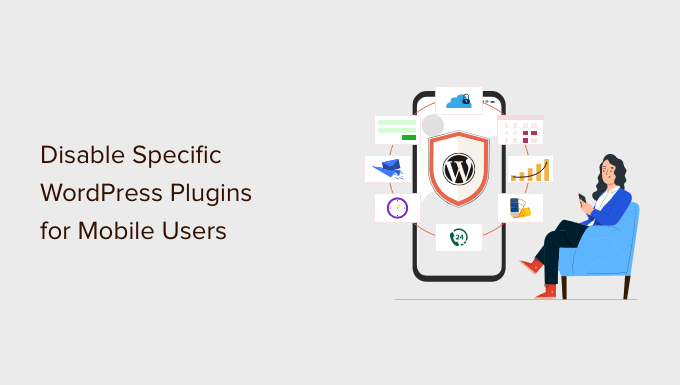
Introduction: Why Disable WordPress Plugins for Mobile Users?
In today’s mobile-first world, optimizing your WordPress website for mobile devices is crucial. A key aspect of mobile optimization involves ensuring a fast and efficient user experience. Often, this means selectively disabling certain plugins for mobile users. While plugins extend the functionality of your website, they can also add significant overhead, leading to slower loading times and a less-than-ideal mobile experience.
Consider a plugin that displays complex animations or utilizes heavy Javascript. On a desktop computer with ample processing power and a fast internet connection, this plugin might function flawlessly. However, on a mobile device with limited resources and potentially a slower network connection, the same plugin could severely impact performance, frustrating visitors and potentially driving them away.
Disabling specific plugins for mobile users allows you to tailor the mobile experience, delivering a faster, cleaner, and more user-friendly version of your website. This targeted approach helps improve:
- Page load speed: Faster loading times lead to a better user experience and improved search engine rankings.
- Mobile usability: A streamlined mobile experience enhances navigation and content consumption.
- Resource consumption: Reducing the load on mobile devices conserves battery life and data usage.
- Conversion rates: A positive mobile experience encourages users to engage with your content and complete desired actions.
Methods for Disabling WordPress Plugins on Mobile Devices
Several methods exist to disable WordPress plugins selectively for mobile users. These methods range from using dedicated plugins to implementing custom code solutions. Each approach has its own advantages and disadvantages in terms of ease of implementation, flexibility, and performance impact.
Using Dedicated Plugins
The simplest and often most convenient approach is to leverage dedicated WordPress plugins specifically designed to manage plugin activation based on device type. These plugins provide a user-friendly interface for identifying mobile devices and disabling selected plugins accordingly.
Plugin Options:
* **Mobile Only Plugins:** This plugin allows you to activate or deactivate plugins based on device type (mobile, tablet, desktop). It typically uses WordPress’s built-in is_mobile() function or a more robust user agent detection library.
* **Plugin Organizer:** While not exclusively for mobile, Plugin Organizer offers advanced control over plugin loading, including the ability to selectively disable plugins on specific pages or for specific user roles, which can be adapted for mobile devices through custom logic.
* **Asset CleanUp: Page Speed Booster:** This plugin is primarily designed to optimize CSS and JavaScript loading, but it can also be used to disable specific plugins on mobile devices by preventing their associated assets from loading.
* **WP Rocket:** A premium caching plugin with advanced features, WP Rocket can often be configured to optimize asset delivery and potentially disable certain plugins or their functionalities on mobile devices through more complex configurations.
Advantages of Using Plugins:
- Ease of use: These plugins typically offer a user-friendly interface for managing plugin activation.
- No coding required: You don’t need to write any custom code to implement the solution.
- Quick setup: Configuration is usually straightforward and takes only a few minutes.
Disadvantages of Using Plugins:
- Potential performance impact: Some plugins can add overhead, potentially negating the benefits of disabling other plugins.
- Plugin compatibility: Not all plugins are compatible with each other, which can lead to conflicts.
- Reliance on third-party code: You’re dependent on the plugin developer to maintain and update the plugin.
Custom Code Solutions
For more advanced users, implementing a custom code solution offers greater flexibility and control over plugin activation based on device type. This approach involves adding code snippets to your theme’s functions.php file or creating a custom plugin.
Using `wp_is_mobile()` Function
WordPress provides a built-in function, `wp_is_mobile()`, that attempts to detect if the user is browsing the site on a mobile device. This function relies on checking the user agent string. While not foolproof, it offers a simple way to conditionally disable plugins.
Example code snippet:
“`php
function disable_mobile_plugins() {
if ( wp_is_mobile() ) {
// List of plugins to disable (plugin file paths)
$plugins_to_disable = array(
‘plugin-directory/plugin-file.php’,
‘another-plugin-directory/another-plugin-file.php’
);
foreach ( $plugins_to_disable as $plugin ) {
deactivate_plugins( $plugin );
}
}
}
add_action( ‘init’, ‘disable_mobile_plugins’ );
“`
**Explanation:**
1. The `disable_mobile_plugins()` function is defined.
2. `wp_is_mobile()` is called to check if the user is on a mobile device.
3. If the user is on a mobile device, an array `$plugins_to_disable` is defined, containing the file paths of the plugins to be disabled. **Important:** You need to replace ‘plugin-directory/plugin-file.php’ with the actual path of the plugin files within your WordPress plugins directory. You can find these paths by looking at the active plugins list within your WordPress admin area.
4. The `deactivate_plugins()` function is used within a loop to deactivate each plugin in the array.
5. The `add_action()` function hooks the `disable_mobile_plugins()` function to the `init` action, which runs after WordPress has finished loading but before any headers are sent.
Using a More Robust User Agent Detection Library
The `wp_is_mobile()` function is a simple heuristic and may not accurately detect all mobile devices. A more reliable approach is to use a dedicated user agent detection library. Several PHP libraries are available for this purpose. One popular option is `Mobile_Detect`.
**Steps to Implement with `Mobile_Detect`:**
1. **Include the `Mobile_Detect` library:** You can download the `Mobile_Detect.php` file from the official GitHub repository and include it in your theme or plugin.
“`php
require_once( get_template_directory() . ‘/includes/Mobile_Detect.php’ ); // Adjust the path as needed
“`
2. **Use the library to detect mobile devices:**
“`php
function disable_mobile_plugins() {
require_once( get_template_directory() . ‘/includes/Mobile_Detect.php’ ); // Adjust the path as needed
$detect = new Mobile_Detect;
if ( $detect->isMobile() ) {
// List of plugins to disable (plugin file paths)
$plugins_to_disable = array(
‘plugin-directory/plugin-file.php’,
‘another-plugin-directory/another-plugin-file.php’
);
foreach ( $plugins_to_disable as $plugin ) {
deactivate_plugins( $plugin );
}
}
}
add_action( ‘init’, ‘disable_mobile_plugins’ );
“`
**Explanation:**
1. We include the `Mobile_Detect.php` library.
2. We create an instance of the `Mobile_Detect` class.
3. We use the `$detect->isMobile()` method to check if the user is on a mobile device (this library also offers `isTablet()` and other more specific detection methods).
4. The rest of the code is the same as in the `wp_is_mobile()` example.
Conditionally Loading Plugin Code (Alternative to Deactivation)
Instead of completely deactivating a plugin, you might want to prevent specific parts of its code from running on mobile devices. This can be achieved by conditionally including or executing code based on device detection.
Example:
“`php
function conditionally_load_plugin_code() {
require_once( get_template_directory() . ‘/includes/Mobile_Detect.php’ ); // Adjust the path as needed
$detect = new Mobile_Detect;
if ( ! $detect->isMobile() ) {
// Load the plugin’s code here (e.g., include a specific file)
include_once( WP_PLUGIN_DIR . ‘/my-plugin/includes/desktop-functionality.php’ );
} else {
// Load only the mobile-optimized functionality
include_once( WP_PLUGIN_DIR . ‘/my-plugin/includes/mobile-functionality.php’ );
}
}
add_action( ‘wp_enqueue_scripts’, ‘conditionally_load_plugin_code’ );
“`
**Important:** This approach requires modifying the plugin’s code itself to separate mobile and desktop functionality into different files. This is generally only feasible if you have control over the plugin’s development.
Advantages of Custom Code Solutions:
- Greater control: You have complete control over how plugins are disabled or modified.
- No plugin dependencies: You don’t rely on third-party plugins, reducing potential conflicts and performance overhead.
- Customization: You can tailor the solution to your specific needs.
Disadvantages of Custom Code Solutions:
- Coding required: You need to be comfortable writing PHP code.
- Maintenance: You’re responsible for maintaining and updating the code.
- Potential for errors: Incorrect code can break your website.
- Complexity: Requires a deeper understanding of WordPress internals.
Best Practices and Considerations
Before implementing any method for disabling plugins on mobile devices, consider the following best practices and important factors:
* **Testing:** Thoroughly test your website on various mobile devices and browsers to ensure that the changes are working as expected and that the mobile experience is improved.
* **Performance Monitoring:** Use performance monitoring tools (e.g., Google PageSpeed Insights, GTmetrix) to measure the impact of your changes on page load speed and other performance metrics.
* **User Experience:** Consider the user experience when deciding which plugins to disable. Don’t disable plugins that are essential for mobile functionality.
* **Mobile-First Design:** If possible, prioritize mobile-first design principles and choose plugins that are optimized for mobile devices.
* **Caching:** Implement caching to further improve performance. Caching can reduce the number of requests to the server and speed up page load times.
* **Responsive Design:** Ensure that your theme is responsive and adapts to different screen sizes.
* **Plugin Updates:** Keep all your plugins up to date to ensure that they are secure and compatible with the latest version of WordPress.
* **Backup:** Always back up your website before making any changes to your theme or plugins.
* **User Agent Detection Limitations:** Be aware that user agent detection is not foolproof and can be bypassed. Consider using a combination of techniques or a more robust detection library.
* **Consider AMP (Accelerated Mobile Pages):** If extreme mobile performance is a priority, explore using AMP, which significantly restricts JavaScript and CSS, potentially simplifying plugin management. However, AMP requires significant changes to your website and may not be suitable for all use cases.
* **Gradual Rollout:** If you’re making significant changes, consider rolling them out gradually to a small subset of users to monitor for any issues.
Conclusion
Disabling specific WordPress plugins for mobile users can be a powerful technique for optimizing the mobile experience, improving page load speed, and reducing resource consumption. By carefully considering the methods available and following best practices, you can create a faster, more user-friendly mobile website that engages visitors and drives conversions. Remember to prioritize testing, performance monitoring, and a user-centric approach to ensure that your mobile optimization efforts are successful.
