How to Easily Create a Quiz in WordPress
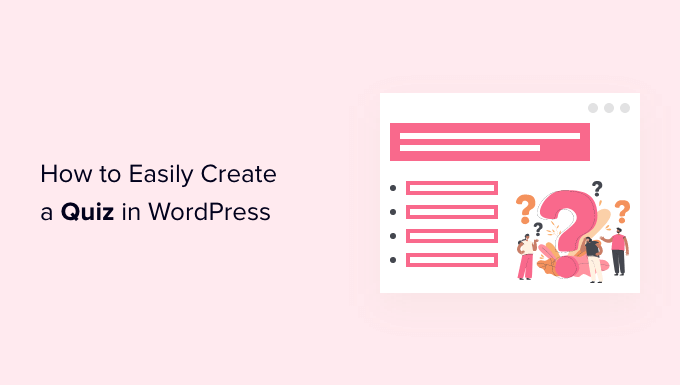
Choosing the Right Quiz Plugin for WordPress
Creating a quiz in WordPress has become increasingly straightforward thanks to a plethora of plugins designed specifically for this purpose. Before diving into the technical aspects, it’s crucial to select a plugin that aligns with your quiz goals and technical expertise. The ideal plugin should offer a balance of features, ease of use, and compatibility with your existing WordPress theme and other plugins. Here’s a breakdown of factors to consider when choosing a quiz plugin:
- Quiz Types: Do you need a personality quiz, a graded quiz with correct answers, a trivia quiz, or something else? Some plugins specialize in certain quiz types.
- Customization Options: Can you customize the appearance of the quiz to match your website’s branding? Look for options to modify colors, fonts, and button styles.
- Result Tracking and Reporting: Do you need to track user responses and generate reports? Some plugins offer detailed analytics, while others provide only basic data.
- Integration with Email Marketing: Can you integrate the quiz with your email marketing platform (e.g., Mailchimp, ConvertKit) to collect leads?
- Scoring and Feedback: Does the plugin offer different scoring methods and allow you to provide personalized feedback based on user responses?
- Conditional Logic: Can you create quizzes with branching logic, where the next question depends on the user’s previous answer?
- Media Support: Does the plugin allow you to include images, videos, and audio in your quiz questions and answers?
- Mobile Responsiveness: Is the quiz responsive and displays correctly on all devices (desktops, tablets, and smartphones)?
- User Interface (UI): Is the plugin’s interface intuitive and easy to use for both you and your users?
- Support and Documentation: Does the plugin have comprehensive documentation and responsive support channels in case you encounter any issues?
- Pricing: Is the plugin free, premium, or freemium? Consider your budget and whether the features offered by the premium version are worth the investment.
- Reviews and Ratings: Check the plugin’s reviews and ratings on the WordPress plugin repository to get an idea of its reliability and user satisfaction.
Some popular quiz plugins for WordPress include:
- Quiz Maker: A versatile plugin with a wide range of features, including various question types, conditional logic, and detailed reporting.
- WP Quiz: A user-friendly plugin that allows you to create engaging quizzes and polls with different formats (e.g., list, trivia, personality).
- Interact: A popular choice for creating personality quizzes and assessments with beautiful designs and advanced features.
- LearnPress: A comprehensive learning management system (LMS) plugin that includes quiz functionality as part of its broader feature set. Ideal if you’re creating online courses.
- Typeform: While not strictly a WordPress plugin, Typeform offers a visually appealing and interactive quiz experience that can be embedded on your WordPress website.
For the purpose of this article, we will focus on using the “Quiz Maker” plugin due to its comprehensive features and relatively straightforward interface. However, the general principles and steps outlined below can be adapted to other quiz plugins as well.
Installing and Configuring the Quiz Maker Plugin
Once you’ve chosen the Quiz Maker plugin (or your preferred alternative), the next step is to install and configure it on your WordPress website.
Step 1: Installation
1. Log in to your WordPress admin dashboard.
2. Navigate to “Plugins” > “Add New.”
3. In the search bar, type “Quiz Maker.”
4. Locate the Quiz Maker plugin by Ays – Pro and click “Install Now.”
5. After the installation is complete, click “Activate.”
Step 2: Initial Configuration
After activating the plugin, you’ll typically see a new menu item in your WordPress admin dashboard labeled “Quiz Maker.” Click on this menu item to access the plugin’s settings and configuration options.
1. General Settings: Explore the general settings to customize the plugin’s behavior. You can usually configure options such as:
- Default quiz settings (e.g., show/hide correct answers, random question order).
- Styling options (e.g., button colors, font sizes).
- Integration with other plugins (e.g., email marketing services).
2. Permissions: Configure user roles and permissions to control who can create, edit, and manage quizzes.
3. Other Settings: Review any other available settings to fine-tune the plugin to your specific requirements.
Creating Your First Quiz
Now that the plugin is installed and configured, you can start creating your first quiz.
Step 1: Create a New Quiz
1. In the Quiz Maker menu, click on “Quizzes.”
2. Click the “Add New” button.
3. Give your quiz a title (e.g., “General Knowledge Quiz,” “Personality Test”).
Step 2: Adding Questions
1. In the quiz editor, you’ll find options to add questions. Click the “Add Question” button (or similar).
2. Select the question type you want to use. Common question types include:
- Multiple Choice: The user selects one correct answer from a list of options.
- Multiple Select: The user selects multiple correct answers from a list of options.
- True/False: The user answers whether a statement is true or false.
- Text Input: The user types in a short answer.
- Essay: The user types in a longer, more detailed answer.
- Matrix: The user selects an option from a grid of choices.
3. Enter the question text in the designated field.
4. Add the answer options for the question type you selected.
5. Mark the correct answer(s) for multiple-choice, multiple-select, and true/false questions.
6. Assign a point value to the question if you’re creating a graded quiz.
7. Add feedback or explanations for the correct and incorrect answers (optional).
8. Repeat steps 1-7 to add more questions to your quiz.
Step 3: Configuring Quiz Settings
1. In the quiz editor, locate the “Settings” tab (or similar).
2. Configure the following settings:
- Quiz Type: Select the type of quiz you’re creating (e.g., graded quiz, personality quiz).
- Scoring Method: Choose how the quiz will be scored (e.g., points per question, percentage correct).
- Passing Score: Set the minimum score required to pass the quiz (if applicable).
- Time Limit: Set a time limit for the quiz (optional).
- Show/Hide Correct Answers: Choose whether to show or hide the correct answers after the quiz is submitted.
- Randomize Questions: Randomize the order of the questions.
- Randomize Answers: Randomize the order of the answer options for each question.
- Results Page: Customize the content of the results page, including the user’s score, feedback, and a call to action.
- Email Notifications: Configure email notifications to be sent to the user and/or the administrator after the quiz is submitted.
Step 4: Customize the Quiz Appearance
1. In the quiz editor, look for a “Style” or “Design” tab.
2. Customize the appearance of the quiz to match your website’s branding. You can usually modify the following:
- Colors (e.g., background color, text color, button color).
- Fonts (e.g., font family, font size).
- Button Styles (e.g., rounded corners, shadow).
- Images (e.g., background image, logo).
Step 5: Save and Preview Your Quiz
1. Click the “Save” or “Update” button to save your quiz.
2. Click the “Preview” button to see how the quiz will look to your users.
Embedding the Quiz on Your WordPress Website
Once you’ve created and customized your quiz, the final step is to embed it on your WordPress website. Quiz Maker, and most similar plugins, typically provide a shortcode that you can use to embed the quiz on any page or post.
Step 1: Get the Quiz Shortcode
1. Navigate to the “Quizzes” section in the Quiz Maker menu.
2. Locate the quiz you want to embed.
3. Copy the shortcode associated with the quiz (e.g., `[ays_quiz id=”1″]`). The specific shortcode format will vary depending on the plugin.
Step 2: Embed the Quiz on a Page or Post
1. Create a new page or post (or edit an existing one).
2. In the WordPress editor, add a “Shortcode” block (if you’re using the Gutenberg editor) or simply paste the shortcode directly into the content area (if you’re using the classic editor).
3. Paste the quiz shortcode into the Shortcode block or content area.
4. Save or publish the page or post.
Step 3: View the Embedded Quiz
1. Visit the page or post where you embedded the quiz.
2. You should now see the quiz displayed on your website.
Advanced Quiz Features (Optional)
Many quiz plugins offer advanced features that can enhance the quiz experience and provide more valuable data. These features may include:
- Conditional Logic: Create quizzes with branching logic, where the next question depends on the user’s previous answer. This allows you to create more personalized and engaging quizzes.
- Lead Capture: Integrate the quiz with your email marketing platform to collect leads. You can require users to enter their name and email address before taking the quiz or before viewing the results.
- Certificates: Award certificates to users who pass the quiz.
- Gamification: Add gamification elements to the quiz, such as points, badges, and leaderboards, to increase engagement.
- Analytics and Reporting: Track user responses and generate detailed reports on quiz performance. This data can help you identify areas for improvement and optimize your quiz for better results.
- Integration with LMS Platforms: Integrate the quiz with a learning management system (LMS) platform, such as LearnPress or LifterLMS, to create online courses and assessments.
- Payment Integration: Charge users a fee to take the quiz. This can be useful if you’re offering premium quizzes or assessments.
To use these advanced features, refer to the documentation for your specific quiz plugin. The configuration process will vary depending on the plugin’s interface and capabilities.
By following these steps, you can easily create and embed engaging quizzes on your WordPress website using the Quiz Maker plugin (or a similar alternative). Remember to explore the plugin’s documentation and experiment with different features to create quizzes that meet your specific needs and goals.
- How to Create a Local WordPress Site Using XAMPP
- How to Add a Search Toggle Effect in WordPress
- How to Easily Style Tags in WordPress (With Examples)
- Beginner’s Guide: How to Use WordPress Block Patterns
- How to Enforce One Category Per Post in WordPress
- How to Add Your Plugin to the WordPress Plugin Directory
- How to Allow PHP in WordPress Posts and Pages (Easy Tutorial)
