How to Add Your Etsy Store in WordPress (Easy & Simple)
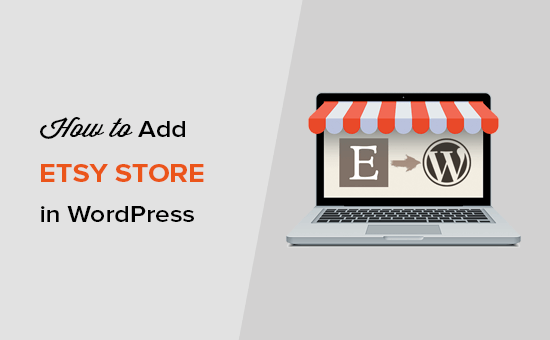
Integrating Your Etsy Shop with WordPress: A Simple Guide
Bringing your Etsy shop into your WordPress website can significantly enhance your online presence. By showcasing your Etsy products directly on your own domain, you can improve brand visibility, increase traffic, and ultimately drive more sales. This guide provides a step-by-step approach to seamlessly integrate your Etsy shop into your WordPress site, making the process easy and straightforward.
Why Integrate Etsy with WordPress?
Before diving into the how-to, let’s understand why this integration is beneficial:
- Enhanced Brand Control: WordPress provides you with complete control over your brand’s image and messaging. Displaying your Etsy products on your own website allows you to craft a cohesive brand experience.
- Increased Traffic: Driving traffic to your WordPress site also exposes visitors to your Etsy shop, potentially leading to increased sales and brand awareness.
- Improved SEO: A well-optimized WordPress site can rank higher in search engine results than an Etsy shop alone. Integrating your Etsy products allows you to leverage your WordPress SEO efforts.
- Centralized Management: While not a complete synchronization, you can centralize your marketing and content efforts on your WordPress site, making it easier to manage your online presence.
- Build Customer Trust: Having a professional website builds trust with your customers. Integrating your Etsy shop into a WordPress site adds another layer of credibility.
Choosing the Right Method: Plugins vs. Manual Embedding
There are primarily two methods to integrate your Etsy shop into WordPress: using plugins or manually embedding your Etsy shop.
- Plugins: Plugins offer a user-friendly and often code-free way to display your Etsy products. They often provide customization options and features like automatic product updates.
- Manual Embedding: This involves using the Etsy Shop HTML code to embed specific products or your entire shop directly into your WordPress pages or posts. It offers more control but requires some basic understanding of HTML.
For beginners, using a plugin is generally recommended due to its simplicity and ease of use. However, if you need more granular control over the design and functionality, manual embedding might be a better option. This guide will focus primarily on using plugins, but will also touch on the manual embedding process.
Step-by-Step Guide to Integrating with a Plugin
This section outlines how to use a WordPress plugin to integrate your Etsy shop. We’ll use a popular and well-regarded plugin as an example, but the general steps apply to most Etsy integration plugins.
1. Selecting an Etsy Integration Plugin
Choosing the right plugin is crucial. Look for plugins that:
- Are actively maintained and updated.
- Have positive reviews and ratings.
- Offer the features you need, such as product display options, customization, and responsiveness.
- Are compatible with your WordPress version.
Some popular Etsy integration plugins include:
- Etsy Shop
- Etsy Products
- WP Etsy Shop
For this example, we’ll assume you are using the “Etsy Shop” plugin.
2. Installing and Activating the Plugin
- Log in to your WordPress dashboard.
- Go to “Plugins” > “Add New”.
- In the search bar, type “Etsy Shop”.
- Find the “Etsy Shop” plugin and click “Install Now”.
- After installation, click “Activate”.
3. Configuring the Plugin Settings
Once the plugin is activated, you’ll need to configure its settings. This usually involves connecting your Etsy shop to the plugin.
- Locate the “Etsy Shop” settings page in your WordPress dashboard. This might be under a new menu item labeled “Etsy Shop” or within the “Settings” menu.
- You’ll likely need to connect your Etsy shop using the Etsy API. This typically involves creating an Etsy app and obtaining an API key.
- Follow the plugin’s instructions to create an Etsy app. This will involve going to the Etsy Developer website (etsy.com/developers) and creating a new app.
- During the app creation process, you’ll need to provide a callback URL. This is the URL where Etsy will redirect users after they authorize your app. The plugin settings page should provide the correct callback URL to use.
- Once you’ve created the Etsy app, you’ll receive a consumer key and a consumer secret. Enter these into the plugin’s settings page.
- The plugin may also require you to authorize the connection to your Etsy shop. Click the “Authorize” button and follow the prompts to grant the plugin access to your Etsy shop data.
4. Displaying Your Etsy Products
After connecting your Etsy shop, you can now display your products on your WordPress site. This is usually done using shortcodes or widgets provided by the plugin.
Using Shortcodes:
- The plugin documentation will provide shortcodes that you can use to display your products. For example, a shortcode might look like this: `[etsy_shop products=”all” columns=”3″]`.
- To use a shortcode, simply copy it and paste it into a WordPress page or post.
- The shortcode attributes (e.g., `products`, `columns`) allow you to customize the display. Refer to the plugin documentation for a list of available attributes.
Using Widgets:
- Go to “Appearance” > “Widgets” in your WordPress dashboard.
- Look for a widget provided by the “Etsy Shop” plugin. It might be called “Etsy Shop Products” or something similar.
- Drag the widget to the desired sidebar or widget area.
- Configure the widget settings, such as the number of products to display and the categories to include.
- Save the widget settings.
5. Customizing the Display
Most Etsy integration plugins offer customization options to control how your products are displayed.
- Product Order: You might be able to order products by date, price, popularity, or other criteria.
- Number of Products: Set the number of products to display per page or widget.
- Columns and Rows: Adjust the number of columns and rows to create a visually appealing layout.
- Product Categories: Filter products by category.
- Product Details: Choose which product details to display, such as the title, price, description, and images.
- Button Styles: Customize the appearance of the “Buy on Etsy” button.
Experiment with the plugin settings to find the display options that best suit your website’s design and branding.
Manual Embedding: Using Etsy Shop HTML
If you prefer more control over the integration or don’t want to use a plugin, you can manually embed your Etsy shop using HTML code provided by Etsy.
1. Obtaining the Etsy Shop HTML Code
- Go to your Etsy Shop Manager.
- Navigate to “Shop Settings” > “Info & Appearance” (or a similarly named section, depending on Etsy’s current interface).
- Look for a section related to “Promote Your Shop” or “Share Your Shop”.
- Etsy provides HTML code snippets that you can use to embed your shop or specific products on your website. Choose the code snippet that suits your needs.
- Copy the HTML code.
2. Embedding the Code in WordPress
- Log in to your WordPress dashboard.
- Go to the page or post where you want to display your Etsy shop.
- Switch to the “Text” (HTML) editor.
- Paste the HTML code into the content area.
- Switch back to the “Visual” editor to preview the embedded shop.
- Update or publish the page or post.
Important Considerations for Manual Embedding:
- Responsiveness: Ensure that the embedded shop is responsive and displays correctly on different screen sizes. You might need to add CSS styles to the HTML code to make it responsive.
- Maintenance: Manually embedded code requires more maintenance. If Etsy changes its HTML code, you’ll need to update the code on your WordPress site.
- Limited Customization: Manual embedding offers less customization compared to using a plugin. You’ll primarily be limited to the design options provided by Etsy.
Troubleshooting Common Issues
Integrating Etsy with WordPress can sometimes present challenges. Here are some common issues and their solutions:
- Plugin Compatibility Issues: If the plugin is not working correctly, check its compatibility with your WordPress version and other installed plugins. Try deactivating other plugins to see if there’s a conflict.
- API Connection Problems: If you’re having trouble connecting to the Etsy API, double-check your consumer key and consumer secret. Make sure the callback URL is correct and that you’ve authorized the app.
- Display Problems: If your products are not displaying correctly, check the plugin settings and shortcode attributes. Ensure that you’ve selected the correct categories and that the number of products to display is set correctly. For manual embedding, ensure the HTML code is correctly pasted and that any necessary CSS styles are applied.
- Security Concerns: Only install plugins from reputable sources. Be cautious of plugins that request excessive permissions. Regularly update your plugins to patch security vulnerabilities.
Best Practices for Etsy-WordPress Integration
To maximize the benefits of integrating your Etsy shop with WordPress, consider these best practices:
- Optimize Product Images: Use high-quality, optimized images for your products. This will improve the visual appeal of your shop and reduce page load times.
- Write Compelling Product Descriptions: Craft detailed and persuasive product descriptions that highlight the benefits of your products.
- Use Relevant Keywords: Incorporate relevant keywords into your product titles and descriptions to improve search engine visibility.
- Promote Your WordPress Site: Share your WordPress site on social media and other channels to drive traffic.
- Monitor Your Results: Track your website traffic and sales to measure the effectiveness of your integration. Use analytics tools to identify areas for improvement.
- Maintain Consistency: Ensure that your branding is consistent across your Etsy shop and your WordPress site. This will create a cohesive brand experience for your customers.
By following these steps and best practices, you can seamlessly integrate your Etsy shop into your WordPress website, boosting your online presence and driving more sales. Remember to choose the method that best suits your technical skills and desired level of control. Whether you opt for the ease of a plugin or the customization of manual embedding, integrating Etsy with WordPress is a valuable step towards building a successful online business.
