How to Create a Question and Answers Site in WordPress
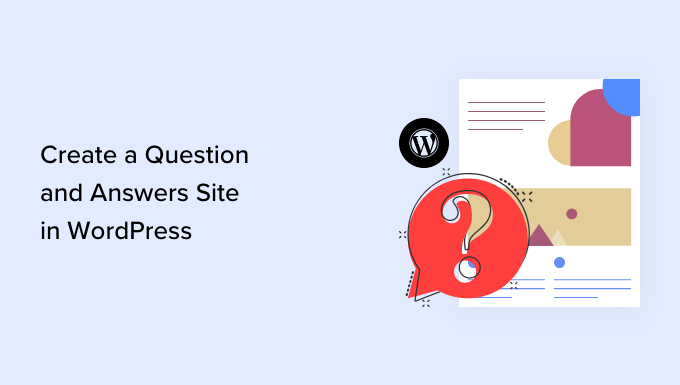
Planning Your WordPress Q&A Site
Before diving into the technical aspects, it’s crucial to plan your Q&A site. This stage will define your target audience, niche, and overall functionality.
- Define Your Niche: What specific subject matter will your site cover? Narrowing your focus will attract a more targeted audience and establish you as an authority. Examples include programming, cooking, book reviews, or a specific product.
- Target Audience: Who are you trying to reach? Understanding their needs and pain points will help you tailor the content and features of your site. Consider their experience level, technical skills, and preferred communication style.
- Functionality Requirements: What features are essential for your Q&A site? Consider features like user registration, question posting, answer submission, voting systems, reputation points, and moderation tools.
- Monetization Strategy (Optional): How will you generate revenue from your site? Options include advertising, premium memberships, sponsored content, or selling related products/services.
- Content Strategy: How will you initially populate your site with content? Consider creating a backlog of frequently asked questions and answers to kickstart engagement.
Choosing a WordPress Theme
Your WordPress theme will significantly impact the look and feel of your Q&A site. Select a theme that is responsive, customizable, and specifically designed or adaptable for Q&A functionality.
- Specialized Q&A Themes: Some themes are built specifically for Q&A sites. These themes often include built-in features like question posting forms, answer submission fields, voting systems, and user profiles tailored for Q&A interactions. Examples might include themes designed for knowledge bases or forums.
- Forum-Compatible Themes: Themes that are compatible with forum plugins (like bbPress or BuddyPress) can also be a good option. These themes usually offer clean layouts and user-friendly interfaces suitable for discussion-based websites.
- Multipurpose Themes: While not specifically designed for Q&A, many multipurpose themes offer the flexibility and customization options needed to create a functional Q&A site. Look for themes with strong page builder integration and the ability to create custom post types and taxonomies.
- Responsiveness: Ensure the theme is fully responsive, meaning it adapts to different screen sizes and devices (desktops, tablets, and smartphones). This is crucial for providing a good user experience across all platforms.
- Customization Options: Choose a theme with sufficient customization options to tailor the design to your brand and preferences. Look for options to change colors, fonts, layouts, and other visual elements.
- Performance: Select a lightweight and well-optimized theme to ensure fast loading speeds. Page speed is a critical factor for user experience and search engine ranking.
Selecting and Installing a Q&A Plugin
Plugins are the key to adding Q&A functionality to your WordPress site. Several excellent plugins are available, each with its own strengths and features.
- CM Answers: This is a powerful and comprehensive Q&A plugin that offers a wide range of features, including question posting, answer submission, voting, reputation points, email notifications, and moderation tools. It also supports categories, tags, and custom fields for questions.
- DW Question & Answer: A popular and user-friendly plugin that provides a clean and simple interface for creating a Q&A site. It includes features like question submission, answer posting, voting, user profiles, and email notifications.
- AnsPress: Another feature-rich Q&A plugin that offers a similar set of functionalities as CM Answers and DW Question & Answer. It includes options for private questions, answer editing, and spam protection.
- bbPress: While primarily a forum plugin, bbPress can be adapted to create a Q&A site by structuring forum categories as question topics and replies as answers. It is a lightweight and flexible option for simpler Q&A sites.
- Choosing the Right Plugin: Consider your specific needs and requirements when selecting a plugin. Evaluate features like user interface, ease of use, customization options, and support availability. Read reviews and test out the demo versions before making a decision.
Configuring Your Q&A Plugin
Once you’ve installed your chosen plugin, you’ll need to configure it to match your site’s requirements. This involves setting up user roles, permissions, question categories, and other essential settings.
- User Roles and Permissions: Define different user roles (e.g., administrator, moderator, question asker, answerer) and assign appropriate permissions to each role. This controls who can post questions, submit answers, vote, edit content, and moderate the site.
- Question Categories and Tags: Create categories and tags to organize questions and make it easier for users to find relevant content. Plan your category structure carefully to ensure it is logical and intuitive.
- Voting System: Configure the voting system to allow users to upvote or downvote questions and answers. Determine the weight of each vote and how it affects user reputation.
- Reputation System: If your plugin supports a reputation system, configure the rules for awarding and deducting reputation points based on user actions like posting questions, submitting answers, and receiving votes.
- Email Notifications: Customize email notifications to keep users informed about new questions, answers, and other relevant events. Ensure that the notifications are clear, concise, and helpful.
- Spam Protection: Implement spam protection measures to prevent bots and malicious users from flooding your site with unwanted content. Use CAPTCHAs, Akismet integration, or other spam filtering techniques.
Creating Custom Post Types and Taxonomies (If Needed)
Depending on the complexity of your Q&A site and the capabilities of your chosen plugin, you may need to create custom post types and taxonomies. This allows you to structure your content in a more organized and flexible way.
- Custom Post Type for Questions: Create a custom post type specifically for questions. This will separate questions from other types of content on your site (e.g., blog posts, pages).
- Custom Taxonomy for Question Categories: Create a custom taxonomy to categorize questions. This allows you to group questions by topic or subject matter.
- Custom Taxonomy for Question Tags: Create a custom taxonomy to tag questions. This allows you to add keywords or labels to questions for easier searching and filtering.
- Benefits of Custom Post Types and Taxonomies: Using custom post types and taxonomies provides several benefits, including improved content organization, enhanced search functionality, and greater control over the display of your Q&A content.
- Plugins for Creating Custom Post Types and Taxonomies: Several plugins are available for creating custom post types and taxonomies, such as Custom Post Type UI and Pods. These plugins provide a user-friendly interface for defining your custom content structures.
Customizing the Design and Layout
Once you’ve configured the functionality of your Q&A site, you can customize the design and layout to match your brand and preferences. This involves modifying the theme, using CSS, and potentially creating custom templates.
- Theme Customization: Use the theme customization options to change colors, fonts, layouts, and other visual elements. Many themes offer extensive customization options through the WordPress customizer.
- CSS Customization: Use CSS to further customize the design of your site. You can add custom CSS rules to your theme’s stylesheet or use a plugin that allows you to add CSS without modifying the theme files directly.
- Custom Templates: Create custom templates to control the display of questions, answers, and user profiles. This allows you to create a unique and tailored user experience.
- Page Builders: Use a page builder plugin (e.g., Elementor, Beaver Builder) to create custom layouts for your Q&A pages. Page builders provide a drag-and-drop interface for designing visually appealing and engaging layouts.
- Mobile Optimization: Ensure that your design is fully responsive and optimized for mobile devices. Test your site on different screen sizes and devices to ensure a consistent and user-friendly experience.
Promoting Your Q&A Site
Once your Q&A site is up and running, you need to promote it to attract users and build a community. This involves various marketing strategies, including social media marketing, search engine optimization (SEO), and content marketing.
- Social Media Marketing: Promote your Q&A site on social media platforms like Facebook, Twitter, LinkedIn, and Reddit. Share interesting questions and answers, engage with users, and participate in relevant discussions.
- Search Engine Optimization (SEO): Optimize your site for search engines to improve its visibility in search results. Use relevant keywords in your titles, descriptions, and content. Build backlinks from other websites to increase your site’s authority.
- Content Marketing: Create high-quality content that is valuable and engaging to your target audience. This could include blog posts, articles, tutorials, and infographics related to your Q&A site’s niche.
- Email Marketing: Build an email list and send regular newsletters to subscribers. Share new questions and answers, promote upcoming events, and offer exclusive content or discounts.
- Community Building: Foster a sense of community among your users. Encourage them to participate in discussions, share their knowledge, and help each other. Moderate the site to ensure a positive and respectful environment.
Maintaining and Moderating Your Q&A Site
Maintaining and moderating your Q&A site is crucial for ensuring its long-term success. This involves regularly updating the site, monitoring user activity, and addressing any issues or concerns.
- Regular Updates: Keep your WordPress core, theme, and plugins up to date with the latest versions. This will ensure that your site is secure and performs optimally.
- Monitoring User Activity: Monitor user activity to identify and address any issues like spam, abuse, or inappropriate content. Implement moderation tools to flag and remove offending content.
- Responding to User Feedback: Respond promptly to user feedback and address any concerns or suggestions. This shows that you value your users’ opinions and are committed to providing a positive experience.
- Backups: Regularly back up your site to protect against data loss. Use a backup plugin or service to automate the backup process.
- Security: Implement security measures to protect your site from hacking and other security threats. Use a strong password, install a security plugin, and keep your software up to date.
- How to Create an IDX Real Estate Website Using WordPress
- How to Host a Virtual Event in WordPress
- How to Add a Request to Callback Form in WordPress
- How to Add a Search Toggle Effect in WordPress
- How to Generate and Add QR Codes in WordPress (Easy Tutorial)
- What is the Hello Dolly WordPress Plugin? Should You Delete it?
- How to Create a Recent Comments Page in WordPress (2 Ways)
