How to Build a Library Collection and Circulation System in WordPress
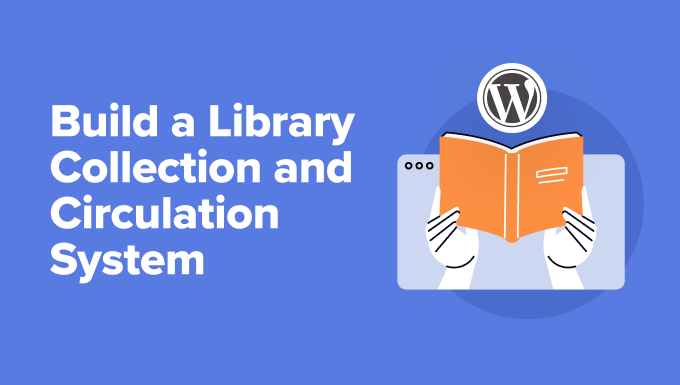
Understanding the Core Components
Building a library collection and circulation system within WordPress requires careful consideration of the components needed and how they will interact. The key elements include:
- A system for cataloging books and other resources
- A user management system for patrons
- A circulation system for tracking loans, returns, and holds
- A search and discovery interface for patrons to find resources
- Reporting and analytics to manage the collection and track usage
WordPress itself doesn’t natively offer these features, so we’ll rely on plugins and custom code to bridge the gap. A well-structured system will allow for efficient management of your library’s resources and provide a seamless experience for patrons.
Choosing the Right Plugins
The WordPress plugin ecosystem is vast, and several options can be leveraged to build a library system. Careful selection is crucial for performance, security, and ease of use. Here are some categories and specific plugin suggestions:
Catalog Management:
- Custom Post Types UI (CPT UI): This plugin is essential for creating a “Books” custom post type. It allows you to define custom fields for book titles, authors, ISBNs, publication dates, summaries, and other relevant metadata.
- Advanced Custom Fields (ACF): ACF is another powerful plugin for creating and managing custom fields. It offers more advanced field types and layout options than CPT UI, providing greater flexibility in defining your book catalog.
- Pods – Custom Content Types and Fields: Pods is a comprehensive plugin that offers features similar to CPT UI and ACF. It allows you to create custom post types, custom fields, and even custom taxonomies (e.g., genres, subjects).
User Management:
- WordPress Core User Management: While basic, WordPress’s built-in user management system can be used to manage patrons. You can assign roles (e.g., “Patron”) to control access and permissions.
- Ultimate Member: This plugin offers more advanced user profiles, registration forms, and member directories. It allows patrons to manage their profiles and track their borrowing history.
- Profile Builder: Profile Builder is another user management plugin that provides similar functionality to Ultimate Member. It offers customizable registration forms, user profiles, and content restriction options.
Circulation and Inventory Management:
This is where things get tricky as there isn’t a single plugin designed *specifically* for library circulation within WordPress. We’ll need to leverage existing plugins and potentially custom code to create the desired functionality.
- WooCommerce (with custom extensions): While primarily for e-commerce, WooCommerce can be adapted to manage book lending. Products can represent books, and “purchasing” can simulate borrowing. Custom attributes and extensions would be needed to track due dates, holds, and fines. This is a more complex approach but offers robust order management capabilities.
- Gravity Forms (with custom integrations): Gravity Forms can be used to create forms for borrowing and returning books. Custom code or integrations (e.g., using webhooks) would be necessary to update the inventory and track loan periods.
- WP Inventory Manager: This plugin is designed for general inventory management but can be adapted to track the availability of books. Custom fields and categories can be used to represent book metadata. Additional plugins or code would be needed for circulation management.
Search and Discovery:
- WordPress Core Search: The built-in WordPress search can be used, but it may not be the most effective for finding books based on specific criteria.
- SearchWP: SearchWP is a powerful search plugin that allows you to customize the search algorithm and index custom fields. This improves the accuracy and relevance of search results.
- Relevanssi: Relevanssi is another popular search plugin that offers similar features to SearchWP. It allows you to weight search terms, index custom fields, and provide more relevant search results.
Reporting and Analytics:
- Google Analytics: Track website traffic and user behavior to understand how patrons are using the library system.
- Metorik: If using WooCommerce, Metorik provides detailed reporting on sales, customers, and products. It can be adapted to track book borrowing and returns.
- Custom Reporting: Depending on the chosen circulation system, you may need to develop custom reports using SQL queries or other methods to track loan periods, overdue books, and other relevant data.
Setting Up the Book Catalog (Custom Post Type and Fields)
Using CPT UI and ACF (or similar plugins), we’ll define the structure of our book catalog.
Creating the “Books” Custom Post Type:
1. Install and activate the CPT UI plugin.
2. Go to CPT UI -> Add/Edit Post Types.
3. Enter “books” as the post type slug (this will be used in the URL).
4. Enter “Books” as the plural label and “Book” as the singular label.
5. Adjust other settings as needed (e.g., support for featured images, excerpts, etc.).
6. Click “Add Post Type”.
Creating Custom Fields with ACF:
1. Install and activate the Advanced Custom Fields (ACF) plugin.
2. Go to Custom Fields -> Add New.
3. Enter a title for the field group (e.g., “Book Details”).
4. Add the following custom fields:
- ISBN: Text field (for the book’s ISBN)
- Author: Text field (for the author’s name)
- Publisher: Text field (for the publisher)
- Publication Date: Date field (for the publication date)
- Summary: Text area field (for a brief summary of the book)
- Genre: Taxonomy field (linked to a custom “Genres” taxonomy – see below)
- Cover Image: Image field (to upload the book cover)
- Number of Copies: Number field (to track the number of available copies)
5. Under “Location”, set the rule to “Post Type is equal to Books”.
6. Click “Publish”.
Creating a “Genres” Custom Taxonomy (Optional):
1. In CPT UI, go to Add/Edit Taxonomies.
2. Enter “genres” as the taxonomy slug.
3. Enter “Genres” as the plural label and “Genre” as the singular label.
4. Under “Attach to Post Types”, select “Books”.
5. Click “Add Taxonomy”.
Now, when you create a new “Book” post, you’ll see the custom fields you defined with ACF. You can enter the book’s details, upload a cover image, and assign it to one or more genres.
Implementing User Management for Patrons
You can use WordPress’s built-in user management or a more advanced plugin like Ultimate Member or Profile Builder.
Using WordPress Core User Management:
1. Create a new user role called “Patron” (using a plugin like “User Role Editor” if needed).
2. Assign limited permissions to the “Patron” role, such as the ability to view books but not edit them.
3. Require patrons to register for an account on your website.
Using Ultimate Member:
1. Install and activate the Ultimate Member plugin.
2. Customize the registration form to collect relevant information from patrons (e.g., name, address, email, phone number, library card number).
3. Create a “Patron” role with specific permissions.
4. Create user profiles that display the patron’s borrowing history and other information.
Developing the Circulation System
This is the most challenging part, as it requires integrating multiple plugins and potentially custom coding. We’ll explore the WooCommerce approach in detail.
Using WooCommerce as a Circulation System:
1. Install and activate the WooCommerce plugin.
2. Configure WooCommerce with basic settings (e.g., currency, location). You don’t need to set up payment gateways unless you plan to charge fines online.
3. Treat each book as a “product” in WooCommerce. Link each WooCommerce product to the corresponding “Book” custom post type entry. This could involve using a custom field in the “Book” post type to store the WooCommerce product ID.
4. Create custom attributes for WooCommerce products, such as “Due Date” and “Hold Status.”
5. Use a custom plugin or code snippet to:
- Handle the “borrowing” process: When a patron “purchases” a book (product), the plugin automatically sets the “Due Date” attribute to a specified date (e.g., 2 weeks from the borrowing date).
- Track inventory: When a book is “borrowed,” decrement the “Number of Copies” field in the “Book” custom post type. When a book is “returned,” increment the field.
- Manage holds: Allow patrons to place holds on books that are currently unavailable. Implement a system to notify patrons when a held book becomes available.
- Calculate and apply fines: If a book is returned late, calculate the fine based on the number of overdue days and apply it to the patron’s account. Potentially integrate with a payment gateway to allow online fine payments.
- Display borrowing history: Show patrons a list of the books they have borrowed and their due dates on their user profile.
This approach requires significant custom development to handle the circulation logic and integrate WooCommerce with the “Book” custom post type. You’ll need PHP programming skills and a solid understanding of the WooCommerce API.
Alternative Circulation System Approaches:
* Gravity Forms: Use Gravity Forms to create forms for borrowing and returning books. Custom code or integrations (e.g., using webhooks) would be necessary to update the inventory and track loan periods.
* WP Inventory Manager: Adapt WP Inventory Manager to track the availability of books. Custom fields and categories can be used to represent book metadata. Additional plugins or code would be needed for circulation management.
These alternatives also require custom development and careful planning to implement the desired functionality.
Implementing Search and Discovery
Improve the search functionality to allow patrons to easily find books.
Using SearchWP:
1. Install and activate the SearchWP plugin.
2. Go to SearchWP -> Settings.
3. Create a new search engine.
4. Configure the search engine to index the “Books” custom post type and all relevant custom fields (e.g., title, author, ISBN, summary, genres).
5. Adjust the weighting of different fields to prioritize the most important search terms (e.g., give the title a higher weight than the summary).
6. Replace the default WordPress search form with the SearchWP search form.
Using Relevanssi:
1. Install and activate the Relevanssi plugin.
2. Go to Relevanssi -> Settings.
3. Configure Relevanssi to index the “Books” custom post type and all relevant custom fields.
4. Adjust the weighting of different fields.
5. Customize the search results display to show relevant information about each book (e.g., cover image, author, summary).
Reporting and Analytics
Track key metrics to manage the library effectively.
Using Google Analytics:
1. Install and configure Google Analytics on your WordPress website.
2. Track key metrics such as:
- Number of visitors
- Most popular books
- Search terms used by patrons
- Conversion rates (e.g., percentage of visitors who register for an account)
Using WooCommerce Reports (if applicable):
If you’re using WooCommerce for circulation, leverage its built-in reporting features to track borrowing trends and identify popular books.
Custom Reporting:
Depending on the chosen circulation system, you may need to develop custom reports using SQL queries or other methods to track loan periods, overdue books, and other relevant data. This requires programming skills and a deep understanding of the database structure.
Conclusion
Building a library collection and circulation system in WordPress is a complex undertaking, requiring careful planning, plugin selection, and potentially significant custom development. While WordPress offers a flexible platform, it’s not natively designed for library management. Leveraging custom post types, custom fields, user management plugins, and a system like WooCommerce (with heavy customization) can create a functional system. Remember to prioritize usability, security, and scalability throughout the development process. The most important aspect is providing a user-friendly experience for patrons to easily find and borrow resources.
