How to Easily Update URLs When Moving Your WordPress Site
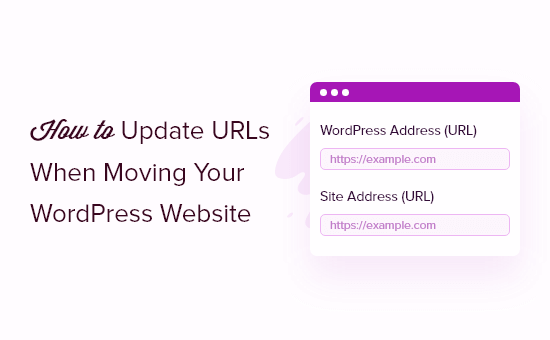
## How to Easily Update URLs When Moving Your WordPress Site
Moving a WordPress site can be a daunting task, and one of the most crucial aspects is updating all the URLs in your database to reflect the new domain or location. Failing to do so will result in broken links, images that don’t load, and a generally dysfunctional website. Fortunately, there are several methods to efficiently update URLs, ranging from simple search and replace plugins to more advanced database manipulation techniques. This article will guide you through the easiest and most effective ways to update URLs when moving your WordPress site, ensuring a smooth transition and a fully functional website.
## Understanding the Importance of Updating URLs
Before diving into the methods, it’s vital to understand why updating URLs is so critical. WordPress stores URLs in various places within the database, including:
* Posts and pages content
* Media attachments
* Theme options
* Widgets
* Custom fields
* Serialized data
If these URLs are not updated after moving your site, visitors will be redirected to the old domain, encountering error messages, broken images, and a poor user experience. Search engines will also be confused, potentially impacting your site’s SEO. Therefore, accurately and thoroughly updating URLs is an indispensable step in the website migration process.
## Method 1: Using a Search and Replace Plugin
The simplest and most popular method for updating URLs is using a search and replace plugin. These plugins allow you to easily search for instances of your old URL within the database and replace them with your new URL. Several excellent plugins are available, each with its own set of features and advantages. Here are a few recommendations:
* **Better Search Replace:** This plugin is user-friendly and allows you to perform a dry run to see the changes before applying them. It also supports serialized data, which is crucial for correctly updating theme options and widget settings.
* **Search Replace DB:** This plugin is specifically designed for database search and replace operations. It offers advanced features like exporting the database before making changes and handling large databases efficiently. It also provides a script that can be directly uploaded and executed without WordPress admin access.
* **Velvet Blues Update URLs:** This plugin focuses solely on updating URLs and provides a straightforward interface for replacing old URLs with new ones. It also allows you to update URLs in specific tables, giving you more control over the process.
**Step-by-Step Guide Using Better Search Replace:**
1. **Install and Activate the Plugin:** From your WordPress dashboard, navigate to Plugins > Add New and search for “Better Search Replace.” Install and activate the plugin.
2. **Access the Plugin Settings:** Go to Tools > Better Search Replace in your WordPress admin menu.
3. **Enter the Old and New URLs:** In the “Search for” field, enter your old domain URL (e.g., `http://www.olddomain.com`). In the “Replace with” field, enter your new domain URL (e.g., `http://www.newdomain.com`).
4. **Select Tables to Search:** Choose the tables you want to search and replace URLs in. By default, all tables are selected, which is usually the best option.
5. **Run a Dry Run (Recommended):** Check the “Run as dry run?” box. This will simulate the search and replace operation without making any actual changes to the database. Review the results to ensure the plugin is correctly identifying the URLs to be replaced.
6. **Run the Search and Replace:** Uncheck the “Run as dry run?” box and click the “Run Search/Replace” button. The plugin will then update all the URLs in the selected tables.
7. **Clear Your Cache:** After the process is complete, clear your WordPress cache and any server-side caching to ensure the changes are reflected on your website.
**Important Considerations When Using Search and Replace Plugins:**
* **Backup Your Database:** Before making any changes to your database, always create a backup. This will allow you to restore your site to its previous state if anything goes wrong.
* **Use HTTPS Properly:** Ensure you’re consistently using HTTPS across your entire site. If your old site was HTTP and your new site is HTTPS, make sure to update the URLs accordingly (e.g., `http://www.olddomain.com` to `https://www.newdomain.com`).
* **Check for Trailing Slashes:** Pay attention to trailing slashes at the end of your URLs. Inconsistencies can cause issues with redirects and broken links.
* **Review Your Site:** After running the search and replace, thoroughly review your site to ensure all URLs have been updated correctly. Check your posts, pages, media library, and theme options.
## Method 2: Updating URLs Directly in the Database Using phpMyAdmin
For more advanced users, updating URLs directly in the database using phpMyAdmin offers greater control and efficiency. However, this method requires a good understanding of database management and should be approached with caution. Always back up your database before proceeding.
**Step-by-Step Guide Using phpMyAdmin:**
1. **Access phpMyAdmin:** Log in to your hosting account and access phpMyAdmin through your control panel.
2. **Select Your WordPress Database:** Choose the correct database associated with your WordPress installation from the list on the left.
3. **Identify the Tables:** WordPress uses several tables to store URLs, but the most important ones are:
* `wp_posts`: Contains the content of your posts and pages, including URLs within the content.
* `wp_postmeta`: Stores metadata for posts and pages, including custom field values that may contain URLs.
* `wp_options`: Contains various WordPress settings, including the `siteurl` and `home` options, as well as theme options and widget settings.
4. **Update the `siteurl` and `home` Options:**
* Click on the `wp_options` table.
* Browse the table until you find the `siteurl` and `home` options.
* Click the “Edit” icon next to each option and change the `option_value` to your new domain URL.
* Click “Go” to save the changes.
5. **Update URLs in the `wp_posts` Table:**
* Click on the `wp_posts` table.
* Click on the “SQL” tab.
* Enter the following SQL query, replacing `http://www.olddomain.com` with your old domain URL and `http://www.newdomain.com` with your new domain URL:
“`sql
UPDATE wp_posts SET post_content = REPLACE (post_content, ‘http://www.olddomain.com’, ‘http://www.newdomain.com’);
“`
* Click “Go” to execute the query.
6. **Update URLs in the `wp_postmeta` Table:**
* Click on the `wp_postmeta` table.
* Click on the “SQL” tab.
* Enter the following SQL query, replacing `http://www.olddomain.com` with your old domain URL and `http://www.newdomain.com` with your new domain URL:
“`sql
UPDATE wp_postmeta SET meta_value = REPLACE (meta_value, ‘http://www.olddomain.com’, ‘http://www.newdomain.com’);
“`
* Click “Go” to execute the query.
7. **Handle Serialized Data (Important):** Serialized data is a common way for WordPress to store complex data structures like theme options and widget settings. Simply replacing URLs in serialized data can corrupt the data and cause issues. To properly update URLs in serialized data, you need to use a more sophisticated approach. The following PHP script can be executed within phpMyAdmin (though be cautious, as it requires PHP knowledge and careful execution):
“`php
prefix;
$tables = array(
$table_prefix . ‘options’,
$table_prefix . ‘postmeta’,
);
foreach ($tables as $table) {
$sql = “SELECT * FROM ” . $table . ” WHERE option_value LIKE ‘%” . $old_url . “%’ OR meta_value LIKE ‘%” . $old_url . “%'”;
$results = $wpdb->get_results($sql, ARRAY_A);
if ($results) {
foreach ($results as $row) {
if (isset($row[‘option_value’])) {
$option_value = $row[‘option_value’];
$unserialized = @unserialize($option_value);
if ($unserialized !== false) {
$updated_value = str_replace($old_url, $new_url, serialize($unserialized));
$update_sql = “UPDATE ” . $table . ” SET option_value = ‘” . esc_sql($updated_value) . “‘ WHERE option_id = ” . $row[‘option_id’];
$wpdb->query($update_sql);
}
} elseif (isset($row[‘meta_value’])) {
$meta_value = $row[‘meta_value’];
$unserialized = @unserialize($meta_value);
if ($unserialized !== false) {
$updated_value = str_replace($old_url, $new_url, serialize($unserialized));
$update_sql = “UPDATE ” . $table . ” SET meta_value = ‘” . esc_sql($updated_value) . “‘ WHERE meta_id = ” . $row[‘meta_id’];
$wpdb->query($update_sql);
}
}
}
}
}
echo “URLs updated successfully!”;
?>
“`
**Important:** Replace `’http://www.olddomain.com’` and `’http://www.newdomain.com’` with your actual old and new URLs. Execute this script with extreme caution. A misplaced character can corrupt your database. Consider using a dedicated serialized search/replace plugin instead if you are uncomfortable with PHP and SQL. This code iterates through the `wp_options` and `wp_postmeta` tables, looking for serialized data containing the old URL. It unserializes the data, performs the replace, and then reserializes it before updating the database.
8. **Clear Your Cache:** After updating the URLs, clear your WordPress cache and any server-side caching.
**Important Considerations When Using phpMyAdmin:**
* **Backup Your Database (Again!):** Seriously, back up your database before making any changes.
* **Double-Check Your SQL Queries:** Ensure your SQL queries are correct before executing them. Errors can lead to data loss or corruption.
* **Understand Serialized Data:** Properly handling serialized data is crucial. Incorrectly updating serialized data can break your site. If you are not comfortable with PHP and the concept of serialisation, use a dedicated plugin.
* **Test Thoroughly:** After updating the URLs, thoroughly test your site to ensure everything is working correctly.
## Method 3: Using WP-CLI (WordPress Command Line Interface)
WP-CLI is a powerful tool for managing WordPress sites from the command line. It offers a search and replace command that can efficiently update URLs in your database. This method is best suited for developers and users comfortable with using the command line.
**Prerequisites:**
* WP-CLI must be installed and configured on your server.
**Step-by-Step Guide Using WP-CLI:**
1. **Access Your Server via SSH:** Connect to your server using SSH.
2. **Navigate to Your WordPress Installation Directory:** Use the `cd` command to navigate to the root directory of your WordPress installation.
3. **Run the Search and Replace Command:** Use the following command to replace all instances of your old URL with your new URL:
“`bash
wp search-replace ‘http://www.olddomain.com’ ‘http://www.newdomain.com’ –all-tables –dry-run
“`
* Replace `http://www.olddomain.com` with your old domain URL.
* Replace `http://www.newdomain.com` with your new domain URL.
* `–all-tables` specifies that the search and replace operation should be performed on all tables in the database.
* `–dry-run` performs a dry run, showing you the changes that would be made without actually making them.
4. **Review the Dry Run Results:** Carefully review the output of the dry run to ensure the command is correctly identifying the URLs to be replaced.
5. **Run the Search and Replace (Without Dry Run):** Remove the `–dry-run` option and run the command again to actually update the URLs in the database:
“`bash
wp search-replace ‘http://www.olddomain.com’ ‘http://www.newdomain.com’ –all-tables
“`
6. **Handle Serialized Data (If Necessary):** WP-CLI’s `search-replace` command can handle serialized data. However, if you encounter issues, you may need to use a more specialized tool or script. The `–skip-columns` option can be used to prevent the command from touching specific columns in the database, for example those that are known to contain serialized and complex data where simple find and replace is not suitable.
7. **Clear Your Cache:** After updating the URLs, clear your WordPress cache and any server-side caching.
**Important Considerations When Using WP-CLI:**
* **Ensure WP-CLI is Properly Configured:** Make sure WP-CLI is correctly installed and configured on your server.
* **Understand the Command Options:** Familiarize yourself with the various options available for the `wp search-replace` command.
* **Use `–dry-run` First:** Always perform a dry run before making any actual changes to the database.
* **Test Thoroughly:** After updating the URLs, thoroughly test your site to ensure everything is working correctly.
## Dealing with Hardcoded URLs in Themes and Plugins
While the above methods address URLs stored in the database, it’s also possible to have hardcoded URLs directly within your theme’s files or plugin files. This is less common, but it’s essential to check for and address these instances.
**How to Find Hardcoded URLs:**
* **Theme Files:** Use a code editor or your hosting provider’s file manager to search for your old domain within your theme’s files (e.g., `header.php`, `footer.php`, `functions.php`).
* **Plugin Files:** Similarly, search for your old domain within the files of any custom or third-party plugins you’re using.
**How to Update Hardcoded URLs:**
* **Edit the Files Directly:** If you find hardcoded URLs, carefully edit the files and replace them with your new domain URL. Be sure to make a backup of the original file before making any changes.
* **Use a Child Theme:** If you’re modifying a theme, create a child theme to avoid losing your changes when the theme is updated.
* **Contact the Theme/Plugin Developer:** If you’re not comfortable editing the files yourself, contact the theme or plugin developer for assistance.
## Final Checks and Best Practices
After updating the URLs using any of the above methods, perform these final checks:
* **Check Your Homepage:** Ensure your homepage loads correctly and all elements are displayed as expected.
* **Test Internal Links:** Click on various internal links throughout your site to verify that they are working correctly.
* **Inspect Images and Media:** Verify that all images and media files are loading properly.
* **Review Theme Options and Widgets:** Check your theme options and widgets to ensure that any URLs are updated correctly.
* **Test Contact Forms:** Submit test submissions through your contact forms to ensure they are working as expected.
* **Monitor Your Site for Errors:** Use tools like Google Search Console to monitor your site for any errors or broken links.
By following these methods and best practices, you can efficiently update URLs when moving your WordPress site, ensuring a smooth transition and a fully functional website. Remember to always back up your database before making any changes and to test your site thoroughly after updating the URLs. Good luck!
- How to Do a Full Site Redirect in WordPress (Beginner’s Guide)
- Beginner’s Guide to Creating 301 Redirects in WordPress
- How to Easily Move WordPress to a New Domain (Without Losing SEO)
- How to Easily Track 404 Pages and Redirect Them in WordPress
- How to Properly Move from Medium to WordPress
- How to Redirect Users After Form Submission in WordPress
- How to Redirect a Page or URL in WordPress (2 Methods)
