How to Find and Fix Broken Links in WordPress (Step by Step)
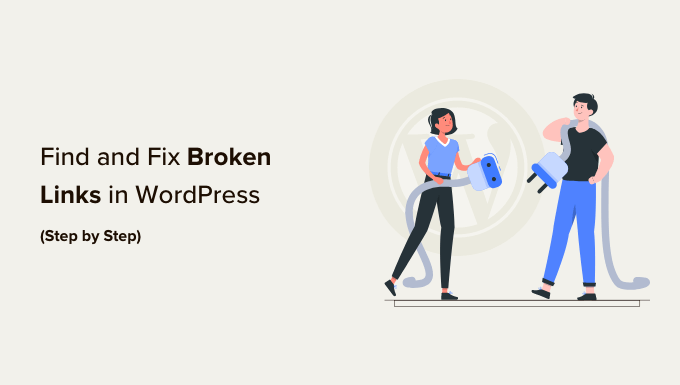
Understanding Broken Links: The Why and the What
A broken link, also known as a dead link or a link rot, is simply a hyperlink on your website that no longer works because the target website or resource is unavailable. These links can lead to a 404 error (Page Not Found), a timeout, or other error messages.
Why are broken links bad for your WordPress site? Here’s a breakdown:
- User Experience: Nothing is more frustrating than clicking a link and being met with an error page. This creates a poor user experience and can lead visitors to leave your site quickly.
- SEO Impact: Search engines like Google consider broken links a sign of a poorly maintained website. A high number of broken links can negatively impact your search engine rankings.
- Credibility Damage: Broken links can make your website appear unprofessional and untrustworthy. Visitors may question the accuracy and reliability of your content.
- Crawlability Issues: Search engine bots use links to crawl and index your website. Broken links can hinder this process, preventing them from discovering all your content.
Broken links can occur for various reasons:
- Website is Gone: The external website you linked to may no longer exist.
- URL Change: The external website may have changed the URL of the linked page.
- Content Moved: The content you linked to on the external website may have been moved or deleted.
- Typographical Errors: A simple typo in the URL can render a link broken.
- Permissions Issues: Access to the linked resource may be restricted.
- Hotlinking Prevention: The external website may have implemented measures to prevent hotlinking (direct linking to their resources).
Identifying Broken Links: Tools and Techniques
There are several methods for identifying broken links on your WordPress website. You can use online tools, WordPress plugins, or even manually check your site.
Method 1: Online Broken Link Checkers
Online broken link checkers are a convenient way to scan your website for broken links without installing any software. These tools crawl your website and report any broken links they find. Some popular options include:
- Dr. Link Check: This tool offers a free plan that allows you to check up to 1000 links. It provides detailed information about the broken links, including the source page and the error code.
- Broken Link Check: Another popular option, Broken Link Check, allows you to scan your website for free and provides a detailed report of broken links. You can choose to scan your entire website or specific pages.
- Ahrefs Broken Link Checker: Ahrefs is a powerful SEO tool that also offers a broken link checker. While Ahrefs is a paid tool, it offers a free trial that you can use to scan your website for broken links.
How to use an online broken link checker (example using Dr. Link Check):
- Go to the Dr. Link Check website (www.drlinkcheck.com).
- Enter your website URL in the designated field.
- Click the “Start Check” button.
- Wait for the scan to complete. The time it takes will depend on the size of your website.
- Review the report. The report will list all the broken links found on your website, along with information about the source page and the error code.
Method 2: WordPress Plugins for Broken Link Detection
WordPress plugins offer a more integrated solution for finding and fixing broken links. These plugins automatically scan your website for broken links and provide a dashboard where you can manage them.
- Broken Link Checker (by ManageWP): This is one of the most popular broken link checker plugins for WordPress. It automatically scans your website for broken links and notifies you via email or the WordPress dashboard. It allows you to edit the broken links directly from the plugin interface.
- AIOSEO (All in One SEO): AIOSEO is a comprehensive SEO plugin that includes a broken link checker. It helps you identify and fix broken links as part of your overall SEO strategy.
How to use the Broken Link Checker plugin:
- Install and activate the Broken Link Checker plugin from the WordPress plugin repository.
- Go to “Tools” -> “Broken Links” in your WordPress dashboard.
- The plugin will automatically start scanning your website for broken links. This process may take some time, depending on the size of your website.
- Once the scan is complete, the plugin will display a list of all the broken links it found.
- You can then manage the broken links directly from the plugin interface. You can edit the URL, unlink the link, mark it as “not broken,” or dismiss it.
Method 3: Manual Checking
While not as efficient as using online tools or plugins, manually checking your website for broken links can be useful, especially for smaller websites or when you suspect a specific link might be broken.
How to manually check for broken links:
- Browse your website and click on various links.
- Pay attention to any error messages or 404 pages you encounter.
- Keep a record of any broken links you find.
- Use a spreadsheet or text document to track the broken links, the source page, and the intended destination.
Fixing Broken Links: A Step-by-Step Guide
Once you have identified the broken links on your WordPress website, it’s time to fix them. Here’s a step-by-step guide to help you resolve the issue.
Step 1: Assess the Broken Link
Before you start fixing broken links, take a moment to assess each one. Determine the following:
- Source Page: Where is the broken link located on your website? This will help you find the link in your content editor.
- Intended Destination: What was the link supposed to point to? This will help you find a replacement link or determine if the content is no longer available.
- Error Type: What type of error are you seeing (e.g., 404 Not Found, Timeout)? This can provide clues about the cause of the problem.
Step 2: Choose a Solution
There are several ways to fix a broken link, depending on the situation:
- Replace the Link: This is the most common solution. Find a new, working URL that points to the same or similar content. This could be a new page on the same website, a different website altogether, or a similar resource.
- Redirect the Link: If the content has been moved to a new URL, you can set up a redirect from the old URL to the new one. This ensures that visitors who click on the old link are automatically redirected to the correct page. This is crucial for maintaining SEO value.
- Remove the Link: If the content is no longer available and you can’t find a suitable replacement, simply remove the link. This is better than leaving a broken link on your website.
- Fix the Typo: If the link is broken due to a typographical error, simply correct the error.
- Contact the Website Owner: If the broken link points to a reputable website and you suspect the problem is temporary, you can contact the website owner to report the issue.
Step 3: Implement the Solution
Now it’s time to implement the solution you have chosen. Here’s how to implement each solution:
Replacing the Link:
- Log in to your WordPress dashboard.
- Navigate to the page or post where the broken link is located.
- Edit the page or post.
- Locate the broken link in the content editor.
- Replace the broken link with the new, working URL.
- Save the changes.
Redirecting the Link:
You can use a WordPress plugin like “Redirection” to set up redirects.
- Install and activate the Redirection plugin.
- Go to “Tools” -> “Redirection” in your WordPress dashboard.
- Add a new redirection rule.
- Enter the broken link URL in the “Source URL” field.
- Enter the new, working URL in the “Target URL” field.
- Save the redirection rule.
Removing the Link:
- Log in to your WordPress dashboard.
- Navigate to the page or post where the broken link is located.
- Edit the page or post.
- Locate the broken link in the content editor.
- Remove the link (the HTML `` tag) from the content.
- Save the changes.
Fixing the Typo:
- Log in to your WordPress dashboard.
- Navigate to the page or post where the broken link is located.
- Edit the page or post.
- Locate the broken link in the content editor.
- Correct the typographical error in the URL.
- Save the changes.
Step 4: Test the Fix
After you have implemented the solution, it’s important to test the fix to ensure that the link is now working correctly.
- Visit the page or post where you fixed the link.
- Click on the link.
- Verify that the link takes you to the intended destination.
Preventing Broken Links: Best Practices
Preventing broken links is much easier than fixing them. Here are some best practices to help you avoid broken links on your WordPress website:
- Regularly Scan Your Website: Use online tools or WordPress plugins to regularly scan your website for broken links. This will help you identify and fix broken links before they negatively impact your user experience and SEO. Schedule this as a recurring task (e.g., weekly or monthly).
- Use Permalinks: Use clear and consistent permalinks (URL structures) for your website’s pages and posts. This will make it easier to maintain your website’s link structure and avoid broken links.
- Check External Links Before Publishing: Before you publish a page or post, double-check all external links to ensure that they are working correctly.
- Update Links When Necessary: If you know that a website has changed its URL structure, update the links on your website accordingly.
- Consider Using Link Shorteners Sparingly: While link shorteners can be useful, they can also create broken links if the link shortening service goes out of business. Use them sparingly and only when necessary.
- Monitor 404 Errors: Set up Google Search Console to monitor 404 errors on your website. This will help you identify broken links that you may have missed.
- Use Relative URLs for Internal Links: When linking to other pages within your own website, use relative URLs (e.g., `/about-us/` instead of `https://www.example.com/about-us/`). This makes your internal links more resilient to changes in your domain name.
- How to Add the Ultimate SEO Dashboard in WordPress
- 11 Things You Should Do When Inheriting a WordPress Site
- How to Add Schema Markup in WordPress and WooCommerce
- How to Get a Google Featured Snippet with Your WordPress Site
- How to Improve Your 404 Page Template in WordPress (2 Ways)
- How to Avoid Duplicate Post Display With Multiple Loops in WordPress
- How to Add Your WordPress Site to Google Search Console
