How to Easily Create a Job Board in WordPress (NO HTML Required)
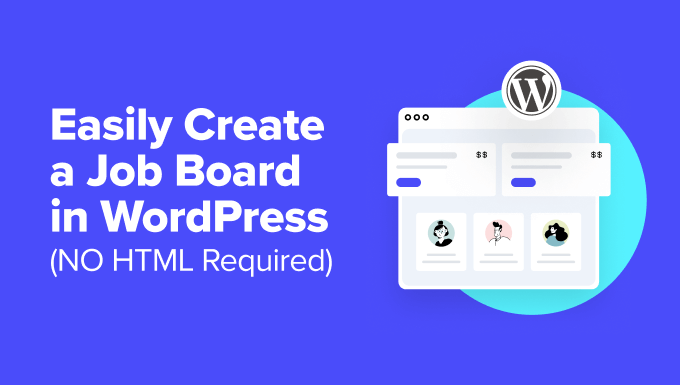
How to Easily Create a Job Board in WordPress (NO HTML Required)
Creating a job board can be a fantastic way to build a community, monetize your website, or simply offer a valuable resource to your audience. While traditional job board development often involves coding, database management, and complex technical skills, WordPress simplifies the process significantly. This article will guide you through creating a functional and attractive job board on your WordPress website without requiring any HTML knowledge. We’ll explore various methods, focusing on user-friendly plugins and themes.
Choosing the Right Tool: Plugins vs. Themes
Before diving into the “how-to,” let’s discuss the primary approaches for building a WordPress job board: plugins and themes. Both offer distinct advantages and disadvantages, so understanding the differences is crucial for making the right choice for your needs.
Plugins
WordPress plugins are add-ons that extend the functionality of your existing WordPress website. For job boards, plugins typically handle the job posting submission, management, and display aspects.
- Pros:
- Flexibility: Plugins can be integrated into your current website design without requiring a complete overhaul.
- Specific Functionality: Plugins often focus on job board features, providing dedicated tools for job listings, applications, and employer management.
- Easier Updates: Plugin updates are generally independent of your theme, making maintenance simpler.
- Cons:
- Compatibility Issues: Conflicts can arise between different plugins or with your theme.
- Potential Bloat: Using too many plugins can slow down your website.
- Design Limitations: While plugins handle functionality, they might have limited design customization options.
Themes
WordPress themes control the overall look and feel of your website. Dedicated job board themes provide a pre-designed framework specifically tailored for job posting and browsing.
- Pros:
- Integrated Design: Themes offer a consistent and visually appealing job board design from the start.
- Comprehensive Features: Themes often include built-in job board functionality alongside other website elements.
- Faster Setup: Themes can significantly speed up the job board creation process as everything is pre-configured.
- Cons:
- Less Flexibility: Adapting a theme to your specific needs can be more challenging than customizing a plugin.
- Theme Lock-in: Switching themes can be complex, potentially requiring you to rebuild your job board.
- Theme Updates: Theme updates might conflict with customizations or plugins you’ve added.
For this guide, we’ll primarily focus on using plugins, as they offer greater flexibility and ease of integration into existing WordPress websites.
Choosing the Right Job Board Plugin
Several excellent job board plugins are available for WordPress, both free and premium. Here are a few popular options:
- WP Job Manager: A lightweight and flexible plugin that is very popular and easily customizable.
- Jobify: A powerful theme designed to work with WP Job Manager.
- Simple Job Board: An easy-to-use plugin suitable for smaller job boards.
- Job Board Manager: Offers a range of features, including resume submissions and advanced search filters.
- Careerfy: Provides a comprehensive job board solution with numerous advanced features.
For this guide, we’ll use WP Job Manager due to its free core functionality, ease of use, and extensive customization options. It is a popular choice and has a large community for support.
Installing and Configuring WP Job Manager
Here’s a step-by-step guide to installing and configuring WP Job Manager:
- Install the Plugin:
- Log in to your WordPress dashboard.
- Go to “Plugins” -> “Add New.”
- Search for “WP Job Manager.”
- Click “Install Now” and then “Activate.”
- Configure Basic Settings:
- After activation, you’ll see a notification to create the necessary pages. Click the button to automatically generate the “Jobs,” “Post a Job,” and “Job Dashboard” pages. Alternatively, you can manually create these pages and insert the appropriate shortcodes.
- Access the Job Listings:
- The “Jobs” page will display your job listings. Initially, it will be empty.
- Configure settings:
- Go to “Job Listings” -> “Settings” to configure settings.
- Configure the “Job Listings” options like the number of jobs per page, whether to show filled jobs, and the default sort order.
- Configure “Job Submission” to manage how job submissions are handled, including requiring accounts, job approval, and job expiry.
- Configure “Applications” for applicant tracking.
- “Categories” and “Job Types” are taxonomies that can be used to filter jobs.
Adding Your First Job Listing
Now that WP Job Manager is installed and configured, let’s add your first job listing:
- Navigate to Add New Job:
- In your WordPress dashboard, go to “Job Listings” -> “Add New.”
- Enter Job Details:
- Title: Enter the job title (e.g., “Software Engineer”).
- Description: Add a detailed description of the job responsibilities, required skills, and company information. Use clear and concise language.
- Job Data: Fill in the required job data fields:
- Location: The job location (city, state, or country).
- Job Type: Select the appropriate job type (e.g., “Full-time,” “Part-time,” “Contract”).
- Company Name: The name of the company.
- Company Website: The company’s website URL.
- Company Tagline: A brief description of the company.
- Company Twitter: Company’s Twitter username.
- Application Email/URL: The email address or URL where applicants should send their applications.
- Closing Date: The date when the job listing will expire.
- Publish the Job Listing:
- Once you’ve filled in all the details, click the “Publish” button.
- View the Job Listing:
- Visit the “Jobs” page on your website to see your newly published job listing.
Customizing the Appearance of Your Job Board
While WP Job Manager provides the core functionality, you’ll likely want to customize the appearance to match your website’s design. Here are a few customization options:
Theme Customization
Many WordPress themes offer built-in customization options for WP Job Manager.
- Theme Options: Explore your theme’s options panel (usually under “Appearance” -> “Customize” or a theme-specific menu) for settings related to job listings.
- CSS Styling: Use custom CSS to override the default styling of WP Job Manager elements. You can add CSS through the WordPress customizer (“Appearance” -> “Customize” -> “Additional CSS”) or in your theme’s stylesheet.
WP Job Manager Add-ons
WP Job Manager offers a variety of add-ons that extend its functionality and customization options. Some useful add-ons include:
- Job Tags: Allows you to add tags to job listings for better organization and searchability.
- Resume Manager: Enables job seekers to upload and manage their resumes.
- Applications: Provides a built-in application management system.
- Bookmarks: Allows users to bookmark job listings for later viewing.
Shortcodes
WP Job Manager uses shortcodes to display job listings, submission forms, and other elements. You can customize the appearance of these elements by modifying the shortcode attributes or by creating custom templates.
- [jobs]: Displays a list of job listings. Attributes include:
- per_page: Number of jobs to display per page.
- show_filters: Whether to show the search filters.
- order: Order of the listings (ASC or DESC).
- orderby: Order by field (e.g., date, title).
- [submit_job_form]: Displays the job submission form.
- [job_dashboard]: Displays the job dashboard for employers.
Monetizing Your Job Board
Once you’ve built a functional and attractive job board, you can explore ways to monetize it. Here are a few common monetization strategies:
- Paid Job Listings: Charge employers a fee to post job listings on your board. You can offer different pricing tiers based on listing duration, featured status, or other features. The Paid Listings add-on for WP Job Manager enables this functionality.
- Featured Job Listings: Offer employers the option to pay extra for their listings to be featured prominently on your job board.
- Subscription Packages: Create subscription packages that allow employers to post a certain number of job listings per month or year.
- Advertising: Display banner ads or sponsored content on your job board.
- Affiliate Marketing: Partner with companies that offer related services (e.g., resume writing, career coaching) and earn a commission for each referral.
SEO Optimization for Your Job Board
To attract job seekers and employers to your job board, it’s essential to optimize it for search engines. Here are some key SEO strategies:
- Keyword Research: Identify the keywords that job seekers and employers are using to search for jobs in your niche. Use these keywords in your job titles, descriptions, and meta tags.
- On-Page Optimization:
- Title Tags: Create unique and descriptive title tags for each job listing.
- Meta Descriptions: Write compelling meta descriptions that entice users to click through to your job listings.
- Header Tags: Use header tags (H1, H2, H3) to structure your content and highlight important keywords.
- Image Optimization: Optimize images by using descriptive filenames and alt tags.
- Internal Linking: Link to related job listings and other relevant content on your website.
- Mobile Optimization: Ensure that your job board is mobile-friendly. A responsive design will provide a better user experience for mobile users and improve your search engine rankings.
- Content Marketing: Create valuable content related to job searching, career advice, and industry trends. This will attract more visitors to your website and establish you as a thought leader.
- Backlink Building: Build high-quality backlinks from other websites in your niche. This will increase your website’s authority and improve your search engine rankings.
- Schema Markup: Implement schema markup (structured data) to provide search engines with more information about your job listings. This can improve your visibility in search results and attract more clicks.
Essential Considerations
Besides the core steps above, remember these points:
- Security: Keep your WordPress core, themes, and plugins updated to prevent security vulnerabilities.
- Performance: Optimize your website for speed. Use a caching plugin, optimize images, and choose a reliable hosting provider.
- User Experience: Ensure your job board is easy to navigate and use. A good user experience will keep visitors engaged and encourage them to return.
- Accessibility: Make your job board accessible to users with disabilities. Follow accessibility guidelines (WCAG) to ensure that everyone can use your website.
By following these steps, you can easily create a functional and attractive job board on your WordPress website without any HTML knowledge. Good luck!
