How to Make a Link in Bio Page in WordPress (Linktree Alternative)
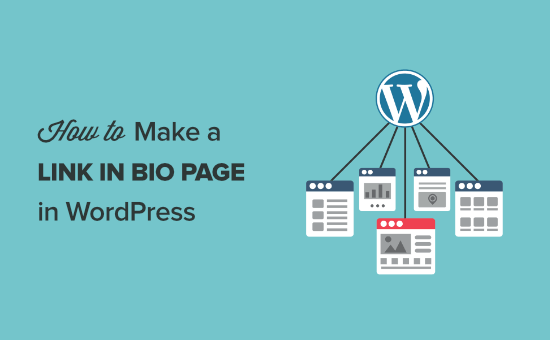
## How to Make a Link in Bio Page in WordPress (Linktree Alternative)
Creating a “link in bio” page is essential for anyone actively using social media, especially platforms like Instagram and TikTok, where you’re limited to a single clickable link in your profile. This page acts as a central hub, directing your audience to various destinations like your website, blog posts, product pages, and other social media profiles. While Linktree is a popular option, building your own link in bio page directly within WordPress provides greater control, branding opportunities, and data insights. This article will guide you through the process of creating a customized and effective link in bio page using WordPress.
## Why Choose WordPress Over Linktree?
Before diving into the how-to, let’s consider the advantages of using WordPress for your link in bio page instead of relying on third-party services like Linktree:
* **Branding Control:** WordPress allows you to maintain consistent branding throughout your online presence. You can fully customize the design, fonts, colors, and overall look of your link in bio page to perfectly match your website and other marketing materials. Linktree offers limited customization options, often resulting in a generic appearance.
* **Full Ownership and Control:** With WordPress, you own the content and data. You’re not reliant on a third-party platform that could potentially change its terms of service, pricing, or even disappear altogether. You have complete control over the page’s functionality and design.
* **Advanced Analytics:** While Linktree provides basic analytics, WordPress allows you to leverage the power of Google Analytics or other tracking tools for deeper insights into user behavior. You can track page views, click-through rates, and even conversions to better understand what’s working and optimize your strategy.
* **SEO Benefits:** A link in bio page hosted on your WordPress domain contributes to your overall website SEO. Every link you include on the page helps to build your site’s authority and improve its search engine ranking.
* **Customization and Flexibility:** WordPress offers unparalleled customization options through themes, plugins, and custom code. You can add unique features, integrate with other tools, and create a truly personalized experience for your audience.
* **Cost-Effectiveness:** While Linktree offers paid plans for advanced features, creating a basic link in bio page in WordPress is typically free or requires only minimal investment in hosting and a domain name.
## Planning Your Link in Bio Page
Before you start building, it’s helpful to plan the content and design of your page. Consider these factors:
* **Target Audience:** Who are you trying to reach with this page? Tailor the content and design to appeal to your target audience.
* **Key Links:** What are the most important links you want to feature? Prioritize the links that will drive the most traffic and achieve your goals.
* **Branding Elements:** What colors, fonts, and images will you use to maintain consistent branding?
* **Overall Design:** How will you layout the links and other elements on the page to create a visually appealing and user-friendly experience?
* **Call to Action:** What do you want visitors to do on the page? Use clear and concise call-to-action text for each link.
## Step-by-Step Guide to Creating Your Link in Bio Page
Here’s a detailed guide to creating your link in bio page in WordPress:
### 1. Choose a WordPress Theme
The first step is to choose a WordPress theme that’s suitable for a simple landing page. Look for themes that are lightweight, responsive, and offer customization options. Some popular options include:
* Astra
* GeneratePress
* OceanWP
* Hello Elementor
* Neve
These themes are known for their speed, flexibility, and compatibility with page builders. Install and activate your chosen theme in the WordPress dashboard under *Appearance > Themes*.
### 2. Install a Page Builder Plugin (Optional)
While you can create a basic link in bio page using the default WordPress editor (Gutenberg), a page builder plugin offers more flexibility and control over the design. Some popular page builder plugins include:
* Elementor
* Beaver Builder
* Brizy
* Divi Builder
These plugins allow you to create visually appealing layouts with drag-and-drop functionality. Install and activate your chosen page builder plugin in the WordPress dashboard under *Plugins > Add New*.
### 3. Create a New Page
Navigate to *Pages > Add New* in the WordPress dashboard. Give your page a descriptive title, such as “Link in Bio” or “Connect.”
### 4. Design Your Page
Here’s how to design the page using the Gutenberg editor or a page builder:
#### Using Gutenberg (WordPress Block Editor):
* **Add a Profile Picture:** Use the *Image* block to add your profile picture at the top of the page. Choose a high-quality image and consider making it circular using CSS (covered later).
* **Add a Short Bio:** Use the *Paragraph* block to add a brief description of yourself or your brand.
* **Add Link Buttons:** Use the *Button* block to add buttons for each of your key links. Customize the button text, link URL, and colors to match your branding.
* **Adjust Spacing:** Use the *Spacer* block to add spacing between elements and improve the overall layout.
* **Consider Columns:** Use the *Columns* block to arrange elements in a more visually appealing way, especially if you have multiple links.
#### Using a Page Builder (Elementor, Beaver Builder, etc.):
* **Choose a Blank Template:** Many page builders offer blank templates specifically designed for landing pages. Select a blank template to start with a clean slate.
* **Add Sections:** Use sections to divide the page into different areas.
* **Add Widgets:** Use widgets to add elements like images, text, buttons, and social media icons.
* **Customize Styling:** Customize the styling of each element, including colors, fonts, spacing, and borders, to match your branding.
* **Drag and Drop:** Drag and drop elements to arrange them in the desired layout.
* **Preview and Test:** Preview the page on different devices to ensure it looks good on desktop, tablet, and mobile.
### 5. Add Your Links
Whether you’re using Gutenberg or a page builder, the core of your link in bio page is the links themselves. Here’s how to add and customize them:
* **Choose Clear Call-to-Action Text:** Use clear and concise call-to-action text for each link. Examples include “Visit My Website,” “Shop Now,” “Read My Latest Blog Post,” or “Subscribe to My Newsletter.”
* **Use Button Styles:** Style your buttons to be visually appealing and consistent with your branding. Customize the colors, fonts, and border radius.
* **Prioritize Important Links:** Place your most important links at the top of the page.
* **Consider Link Grouping:** If you have a lot of links, consider grouping them into categories for easier navigation.
Here’s an example of how your links might look in HTML:
“`html
Visit My Website
Read My Blog
Shop My Products
Subscribe to Newsletter
“`
### 6. Optimize for Mobile
Since most users will access your link in bio page from their mobile devices, it’s crucial to ensure that it’s fully responsive.
* **Use a Responsive Theme:** Choose a WordPress theme that’s designed to be responsive.
* **Preview on Mobile:** Use the preview mode in Gutenberg or your page builder to see how the page looks on different mobile devices.
* **Adjust Font Sizes:** Ensure that the font sizes are legible on mobile devices.
* **Optimize Images:** Optimize images for mobile to reduce loading times.
* **Test on Real Devices:** Test the page on real mobile devices to ensure that it looks and functions as expected.
### 7. Customize the URL
By default, WordPress will assign a URL to your page based on the title you gave it. You can customize the URL to be shorter and more memorable.
* **Edit the Permalink:** In the Gutenberg editor, click on the page title and edit the “Permalink” field. In page builders, the option is often found in the page settings.
* **Use a Short and Relevant URL:** Use a short and relevant URL, such as `/linkinbio` or `/connect`.
* **Ensure Uniqueness:** Make sure that the URL is unique and doesn’t conflict with any other pages on your website.
### 8. Hide Header and Footer (Optional)
To create a clean and distraction-free link in bio page, you might want to hide the header and footer of your WordPress theme. This can typically be done through theme settings, page builder settings, or by using a plugin.
* **Theme Settings:** Some themes offer built-in options to hide the header and footer on specific pages.
* **Page Builder Settings:** Many page builders allow you to choose a blank template that doesn’t include the header and footer.
* **Plugins:** Plugins like “Header Footer Code Manager” allow you to add custom CSS or JavaScript to hide the header and footer on specific pages.
Here’s an example of CSS you could use to hide the header and footer:
“`css
.page-id-YOUR_PAGE_ID #masthead,
.page-id-YOUR_PAGE_ID #colophon {
display: none;
}
“`
Replace `YOUR_PAGE_ID` with the actual ID of your link in bio page. You can find the page ID in the URL when editing the page in the WordPress dashboard.
### 9. Add Custom CSS (Optional)
For further customization, you can add custom CSS to your link in bio page. This allows you to fine-tune the design and add unique styling elements.
* **WordPress Customizer:** Go to *Appearance > Customize > Additional CSS* in the WordPress dashboard.
* **Theme Options:** Some themes offer options to add custom CSS directly in the theme settings.
* **Page Builder Settings:** Some page builders allow you to add custom CSS to individual elements or sections.
Here are some examples of custom CSS you might want to use:
* **Make the Profile Picture Circular:**
“`css
.profile-picture {
border-radius: 50%;
overflow: hidden;
}
“`
Add the class “profile-picture” to your image element in Gutenberg or your page builder.
* **Style the Buttons:**
“`css
.button {
background-color: #007bff;
color: #fff;
padding: 10px 20px;
border-radius: 5px;
text-decoration: none;
display: inline-block;
margin-bottom: 10px;
}
.button:hover {
background-color: #0056b3;
}
“`
Add the class “button” to your link elements.
### 10. Publish and Test
Once you’re happy with the design and functionality of your link in bio page, publish it.
* **Click the “Publish” Button:** In the Gutenberg editor or your page builder, click the “Publish” button.
* **Test the Links:** Test all the links on the page to ensure that they’re working correctly.
* **Check Responsiveness:** Check the page on different devices to ensure that it’s fully responsive.
### 11. Add the Link to Your Social Media Profiles
Finally, add the URL of your link in bio page to your social media profiles. This is the key step that will drive traffic to your page.
* **Edit Your Profile:** Edit your profile on each social media platform and add the URL of your link in bio page to the “Website” or “Link” field.
* **Promote Your Link in Bio:** Mention your link in bio in your social media posts and stories to encourage people to visit the page.
## Advanced Tips and Considerations
* **Track Your Results:** Use Google Analytics or other tracking tools to monitor the performance of your link in bio page. Track page views, click-through rates, and conversions to identify what’s working and optimize your strategy.
* **Use UTM Parameters:** Use UTM parameters to track the source of traffic to your website from your link in bio page. This will help you understand which social media platforms are driving the most traffic.
* **Update Regularly:** Keep your link in bio page up-to-date with your latest content and offers. Regularly review the links and ensure that they’re still relevant.
* **Consider a Custom Domain:** For a more professional look, consider using a custom domain for your link in bio page. You can create a subdomain like `links.example.com` or use a separate domain name.
* **A/B Testing:** Experiment with different layouts, designs, and call-to-action text to see what performs best. Use A/B testing tools to compare different versions of your page.
By following these steps, you can create a customized and effective link in bio page in WordPress that provides greater control, branding opportunities, and data insights than third-party services like Linktree. You will now be able to direct your audience effectively and professionally.
