How to Add a Facebook Style Timeline in WordPress
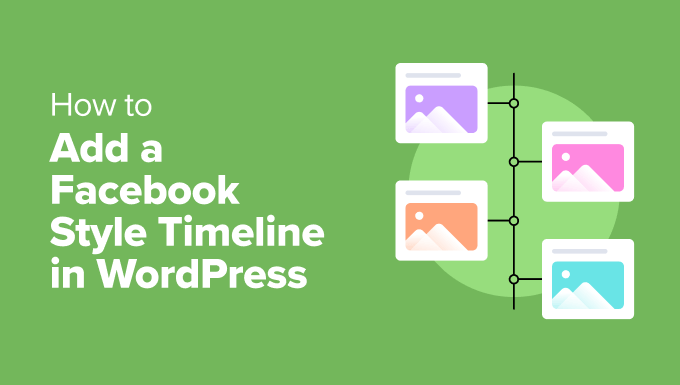
Understanding the Appeal of a Facebook-Style Timeline
The Facebook timeline, a chronological representation of events and content, has become a familiar and engaging interface for millions. Its appeal lies in its simplicity, visual richness, and ability to tell a story across time. Integrating a similar timeline into your WordPress website can offer several benefits:
- Improved User Engagement: Timelines offer a visually appealing and interactive way to present information, encouraging visitors to explore your content further.
- Enhanced Storytelling: Whether showcasing your company’s history, a product’s development, or personal milestones, a timeline provides a compelling narrative structure.
- Better Organization: Timelines present information in a clear chronological order, making it easier for users to understand the sequence of events.
- Modern Design: A well-designed timeline can give your website a modern and sophisticated look, enhancing its overall aesthetic appeal.
Methods for Implementing a Timeline in WordPress
Several methods exist for adding a Facebook-style timeline to your WordPress website, each with its own advantages and disadvantages. These methods generally fall into three categories:
- Using a Dedicated WordPress Timeline Plugin: This is often the easiest and most convenient approach, offering a wide range of customization options and pre-built features.
- Employing a Page Builder with Timeline Functionality: Many popular page builders include timeline elements, allowing you to seamlessly integrate timelines into your existing page layouts.
- Custom Coding: For developers with coding expertise, building a timeline from scratch provides the ultimate flexibility and control over the design and functionality.
We will explore each of these methods in detail, providing step-by-step instructions and code examples where appropriate.
Using a WordPress Timeline Plugin
WordPress plugins offer a convenient and often code-free way to add complex functionalities to your website. Several excellent timeline plugins are available, both free and premium. Here’s how to use one:
- **Choose a Timeline Plugin:** Research and select a plugin that meets your specific needs and budget. Popular options include:
- Timeline Express: A free and user-friendly option for creating basic timelines.
- Cool Timeline: Offers a visually appealing design and various customization options.
- WP Timeline Designer Pro: A premium plugin with advanced features and extensive design control.
- **Install and Activate the Plugin:** In your WordPress dashboard, navigate to Plugins > Add New. Search for the chosen plugin, install it, and activate it.
- **Configure the Plugin Settings:** Most timeline plugins provide a settings page where you can customize the appearance, functionality, and layout of your timelines. Explore these settings to tailor the timeline to your website’s design.
- **Create Timeline Events:** The plugin will typically introduce a new custom post type or a dedicated interface for creating timeline events. Each event will include:
- Title: The title of the event.
- Description: A detailed description of the event.
- Date: The date and time of the event.
- Image/Media: An optional image or video to accompany the event.
- **Display the Timeline:** The plugin will provide a shortcode or a template tag that you can use to display the timeline on a specific page or post. Place the shortcode within the content area or use the template tag in your theme’s files.
**Example: Using Timeline Express**
1. Install and activate the Timeline Express plugin.
2. Navigate to Timeline Express > Add New Announcement.
3. Enter the title, description, and date for the announcement (timeline event).
4. Upload an image or video (optional).
5. Click “Publish.”
6. To display the timeline, add the shortcode `[timeline-express]` to the desired page or post.
Utilizing a Page Builder with Timeline Functionality
Page builders like Elementor, Beaver Builder, and Divi offer drag-and-drop interfaces for creating custom page layouts. Many of these builders include timeline elements as part of their widget library.
- **Install and Activate a Page Builder:** If you haven’t already, install and activate a page builder like Elementor.
- **Create a New Page or Edit an Existing One:** Open the page builder and create a new page or edit an existing one where you want to display the timeline.
- **Locate the Timeline Element:** Search for the timeline element within the page builder’s widget library. The element might be named “Timeline,” “History,” or something similar.
- **Drag and Drop the Timeline Element:** Drag the timeline element onto the page layout.
- **Customize the Timeline:** Most page builder timeline elements offer extensive customization options:
- Add Timeline Items: Add individual events to the timeline, specifying the date, title, description, and image for each event.
- Adjust the Layout: Customize the appearance of the timeline, including the orientation (horizontal or vertical), the alignment of events, and the spacing between events.
- Style the Timeline: Modify the colors, fonts, and other visual aspects of the timeline to match your website’s design.
- **Publish or Update the Page:** Once you’re satisfied with the timeline’s appearance, publish or update the page.
**Example: Using Elementor’s Timeline Widget (with a plugin)**
Elementor itself doesn’t have a native Timeline widget in its free version, but plugins can easily add this functionality. “Happy Addons for Elementor” is one such plugin.
1. Install and activate Elementor and Happy Addons.
2. Create a new page or edit an existing one with Elementor.
3. Search for “Timeline” in the widget panel. You should see the “Happy Timeline” widget.
4. Drag and drop the “Happy Timeline” widget onto the page.
5. Customize the timeline:
* Go to the “Content” tab to add timeline items. Each item has fields for title, content, date, and image.
* The “Style” tab lets you change colors, typography, and icons.
6. Publish or update the page.
Building a Timeline from Scratch with Custom Code
For developers with coding expertise, creating a timeline from scratch offers the most flexibility and control. This approach involves writing HTML, CSS, and potentially JavaScript code to build the timeline’s structure, styling, and interactivity.
**HTML Structure**
The basic HTML structure of a timeline consists of a container element that holds the timeline events. Each event is represented by a list item or a similar block-level element.
“`html
Event Title 1
Event description goes here.
Event Title 2
Event description goes here.
“`
**CSS Styling**
CSS is used to style the timeline and create the visual layout. This includes positioning the events, adding lines or markers to connect them, and styling the text and images.
“`css
.timeline {
position: relative;
padding: 20px;
}
.timeline::before {
content: ”;
position: absolute;
top: 0;
bottom: 0;
left: 50%;
width: 2px;
background-color: #ddd;
}
.timeline-event {
position: relative;
margin-bottom: 20px;
}
.timeline-event:nth-child(odd) {
padding-right: 50%;
text-align: right;
}
.timeline-event:nth-child(even) {
padding-left: 50%;
}
.timeline-date {
position: absolute;
top: 0;
left: 50%;
transform: translateX(-50%);
background-color: #fff;
padding: 5px 10px;
border: 1px solid #ddd;
}
.timeline-content {
padding: 10px;
background-color: #f9f9f9;
border: 1px solid #ddd;
}
“`
**JavaScript Interactivity (Optional)**
JavaScript can be used to add interactivity to the timeline, such as animations, scrolling effects, or filtering of events.
**Integrating the Timeline into WordPress**
To integrate the custom timeline into your WordPress website, you can:
- **Create a Custom Template:** Create a new page template in your theme’s directory and add the HTML and CSS code to the template file.
- **Use a Shortcode:** Create a shortcode that generates the HTML for the timeline. You can then insert the shortcode into any page or post.
- **Enqueuing Styles:** Make sure to properly enqueue your CSS file in your theme’s `functions.php` file, using `wp_enqueue_style()`. This ensures that your CSS is loaded correctly.
**Example: Creating a Shortcode for the Timeline**
“`php
‘;
echo ‘
echo ‘
‘;
echo ‘
echo ‘
Event Title 1
‘;
echo ‘
Event description goes here.
‘;
echo ‘
‘;
echo ‘
‘;
echo ‘
echo ‘
‘;
echo ‘
echo ‘
Event Title 2
‘;
echo ‘
Event description goes here.
‘;
echo ‘
‘;
echo ‘
‘;
echo ‘
‘;
return ob_get_clean(); // Return buffered output
}
add_shortcode( ‘custom_timeline’, ‘custom_timeline_shortcode’ );
?>
“`
**Add the CSS to your `style.css` file or enqueue a separate CSS file in `functions.php`.**
To use the shortcode, simply add `[custom_timeline]` to any page or post.
Key Considerations for Timeline Design and Usability
Regardless of the method you choose for implementing a timeline, keep these considerations in mind:
- Responsiveness: Ensure that the timeline is responsive and adapts well to different screen sizes and devices.
- Accessibility: Make the timeline accessible to users with disabilities by providing appropriate alternative text for images and ensuring sufficient color contrast.
- Performance: Optimize the timeline’s performance by minimizing the use of large images and complex animations.
- Clear Visual Hierarchy: Use clear typography, spacing, and visual cues to guide users through the timeline.
- Mobile-First Design: Consider the mobile experience when designing the timeline. Mobile users often comprise a significant portion of website traffic.
Troubleshooting Common Timeline Issues
Here are some common issues you might encounter when implementing a timeline and how to address them:
- Timeline Not Displaying:
- Check that the plugin is activated.
- Verify that the shortcode or template tag is placed correctly.
- Clear your browser cache.
- Inspect browser console for JavaScript errors that might prevent it from rendering.
- Timeline Events Out of Order:
- Ensure that the dates are entered correctly in the correct format.
- Check the plugin’s settings for sorting options.
- Timeline Layout Issues:
- Inspect the CSS code for errors.
- Use browser developer tools to identify conflicting CSS rules.
- Adjust the CSS to achieve the desired layout.
- Images Not Loading:
- Check the image file paths.
- Ensure that the images are properly optimized for web use.
- How to Create an IDX Real Estate Website Using WordPress
- How to Host a Virtual Event in WordPress
- How to Add a Request to Callback Form in WordPress
- How to Add a Search Toggle Effect in WordPress
- How to Generate and Add QR Codes in WordPress (Easy Tutorial)
- What is the Hello Dolly WordPress Plugin? Should You Delete it?
- How to Create a Recent Comments Page in WordPress (2 Ways)
