How to Send Email to All Registered Users in WordPress
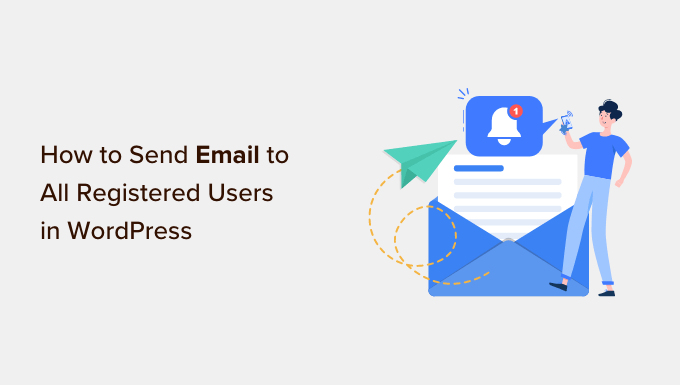
Understanding the Methods for Sending Emails to WordPress Users
Sending email to all registered users of your WordPress website can be a necessary task for various reasons. Whether you’re announcing a new product, promoting upcoming events, sharing important updates, or simply engaging with your community, efficiently reaching your entire user base is crucial. WordPress, by default, doesn’t provide a straightforward “send to all users” feature. However, several methods can accomplish this, each with its own advantages and disadvantages. This article will explore these methods in detail, covering plugins, manual approaches, and considerations for email deliverability and compliance.
Using WordPress Plugins for Mass Emailing
The easiest and often most feature-rich method for sending emails to all registered users in WordPress is through the use of dedicated plugins. These plugins provide a user-friendly interface and often include advanced features such as segmentation, scheduling, and analytics.
Choosing the Right Email Plugin
Selecting the right plugin is crucial for a successful email marketing strategy. Here are some popular and reputable options:
- MailPoet: A popular plugin that integrates directly with WordPress, allowing you to create and send newsletters within your dashboard. It offers a free plan for up to 1,000 subscribers and paid plans for larger lists.
- Newsletter: A free and lightweight plugin that focuses on simplicity and ease of use. It offers a subscription form, customizable templates, and basic statistics.
- Sendinblue: A comprehensive marketing automation platform with a WordPress plugin. It offers email marketing, SMS marketing, and chat features, with a free plan for up to 300 emails per day.
- Mailchimp for WordPress: Connects your WordPress site to your Mailchimp account, allowing you to manage subscribers and send campaigns from the Mailchimp platform. Requires a Mailchimp account.
- ActiveCampaign: Another powerful marketing automation platform with a WordPress plugin. It offers advanced segmentation, automation, and CRM features. Requires an ActiveCampaign account.
When choosing a plugin, consider the following factors:
- Ease of use: The plugin should be intuitive and easy to navigate, especially if you’re not technically inclined.
- Features: Consider the features you need, such as segmentation, scheduling, template customization, and analytics.
- Pricing: Compare the pricing plans and choose one that fits your budget and subscriber count.
- Support: Look for a plugin with good documentation and responsive support.
- Reviews: Read reviews from other users to get an idea of their experiences with the plugin.
Setting Up and Configuring Your Chosen Plugin
Once you’ve chosen a plugin, the next step is to install and configure it. The process will vary slightly depending on the plugin, but here are some general steps:
- Install the plugin: Go to your WordPress dashboard, navigate to Plugins > Add New, search for the plugin, and click “Install Now” followed by “Activate.”
- Configure the plugin: After activation, you’ll usually find a new menu item in your WordPress dashboard related to the plugin. Click on it to access the settings page.
- Connect to your email service (if applicable): Some plugins, like Mailchimp for WordPress and Sendinblue, require you to connect to your email service provider account. Follow the plugin’s instructions to authenticate your account.
- Configure sender settings: Specify the sender name and email address that will be used for your emails. Make sure to use a professional email address associated with your domain.
- Configure subscription settings: If the plugin offers subscription forms, configure the settings for these forms, such as the fields to display and the confirmation message.
- Set up email templates: Most plugins offer pre-designed email templates that you can customize. Choose a template that suits your needs and customize it with your own content and branding.
Creating and Sending Your Email Campaign
With the plugin configured, you can now create and send your email campaign:
- Create a new email campaign: In the plugin’s interface, create a new email campaign or newsletter.
- Choose your recipients: Select the “All Registered Users” option (or a similar option that targets all users) as the recipient list. Some plugins may allow you to segment your users based on certain criteria.
- Write your email content: Compose your email message, including a clear subject line, engaging content, and a call to action.
- Test your email: Before sending the email to all users, send a test email to yourself or a small group of users to check for any errors or formatting issues.
- Schedule or send your email: Choose to send the email immediately or schedule it for a later time.
- Monitor your results: After sending the email, monitor the results, such as open rates, click-through rates, and unsubscribe rates. Use this data to improve your future email campaigns.
Manual Methods for Sending Emails
While plugins offer convenience and advanced features, there are also manual methods for sending emails to all registered users in WordPress. These methods require more technical knowledge and effort, but they can be useful in certain situations, such as when you don’t want to install a plugin or when you need more control over the email sending process.
Exporting User Data from WordPress
The first step in any manual method is to export the user data from WordPress. This data typically includes email addresses, usernames, and other user information.
- Access the WordPress database: You’ll need access to your WordPress database, usually through phpMyAdmin or a similar database management tool provided by your hosting provider.
- Run a SQL query: Execute a SQL query to retrieve the email addresses of all registered users. A simple query like `SELECT user_email FROM wp_users;` will usually suffice. Note: The prefix `wp_` may be different depending on your WordPress installation.
- Export the data: Export the results of the query to a CSV file or another suitable format.
Using a Third-Party Email Service Provider (ESP)
Once you have the list of email addresses, you can use a third-party email service provider (ESP) to send your email campaign. ESPs are designed for sending bulk emails and offer features such as list management, template creation, and analytics.
- Popular ESPs: Some popular ESPs include Mailchimp, Sendinblue, ActiveCampaign, and Constant Contact.
- Import the user list: Import the CSV file containing the email addresses into your chosen ESP.
- Create your email campaign: Create your email campaign within the ESP, using their template editor or HTML code.
- Send your email: Send your email campaign to the imported user list.
PHP Scripting (Advanced)
For developers, a more advanced method involves writing a PHP script to retrieve user data and send emails directly. This method requires a good understanding of PHP and email sending protocols.
- Retrieve user data: Use the WordPress `get_users()` function to retrieve all registered users.
- Loop through users: Iterate through the list of users and retrieve their email addresses.
- Send emails: Use the `wp_mail()` function to send emails to each user.
Important Considerations for PHP Scripting:
* Server Resources: Sending a large number of emails using `wp_mail()` can strain your server resources and potentially lead to performance issues. Consider using a dedicated SMTP server or an ESP for better deliverability and performance.
* Email Limits: Your hosting provider may have limitations on the number of emails you can send per hour or per day. Exceeding these limits can result in your account being suspended.
* Security: Ensure your PHP script is secure and protected against unauthorized access.
* Throttling: Implement throttling to limit the number of emails sent per minute to avoid overwhelming your server.
Email Deliverability and Compliance
Regardless of the method you choose, it’s crucial to consider email deliverability and compliance. Sending emails to all registered users without proper precautions can damage your sender reputation and lead to your emails being marked as spam.
Sender Authentication (SPF, DKIM, DMARC)
Sender authentication protocols like SPF (Sender Policy Framework), DKIM (DomainKeys Identified Mail), and DMARC (Domain-based Message Authentication, Reporting & Conformance) help verify that emails are actually sent from the domain they claim to be from. Implementing these protocols can significantly improve your email deliverability.
- SPF: Specifies which mail servers are authorized to send emails on behalf of your domain.
- DKIM: Adds a digital signature to your emails, allowing recipients to verify that the email hasn’t been tampered with during transit.
- DMARC: Provides instructions to email receivers on how to handle emails that fail SPF and DKIM checks.
Email List Management
Proper email list management is essential for maintaining a healthy subscriber list and avoiding spam complaints.
- Double Opt-In: Require users to confirm their subscription by clicking on a link in a confirmation email. This helps ensure that users are genuinely interested in receiving your emails.
- Unsubscribe Options: Provide a clear and easy-to-use unsubscribe link in every email.
- Segment Your List: Segment your users based on their interests and behavior to send more targeted and relevant emails.
- Clean Your List: Regularly remove inactive or unengaged subscribers from your list to improve your deliverability.
Compliance with Regulations (GDPR, CAN-SPAM)
It’s crucial to comply with email marketing regulations like GDPR (General Data Protection Regulation) and CAN-SPAM (Controlling the Assault of Non-Solicited Pornography And Marketing Act).
- GDPR: Requires you to obtain explicit consent from users before sending them marketing emails. You must also provide users with the right to access, rectify, and erase their personal data.
- CAN-SPAM: Sets rules for commercial email, including requirements for a valid physical postal address, a clear and conspicuous unsubscribe link, and accurate header information.
Monitoring Your Sender Reputation
Regularly monitor your sender reputation to identify and address any issues that could be affecting your email deliverability.
- Check blacklists: Use tools like MXToolbox and MultiRBL to check if your domain or IP address is blacklisted.
- Monitor spam complaints: Pay attention to spam complaints and take steps to address the underlying causes.
- Track bounce rates: High bounce rates can indicate issues with your email list or server configuration.
By following these guidelines, you can ensure that your emails reach their intended recipients and avoid damaging your sender reputation.
