How to Add a WordPress Query Monitor On Your Site
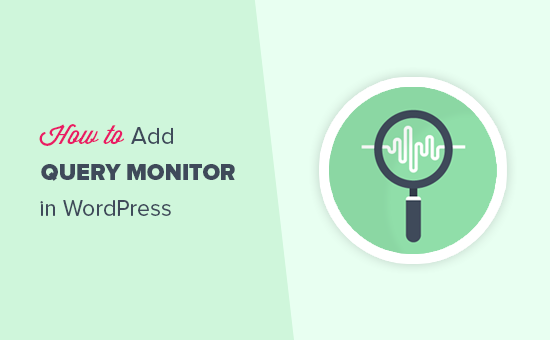
Understanding WordPress Query Monitor
Query Monitor is a free and powerful WordPress debugging plugin. It helps you identify and troubleshoot performance bottlenecks on your website. It does this by monitoring various aspects of your site’s operation, including database queries, PHP errors, hooks and actions, block editor blocks, enqueued scripts and stylesheets, HTTP API calls, and more.
It’s an invaluable tool for developers, designers, and even advanced users who want to understand what’s happening under the hood of their WordPress site and optimize its performance. Understanding what Query Monitor offers is the first step in effectively utilizing it.
Query Monitor provides a detailed analysis of your site’s performance, allowing you to pinpoint exactly which parts of your theme or plugins are causing performance issues. This makes it easier to identify and address problems, resulting in a faster and more efficient website. Without such a tool, tracking down the source of slowness can be a complex and time-consuming process.
Installing Query Monitor
Installing Query Monitor is a straightforward process, just like installing any other WordPress plugin. Here’s a step-by-step guide:
- Log in to your WordPress admin dashboard.
- Navigate to “Plugins” > “Add New.”
- In the search bar, type “Query Monitor.”
- Locate the “Query Monitor” plugin (by John Blackbourn).
- Click the “Install Now” button.
- After the installation is complete, click the “Activate” button.
Once activated, Query Monitor begins monitoring your site’s performance immediately. You won’t see any changes in the admin area, but you will see a new menu item in the admin bar at the top of your screen (if you are logged in and viewing the front end).
Navigating the Query Monitor Interface
After installation and activation, the Query Monitor interface is accessible through the admin bar at the top of your WordPress site when you are logged in. Hovering over the “Query Monitor” menu item will reveal a dropdown menu with various monitoring sections. Clicking on the “Query Monitor” admin bar item takes you to the main analysis dashboard displayed at the bottom of your screen.
The main sections within Query Monitor are:
- Queries: This section provides detailed information about all the database queries executed on the current page. It shows the query itself, the component that generated it (e.g., theme, plugin), the time it took to execute, and more. This is perhaps the most frequently used section for identifying slow or inefficient queries.
- Duplicate Queries: Lists queries that are run more than once. Repeated queries are often an indicator of poor coding practices or suboptimal database design. Addressing duplicate queries can significantly improve performance.
- Queries by Component: This section groups queries by the component (plugin or theme) that initiated them. It helps you identify which areas of your site are generating the most database activity.
- Deprecated Functions & Usage: This tab displays any instances of deprecated PHP functions being used by your theme or plugins. Deprecated functions are outdated and should be replaced with their modern equivalents for better compatibility and performance.
- PHP Errors: This section logs any PHP errors that occur during page load. These errors can range from minor notices to fatal errors that break your site. Identifying and fixing PHP errors is crucial for stability and functionality.
- Blocks: This tab is specifically for sites using the Block Editor (Gutenberg). It provides information about the blocks used on the current page, including their rendering time and any related queries. It helps in identifying resource-intensive blocks.
- Enqueued Scripts & Styles: This section lists all the JavaScript and CSS files that are loaded on the current page. It shows the order in which they are loaded and which component enqueued them. This helps in optimizing the loading of assets to improve page speed.
- HTTP API Calls: This section tracks any external HTTP requests made by your site, such as requests to third-party APIs. It shows the URL, the time it took to complete the request, and any errors that occurred.
- Hooks & Actions: This tab displays all the WordPress hooks (actions and filters) that are executed during page load. It shows the functions attached to each hook and the order in which they are executed. This is helpful for understanding the flow of execution and identifying performance bottlenecks related to hooks.
- Languages: This tab, if enabled, shows details about the language being used on the site and any related translation files.
- Conditional Tags: Displays the conditional tags evaluated during the page load, allowing you to verify that the intended conditions are being met.
Understanding these sections is key to effectively using Query Monitor to debug and optimize your WordPress site.
Interpreting Query Monitor Data
Once you understand the different sections of Query Monitor, the next step is to learn how to interpret the data it provides. Each section presents information in a specific format, and knowing how to read this data is crucial for identifying performance issues.
In the Queries section, pay attention to the “Time” column. This indicates how long each query took to execute. Queries that take a long time are potential bottlenecks. Also, look at the “Component” column to see which plugin or theme is responsible for the slow query. Click on the query itself to see the full SQL statement. Understanding the SQL can provide further clues.
The Duplicate Queries section is straightforward. The presence of duplicate queries is almost always a problem. Investigate the component responsible for these duplicates and try to eliminate them. Techniques include caching and optimizing code to avoid redundant database calls.
In the Queries by Component section, focus on the components that generate the most queries. This can help you identify which plugins or theme features are placing the heaviest load on your database.
The PHP Errors section is critical for identifying errors that might be affecting your site’s functionality or performance. Address these errors as soon as possible. If you don’t understand the error message, search online for solutions or consult with a developer.
The Enqueued Scripts & Styles section can help you identify redundant or unnecessary assets being loaded on your pages. Combining and minifying CSS and JavaScript files can significantly improve page load times. Consider using a plugin that can automatically optimize your assets.
The HTTP API Calls section can reveal slow or failing API requests. If an API request is taking a long time, investigate the API provider or consider alternative APIs. If an API request is failing, ensure that your API keys are valid and that the API is functioning correctly.
Identifying Slow Queries
Identifying slow queries is one of the most important uses of Query Monitor. Slow queries can significantly impact your site’s performance, leading to slow page load times and a poor user experience.
To identify slow queries, focus on the “Queries” section of Query Monitor. Sort the queries by the “Time” column in descending order to see the slowest queries at the top. As a general guideline, queries that take more than a few hundred milliseconds to execute should be investigated.
Once you’ve identified a slow query, examine the SQL statement to understand what it’s doing. Consider the following:
- Is the query using indexes effectively? If not, adding an appropriate index to the database table can dramatically improve performance.
- Is the query retrieving more data than necessary? Try to limit the amount of data retrieved by using more specific WHERE clauses.
- Is the query joining multiple tables? Joining multiple tables can be slow, especially if the tables are large. Consider denormalizing your database schema or using caching to reduce the number of joins.
- Is the query performing complex calculations? If so, consider pre-calculating the results and storing them in the database.
Also, investigate the component that generated the slow query. Is it a plugin, your theme, or WordPress core? If it’s a plugin, consider deactivating it to see if it resolves the performance issue. If it’s your theme, you may need to optimize the code or switch to a different theme.
Optimizing Database Performance
Once you’ve identified slow queries, the next step is to optimize your database performance. Here are some common techniques:
- Add Indexes: Indexes can significantly speed up queries by allowing the database to quickly locate the rows that match your search criteria. Use `EXPLAIN` in your SQL client to determine if indexes are being used and identify opportunities for adding new indexes.
- Optimize Queries: Rewrite slow queries to be more efficient. Use more specific `WHERE` clauses, avoid unnecessary joins, and limit the amount of data retrieved.
- Use Caching: Caching can reduce the number of database queries by storing frequently accessed data in memory. Use a caching plugin like WP Super Cache or W3 Total Cache. Object caching is also highly effective.
- Database Optimization Plugins: Use plugins like WP-Optimize to clean up your database by removing unnecessary data, such as trashed posts, spam comments, and transient options. These plugins can also optimize database tables.
- Upgrade to a Faster Database Server: If your database server is underpowered, upgrading to a faster server can significantly improve performance. Consider using a managed WordPress hosting provider that specializes in performance optimization.
- Proper Database Design: Ensure your database is properly normalized and that you’re using appropriate data types. A well-designed database is easier to query efficiently.
Implementing these techniques can significantly improve your database performance and reduce page load times.
Debugging Plugin and Theme Issues
Query Monitor is also a valuable tool for debugging plugin and theme issues. By monitoring the queries, errors, and hooks generated by your plugins and theme, you can quickly identify the source of problems.
If you’re experiencing a problem with a specific plugin, deactivate it and see if the problem goes away. If it does, then the plugin is likely the cause. Use Query Monitor to examine the queries and errors generated by the plugin to pinpoint the specific issue.
Similarly, if you’re experiencing a problem with your theme, try switching to a default WordPress theme like Twenty Twenty-Three. If the problem goes away, then your theme is likely the cause. Use Query Monitor to examine the queries, errors, and hooks generated by your theme to pinpoint the specific issue.
Examine the “Queries by Component”, “PHP Errors”, and “Hooks & Actions” tabs to identify potential culprits. Look for plugins or theme code that are generating a lot of queries, errors, or unnecessary hooks.
Optimizing Enqueued Scripts and Styles
The “Enqueued Scripts & Styles” section of Query Monitor provides valuable information about the JavaScript and CSS files that are loaded on your pages. Optimizing these assets can significantly improve page load times.
Here are some common techniques for optimizing enqueued scripts and styles:
- Combine Files: Combining multiple CSS and JavaScript files into a single file can reduce the number of HTTP requests required to load your page. Use a plugin like Autoptimize or W3 Total Cache to combine your assets.
- Minify Files: Minifying CSS and JavaScript files removes unnecessary characters, such as whitespace and comments, reducing the file size. Use a plugin like Autoptimize or W3 Total Cache to minify your assets.
- Defer Loading: Defer loading JavaScript files that are not essential for initial page rendering. This allows the browser to load the page content first and then load the JavaScript files in the background. Use the `defer` or `async` attributes on the `
Related Topics by Tag
- How to Fix Excessive DOM Size in WordPress (11 Expert Tips)
- How to Clear Your Cache in WordPress (Step by Step)
- How to Speed Up WooCommerce Performance (12 Tips)
- How to Minify CSS / JavaScript Files in WordPress (3 Ways)
- 13 Plugins and Tips to Improve WordPress Admin Area
- What Is Google Lighthouse? How Can It Improve Your Site’s UX?
- How to Automatically Empty Your WordPress Trash (2 Ways)
