How to Reset WordPress Admin Password on Localhost
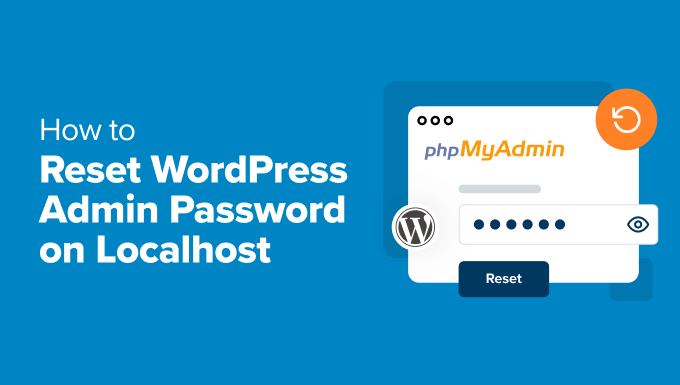
Introduction to Resetting Your WordPress Admin Password on Localhost
Losing or forgetting your WordPress admin password is a common issue, especially when working on a local development environment. Fortunately, resetting your password on a localhost setup is generally simpler than on a live website, as you have direct access to the database. This article will guide you through various methods to reset your WordPress admin password on localhost, ensuring you regain access to your site.
Method 1: Using phpMyAdmin to Update the User Password
phpMyAdmin is a web-based database management tool often included with local development environments like XAMPP, WAMP, and MAMP. It allows you to interact directly with your WordPress database and manually update the user password.
Accessing phpMyAdmin
- Start your local server environment (e.g., XAMPP, WAMP, MAMP).
- Open your web browser and navigate to `http://localhost/phpmyadmin/` or `http://127.0.0.1/phpmyadmin/`. The exact URL may vary slightly depending on your setup.
Locating Your WordPress Database
- In phpMyAdmin, you will see a list of databases on the left-hand side.
- Identify the database associated with your WordPress installation. If you’re unsure, you can find the database name in your `wp-config.php` file, located in your WordPress root directory. Look for the line `define( ‘DB_NAME’, ‘your_database_name’ );`.
- Click on the database name to open it.
Finding the `wp_users` Table
- After selecting your database, you’ll see a list of tables.
- Locate the `wp_users` table. The table prefix (`wp_`) might be different if you customized it during the WordPress installation.
- Click on the `wp_users` table to view its contents.
Editing the User Record
- Within the `wp_users` table, find the row corresponding to the administrator user account. Look for the user with `user_login` equal to your admin username.
- Click on the “Edit” or “Browse” icon (it usually looks like a pencil) next to the user’s row.
Updating the Password
- In the edit view, locate the `user_pass` field.
- In the “Function” column next to the `user_pass` field, select “MD5” from the dropdown menu. MD5 is a common hashing algorithm used by WordPress to store passwords.
- In the “Value” column for the `user_pass` field, enter your desired new password.
- Scroll down to the bottom of the page and click the “Go” button to save the changes.
Logging In with the New Password
- After updating the `user_pass` field, you can now log in to your WordPress admin dashboard using the new password you entered.
- Remember that the password you entered was hashed using MD5 before being stored in the database.
Method 2: Using the `emergency.php` Script
The `emergency.php` script is a custom PHP script that allows you to reset the WordPress admin password directly through a web browser. This method is particularly useful if you prefer not to use phpMyAdmin.
Creating the `emergency.php` File
- Open a text editor (like Notepad, Sublime Text, or VS Code).
- Copy and paste the following PHP code into the text editor:
“`php
ID);
echo “Password for user ‘” . $username . “‘ has been reset to ‘” . $password . “‘.”;
} else {
echo “User ‘” . $username . “‘ not found.”;
}
?>
“`
- Modify the `$username` variable to match your administrator username.
- Modify the `$password` variable to your desired new password.
- Save the file as `emergency.php` in the root directory of your WordPress installation (the same directory where you find `wp-config.php`).
Running the Script
- Open your web browser and navigate to `http://localhost/your_wordpress_directory/emergency.php`, replacing `your_wordpress_directory` with the actual name of your WordPress directory.
- The script will execute and display a message indicating whether the password was successfully reset.
Deleting the `emergency.php` File
- After successfully resetting your password, it is crucial to delete the `emergency.php` file from your WordPress directory. This is a security precaution to prevent unauthorized password resets.
Logging In with the New Password
- You can now log in to your WordPress admin dashboard using the new password you set in the `emergency.php` script.
Method 3: Using WP-CLI (WordPress Command Line Interface)
WP-CLI is a command-line interface for WordPress, offering a powerful way to manage your WordPress installation directly from the terminal. If you have WP-CLI installed and configured for your local environment, this is a very efficient method.
Accessing the Command Line
- Open your terminal or command prompt.
- Navigate to the root directory of your WordPress installation using the `cd` command. For example: `cd /path/to/your/wordpress/directory`.
Resetting the Password with WP-CLI
- Use the following WP-CLI command to reset the admin password:
“`bash
wp user update admin –user_pass=’new_password’
“`
- Replace `admin` with your administrator username and `new_password` with your desired new password.
- Press Enter to execute the command.
- WP-CLI will display a success message if the password was updated successfully.
Logging In with the New Password
- You can now log in to your WordPress admin dashboard using the new password you set via WP-CLI.
Method 4: Editing `functions.php` (Theme’s Functions File)
This method involves adding a snippet of code to your theme’s `functions.php` file. It’s less recommended than the previous methods because it modifies theme files, but it can be useful in certain situations. Be very careful when editing `functions.php`, as errors can break your site.
Accessing the `functions.php` File
- Access your WordPress installation files using FTP, SFTP, or a file manager provided by your local development environment.
- Navigate to the `wp-content/themes/your-theme-name/` directory, replacing `your-theme-name` with the name of your active theme.
- Locate the `functions.php` file and open it in a text editor.
Adding the Password Reset Code
- Add the following PHP code to the very beginning of the `functions.php` file, *before* the opening `
“`php
ID ); // Replace ‘new_password’ with your desired password
echo ‘Password reset successfully!’;
}
}
add_action( ‘init’, ‘reset_admin_password’);
?>
“`
- Replace `admin` with your administrator username and `new_password` with your desired new password.
- Save the `functions.php` file.
Visiting Your Website
- Open your web browser and visit your WordPress site’s homepage (`http://localhost/your_wordpress_directory/`).
- The code you added will execute, resetting the admin password. You should see the message “Password reset successfully!” displayed on the page (it might flash briefly).
Removing the Code from `functions.php`
- After successfully resetting your password, immediately remove the code you added to the `functions.php` file. Leaving it in place poses a security risk, as anyone visiting your site could potentially trigger another password reset.
- Save the modified `functions.php` file.
Logging In with the New Password
- You can now log in to your WordPress admin dashboard using the new password you set in the `functions.php` file.
Important Considerations
Database Backups
- Before making any changes to your database, it is strongly recommended to create a backup. This allows you to easily restore your database to its previous state if anything goes wrong. phpMyAdmin provides a convenient export feature for creating database backups.
Security
- When using methods involving temporary scripts or code snippets, always remember to remove them immediately after resetting your password. Leaving these scripts or snippets in place can create security vulnerabilities.
Username
- Ensure that you are using the correct username when resetting your password. If you are unsure of your username, you can find it in the `wp_users` table in your database.
Debugging
- If you encounter any errors during the password reset process, carefully review the steps and error messages. Double-check your code, database configurations, and file paths.
Alternative Solutions
- If none of the above methods work, consider seeking assistance from online WordPress communities or forums. There are many experienced WordPress users who may be able to offer guidance and troubleshooting advice.
Conclusion
Resetting your WordPress admin password on localhost is a straightforward process when you have direct access to the database or file system. By following the methods outlined in this article, you can quickly regain access to your WordPress site and continue your development work. Remember to prioritize security by removing any temporary scripts or code snippets after resetting your password and always backing up your database before making any significant changes.
