How to Add or Remove Blank Space Between WordPress Blocks (4 Ways)
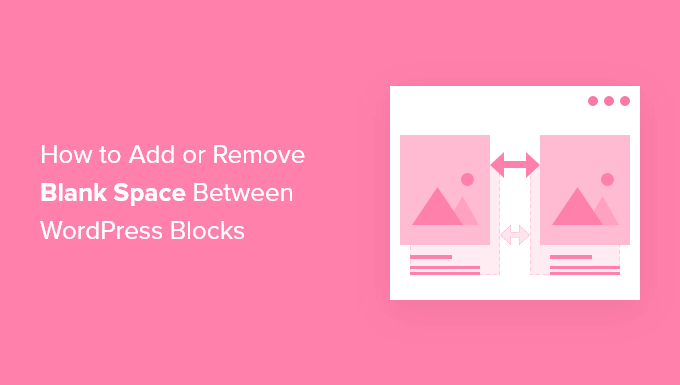
Understanding Blank Space in WordPress Blocks
WordPress’s block editor, Gutenberg, revolutionized content creation, but sometimes managing the space between blocks can be tricky. Too much or too little spacing can negatively impact the readability and visual appeal of your website. Understanding how WordPress handles spacing and the various methods available to adjust it is crucial for creating a professional-looking website.
Before diving into specific methods, let’s clarify what contributes to blank space between blocks:
- Default Margins and Padding: WordPress blocks often have default margins and padding applied via CSS. These default values are set by the theme or the block itself.
- Theme Styles: Your WordPress theme significantly influences how blocks are displayed, including their spacing. Different themes may have varying CSS rules affecting margins, padding, and line height.
- Block Settings: Some blocks offer built-in settings to control spacing, such as margin or padding options within the block editor interface.
- Custom CSS: Ultimately, CSS is the underlying mechanism controlling spacing. Custom CSS rules can override default styles and provide precise control.
With these fundamentals in mind, let’s explore several techniques to add or remove blank space between WordPress blocks.
Method 1: Utilizing Block Settings (Margin & Padding)
Many WordPress blocks offer built-in controls for adjusting margins and padding directly within the block editor. This is often the simplest and most user-friendly approach.
Here’s how to leverage these settings:
- Select the Block: Click on the block you want to adjust the spacing for. The block’s settings will appear in the right-hand sidebar.
- Locate Margin and Padding Settings: Look for settings labeled “Margin” or “Padding.” These may be located under an “Advanced” or “Style” tab. Some blocks might have visual representations for margin and padding, allowing you to drag and drop to adjust the spacing.
- Adjust Values: Use the provided controls (number inputs, sliders, or visual handles) to modify the margin or padding values. You can usually adjust the top, bottom, left, and right sides independently or link them together to apply the same value to all sides.
- Units: Be aware of the units used for margin and padding (pixels, ems, rems, percentages, etc.). Understanding units is crucial for consistent spacing across different screen sizes. Pixels provide fixed spacing, while ems and rems are relative to the font size, offering better responsiveness.
- Preview: Always preview your changes to see how they affect the overall layout. Fine-tune the values until you achieve the desired spacing.
Example: Adjusting Paragraph Block Spacing
1. Select a paragraph block.
2. In the right sidebar, navigate to the “Style” tab (if available, otherwise, look for “Advanced”).
3. Look for “Margin” settings.
4. Adjust the “Top” and “Bottom” margin values to increase or decrease the space above and below the paragraph.
Example: Adjusting Image Block Spacing
1. Select an image block.
2. In the right sidebar, navigate to the “Advanced” tab.
3. Look for “Margin” settings.
4. Adjust the “Top” and “Bottom” margin values to control the space between the image and adjacent blocks.
Limitations:
While convenient, block settings have limitations:
- Block Dependency: Not all blocks offer margin and padding controls.
- Limited Customization: The available options might not provide the precise control you need.
- Theme Override: Your theme’s CSS can override these settings, requiring further adjustments.
Method 2: Using the Spacer Block
The Spacer block is a dedicated block designed solely to add vertical space between other blocks. It provides a simple and effective way to create visual separation.
Here’s how to use the Spacer block:
- Add the Spacer Block: Click the “+” icon to add a new block and search for “Spacer.”
- Adjust the Height: Once added, the Spacer block will appear as a resizable horizontal bar. Drag the handle to adjust the height (and thus the amount of space) between the blocks above and below. You can also input a specific pixel value in the right sidebar.
- Placement: Place the Spacer block between the blocks where you want to add space.
Advantages:
- Simple and Straightforward: Easy to use for adding vertical space quickly.
- Visual Control: The resizable handle provides immediate visual feedback.
Disadvantages:
- Vertical Space Only: The Spacer block only adds vertical space, not horizontal space.
- Less Precise Control: While you can input a pixel value, it lacks the nuanced control of CSS.
- Potential for Overuse: Over-reliance on Spacer blocks can make your layout less semantic and harder to manage. It’s generally better to adjust margins and padding directly on the relevant blocks where possible.
Method 3: Applying Custom CSS
For the most precise and flexible control over spacing, custom CSS is the answer. This method allows you to override default styles and create highly customized layouts.
Here’s how to use custom CSS:
- Identify the Target Blocks: Determine which blocks you want to adjust the spacing for. You’ll need to identify the CSS classes associated with those blocks.
- Use Browser Developer Tools: The browser’s developer tools (usually accessed by pressing F12) are invaluable for inspecting elements and identifying their CSS classes. Right-click on the block you want to target and select “Inspect” (or “Inspect Element”). This will open the developer tools, allowing you to see the HTML and CSS code.
- Find Relevant CSS Classes: In the developer tools, examine the HTML code for the selected block and its parent elements. Look for CSS classes that are specific to that block type or have a general styling effect. Block-specific classes often include the block name, such as `wp-block-paragraph` or `wp-block-image`.
- Add Custom CSS: There are several ways to add custom CSS to your WordPress site:
- WordPress Customizer: Go to Appearance > Customize in your WordPress dashboard. Then, look for a “Additional CSS” or “Custom CSS” section. This is a convenient place to add CSS rules that apply to your entire site.
- Theme’s style.css file: You can directly edit your theme’s `style.css` file, but this is generally not recommended unless you are using a child theme. Directly modifying the parent theme’s files can lead to your changes being overwritten during theme updates.
- Child Theme: A child theme is a safe and recommended way to customize your theme’s CSS. It inherits all the functionalities and styling of the parent theme but allows you to make modifications without affecting the parent theme’s files.
- Plugins: Several plugins allow you to add custom CSS to your WordPress site, such as “Simple Custom CSS” or “WP Add Custom CSS.”
- Write CSS Rules: Use CSS rules to adjust the margin and padding of the targeted blocks. Use the CSS classes you identified earlier to target the specific elements.
- Test and Refine: After adding your CSS rules, preview your changes on different devices and screen sizes. Refine the CSS until you achieve the desired spacing.
Example: Adding Space Below All Paragraph Blocks
“`css
.wp-block-paragraph {
margin-bottom: 20px; /* Adds 20 pixels of margin below each paragraph block */
}
“`
Example: Removing Space Above a Specific Image Block
First, you might need to add a custom CSS class to the specific image block you want to target. You can do this in the “Advanced” section of the block settings. Let’s say you add the class `no-top-margin`.
“`css
.no-top-margin {
margin-top: 0; /* Removes the top margin from the image block with the class “no-top-margin” */
}
“`
Important CSS Properties:
- margin-top: Adds or removes space above the element.
- margin-bottom: Adds or removes space below the element.
- margin-left: Adds or removes space to the left of the element.
- margin-right: Adds or removes space to the right of the element.
- padding-top: Adds or removes space inside the element, above the content.
- padding-bottom: Adds or removes space inside the element, below the content.
- padding-left: Adds or removes space inside the element, to the left of the content.
- padding-right: Adds or removes space inside the element, to the right of the content.
Advantages:
- Maximum Control: CSS provides the most precise control over spacing.
- Global Changes: You can apply spacing changes across your entire site with a single CSS rule.
- Responsive Design: CSS allows you to create responsive layouts that adapt to different screen sizes.
Disadvantages:
- Requires CSS Knowledge: This method requires a basic understanding of CSS.
- Potential for Conflicts: Incorrect CSS can conflict with existing styles and break your layout.
- Maintenance: You need to maintain your custom CSS and ensure it remains compatible with theme and plugin updates.
Method 4: Using the Group Block
The Group block is a versatile tool that allows you to wrap multiple blocks together and apply spacing adjustments to the entire group. This can be helpful for creating sections with consistent spacing.
Here’s how to use the Group block:
- Select the Blocks: Select the blocks you want to group together.
- Group the Blocks: Click the block toolbar, then select the “Group” option. This will wrap the selected blocks within a Group block.
- Adjust the Group Block’s Settings: Select the Group block. In the right sidebar, look for settings like “Padding” or “Block Spacing”.
- Padding: The “Padding” settings will add space *inside* the Group block, around the content. This effectively increases the space between the group’s content and the edges of the group.
- Block Spacing (if available): Some themes offer a “Block Spacing” setting within the Group block (or a similar setting in a parent container). This setting adds spacing between the blocks *within* the Group block.
- Custom CSS (for the Group block): You can also target the Group block with custom CSS to further customize its spacing. Inspect the Group block to find its CSS class (usually something like `wp-block-group`).
Example: Adding Padding Around a Group of Paragraphs
1. Select several paragraph blocks.
2. Click the block toolbar and choose “Group.”
3. Select the Group block.
4. In the right sidebar, navigate to the “Style” tab (if available).
5. Adjust the “Padding” settings to add space around the paragraphs within the group.
Example: Adding Space Between Blocks Inside a Group
1. Select several blocks (e.g., text and image blocks).
2. Click the block toolbar and choose “Group.”
3. Select the Group block.
4. In the right sidebar, look for a “Block Spacing” setting (this depends on your theme).
5. Adjust the “Block Spacing” value to control the space between the blocks inside the group.
Advantages:
- Grouping and Organization: Helps to organize related content into logical sections.
- Consistent Spacing: Ensures consistent spacing within a group of blocks.
- Simplified Adjustments: Allows you to adjust the spacing for multiple blocks simultaneously.
Disadvantages:
- Potential for Nesting: Over-nesting Group blocks can make your layout complex and difficult to manage.
- Theme Dependency: The availability of settings like “Block Spacing” depends on your theme.
- Not Always the Best Solution: Sometimes, adjusting the margins and padding of the individual blocks within the group is a more appropriate approach.
