How to Create a Secure Contact Form in WordPress
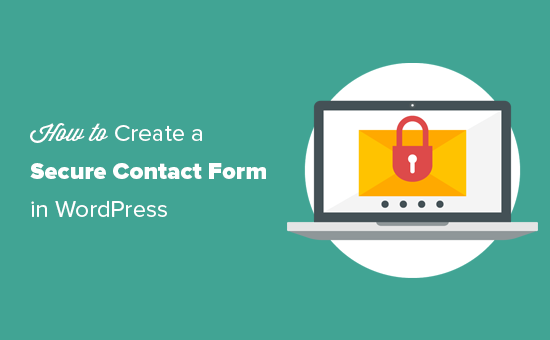
Understanding the Importance of Secure Contact Forms
A contact form is a crucial element of any website, especially for businesses. It provides a direct communication channel for visitors to reach out with inquiries, feedback, or support requests. However, contact forms are also prime targets for spammers and malicious actors looking to exploit vulnerabilities for various purposes, including:
- Spam injection: Submitting unsolicited advertisements or malicious links through the form.
- Code injection: Attempting to inject malicious code into the form fields to compromise the website’s security.
- Data harvesting: Collecting sensitive information submitted through the form, such as email addresses and personal details.
- Denial-of-service (DoS) attacks: Flooding the form with excessive submissions to overload the server and disrupt website functionality.
Therefore, implementing robust security measures for your WordPress contact form is essential to protect your website, your visitors, and your brand reputation. A secure contact form not only prevents spam and malicious attacks but also builds trust with your audience by demonstrating your commitment to data privacy and security.
Choosing the Right Contact Form Plugin
The first step in creating a secure contact form is selecting a reliable and secure WordPress contact form plugin. While numerous plugins are available, not all are created equal in terms of security and features. When choosing a plugin, consider the following factors:
- Reputation and Reviews: Opt for a plugin with a proven track record of security and positive user reviews. Check the WordPress plugin repository for ratings, reviews, and support forum activity.
- Regular Updates: Ensure the plugin is actively maintained and regularly updated by its developers. Regular updates typically include security patches and bug fixes, which are crucial for addressing potential vulnerabilities.
- Security Features: Look for plugins that offer built-in security features, such as CAPTCHA integration, honeypots, and input validation. These features help to prevent spam and malicious submissions.
- Coding Standards: Choose a plugin that adheres to WordPress coding standards and best practices. This ensures compatibility with other plugins and themes and reduces the risk of security vulnerabilities.
- Flexibility and Customization: Select a plugin that offers sufficient flexibility and customization options to meet your specific needs. This includes the ability to add custom fields, customize form design, and integrate with other services.
Some popular and reputable contact form plugins that prioritize security include:
- Contact Form 7: A widely used and versatile plugin with a large community and extensive documentation. It offers basic security features and integrates with CAPTCHA services.
- Gravity Forms: A premium plugin with advanced features and robust security measures. It includes CAPTCHA integration, spam filtering, and encryption options.
- WPForms: A user-friendly plugin with a drag-and-drop interface and a focus on security. It offers CAPTCHA integration, honeypots, and spam protection features.
- Ninja Forms: A flexible and extensible plugin with a variety of add-ons and security options. It integrates with CAPTCHA services and offers spam filtering features.
Implementing CAPTCHA and Honeypots
CAPTCHA (Completely Automated Public Turing test to tell Computers and Humans Apart) and honeypots are two essential techniques for preventing spam submissions through your contact form.
CAPTCHA requires users to solve a challenge that is easy for humans but difficult for bots, such as identifying images or typing a distorted text. This helps to distinguish between legitimate users and automated spam bots.
- reCAPTCHA: Google’s reCAPTCHA is a popular and effective CAPTCHA service that offers various challenge types, including the “I’m not a robot” checkbox and invisible CAPTCHA. It integrates seamlessly with most contact form plugins.
- hCaptcha: hCaptcha is an alternative CAPTCHA service that focuses on privacy and data security. It offers similar functionality to reCAPTCHA and integrates with various contact form plugins.
To implement CAPTCHA, follow these steps:
- Sign up for a CAPTCHA service: Create an account on reCAPTCHA or hCaptcha and obtain the necessary API keys.
- Configure the CAPTCHA plugin: Install and activate the CAPTCHA plugin provided by your contact form plugin.
- Enter the API keys: Enter the API keys obtained from the CAPTCHA service into the plugin settings.
- Enable CAPTCHA on the contact form: Enable CAPTCHA on your contact form to require users to solve the challenge before submitting the form.
Honeypots are hidden fields that are invisible to human users but are often filled out by spam bots. If a honeypot field is filled out, it indicates that the submission is likely from a bot and should be rejected.
Most contact form plugins offer built-in honeypot functionality. To enable honeypots, simply activate the feature in the plugin settings. You can typically customize the name and appearance of the honeypot field to further deter bots.
Validating and Sanitizing User Input
Validating and sanitizing user input is crucial for preventing code injection and other security vulnerabilities. Input validation involves verifying that the data submitted by users meets certain criteria, such as data type, length, and format. Sanitization involves cleaning user input to remove potentially harmful characters or code.
Implement the following validation and sanitization techniques:
- Required Fields: Mark essential fields as required to ensure that users provide the necessary information.
- Data Type Validation: Validate that the data entered in each field matches the expected data type, such as email addresses, phone numbers, and dates.
- Length Validation: Limit the length of text fields to prevent users from submitting excessively long strings that could cause database issues or security vulnerabilities.
- Regular Expression Validation: Use regular expressions to validate the format of specific fields, such as email addresses and URLs.
- HTML Sanitization: Remove or escape HTML tags from user input to prevent code injection attacks. WordPress provides built-in functions like `wp_kses()` and `sanitize_text_field()` for sanitizing user input.
- Escaping Output: When displaying user input on your website, always escape the output to prevent cross-site scripting (XSS) attacks. WordPress provides functions like `esc_html()` and `esc_attr()` for escaping output.
Here’s an example of how to sanitize and validate an email address using WordPress functions:
“`php
$email = $_POST[’email’];
$email = sanitize_email( $email );
if ( ! is_email( $email ) ) {
// Handle invalid email address
echo “Invalid email address.”;
} else {
// Process the valid email address
}
“`
Securing File Uploads
If your contact form allows users to upload files, it’s essential to implement strict security measures to prevent malicious file uploads. Malicious files can contain viruses, malware, or other harmful code that could compromise your website’s security.
Implement the following security measures for file uploads:
- File Type Restrictions: Restrict the types of files that users can upload to only those that are necessary and safe, such as images (e.g., JPG, PNG, GIF) and documents (e.g., PDF, DOCX). Avoid allowing executable files (e.g., EXE, PHP) or other potentially harmful file types.
- File Size Limits: Limit the maximum file size to prevent users from uploading excessively large files that could consume server resources or cause denial-of-service attacks.
- File Name Sanitization: Sanitize file names to remove potentially harmful characters or code. Use a function like `sanitize_file_name()` in WordPress to clean file names.
- File Storage Location: Store uploaded files outside of the web root directory to prevent direct access to the files via URL.
- File Scanning: Consider using a virus scanner to scan uploaded files for malware before storing them on your server.
- Access Control: Implement access control measures to restrict access to uploaded files to authorized users only.
Here’s an example of how to sanitize a file name using WordPress:
“`php
$filename = $_FILES[‘uploaded_file’][‘name’];
$sanitized_filename = sanitize_file_name( $filename );
“`
Using SSL/HTTPS Encryption
SSL/HTTPS encryption is essential for securing all data transmitted between your website and your visitors, including contact form submissions. SSL/HTTPS encrypts the data, making it unreadable to eavesdroppers who may be trying to intercept sensitive information.
Ensure that your website is using SSL/HTTPS encryption by obtaining and installing an SSL certificate from a trusted certificate authority. Most web hosting providers offer free SSL certificates through services like Let’s Encrypt.
To verify that your website is using SSL/HTTPS encryption, look for the padlock icon in the address bar of your web browser.
Limiting Form Submission Attempts
To prevent brute-force attacks and DoS attacks, it’s crucial to limit the number of form submissions that can be made from a single IP address or user account within a specific time period. This can be achieved through rate limiting techniques.
Implement the following rate limiting measures:
- IP Address Limiting: Limit the number of submissions that can be made from a single IP address within a specific time period. This can be implemented using server-side scripting or a WordPress plugin.
- Session-Based Limiting: Limit the number of submissions that can be made from a single user session within a specific time period. This can be implemented using session variables or cookies.
- Account-Based Limiting: Limit the number of submissions that can be made from a single user account within a specific time period. This can be implemented by tracking the number of submissions made by each user account.
Regularly Updating WordPress, Themes, and Plugins
Keeping your WordPress installation, themes, and plugins up-to-date is crucial for maintaining the security of your website. Updates often include security patches and bug fixes that address potential vulnerabilities.
Enable automatic updates for WordPress, themes, and plugins to ensure that you are always running the latest versions. Regularly check for updates in the WordPress dashboard and install any available updates promptly.
Monitoring and Logging Form Submissions
Monitoring and logging form submissions can help you detect and respond to suspicious activity. By tracking form submissions, you can identify patterns of spam or malicious attacks and take appropriate action.
Implement the following monitoring and logging measures:
- Log Form Submissions: Log all form submissions to a database or log file. Include information such as the submission timestamp, IP address, user agent, and submitted data.
- Monitor for Spam: Monitor form submissions for spam-related keywords or patterns. Use spam filtering tools or services to automatically identify and block spam submissions.
- Analyze Logs: Regularly analyze your form submission logs to identify suspicious activity, such as excessive submissions from a single IP address or unusual patterns of data.
- Set up Alerts: Set up alerts to notify you of suspicious activity, such as a large number of failed login attempts or unusual patterns of form submissions.
Testing and Auditing Your Contact Form
Regularly test and audit your contact form to identify potential security vulnerabilities and ensure that your security measures are effective.
Perform the following testing and auditing activities:
- Penetration Testing: Conduct penetration testing to simulate real-world attacks and identify potential vulnerabilities in your contact form.
- Code Reviews: Conduct code reviews to identify potential security flaws in your contact form plugin or custom code.
- Security Audits: Conduct regular security audits to assess the overall security of your contact form and identify areas for improvement.
By following these guidelines, you can create a secure contact form in WordPress that protects your website, your visitors, and your brand reputation. Remember that security is an ongoing process, so it’s essential to stay vigilant and continuously monitor and improve your security measures.
