Is Google Marking Your Site as “Not Secure”? (& How to Fix It)
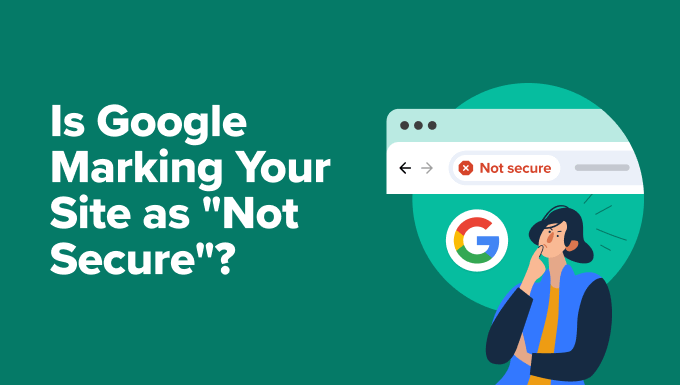
Why is My Website Showing “Not Secure”?
The dreaded “Not Secure” message displayed in the address bar next to your website’s URL can be alarming. It’s a clear signal to your visitors that their connection to your site might not be private, potentially damaging their trust and impacting your website’s performance. But why does this happen, and more importantly, what can you do to fix it?
The primary reason for the “Not Secure” warning is the absence of an SSL certificate. Let’s delve into what that means.
Understanding SSL Certificates
SSL, or Secure Sockets Layer (and its successor TLS, Transport Layer Security), is a protocol that encrypts the data transmitted between a user’s browser and your web server. This encryption prevents eavesdropping, ensuring that sensitive information like passwords, credit card details, and personal data remains protected from malicious actors. Think of it as a secure tunnel connecting your visitor and your website.
Without an SSL certificate, the connection is considered “HTTP” (Hypertext Transfer Protocol), which transmits data in plain text. This makes the information vulnerable to interception. Google Chrome, along with other major browsers, flags HTTP websites as “Not Secure” to warn users about this potential risk.
The Shift to HTTPS: Google’s Push for a Safer Web
Google has been a major proponent of a safer web for years and has actively encouraged website owners to migrate to HTTPS (HTTP Secure) by implementing SSL certificates. This push includes:
- Displaying “Not Secure” warnings more prominently in Chrome.
- Giving a ranking boost to HTTPS websites in search results.
- De-prioritizing HTTP websites in search results.
In essence, Google wants to ensure a secure browsing experience for its users, and HTTPS plays a crucial role in achieving that goal. Ignoring the “Not Secure” warning not only puts your visitors at risk but can also negatively impact your website’s visibility and credibility.
Impact of the “Not Secure” Warning
The consequences of ignoring the “Not Secure” warning can be significant and far-reaching.
Erosion of Trust and Credibility
The most immediate impact is the loss of trust among your visitors. Seeing the “Not Secure” message can make them hesitant to share personal information, make purchases, or even browse your website. This is especially critical for e-commerce sites or websites that handle sensitive data. People are increasingly aware of online security threats, and the warning acts as a red flag.
Decreased Conversions and Sales
If visitors don’t trust your website, they are less likely to convert into customers. Reduced conversions directly translate to lower sales and revenue. Potential customers may abandon their shopping carts or refrain from filling out contact forms, leading to missed opportunities.
Negative Impact on Search Engine Ranking
As mentioned earlier, Google favors HTTPS websites in its search rankings. Ignoring SSL implementation can lead to a drop in your search engine ranking, making it harder for potential customers to find your website. This is a significant disadvantage in today’s competitive online landscape. Websites that prioritize user security are rewarded with better visibility.
Data Vulnerability and Security Risks
Without SSL encryption, the data transmitted between your website and your visitors is susceptible to eavesdropping, data breaches, and other security threats. This not only puts your visitors’ information at risk but can also expose your website to malicious attacks. A security breach can have devastating consequences for your business, including financial losses, reputational damage, and legal liabilities.
How to Fix the “Not Secure” Warning: Implementing SSL
The solution to the “Not Secure” warning is to install and configure an SSL certificate on your web server. Here’s a step-by-step guide:
1. Obtain an SSL Certificate
The first step is to obtain an SSL certificate from a Certificate Authority (CA). There are several types of SSL certificates available, each offering different levels of validation and security.
- Domain Validated (DV) Certificates: These are the most basic and affordable type of SSL certificate. They verify that you own the domain name. The validation process is typically quick and automated.
- Organization Validated (OV) Certificates: OV certificates provide a higher level of assurance by verifying not only the domain ownership but also the organization’s identity. The validation process involves manual checks and requires providing documentation to prove your business legitimacy.
- Extended Validation (EV) Certificates: EV certificates offer the highest level of trust and security. They require a rigorous validation process, including extensive verification of the organization’s identity. EV certificates display a green address bar with the organization’s name, providing a clear visual indication of the website’s authenticity.
- Wildcard Certificates: These certificates secure your main domain and all its subdomains (e.g., example.com, blog.example.com, shop.example.com). They are a convenient option for websites with multiple subdomains.
Popular Certificate Authorities include:
- Let’s Encrypt (Free, DV certificate)
- Comodo
- DigiCert
- GlobalSign
- Sectigo
Choosing the right SSL certificate depends on your specific needs and budget. For small businesses or blogs, a DV certificate might be sufficient. E-commerce sites or organizations handling sensitive data should consider OV or EV certificates for enhanced security and trust.
2. Generate a Certificate Signing Request (CSR)
Once you’ve chosen your SSL certificate provider, you’ll need to generate a Certificate Signing Request (CSR) on your web server. The CSR contains information about your domain name, organization (if applicable), and public key. This information is used by the CA to issue your SSL certificate.
The process for generating a CSR varies depending on your web server software (e.g., Apache, Nginx, IIS). Your hosting provider or SSL certificate provider should have detailed instructions on how to generate a CSR for your specific server environment.
3. Submit the CSR to the Certificate Authority
After generating the CSR, you’ll need to submit it to the CA you’ve chosen. The CA will then validate your information and issue the SSL certificate. The validation process can take anywhere from a few minutes to a few days, depending on the type of certificate and the CA’s validation procedures.
4. Install the SSL Certificate on Your Web Server
Once the CA has issued your SSL certificate, you’ll receive the certificate files. These files need to be installed on your web server. The installation process also varies depending on your server software.
Again, your hosting provider or SSL certificate provider should have detailed instructions on how to install the SSL certificate on your specific server environment.
5. Configure Your Website to Use HTTPS
After installing the SSL certificate, you need to configure your website to use HTTPS. This involves updating your website’s configuration to redirect all HTTP traffic to HTTPS.
This is typically done by modifying your web server’s configuration file (e.g., .htaccess file for Apache, nginx.conf file for Nginx). The configuration should include rules to redirect all HTTP requests to their HTTPS equivalents. For example:
* Redirect all HTTP traffic to HTTPS using .htaccess:
“`
RewriteEngine On
RewriteCond %{HTTPS} off
RewriteRule ^(.*)$ https://%{HTTP_HOST}%{REQUEST_URI} [L,R=301]
“`
6. Update Internal Links
Ensure that all internal links within your website point to HTTPS URLs. This includes links in your website’s navigation menu, content, and any embedded resources like images and videos.
Using relative URLs can simplify this process. Relative URLs are relative to the current page, so they automatically use HTTPS when the page is accessed over HTTPS.
7. Update External Links
While you don’t have complete control over external links pointing to your website, it’s a good idea to update any external links that you do manage (e.g., links on your social media profiles or in your email signatures) to use HTTPS.
8. Update Your Content Delivery Network (CDN)
If you’re using a CDN, you’ll need to configure it to support HTTPS as well. This typically involves uploading your SSL certificate to your CDN provider and configuring your CDN to use HTTPS for all requests.
9. Test Your Website
After completing the above steps, it’s crucial to thoroughly test your website to ensure that everything is working correctly.
- Verify that the “Not Secure” warning is gone and that your website displays a padlock icon in the address bar.
- Check that all pages are accessible over HTTPS.
- Test all forms and features that require secure data transmission.
- Use online SSL testing tools to verify that your SSL certificate is properly installed and configured.
10. Monitor Your SSL Certificate
SSL certificates have an expiration date. It’s crucial to monitor your SSL certificate’s expiration date and renew it before it expires. An expired SSL certificate will trigger the “Not Secure” warning again. Most CAs will send you reminders before your certificate expires.
Common SSL Implementation Issues and How to Troubleshoot Them
Even after implementing SSL, you might still encounter issues that prevent your website from being fully secure. Here are some common problems and how to fix them:
Mixed Content Errors
Mixed content errors occur when your website is loaded over HTTPS, but some resources (e.g., images, scripts, stylesheets) are loaded over HTTP. This can happen if your website contains hardcoded HTTP URLs for these resources.
Browsers will typically block mixed content or display a warning, indicating that the website is not fully secure.
To fix mixed content errors, you need to:
- Identify the resources that are being loaded over HTTP. You can use your browser’s developer tools to identify these resources.
- Update the URLs of these resources to use HTTPS.
- If the resources are hosted on a third-party server that doesn’t support HTTPS, you might need to find alternative resources that do support HTTPS or host the resources on your own server and serve them over HTTPS.
Certificate Chain Errors
Certificate chain errors occur when the browser cannot verify the entire chain of trust for your SSL certificate. This can happen if the intermediate certificates are not properly installed on your web server.
To fix certificate chain errors, you need to:
- Obtain the intermediate certificates from your SSL certificate provider.
- Install the intermediate certificates on your web server along with your SSL certificate. The installation process varies depending on your server software.
Expired SSL Certificate
An expired SSL certificate will trigger the “Not Secure” warning. To fix this, you need to renew your SSL certificate and install the renewed certificate on your web server.
Incorrect SSL Configuration
Incorrect SSL configuration can also lead to various issues, such as:
- SSL certificate not being recognized by the browser.
- Website not being accessible over HTTPS.
- Performance issues due to incorrect SSL settings.
To fix incorrect SSL configuration, you need to:
- Review your web server’s SSL configuration to ensure that it is correct. Refer to your server software’s documentation or your hosting provider’s support resources for guidance.
- Use online SSL testing tools to identify any configuration issues.
CDN Issues
If you’re using a CDN, ensure that your CDN is properly configured to support HTTPS. This includes uploading your SSL certificate to your CDN provider and configuring your CDN to use HTTPS for all requests.
Conclusion
The “Not Secure” warning is a serious issue that can significantly impact your website’s credibility, performance, and security. Implementing SSL is essential for protecting your visitors’ data, building trust, and improving your search engine ranking. By following the steps outlined in this article and addressing any potential issues, you can ensure that your website is secure and provides a safe browsing experience for your users. Remember to keep your SSL certificate updated and monitor your website for any potential security vulnerabilities. A proactive approach to website security is vital in today’s online environment.
