How to Create a Job Application Form in WordPress (Easily)
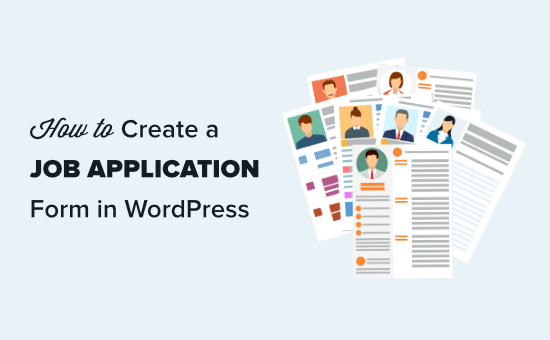
## How to Create a Job Application Form in WordPress (Easily)
Creating a job application form on your WordPress website is crucial for streamlining your hiring process. It allows you to collect consistent and relevant information from all candidates, making it easier to compare and evaluate their qualifications. While coding a form from scratch is possible, using plugins offers a much simpler and faster solution. This article will guide you through the process of creating a job application form in WordPress using popular and user-friendly plugins, focusing on ease of implementation and customization.
## Choosing the Right WordPress Form Plugin
Several excellent form plugins are available for WordPress, each with its own strengths and weaknesses. Selecting the right one depends on your specific needs and technical expertise. Here are a few popular choices:
* **WPForms:** Known for its user-friendly drag-and-drop interface, WPForms is a great option for beginners. It offers pre-built templates, including a job application form template, which you can easily customize. The free version offers basic functionalities, while the premium version unlocks advanced features like conditional logic, file uploads, and integrations with various services.
* **Gravity Forms:** A more robust and developer-friendly option, Gravity Forms offers advanced features like conditional logic, advanced field types, and integration with a wider range of third-party services. While it doesn’t have a free version, its flexibility and power make it a favorite among experienced WordPress users.
* **Formidable Forms:** Similar to Gravity Forms in its capabilities, Formidable Forms focuses on data-driven applications. It allows you to build complex forms with calculations, data entry, and advanced reporting. This plugin is suitable for organizations that need to collect and analyze large amounts of data from applicants.
* **Contact Form 7:** A free and highly customizable plugin, Contact Form 7 is a popular choice for simple forms. While it doesn’t offer a drag-and-drop interface, its flexibility and lightweight nature make it a favorite among developers who prefer to code their forms.
* **Ninja Forms:** Another user-friendly drag-and-drop form builder, Ninja Forms offers a range of free and premium add-ons to extend its functionality. It’s a good option for users who want a balance between ease of use and advanced features.
Consider the following factors when choosing a plugin:
* **Ease of Use:** How intuitive is the interface? Does it offer a drag-and-drop builder?
* **Features:** Does it offer the necessary field types, conditional logic, and integrations?
* **Pricing:** Is there a free version or a paid subscription? What are the limitations of the free version?
* **Support:** Does the plugin have good documentation and support resources?
* **Reviews and Ratings:** What are other users saying about the plugin?
For this guide, we will primarily focus on using **WPForms** due to its ease of use and readily available job application form template. However, the general principles apply to most other form plugins as well.
## Installing and Activating Your Chosen Plugin
Once you’ve chosen your plugin, the next step is to install and activate it:
1. **Log in to your WordPress dashboard.**
2. **Navigate to Plugins > Add New.**
3. **Search for your chosen plugin (e.g., “WPForms”).**
4. **Click “Install Now” next to the plugin name.**
5. **After the installation is complete, click “Activate.”**
## Creating a Job Application Form with WPForms
WPForms simplifies the process of creating a job application form with its drag-and-drop interface and pre-built templates.
1. **Navigate to WPForms > Add New.** This will open the WPForms form builder.
2. **Give your form a name (e.g., “Job Application Form”).**
3. **Choose a template:** In the template selection screen, search for “Job Application Form” and select the corresponding template. If you don’t find a readily available template, you can start with a blank form and add fields manually.
4. **Customize the form:** The WPForms drag-and-drop builder will open, allowing you to customize the form to your specific needs.
* **Add Fields:** Drag and drop fields from the left-hand panel to the form preview on the right. Common fields for a job application form include:
* **Name:** Use the “Name” field for first and last name.
* **Email:** Use the “Email” field for collecting email addresses.
* **Phone:** Use the “Number” field with input mask for phone numbers.
* **Address:** Use the “Address” field for collecting address information.
* **Cover Letter:** Use the “Paragraph Text” field for allowing applicants to write their cover letter directly in the form.
* **Resume/CV Upload:** Use the “File Upload” field for allowing applicants to upload their resume or CV. Configure the allowed file types and maximum file size in the field settings.
* **Job Position Applied For:** Use the “Dropdown” or “Multiple Choice” field to allow applicants to select the position they are applying for.
* **Skills and Experience:** Use the “Paragraph Text” field or multiple choice fields for gathering information about skills and experience.
* **Availability:** Use the “Dropdown” or “Radio Buttons” field for gathering information about availability.
* **Salary Expectations:** Use the “Number” field for collecting salary expectations.
* **References:** Consider adding fields for collecting contact information for references.
* **GDPR Agreement:** Use the “Checkboxes” field to ensure compliance with GDPR.
* **Edit Fields:** Click on a field in the form preview to open its settings. You can change the label, add a description, make the field required, and configure other options.
* **Rearrange Fields:** Drag and drop fields to change their order in the form.
* **Delete Fields:** Click on a field and then click the “Delete” icon to remove it.
5. **Configure Form Settings:** Navigate to the “Settings” tab to configure form settings:
* **General:**
* **Name:** Change the form name if needed.
* **Form Description:** Add a description to the form.
* **Submit Button Text:** Customize the text on the submit button (e.g., “Submit Application”).
* **Submit Button Processing Text:** Customize the text displayed while the form is being submitted.
* **Notifications:**
* **Send to Email Address:** Configure the email address where you want to receive form submissions.
* **Email Subject:** Customize the subject of the email notification.
* **From Name:** Set the name that will appear as the sender of the email notification.
* **From Email:** Set the email address that will appear as the sender of the email notification.
* **Reply-To:** Set the email address that will be used as the “Reply-To” address.
* **Message:** Customize the content of the email notification. Use smart tags to include the data submitted in the form.
* **Confirmations:**
* **Confirmation Type:** Choose what happens after the form is submitted. Options include:
* **Message:** Display a thank you message.
* **Show Page:** Redirect the user to a specific page on your website.
* **Go to URL (Redirect):** Redirect the user to an external URL.
* **Confirmation Message:** Customize the confirmation message.
6. **Save your form:** Click the “Save” button in the top right corner of the screen.
## Embedding the Job Application Form on Your Website
Once you’ve created and configured your form, you need to embed it on a page or post on your website.
1. **Create a new page or edit an existing page.**
2. **Add a WPForms block:** In the WordPress editor, click the “+” icon to add a new block. Search for “WPForms” and select the WPForms block.
3. **Select your form:** Choose the “Job Application Form” from the dropdown menu in the WPForms block settings.
4. **Publish or update the page:** Click the “Publish” or “Update” button to make the form live on your website.
Alternatively, you can use the shortcode provided by WPForms to embed the form in any area that supports shortcodes. The shortcode can be found on the WPForms > All Forms page.
## Customizing the Job Application Form
Beyond the basic setup, you’ll likely want to customize the form to better suit your specific needs.
* **Conditional Logic:** Use conditional logic to show or hide fields based on the applicant’s responses. For example, you might want to show a field for “Years of Experience” only if the applicant selects “Experienced” in a previous field. WPForms and other plugins offer conditional logic features, usually in their premium versions.
* **Field Validation:** Ensure that applicants provide valid information by using field validation. For example, you can require that the email field contains a valid email address format.
* **Custom CSS:** Use custom CSS to style the form and make it match your website’s design. You can add custom CSS in the WordPress Customizer (Appearance > Customize > Additional CSS) or in your theme’s stylesheet.
* **Integration with other services:** Integrate the form with other services, such as your email marketing platform or CRM, to automate your hiring process. WPForms and other plugins offer integrations with various services through add-ons or integrations.
* **File Upload Restrictions:** Make sure you are allowing only certain file types in your upload field, like .pdf, .doc, or .docx to prevent malware or oversized files. Also limit the total file size to a reasonable amount.
* **GDPR Compliance:** Make sure your form complies with GDPR and other privacy regulations. Add a checkbox for applicants to agree to your privacy policy and clearly state how you will use their data.
## Testing and Troubleshooting
Before making the form live, thoroughly test it to ensure it works as expected.
* **Submit a test application:** Fill out the form with test data and submit it.
* **Check the email notification:** Verify that you receive the email notification and that it contains all the data submitted in the form.
* **Check the confirmation message:** Verify that the confirmation message is displayed correctly after the form is submitted.
* **Test conditional logic:** If you’re using conditional logic, test all the different scenarios to ensure that the fields are shown or hidden correctly.
* **Check file uploads:** Verify that you can upload files and that the files are saved correctly.
* **Check validation errors:** Intentionally enter invalid data in the fields to verify that the validation errors are displayed correctly.
If you encounter any problems, consult the plugin documentation or contact the plugin support team. Common issues include:
* **Email notifications not being sent:** Check your spam folder and verify that your WordPress installation is configured to send emails correctly.
* **Form not displaying correctly:** Clear your browser cache and try a different browser.
* **File uploads failing:** Check the allowed file types and maximum file size settings.
* **Conditional logic not working:** Double-check the conditional logic rules and make sure they are configured correctly.
## Managing Job Applications
Once you start receiving job applications, you’ll need a system for managing them.
* **View Submissions:** Most form plugins allow you to view form submissions directly in your WordPress dashboard. In WPForms, you can navigate to WPForms > Entries to view all submissions.
* **Export Submissions:** You can export the submissions to a CSV file for further analysis or import into a spreadsheet program.
* **Integrate with a hiring platform:** Consider integrating your form with a dedicated hiring platform or applicant tracking system (ATS) to streamline your hiring process. Some plugins offer integrations with popular ATS platforms.
By following these steps, you can easily create a job application form in WordPress and streamline your hiring process. Remember to choose a plugin that meets your specific needs and customize the form to collect the information you need to evaluate candidates effectively.
