How to Properly Move from Medium to WordPress
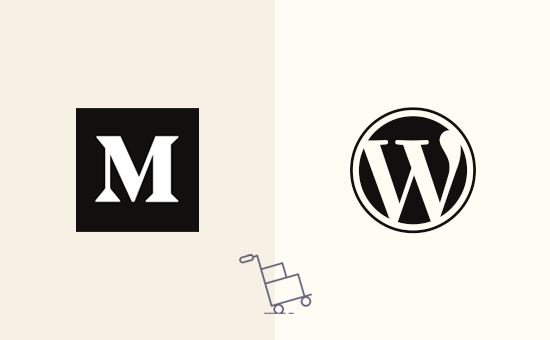
Choosing the Right WordPress Hosting
Moving from Medium to WordPress requires careful planning, and one of the most critical decisions you’ll make is selecting the right WordPress hosting provider. Your choice will impact your website’s performance, security, and scalability. There are several types of WordPress hosting available, each with its own advantages and disadvantages:
- Shared Hosting: This is the most affordable option, ideal for beginners. Your website shares server resources with other websites, which can impact performance if one site experiences high traffic.
- VPS Hosting (Virtual Private Server): Offers more resources and control than shared hosting. You’re still sharing a server, but with fewer websites, resulting in better performance and security.
- Managed WordPress Hosting: Tailored specifically for WordPress, providing optimized performance, automatic updates, and enhanced security features. This is generally more expensive but offers a hands-off approach.
- Dedicated Hosting: You have an entire server dedicated solely to your website, offering the highest level of performance, control, and security. This is the most expensive option and typically requires technical expertise.
When choosing a hosting provider, consider the following factors:
- Uptime: Look for providers with a guaranteed uptime of at least 99.9%.
- Performance: Check server response times and ensure the provider uses SSD storage for faster loading speeds.
- Security: Inquire about security measures such as firewalls, malware scanning, and regular backups.
- Support: Evaluate the quality and responsiveness of the provider’s customer support.
- Scalability: Ensure the hosting plan can accommodate your website’s growth and increasing traffic.
Popular WordPress hosting providers include:
- Bluehost
- SiteGround
- WP Engine
- Kinsta
- DreamHost
Research each provider thoroughly and read reviews to find the best fit for your needs and budget.
Setting Up Your WordPress Website
Once you’ve chosen a hosting provider, the next step is setting up your WordPress website. Most hosting providers offer a one-click WordPress installation, simplifying the process considerably.
Here’s a general outline of the setup process:
- Sign up for a hosting plan and choose a domain name (or transfer your existing domain).
- Access your hosting control panel (e.g., cPanel).
- Locate the one-click WordPress installer (usually found under “Software” or “Applications”).
- Follow the on-screen instructions to install WordPress. You’ll need to provide a website title, username, password, and email address.
- Once the installation is complete, you can access your WordPress dashboard by visiting your domain name followed by “/wp-admin” (e.g., yourdomain.com/wp-admin).
After logging into your WordPress dashboard, you’ll want to configure some basic settings:
- Go to “Settings” > “General” and update your website title, tagline, and timezone.
- Go to “Settings” > “Permalinks” and choose a permalink structure that’s SEO-friendly. The “Post name” option is generally recommended.
- Go to “Settings” > “Reading” and decide whether you want your homepage to display your latest posts or a static page.
Exporting Your Content from Medium
The next crucial step is exporting your content from Medium. Medium provides a straightforward way to download your articles as a ZIP file containing HTML files.
Here’s how to export your Medium content:
- Go to your Medium profile settings.
- Look for the “Download your information” or similar option.
- Request an archive of your content. Medium will email you a link to download the ZIP file.
- Download the ZIP file and extract its contents. You’ll find your articles as individual HTML files.
Note that the exported HTML files may contain Medium-specific formatting and elements that need to be adjusted for WordPress.
Importing Your Content into WordPress
Importing your Medium content into WordPress can be done manually or with the help of plugins. Manual import involves copying and pasting content from the HTML files into WordPress posts. This can be time-consuming, especially if you have a large number of articles.
A more efficient approach is to use a WordPress plugin designed for importing Medium content. Several plugins are available, each with its own features and limitations. Some popular options include:
- WordPress to Medium Exporter: Ironically, this plugin is *for* exporting WordPress to Medium.
- Import HTML Content
Regardless of the plugin you choose, the general process involves:
- Installing and activating the plugin.
- Configuring the plugin settings, such as specifying the author, category, and post status (published or draft).
- Uploading the exported HTML files.
- The plugin will then parse the HTML files and create WordPress posts.
After importing, it’s essential to review each post to ensure the formatting is correct and that all images and other media have been imported properly. You may need to make manual adjustments to fix any issues.
Choosing a WordPress Theme
Your WordPress theme determines the overall design and layout of your website. There are thousands of themes available, both free and premium. When choosing a theme, consider the following factors:
- Design: Choose a theme that aligns with your brand and the overall aesthetic you want to achieve.
- Responsiveness: Ensure the theme is responsive and looks good on all devices (desktops, tablets, and smartphones).
- Features: Consider the features you need, such as a blog layout, contact form, portfolio section, or e-commerce integration.
- Performance: Look for themes that are optimized for speed and performance.
- Customization: Ensure the theme offers sufficient customization options to allow you to tailor it to your specific needs.
- Reviews and Ratings: Check the theme’s reviews and ratings to get an idea of its quality and reliability.
You can browse and install themes directly from the WordPress dashboard by going to “Appearance” > “Themes.” Some popular theme providers include:
- Astra
- GeneratePress
- OceanWP
- Divi
- Kadence WP
It’s recommended to use a child theme if you plan to make significant customizations to the theme’s code. This will prevent your changes from being overwritten when you update the parent theme.
Installing Essential WordPress Plugins
WordPress plugins extend the functionality of your website, adding features and capabilities that are not included in the core WordPress software. Several essential plugins are recommended for most WordPress websites:
- Security: Wordfence, Sucuri Security
- SEO: Yoast SEO, Rank Math
- Caching: WP Rocket, LiteSpeed Cache
- Contact Form: Contact Form 7, WPForms
- Image Optimization: Smush, Imagify
- Analytics: Google Analytics for WordPress by MonsterInsights
- Backup: UpdraftPlus, BackWPup
These plugins can help improve your website’s security, SEO, performance, and user experience. Install and activate plugins directly from the WordPress dashboard by going to “Plugins” > “Add New.”
Setting Up Redirects
When migrating from Medium to WordPress, it’s crucial to set up redirects to ensure that visitors who click on old Medium links are redirected to the corresponding pages on your new WordPress website. This helps maintain your SEO rankings and prevents broken links.
The most common type of redirect is a 301 redirect, which indicates a permanent redirect. You can set up redirects using a plugin or by manually editing your website’s .htaccess file (if you’re using Apache as your web server).
Here’s how to set up redirects using a plugin:
- Install and activate a redirect plugin, such as “Redirection.”
- Go to the plugin settings and add redirects for each of your old Medium URLs.
- For each redirect, specify the old Medium URL and the corresponding new WordPress URL.
- Choose “301 Permanent Redirect” as the redirect type.
If you have a large number of articles, it may be possible to automate the redirect process using regular expressions or a CSV file.
Customizing Your WordPress Website
Once you’ve imported your content, chosen a theme, and installed essential plugins, you can start customizing your WordPress website to make it your own. This involves adjusting the design, layout, and functionality to match your brand and preferences.
Here are some common customization tasks:
- Customize the theme’s appearance using the WordPress Customizer (Appearance > Customize). You can change colors, fonts, layouts, and other design elements.
- Create custom menus (Appearance > Menus) to organize your website’s navigation.
- Add widgets (Appearance > Widgets) to your website’s sidebar, footer, or other widget areas.
- Create custom pages, such as an “About” page, a “Contact” page, and a “Portfolio” page.
- Write an enticing “About” page and a simple-to-use “Contact” page.
- Add your logo and favicon to your website.
Experiment with different customization options to create a website that’s both visually appealing and user-friendly.
Testing and Launching Your WordPress Website
Before launching your WordPress website, it’s essential to thoroughly test it to ensure that everything is working correctly.
Here are some key areas to test:
- Check all links to ensure they’re working correctly.
- Test your website on different devices (desktops, tablets, and smartphones) to ensure it’s responsive.
- Check your website’s loading speed using tools like Google PageSpeed Insights or GTmetrix.
- Test your contact form to ensure that it’s sending emails correctly.
- Review your website’s SEO settings to ensure they’re properly configured.
Once you’re satisfied that your website is working correctly, you can launch it by making it publicly accessible. This typically involves updating your domain’s DNS settings to point to your new hosting provider.
After launching your website, monitor its performance and traffic to identify any issues or areas for improvement.
Maintaining Your WordPress Website
Maintaining your WordPress website is an ongoing process that involves keeping your software up-to-date, backing up your data, and monitoring your website’s security and performance.
Here are some essential maintenance tasks:
- Keep your WordPress core, themes, and plugins updated to the latest versions.
- Regularly back up your website’s files and database.
- Monitor your website’s security for potential threats and vulnerabilities.
- Monitor your website’s performance and optimize it for speed.
- Check for broken links and fix them promptly.
- Review your website’s SEO settings and make adjustments as needed.
By following these maintenance practices, you can ensure that your WordPress website remains secure, stable, and performs optimally over time. This will also protect your valuable content and ensure a positive user experience for your visitors.
- How to Properly Move from Weebly to WordPress (Step by Step)
- How to Properly Switch From Wix to WordPress (Step by Step)
- How to Merge Two WordPress Sites Together Without Losing SEO
- How to Easily Move Your Blog from WordPress.com to WordPress.org
- How to Easily Move WordPress to a New Domain (Without Losing SEO)
- How to Move a Site from WordPress Multisite to Single Install
- How to Import / Export Your WordPress Gutenberg Blocks (2 Steps)
