How to Make a Gaming Website With WordPress (Step by Step)
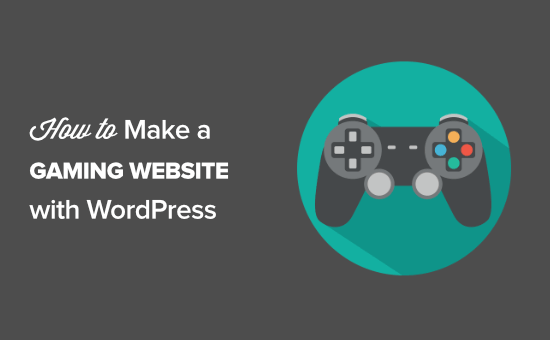
Introduction: Level Up Your Online Presence with WordPress
WordPress, a powerful and versatile content management system (CMS), is an excellent platform for building a gaming website. Its flexibility, vast library of themes and plugins, and ease of use make it ideal for creating engaging and informative online spaces for gamers. This step-by-step guide will walk you through the process of building a gaming website using WordPress, from initial setup to advanced customization.
Step 1: Choosing a Domain Name and Web Hosting
The foundation of any website is its domain name and web hosting. The domain name is your website’s address (e.g., example.com), while web hosting is the service that stores your website’s files and makes them accessible online.
Choosing a Domain Name
- Brainstorm relevant keywords: Think about words related to gaming, your niche (e.g., strategy games, esports), and your brand.
- Keep it short and memorable: A shorter domain name is easier to remember and type.
- Choose the right extension: .com is the most common and recognizable, but consider .net, .org, or niche-specific extensions like .gg or .games.
- Check availability: Use a domain name registrar (e.g., GoDaddy, Namecheap) to see if your desired domain name is available.
Selecting a Web Hosting Provider
- Shared hosting: The most affordable option, suitable for small to medium-sized websites.
- VPS hosting: Offers more resources and control than shared hosting, ideal for growing websites.
- Dedicated hosting: Provides an entire server dedicated to your website, suitable for high-traffic sites.
- Managed WordPress hosting: Optimized for WordPress websites, offering features like automatic updates and backups.
Consider factors like storage space, bandwidth, uptime guarantee, customer support, and price when choosing a web hosting provider. Popular options include Bluehost, SiteGround, and DreamHost.
Step 2: Installing WordPress
Most web hosting providers offer a one-click WordPress installation through their control panel (e.g., cPanel). Here’s a general outline:
- Log in to your web hosting account.
- Find the “WordPress” or “One-Click Install” option.
- Follow the on-screen instructions, providing details like your website title, username, and password.
- Once the installation is complete, you’ll receive login credentials to access your WordPress dashboard.
Alternatively, you can manually install WordPress:
- Download the latest version of WordPress from wordpress.org.
- Upload the WordPress files to your web server using FTP (File Transfer Protocol).
- Create a database for your WordPress website.
- Run the WordPress installation script by visiting your domain name in a web browser.
- Follow the on-screen instructions to connect to your database and complete the installation.
Step 3: Choosing a Gaming Theme
A WordPress theme controls the overall design and layout of your website. There are thousands of themes available, both free and premium. For a gaming website, choose a theme that is visually appealing, responsive (mobile-friendly), and customizable.
Free Gaming Themes
- Astra: A lightweight and highly customizable theme with numerous starter templates, including gaming-related options.
- OceanWP: Another popular multipurpose theme with a wide range of customization options and gaming-focused demos.
- Hestia: A modern and stylish theme that can be adapted for gaming websites with its flexible layout.
Premium Gaming Themes
- YouPlay: A dedicated gaming theme with features like user profiles, clan management, and game reviews.
- PlayerX: A modern and feature-rich theme with various homepage layouts, streaming integration, and WooCommerce support.
- Blackfyre: A community-focused theme with features like user profiles, groups, forums, and private messaging.
To install a theme:
- Log in to your WordPress dashboard.
- Go to “Appearance” > “Themes.”
- Click “Add New.”
- Search for a theme or upload a theme file (if you purchased a premium theme).
- Click “Install” and then “Activate.”
Step 4: Essential Plugins for Gaming Websites
Plugins add functionality to your WordPress website. Here are some essential plugins for gaming websites:
SEO (Search Engine Optimization) Plugins
- Yoast SEO: Helps you optimize your website for search engines.
- Rank Math: Another popular SEO plugin with similar features to Yoast SEO.
Caching Plugins
- WP Rocket: A premium caching plugin that improves website speed and performance.
- W3 Total Cache: A free caching plugin with a wide range of features.
- LiteSpeed Cache: A powerful caching plugin specifically designed for LiteSpeed web servers.
Security Plugins
- Wordfence Security: Protects your website from malware, hacking attempts, and other security threats.
- Sucuri Security: Another comprehensive security plugin with features like malware scanning and firewall protection.
Contact Form Plugins
- Contact Form 7: A free and popular contact form plugin.
- WPForms: A user-friendly contact form plugin with a drag-and-drop interface.
Social Media Plugins
- Social Warfare: Allows users to easily share your content on social media.
- AddToAny Share Buttons: Another popular social media sharing plugin.
Gaming-Specific Plugins (Optional)
- MyArcadePlugin: Allows you to embed and manage online games on your website.
- bbPress: Creates a forum for your gaming community.
- BuddyPress: Adds social networking features to your website, such as user profiles and activity feeds.
To install a plugin:
- Log in to your WordPress dashboard.
- Go to “Plugins” > “Add New.”
- Search for a plugin or upload a plugin file.
- Click “Install Now” and then “Activate.”
Step 5: Creating Essential Pages
Every website needs certain essential pages to provide information to visitors and improve user experience.
Homepage
- The first page visitors see, showcasing your website’s content and purpose.
- Use a visually appealing design with featured articles, game reviews, or announcements.
About Us
- Provides information about your website, its mission, and its team.
- Build trust and credibility with your audience.
Blog
- Where you publish articles, news, reviews, and other content related to gaming.
- Organize your posts into categories and tags for easy navigation.
Contact Us
- Allows visitors to contact you with questions, feedback, or inquiries.
- Include a contact form and your email address.
Game Reviews (Optional)
- Dedicated section for game reviews, organized by platform or genre.
- Use a consistent format for your reviews, including scores and pros/cons.
News (Optional)
- A dedicated section for gaming news and announcements.
- Keep your audience informed about the latest developments in the gaming industry.
To create a page:
- Log in to your WordPress dashboard.
- Go to “Pages” > “Add New.”
- Enter a title for your page.
- Add content to the page using the WordPress editor.
- Click “Publish.”
Step 6: Creating Categories and Tags
Categories and tags help you organize your blog posts and make it easier for visitors to find the content they are looking for.
Categories
- Broad topics that group related posts together (e.g., “Strategy Games,” “Esports News,” “Game Reviews”).
- Create a limited number of categories to avoid overwhelming visitors.
Tags
- More specific keywords that describe the content of a post (e.g., “StarCraft 2,” “League of Legends,” “Cyberpunk 2077”).
- Use a variety of tags to help visitors find specific topics.
To create categories and tags:
- Log in to your WordPress dashboard.
- Go to “Posts” > “Categories” or “Posts” > “Tags.”
- Enter a name and description for the category or tag.
- Click “Add New Category” or “Add New Tag.”
Step 7: Customizing Your Website
WordPress offers a variety of customization options to make your website unique.
Theme Customizer
- Access the Theme Customizer by going to “Appearance” > “Customize” in your WordPress dashboard.
- Customize your website’s colors, fonts, header, footer, and other design elements.
Widgets
- Add widgets to your website’s sidebar, footer, or other widget areas.
- Widgets can display things like recent posts, categories, social media feeds, and custom content.
Menus
- Create menus to organize your website’s pages and categories.
- Add menus to your website’s header, footer, or other menu locations.
Logo and Favicon
- Upload a logo and favicon to brand your website.
- The logo appears in your website’s header, while the favicon appears in the browser tab.
Step 8: Creating Content
High-quality content is essential for attracting and engaging visitors.
Blog Posts
- Write informative and engaging blog posts about gaming topics.
- Use relevant keywords to improve your website’s search engine ranking.
- Include images and videos to make your content more visually appealing.
Game Reviews
- Provide detailed and unbiased reviews of games.
- Use a consistent scoring system to rate games.
- Highlight the pros and cons of each game.
News Articles
- Report on the latest gaming news and announcements.
- Cite your sources and provide accurate information.
Videos
- Create video content, such as gameplay footage, tutorials, or reviews.
- Upload your videos to YouTube or Vimeo and embed them on your website.
Step 9: Promoting Your Website
Once your website is up and running, you need to promote it to attract visitors.
Search Engine Optimization (SEO)
- Optimize your website for search engines to improve your search engine ranking.
- Use relevant keywords in your titles, descriptions, and content.
- Build backlinks from other websites.
Social Media Marketing
- Promote your website on social media platforms like Facebook, Twitter, and Instagram.
- Share your content and engage with your audience.
Email Marketing
- Build an email list and send out newsletters to your subscribers.
- Promote your latest content and announcements.
Gaming Communities
- Participate in online gaming communities and forums.
- Share your website’s content and engage with other gamers.
Step 10: Maintaining Your Website
Maintaining your website is crucial for its long-term success.
Update WordPress and Plugins
- Keep WordPress and your plugins up to date to ensure security and stability.
- Regular updates fix bugs and security vulnerabilities.
Backups
- Regularly back up your website to protect your data.
- In case of a problem, you can restore your website from a backup.
Monitor Website Performance
- Monitor your website’s performance to identify and fix any issues.
- Use tools like Google Analytics to track website traffic and user behavior.
Engage with Your Audience
- Respond to comments and questions from your audience.
- Build a community around your website.
- How to Create a Sticky Floating Navigation Menu in WordPress
- 30 Proven Ways to Make Money Online Blogging with WordPress
- How to Limit Purchase Quantity in WordPress (Step by Step)
- How to Add RSS Sitemap in WordPress (The Easy Way)
- Beginners Guide on How to Add Twitter Cards in WordPress
- How to Add Odd/Even Class to Your Post in WordPress Themes
- How to Create a Client Dashboard in WordPress
