How to Create a Multi-Page Form in WordPress
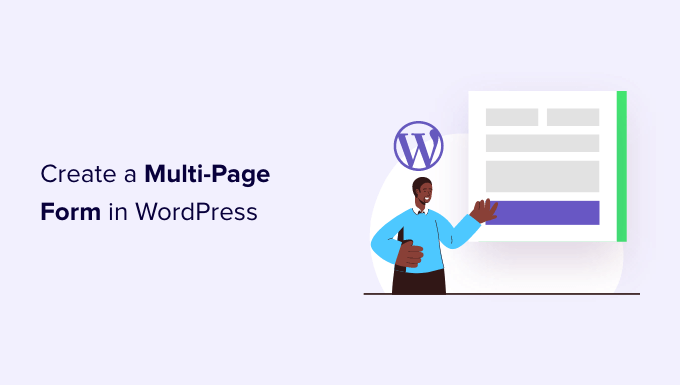
Introduction to Multi-Page Forms in WordPress
WordPress, while powerful, doesn’t inherently offer a built-in solution for creating complex, multi-page forms. However, with the help of plugins, you can easily break down lengthy forms into smaller, more manageable sections spread across multiple pages. This approach significantly improves the user experience, reduces form abandonment rates, and increases overall engagement. Multi-page forms are especially beneficial for collecting detailed information in surveys, application forms, order forms, or any situation where a single, long form would be overwhelming.
Why Use Multi-Page Forms?
Before diving into the “how-to,” it’s essential to understand the advantages of implementing multi-page forms:
- Enhanced User Experience: Breaking down long forms into smaller steps makes the process less intimidating and more user-friendly.
- Reduced Form Abandonment: Users are less likely to abandon a form if they see clear progress and only have to fill out a few fields at a time.
- Improved Data Collection: Dividing the form allows for a more focused approach to data collection, leading to better accuracy and organization.
- Better Data Segmentation: Multi-page forms allow you to segment data based on the page a user is on, giving you insights into where users might be dropping off or experiencing difficulties.
- Increased Engagement: The progress indicator motivates users to complete the form, leading to higher engagement and completion rates.
- Conditional Logic Enhancement: Implementing conditional logic becomes more manageable and less complex on multi-page forms.
- Mobile Optimization: Shorter pages load faster and are easier to navigate on mobile devices.
Choosing the Right Plugin
Several WordPress plugins facilitate the creation of multi-page forms. Some popular options include:
- Gravity Forms: A premium plugin known for its ease of use and powerful features, including conditional logic, advanced fields, and integration with various third-party services.
- WPForms: Another popular premium plugin offering a drag-and-drop interface and pre-built form templates. WPForms also has a free version with limited features.
- Formidable Forms: A flexible plugin that allows you to create complex forms, including multi-page forms, with advanced features like calculations and dynamic fields.
- Ninja Forms: A free plugin with a user-friendly interface and a wide range of add-ons for extending its functionality.
- Contact Form 7: A free and widely used plugin, but it requires more technical knowledge and custom coding to create multi-page forms. You would typically use a separate plugin for multi-step functionality.
The best plugin for you will depend on your specific needs and budget. Consider the features, ease of use, and pricing when making your decision. For this article, we will primarily focus on using Gravity Forms due to its popularity and comprehensive features for multi-page forms, but the general principles can be adapted to other plugins.
Creating a Multi-Page Form with Gravity Forms
Let’s walk through the steps of creating a multi-page form using Gravity Forms:
Step 1: Install and Activate Gravity Forms
If you haven’t already, purchase, download, and install the Gravity Forms plugin. Activate the plugin after installation. You’ll need to enter your license key to unlock all features.
Step 2: Create a New Form
Navigate to “Forms” in your WordPress dashboard and click “Add New.” Give your form a descriptive title and optional description. Click “Create Form.”
Step 3: Add Fields to the First Page
Gravity Forms uses a drag-and-drop interface. Drag and drop the desired fields from the right sidebar onto the form canvas. Common fields for the first page might include:
- Single Line Text (for name)
- Paragraph Text (for initial comments)
Configure each field by clicking on it. This will open the field settings, where you can set the label, description, required status, and other options.
Step 4: Add a Page Break
To create a new page, drag the “Page Break” field from the “Standard Fields” section onto the form canvas. This will visually separate the first page from the second. The Page Break field has settings that allow you to customize the “Next” button text, which will appear on the first page.
Step 5: Add Fields to the Second Page
Drag and drop more fields onto the form canvas below the Page Break. These will appear on the second page of the form. Example fields for the second page might include:
- Dropdown (for selecting options)
- Checkboxes (for multiple selections)
- Radio Buttons (for single selection)
Configure each field as needed.
Step 6: Add More Pages (If Necessary)
Repeat steps 4 and 5 to add as many pages as needed. Each Page Break will create a new page in the form.
Step 7: Add Final Fields and Submission Button
On the final page, add any remaining fields and the submission button. Typically, this page might include:
- Paragraph Text (for final comments or feedback)
- CAPTCHA (to prevent spam)
The submission button is automatically added to the last page. You can customize its text in the form settings.
Step 8: Configure Form Settings
Go to the “Settings” tab to configure various form settings:
- Form Settings: Customize the form title, description, button text, and confirmation message.
- Confirmations: Configure the confirmation message that users see after submitting the form. You can choose to display a message, redirect to a page, or redirect to a URL.
- Notifications: Set up email notifications to be sent to yourself or the user after the form is submitted.
Step 9: Embed the Form on a Page
Create a new WordPress page or edit an existing one. Click the “Add Form” button in the WordPress editor. Select the form you just created from the dropdown menu. You can also choose to display the form title and description. Click “Insert Form.”
Step 10: Preview and Test the Form
Preview the page to see the multi-page form in action. Test the form thoroughly to ensure that all fields are working correctly and that the data is being submitted as expected.
Implementing Conditional Logic in Multi-Page Forms
Conditional logic allows you to show or hide fields, sections, or even entire pages based on the user’s input. This can greatly improve the user experience and streamline the form-filling process.
Example: Showing a Page Based on a Previous Answer
Let’s say you want to show a second page only if the user selects a specific option on the first page.
1. **Identify the Trigger Field:** Determine the field on the first page that will trigger the conditional logic. For example, a “Yes/No” radio button field.
2. **Edit the Page Break:** Click on the Page Break field that separates the first and second pages.
3. **Enable Conditional Logic:** In the Page Break settings, find the “Conditional Logic” section and enable it.
4. **Set the Rule:** Define the rule that determines when the second page should be shown. For example, “Show this page if ‘Do you want to proceed?’ is ‘Yes’.”
Now, the second page will only be displayed if the user selects “Yes” on the first page.
Advanced Tips for Multi-Page Forms
Here are some additional tips to enhance your multi-page forms:
- Progress Indicators: Use a progress indicator to show users how far they are in the form. Many form plugins offer this feature. Gravity Forms requires a plugin for this.
- Save and Continue: Implement a “Save and Continue” feature to allow users to save their progress and return to the form later. This is especially useful for long forms. Gravity Wiz provides a solution for this.
- Validation: Ensure that all fields are properly validated to prevent errors and ensure data accuracy. Use client-side and server-side validation.
- Accessibility: Make sure your form is accessible to users with disabilities by using proper HTML markup and ARIA attributes.
- Mobile Responsiveness: Ensure that your form is fully responsive and displays correctly on all devices.
- Analytics: Track form submissions and user behavior to identify areas for improvement. Use Google Analytics or other analytics tools.
- Spam Protection: Implement spam protection measures, such as CAPTCHAs or honeypots, to prevent spam submissions.
- Security: Secure your form and data by using SSL encryption and following best practices for WordPress security.
Troubleshooting Common Issues
Here are some common issues you might encounter when creating multi-page forms and how to troubleshoot them:
- Form Not Displaying Correctly: Clear your browser cache and cookies. Check for plugin conflicts. Ensure that your theme is compatible with the form plugin.
- Fields Not Saving: Check that all required fields are properly configured. Review the form settings and ensure that the data is being saved correctly.
- Conditional Logic Not Working: Double-check the conditional logic rules. Ensure that the trigger fields are properly configured and that the values are being compared correctly.
- Email Notifications Not Sending: Check your spam folder. Ensure that the email settings are configured correctly. Use an SMTP plugin to improve email deliverability.
- Form Submissions Not Being Stored: Check the form plugin settings and ensure that submissions are being stored in the database. Review the database tables to see if the data is being saved.
- Conflicts with Other Plugins: Deactivate other plugins one by one to identify any conflicts. Contact the plugin developers for support.
Conclusion
Creating multi-page forms in WordPress is a simple process with the right plugin. By following the steps outlined in this article, you can create user-friendly forms that improve engagement and data collection. Remember to choose a plugin that meets your specific needs, implement conditional logic to streamline the user experience, and test your form thoroughly before publishing it.
- How to Create a Local WordPress Site Using XAMPP
- How to Add a Request to Callback Form in WordPress
- How to Add a Search Toggle Effect in WordPress
- How to Easily Style Tags in WordPress (With Examples)
- Beginner’s Guide: How to Use WordPress Block Patterns
- How to Enforce One Category Per Post in WordPress
- How to Add Your Plugin to the WordPress Plugin Directory
