How to Add OAuth Login in WordPress (Step by Step)
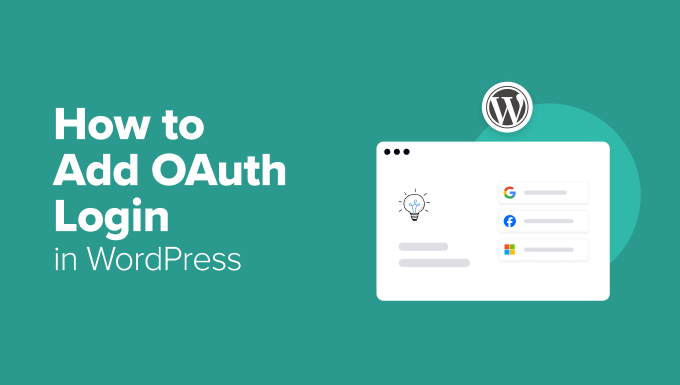
What is OAuth and Why Use It in WordPress?
OAuth (Open Authorization) is an open standard authorization protocol that allows users to grant websites or applications access to their information stored on other sites without giving them their passwords. Essentially, it’s a secure way to allow users to log in to your WordPress site using existing accounts from services like Google, Facebook, Twitter, or GitHub.
Why use OAuth in WordPress? There are several compelling reasons:
- Improved User Experience: Users can quickly and easily register and log in to your website using their existing social media or email accounts, reducing friction and increasing engagement.
- Enhanced Security: You avoid storing sensitive user credentials (passwords) on your server. Instead, authentication is handled by trusted third-party providers.
- Increased Registration Rates: Simplified login processes can lead to higher registration rates, as users are less hesitant to create an account when it’s quick and easy.
- Data Portability: OAuth allows you to access user profile information (with their consent), which can be used to personalize their experience on your website.
- Reduced Password Fatigue: Users don’t need to remember yet another password for your website.
Choosing an OAuth Plugin
Several WordPress plugins simplify the process of adding OAuth login functionality. Selecting the right plugin is crucial for a smooth implementation. Here are some popular options:
- Nextend Social Login and Register: A widely used plugin with support for a wide range of social networks. Offers a free version with basic features and a premium version with advanced options.
- Social Login, Social Sharing by miniOrange: Another popular plugin known for its comprehensive feature set and good customer support. Provides support for numerous social providers.
- WordPress Social Login (WPSL): A free and open-source plugin focused on simplicity and ease of use. Supports major social networks like Google, Facebook, and Twitter.
- Super Socializer: Offers both social login and social sharing functionalities. Supports a good number of social networks and customization options.
When choosing a plugin, consider the following factors:
- Supported Providers: Does the plugin support the social networks or email providers you want to offer as login options?
- Ease of Use: Is the plugin easy to configure and manage? A user-friendly interface can save you a lot of time and frustration.
- Features: Does the plugin offer the features you need, such as custom registration forms, profile mapping, and user role assignment?
- Pricing: Is the plugin free or premium? If it’s premium, what are the costs and licensing terms?
- Support: Does the plugin developer offer good customer support? Check reviews and ratings to get an idea of their responsiveness and helpfulness.
For this tutorial, we will use the **Nextend Social Login and Register** plugin because it is popular, offers a good balance of features and ease of use, and has a robust free version suitable for most basic OAuth implementations.
Step-by-Step Guide: Implementing OAuth with Nextend Social Login
Here’s a detailed guide on how to add OAuth login functionality to your WordPress site using the Nextend Social Login and Register plugin:
**Step 1: Install and Activate the Plugin**
1. Log in to your WordPress admin dashboard.
2. Go to **Plugins** > **Add New**.
3. Search for “Nextend Social Login and Register.”
4. Click **Install Now** and then **Activate**.
**Step 2: Configure the Plugin**
1. Once activated, you’ll find a new menu item called **Nextend Social Login** in your WordPress admin menu. Click on it.
2. You’ll be presented with a list of available social providers, such as Facebook, Google, Twitter, LinkedIn, etc.
3. Select the social provider you want to configure. For this example, let’s configure Google Login. Click on the **Get Started** button next to Google.
**Step 3: Configure Google OAuth Credentials**
To enable Google Login, you need to create a Google OAuth application and obtain the necessary credentials (Client ID and Client Secret). Here’s how:
1. **Go to the Google Cloud Console:** Visit [https://console.cloud.google.com/](https://console.cloud.google.com/) and log in with your Google account.
2. **Create a New Project:**
- If you don’t have a project yet, click on the project dropdown at the top of the page and select “New Project.”
- Enter a project name (e.g., “WordPress Social Login”) and click **Create**.
3. **Enable the Google+ API:**
- In the Google Cloud Console, navigate to **APIs & Services** > **Library**.
- Search for “Google+ API” and select it.
- Click **Enable**.
4. **Create OAuth 2.0 Credentials:**
- Navigate to **APIs & Services** > **Credentials**.
- Click **Create Credentials** and select **OAuth client ID**.
- If prompted, configure the consent screen:
- Choose **External** as User Type.
- Click **Create**.
- Fill out the App information, including App name, User support email, and Developer contact information. Click **Save and Continue**.
- For Scopes, you can leave the defaults. Click **Save and Continue**.
- For Test users, you can add your own email address. Click **Save and Continue**.
- Review the Summary and click **Back to Dashboard**.
- Click **Publish App** and confirm.
- Choose **Web application** as the Application type.
- Enter a name for your OAuth client (e.g., “WordPress Google Login”).
- In the **Authorized JavaScript origins** field, enter your WordPress site’s URL (e.g., `https://www.example.com`).
- In the **Authorized redirect URIs** field, enter the redirect URI provided by the Nextend Social Login plugin. You can find this URI in the plugin’s Google configuration page (it will typically look like `https://www.example.com/wp-login.php?loginSocial=google`).
- Click **Create**.
- Google will generate your **Client ID** and **Client Secret**. Copy these values.
5. **Enter Credentials in Nextend Social Login:**
- Go back to the Nextend Social Login plugin’s Google configuration page in your WordPress admin dashboard.
- Paste the **Client ID** and **Client Secret** into the corresponding fields.
- Click **Save Changes**.
**Step 4: Enable Google Login**
1. On the Nextend Social Login Google configuration page, make sure the **Enabled** option is set to **Yes**.
2. Customize the button appearance if desired (e.g., change the button label, icon, or styling).
**Step 5: Test the Google Login**
1. Visit your WordPress login page (`/wp-login.php`). You should now see a “Login with Google” button.
2. Click the button and follow the Google authentication process.
3. If everything is configured correctly, you should be logged in to your WordPress site using your Google account.
**Step 6: Configure Other Providers (Facebook, Twitter, etc.)**
Repeat the steps above for other social providers you want to enable. Each provider will require you to create an application on their respective developer platforms and obtain OAuth credentials. The Nextend Social Login plugin provides detailed instructions for each provider.
**Common provider configurations:**
* **Facebook:** Requires creating a Facebook App in the Facebook Developer platform ([https://developers.facebook.com/](https://developers.facebook.com/)). You’ll need to configure your app’s settings, including the App ID and App Secret, and add the “Facebook Login” product. Make sure to set the “Valid OAuth redirect URIs” to the URL provided by the Nextend Social Login plugin.
* **Twitter:** Requires creating a Twitter App in the Twitter Developer platform ([https://developer.twitter.com/](https://developer.twitter.com/)). You’ll need to configure the app’s settings, including enabling “Request email address from users” and setting the Callback URLs/Redirect URLs to the URL provided by the Nextend Social Login plugin. You’ll then get your API key and API secret key (which are used as the consumer key and consumer secret in the Nextend plugin).
**Step 7: Customize Registration and Login Forms**
The Nextend Social Login plugin allows you to customize the registration and login forms to collect additional information from users during the social login process.
1. Go to **Nextend Social Login** > **Global Settings**.
2. Click on the **Registration** tab.
3. Here, you can configure the following:
- **Required Fields:** Specify which fields are required during registration (e.g., username, email).
- **Privacy Policy:** Display a privacy policy checkbox on the registration form.
- **Terms and Conditions:** Display a terms and conditions checkbox on the registration form.
You can also customize the login form appearance by modifying the CSS styles in your WordPress theme or by using a custom CSS plugin.
**Step 8: User Role Mapping**
The plugin allows you to assign specific WordPress roles to users who register through social login.
1. Go to **Nextend Social Login** > **Global Settings**.
2. Click on the **General** tab.
3. In the **Default Role** dropdown, select the default role you want to assign to new users who register via social login (e.g., Subscriber, Contributor).
**Step 9: Troubleshooting Common Issues**
If you encounter issues during the configuration process, here are some common troubleshooting steps:
- **Check OAuth Credentials:** Double-check that you have entered the correct Client ID and Client Secret (or API Key/Secret) for each social provider.
- **Verify Redirect URIs:** Ensure that the redirect URIs you have configured in the social provider’s developer console match the redirect URIs provided by the Nextend Social Login plugin.
- **Clear Cache:** Clear your WordPress cache and browser cache to ensure that you are seeing the latest version of the plugin settings.
- **Plugin Conflicts:** Deactivate other plugins temporarily to see if there are any conflicts with Nextend Social Login.
- **Check Error Logs:** Examine your WordPress error logs for any error messages related to OAuth or social login.
- **Contact Support:** If you are still having trouble, contact the Nextend Social Login plugin’s support team for assistance.
Securing Your OAuth Implementation
While OAuth is inherently secure, it’s important to take some additional steps to further secure your implementation:
- **Use HTTPS:** Ensure that your entire WordPress site is running over HTTPS. This encrypts all communication between the user’s browser and your server, protecting sensitive data like OAuth tokens.
- **Keep Plugins Updated:** Regularly update the Nextend Social Login plugin and other WordPress plugins to patch any security vulnerabilities.
- **Implement Strong Password Policies:** Even though users are logging in via OAuth, consider enforcing strong password policies for users who choose to create local WordPress accounts.
- **Monitor User Activity:** Monitor user activity for any suspicious behavior, such as unusual login attempts or unauthorized access to sensitive data.
- **Regularly Review Permissions:** Periodically review the permissions you are requesting from social providers to ensure that you are only asking for the information you need.
By following these steps, you can successfully add OAuth login functionality to your WordPress site, providing a more convenient and secure login experience for your users.
- How to Protect Your WordPress Site From Brute Force Attacks
- Ecommerce Security Tips: How to Secure Your WordPress Store
- How to Redact Text in WordPress (The Easy Way)
- How to Reset Passwords for All Users in WordPress
- How to Block IP Addresses in WordPress (& Why)
- 14 Vital Tips to Protect Your WordPress Admin Area (Updated)
- How to Remove the Login Shake Effect in WordPress (Updated)
