9 Things to Do if Your WordPress Site Keeps Going Down
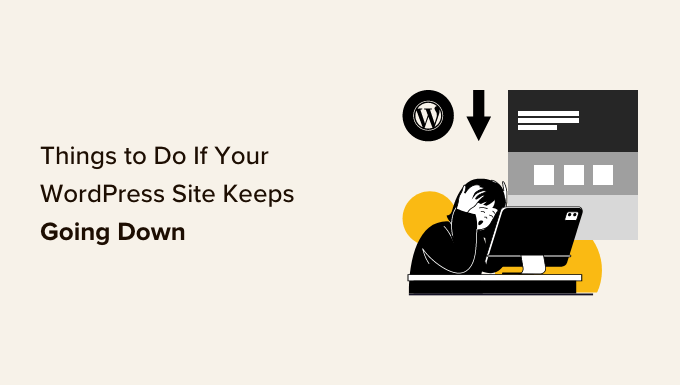
9 Things to Do if Your WordPress Site Keeps Going Down
A website that’s constantly going down is more than just an annoyance; it’s a business liability. Lost revenue, damaged reputation, and frustrated customers are just a few of the consequences. If your WordPress site is experiencing frequent downtime, it’s crucial to address the issue promptly and effectively. Here are nine steps you can take to diagnose and resolve the problem:
1. Identify the Downtime Pattern and Error Messages
Before diving into technical fixes, gather as much information as possible about the downtime incidents. This will help you narrow down the potential causes.
* Document the frequency and duration of the outages. Is it happening daily, weekly, or randomly? How long does the site remain inaccessible?
* Note the time of day when the downtime occurs. Are there any patterns, such as peak traffic hours or specific times?
* Check for any error messages displayed to visitors. Common errors include:
* 500 Internal Server Error: A generic server error indicating something went wrong, but the server couldn’t be more specific.
* 502 Bad Gateway: Usually indicates a problem with the server that’s acting as a gateway or proxy.
* 503 Service Unavailable: The server is temporarily unavailable, often due to maintenance or overload.
* 504 Gateway Timeout: The server timed out while waiting for another server to respond.
* Database Connection Error: Indicates a problem connecting to the WordPress database.
* “Error Establishing a Database Connection”: A specific database connection error within WordPress.
* Examine your server logs (access logs and error logs). These logs contain detailed information about server activity and errors, which can provide valuable clues. Most hosting providers offer access to these logs through their control panel (e.g., cPanel, Plesk). Learn to interpret common log entries.
* Use website monitoring tools to track uptime and performance automatically. Services like UptimeRobot, Pingdom, and Site24x7 can alert you immediately when your site goes down and provide historical data for analysis.
2. Contact Your Hosting Provider
Your hosting provider is your first line of defense. They have access to server-level information and can often diagnose issues that are beyond your control.
* Open a support ticket or contact their live chat. Explain the problem in detail, including the downtime pattern, error messages, and any recent changes you made to your website.
* Ask them to check the server logs for any errors or resource limitations.
* Inquire about server uptime guarantees. Most hosting providers offer a service level agreement (SLA) that guarantees a certain level of uptime. If they are failing to meet their SLA, you may be entitled to compensation.
* Ask if there are any known issues on their end, such as server maintenance or hardware failures.
* If your hosting plan is shared hosting, ask if your site is being affected by other websites on the same server. Shared hosting environments can sometimes experience performance issues due to resource contention.
* Discuss the possibility of upgrading to a higher-performance hosting plan, such as VPS or dedicated server, if resource limitations are the cause of the downtime.
3. Deactivate All Plugins
Plugin conflicts are a common cause of WordPress downtime. To rule out this possibility, deactivate all of your plugins.
* Access your WordPress dashboard and go to the “Plugins” section.
* Select all plugins and choose “Deactivate” from the bulk actions dropdown menu.
* Check if your site is now stable. If the downtime disappears after deactivating all plugins, it means one or more of your plugins are causing the problem.
* Reactivate the plugins one by one, checking your site after each activation. This will help you identify the problematic plugin.
* Once you identify the culprit, try updating it to the latest version. If the issue persists, contact the plugin developer for support or consider finding an alternative plugin.
* If you cannot access your WordPress dashboard, you can deactivate plugins by renaming the plugin folder via FTP or your hosting provider’s file manager. The plugin folder is located in `wp-content/plugins`. Rename it to something like `plugins_disabled`. This will effectively deactivate all plugins. To reactivate them individually, rename the folder back to `plugins` and then rename each plugin folder (inside the `plugins` folder) to its original name one by one.
4. Switch to a Default WordPress Theme
Like plugins, themes can also cause compatibility issues or performance problems that lead to downtime.
* Activate a default WordPress theme, such as Twenty Twenty-Three or Twenty Twenty-Four.
* Check if your site remains stable with the default theme.
* If the downtime disappears, the problem lies within your current theme.
* Update your theme to the latest version. If the issue persists, contact the theme developer for support or consider switching to a different theme.
* If you cannot access your WordPress dashboard, you can change the theme by modifying the `template` and `stylesheet` values in the `wp_options` table of your WordPress database. Use phpMyAdmin or a similar database management tool to access the database.
5. Increase PHP Memory Limit
WordPress and its plugins require a certain amount of memory to function properly. If your site is running out of memory, it can lead to errors and downtime.
* Increase the PHP memory limit by adding the following line to your `wp-config.php` file:
`define(‘WP_MEMORY_LIMIT’, ‘256M’);`
Adjust the value (‘256M’) as needed. You can also try increasing it to 512M or 1024M.
* Alternatively, you can increase the memory limit by modifying the `.htaccess` file:
`php_value memory_limit 256M`
* Some hosting providers may require you to adjust the memory limit through their control panel. Consult your hosting provider’s documentation for instructions.
* If increasing the memory limit doesn’t solve the problem, it could indicate a deeper issue, such as inefficient code in a plugin or theme.
6. Optimize Your Database
A bloated or poorly optimized database can significantly slow down your website and contribute to downtime.
* Use a database optimization plugin, such as WP-Optimize or Advanced Database Cleaner, to clean up unnecessary data and optimize database tables.
* Remove old revisions of posts and pages. WordPress automatically saves revisions of your content, which can quickly accumulate and bloat the database. Limit the number of revisions stored per post.
* Delete spam comments and trackbacks.
* Optimize database tables using phpMyAdmin or your hosting provider’s database management tool.
* Consider using a database caching plugin, such as Redis or Memcached, to improve database performance.
* If your database is extremely large, consider migrating to a dedicated database server.
7. Implement Caching
Caching can significantly improve website performance by storing static versions of your pages and serving them to visitors instead of dynamically generating them each time.
* Install a caching plugin, such as WP Rocket, W3 Total Cache, or LiteSpeed Cache.
* Configure the caching plugin according to its documentation.
* Enable page caching, browser caching, and object caching (if supported by your hosting environment).
* Test your site to ensure that the caching is working correctly.
* Regularly clear the cache to ensure that visitors are seeing the latest version of your content.
8. Use a Content Delivery Network (CDN)
A CDN distributes your website’s static content (images, CSS, JavaScript) across a network of servers located around the world. This reduces the load on your server and improves website loading speed for visitors from different geographic locations.
* Choose a CDN provider, such as Cloudflare, MaxCDN, or Sucuri.
* Sign up for an account and configure your website to use the CDN.
* The CDN provider will provide instructions on how to integrate their service with your WordPress site. This typically involves changing your DNS settings or installing a WordPress plugin.
* Test your site to ensure that the CDN is working correctly.
9. Security Scan and Malware Removal
Malware infections can severely impact website performance and lead to downtime.
* Run a security scan using a reputable security plugin, such as Sucuri Security, Wordfence, or MalCare.
* If malware is detected, follow the plugin’s instructions to remove it.
* Check your site for suspicious files or code. Look for files with unusual names or modified dates.
* Change all of your passwords, including your WordPress administrator password, database password, and hosting account password.
* Update all of your plugins and themes to the latest versions.
* Implement a web application firewall (WAF) to protect your site from malicious attacks. Cloudflare and Sucuri offer WAF services.
* Consider using a two-factor authentication (2FA) to enhance the security of your WordPress login.
By systematically working through these nine steps, you can identify and resolve the underlying causes of your WordPress site’s downtime and ensure a more stable and reliable online presence. Remember to document your findings and actions to help you troubleshoot future issues more efficiently.
- WordPress Quick Edit Not Working? Here’s How to Fix It in No Time
- How to Fix Error Too Many Redirects Issue in WordPress
- How to Fix WordPress Search Not Working (5 Common Errors)
- How to Fix Missing Theme Customizer in WordPress Admin
- How to Fix “The Link You Followed Has Expired” Error in WordPress
- How to Fix Pluggable.php File Errors in WordPress
- How to Fix Post-Processing of Image Failed Error in WordPress
