How to Import / Export Your WordPress Gutenberg Blocks (2 Steps)
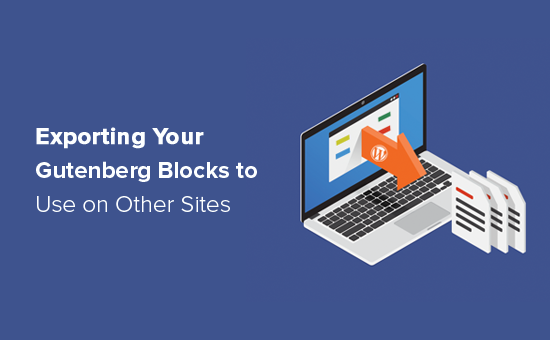
How to Import/Export Your WordPress Gutenberg Blocks (2 Steps)
Creating custom Gutenberg blocks can significantly enhance your WordPress website’s design and functionality. However, moving these blocks between different WordPress installations or sharing them with others can seem daunting. Fortunately, there are straightforward methods to import and export your Gutenberg blocks. This article will guide you through a simple two-step process, focusing primarily on using plugins, which are the most user-friendly and reliable method for most WordPress users.
Step 1: Exporting Your Gutenberg Blocks
The first step involves exporting your custom Gutenberg blocks from your current WordPress environment. This process essentially packages your block data into a file that can be later imported into another WordPress site. Several plugins facilitate this, but we’ll focus on one of the most popular and effective: “Block Export Import”.
Choosing and Installing the Block Export Import Plugin
While several plugins offer import/export functionality, “Block Export Import” provides a dedicated and streamlined solution for Gutenberg blocks. Here’s how to install it:
- Go to your WordPress Dashboard.
- Navigate to Plugins > Add New.
- In the search bar, type “Block Export Import”.
- Locate the “Block Export Import” plugin (ensure it’s by WebFactory Ltd).
- Click “Install Now” and then “Activate”.
Exporting Blocks Using the Plugin
Once the plugin is installed and activated, you can proceed with exporting your Gutenberg blocks:
- Navigate to Tools > Export Blocks in your WordPress dashboard. This menu item is added by the plugin.
- You will see a list of all registered Gutenberg blocks on your website, including core WordPress blocks and any custom blocks you’ve created or installed via other plugins.
- Select the specific blocks you want to export. You can do this by checking the box next to each block’s name.
- Click the “Download Selected Blocks” button. This will create a `.json` file containing the data for the selected blocks.
- Save the `.json` file to a location on your computer that you can easily remember. This file is what you will use to import the blocks into your other WordPress site.
Understanding the Exported .json File
The exported `.json` file contains the necessary information for WordPress to recreate your Gutenberg blocks on another site. This includes:
- Block name: The unique identifier for the block (e.g., “my-custom-blocks/my-block”).
- Block attributes: The settings and configurations of the block, such as colors, sizes, and text content defaults.
- Block markup: The HTML and PHP code that defines the block’s structure and functionality.
- Block scripts and styles: Links to any JavaScript or CSS files associated with the block.
It’s important to keep this file safe and secure, as it contains sensitive information about your website’s design and functionality.
Step 2: Importing Your Gutenberg Blocks
With the `.json` file containing your exported blocks, you can now import them into another WordPress website. This involves installing the same plugin on the destination site and using its import functionality.
Installing the Plugin on the Destination Site
As with the export process, you’ll need the “Block Export Import” plugin installed and activated on the WordPress site where you want to import the blocks:
- Go to your WordPress Dashboard on the destination site.
- Navigate to Plugins > Add New.
- In the search bar, type “Block Export Import”.
- Locate the “Block Export Import” plugin (ensure it’s by WebFactory Ltd).
- Click “Install Now” and then “Activate”.
Importing Blocks Using the Plugin
Now that the plugin is active, you can import your Gutenberg blocks:
- Navigate to Tools > Import Blocks in your WordPress dashboard on the destination site. This menu item is added by the plugin.
- Click the “Choose File” button.
- Select the `.json` file that you exported in Step 1.
- Click the “Import Blocks” button.
- The plugin will process the `.json` file and register the imported blocks on your website. You should see a success message indicating that the blocks have been imported successfully.
Verifying the Imported Blocks
After the import process is complete, it’s crucial to verify that the blocks have been imported correctly:
- Create a new post or page in your WordPress editor.
- Click the “+” icon to add a new block.
- Search for the imported blocks by their names. They should appear in the block library.
- Insert the imported blocks into your post or page and check if they are functioning as expected. Pay close attention to any styling or attribute settings.
If you encounter any issues, such as missing styles or incorrect attribute values, double-check that the original blocks were exported correctly and that the `.json` file wasn’t corrupted during the transfer.
Troubleshooting Common Issues
While the process of importing and exporting Gutenberg blocks using the “Block Export Import” plugin is generally straightforward, you might encounter some issues. Here are a few common problems and their solutions:
Missing Styles or Scripts
Sometimes, the imported blocks might appear without their intended styles or scripts. This can happen if the CSS or JavaScript files associated with the blocks are not correctly linked or if the theme on the destination site overrides the block’s styles.
- Ensure that the block’s CSS and JavaScript files are included in the theme or plugin on the destination site.
- Check for any CSS conflicts between the block’s styles and the theme’s styles. You might need to adjust the CSS to ensure that the block’s styles are properly applied.
- If the block relies on external JavaScript libraries, make sure those libraries are also loaded on the destination site.
Block Registration Errors
Occasionally, you might encounter errors during the import process indicating that the blocks could not be registered. This can be caused by various factors, such as:
- Conflicting block names: If a block with the same name already exists on the destination site, the import process might fail. Try renaming the imported block to avoid conflicts.
- Invalid `.json` file: If the `.json` file is corrupted or contains invalid data, the import process might fail. Ensure that the `.json` file is valid and that it hasn’t been modified since it was exported.
- Plugin conflicts: Sometimes, conflicts between different plugins can interfere with the block registration process. Try temporarily deactivating other plugins to see if that resolves the issue.
Image Issues
If your Gutenberg blocks include images, you may need to handle image URLs carefully. The `.json` file won’t contain the actual image files but rather the URLs pointing to them.
- If the images are hosted on the original site, and you haven’t migrated the images to the new site, the imported blocks will display broken image links. You need to either migrate the images as well or update the image URLs within the blocks after importing.
- Using relative image URLs within your block definitions can help make the blocks more portable.
Theme Compatibility
It’s crucial to ensure that your custom blocks are compatible with the theme on the destination site.
- Test your imported blocks thoroughly with the target theme to identify any layout or styling issues.
- You might need to adjust the block’s styles or markup to ensure that they integrate seamlessly with the theme.
Alternatives to the Block Export Import Plugin
While the “Block Export Import” plugin is a convenient solution, there are alternative approaches to consider:
Using Code (Advanced)
For developers comfortable with coding, Gutenberg blocks can be exported and imported programmatically. This involves:
- Retrieving the block definitions from the WordPress database (wp_posts table).
- Serializing the block data into a `.json` file.
- Writing custom code to register the blocks on the destination site using the `register_block_type` function.
This method offers more control but requires a deeper understanding of WordPress development.
Using Theme or Plugin Development
Another approach is to include your custom Gutenberg blocks directly within your theme or plugin.
- Create a custom theme or plugin.
- Register your Gutenberg blocks within the theme or plugin’s functions.php file or main plugin file.
- This ensures that the blocks are always available when the theme or plugin is active.
This approach is suitable for developers who want to distribute their custom blocks as part of a larger project.
Considerations for Complex Blocks
When dealing with complex Gutenberg blocks that involve custom fields, dynamic content, or integrations with external services, the import/export process can become more intricate.
- Ensure that all necessary dependencies (e.g., custom field plugins, API keys) are also configured on the destination site.
- Test the complex blocks thoroughly after importing to verify that they are functioning correctly.
- You may need to adjust the block’s code or settings to adapt to the destination site’s environment.
Conclusion
Importing and exporting your Gutenberg blocks doesn’t have to be a complex process. By utilizing the “Block Export Import” plugin and following the two-step process outlined in this article, you can easily move your custom blocks between WordPress installations. Remember to verify the imported blocks thoroughly and troubleshoot any issues that arise. For more advanced users, consider exploring alternative methods using code or theme/plugin development. With a little effort, you can streamline your Gutenberg block management and enhance your WordPress website’s design and functionality.
- How to Properly Move from Weebly to WordPress (Step by Step)
- How to Properly Switch From Wix to WordPress (Step by Step)
- How to Export Email Addresses from WordPress Comments
- How to Move From LiveJournal to WordPress (Step by Step)
- How to Merge Two WordPress Sites Together Without Losing SEO
- How to Easily Move Your Blog from WordPress.com to WordPress.org
- How to Easily Move WordPress to a New Domain (Without Losing SEO)
