How to Upload an HTML Page to WordPress Without 404 Errors
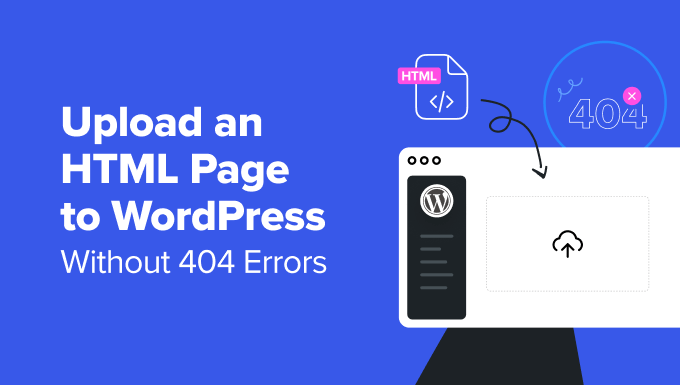
Understanding the WordPress Structure and 404 Errors
Before diving into the technicalities of uploading HTML pages, it’s crucial to understand how WordPress handles content and why 404 errors occur. WordPress primarily uses a database to store and manage its content. Pages and posts are stored as entries in the database, and their display is controlled by themes and plugins. When a user requests a page, WordPress uses its routing rules (permalinks) to determine which database entry to fetch and display.
A 404 error signifies that the server cannot find the requested resource. In the context of WordPress, this usually means one of two things:
- The URL doesn’t match any existing page or post.
- The WordPress permalink structure is misconfigured, preventing WordPress from correctly routing the request to the appropriate content.
When you directly upload an HTML file, it bypasses the WordPress database. To make it accessible without errors, you need to understand how to properly integrate it within the WordPress environment.
Methods for Uploading HTML Pages
There are several ways to upload an HTML page to your WordPress site without triggering 404 errors. Each method has its advantages and disadvantages, depending on your technical skills and the complexity of the HTML page.
Using FTP/SFTP to Upload Files
File Transfer Protocol (FTP) and Secure File Transfer Protocol (SFTP) are standard methods for transferring files between your computer and a web server. This approach allows you to directly upload your HTML file to the WordPress installation directory.
- Obtain FTP/SFTP Credentials: Your web hosting provider will provide you with FTP/SFTP credentials (hostname, username, password, and port). These are usually found in your hosting account’s control panel.
- Install an FTP Client: Download and install an FTP client like FileZilla, Cyberduck, or Transmit.
- Connect to Your Server: Open your FTP client and enter the FTP/SFTP credentials to connect to your web server.
- Navigate to the WordPress Directory: Locate the WordPress installation directory, which usually contains folders like “wp-content,” “wp-admin,” and “wp-includes.” It might be in the root directory (public_html, htdocs, or www) or a subdirectory.
- Upload Your HTML File: Drag and drop your HTML file into the desired directory. The most common location is within the root WordPress directory, but you could also create a specific folder (e.g., “static-pages”) within the root.
- Access the Page: To access the page, use the URL: `yourdomain.com/your-html-file.html` or `yourdomain.com/static-pages/your-html-file.html` if you created the `static-pages` folder.
Important Considerations:
- Uploading directly via FTP bypasses WordPress’s content management system. Your HTML page will not be managed through the WordPress admin interface.
- The HTML page will not inherit the WordPress theme’s styling. You will need to manually style the page using CSS or include your own CSS file.
- If your HTML file relies on relative paths (e.g., `
 `), ensure the `images` folder is also uploaded to the same directory as the HTML file or adjust the paths accordingly.
`), ensure the `images` folder is also uploaded to the same directory as the HTML file or adjust the paths accordingly.
Using a Plugin (e.g., “Simple Custom CSS and JS”)
Plugins offer a more integrated approach to adding HTML content to your WordPress site. The “Simple Custom CSS and JS” plugin allows you to add HTML, CSS, and JavaScript code directly through the WordPress admin interface. While technically for CSS and JS, HTML can also be added using the “add HTML code” option.
- Install and Activate the Plugin: Navigate to “Plugins” -> “Add New” in your WordPress dashboard, search for “Simple Custom CSS and JS,” install, and activate the plugin.
- Add HTML Code: After activation, a new menu item labeled “Custom CSS & JS” will appear in your WordPress dashboard. Click on “Add Custom HTML.”
- Enter HTML Code: Give your HTML code a title, select where you want the code to appear (e.g., in the header or footer), and paste your HTML code into the code editor. This will inject the HTML code into every page load. This is not ideal for single page upload.
- Create a Conditional Tag: To limit the display of your HTML to a specific page, you can use conditional tags. However, this plugin might not offer robust conditional tag functionality. Consider using a different plugin that offers easier control over conditional HTML injection.
- Publish the Code: Click the “Publish” button to save and activate the HTML code.
Important Considerations:
- This method primarily injects HTML fragments rather than complete HTML pages.
- It’s best suited for adding snippets of HTML code to existing WordPress pages.
- Using this method to display a full HTML page requires injecting a full HTML document, including ``, ``, and `` tags, which can conflict with the WordPress theme and cause unexpected behavior.
Creating a Custom Page Template
A more robust and WordPress-friendly approach is to create a custom page template. This allows you to integrate your HTML content within the WordPress theme’s structure.
- Create a New PHP File: Using a text editor, create a new PHP file (e.g., `custom-page.php`).
- Add the Template Header: At the top of the PHP file, add the following code to define it as a custom page template:
<?php /** * Template Name: Custom HTML Page */ get_header(); ?> - Add Your HTML Code: Replace the content between `get_header()` and `get_footer()` with your HTML code. Ensure the code is properly formatted and includes necessary CSS and JavaScript links.
<?php /** * Template Name: Custom HTML Page */ get_header(); ?> <div id="primary" class="content-area"> <main id="main" class="site-main"> <article id="post-<?php the_ID(); ?>" <?php post_class(); ?>> <div class="entry-content"> <!-- Your HTML code here --> <h1>This is my custom HTML page!</h1> <p>This is some content from my HTML file.</p> <img src="your-image.jpg" alt="Your Image"> </div><!-- .entry-content --> </article><!-- #post-<?php the_ID(); ?> --> </main><!-- #main --> </div><!-- #primary --> <?php get_footer(); ?> - Upload the File: Upload the `custom-page.php` file to your theme’s directory (usually `/wp-content/themes/your-theme-name/`).
- Create a New Page in WordPress: In your WordPress dashboard, create a new page (Pages -> Add New).
- Select the Custom Template: In the “Page Attributes” meta box (usually on the right side of the screen), select “Custom HTML Page” from the “Template” dropdown menu.
- Publish the Page: Publish the page. The content of your `custom-page.php` file will be displayed when you view the page.
Important Considerations:
- This method integrates your HTML content within the WordPress theme’s structure, ensuring consistent styling and layout.
- You need to have some basic understanding of PHP and WordPress theme structure.
- The HTML code within the template will inherit the theme’s styles, but you can override them with custom CSS if needed. Ensure your HTML is well-structured within the context of the WordPress theme’s HTML.
Using an iFrame
An iframe (Inline Frame) allows you to embed another HTML document within your WordPress page. This is a simple way to display an existing HTML page without modifying it.
- Upload Your HTML File: Upload your HTML file to a directory on your server using FTP/SFTP (as described in the first method).
- Create a New Page or Post: In your WordPress dashboard, create a new page or post.
- Insert the iFrame Code: In the content editor, switch to the “Text” (or “Code”) editor mode. Insert the following HTML code, replacing `yourdomain.com/your-html-file.html` with the actual URL of your uploaded HTML file:
<iframe src="yourdomain.com/your-html-file.html" width="100%" height="600px"></iframe> - Adjust iFrame Attributes: Adjust the `width` and `height` attributes to fit your content and design. You can also add other iFrame attributes like `frameborder` and `scrolling`.
- Publish the Page/Post: Publish the page or post. The HTML page will be displayed within the iFrame.
Important Considerations:
- The iFrame creates a separate browsing context within the WordPress page.
- The HTML page within the iFrame will not inherit the WordPress theme’s styles. It will be displayed as it is in the original HTML file.
- iFrames can sometimes cause SEO issues, as search engines may not properly index the content within the iFrame.
- Ensure the iFrame’s height is sufficient to display all content without scrollbars, or allow scrolling appropriately.
Troubleshooting 404 Errors and Other Issues
Even after following the above methods, you might encounter 404 errors or other issues. Here are some troubleshooting steps:
- Check the URL: Double-check the URL you are using to access the HTML page. Ensure it is spelled correctly and matches the actual file name and directory structure.
- Flush the WordPress Permalink Cache: Go to “Settings” -> “Permalinks” in your WordPress dashboard. Even if you don’t make any changes, click the “Save Changes” button. This will flush the permalink cache and regenerate the `.htaccess` file, which controls URL routing.
- Check the `.htaccess` File: The `.htaccess` file is a configuration file used by Apache web servers to control website behavior. If it is corrupted or misconfigured, it can cause 404 errors. You can access the `.htaccess` file using FTP/SFTP. Ensure it contains the standard WordPress rewrite rules. A standard WordPress .htaccess file looks like this:
# BEGIN WordPress <IfModule mod_rewrite.c> RewriteEngine On RewriteBase / RewriteRule ^index.php$ - [L] RewriteCond %{REQUEST_FILENAME} !-f RewriteCond %{REQUEST_FILENAME} !-d RewriteRule . /index.php [L] </IfModule> # END WordPressIf your `.htaccess` file is missing or contains errors, WordPress will not be able to route requests correctly.
- Check File Permissions: Ensure the HTML file and its associated files (CSS, JavaScript, images) have the correct file permissions. Generally, files should have permissions of 644 and directories should have permissions of 755. You can adjust file permissions using your FTP client.
- Clear Browser Cache: Sometimes, the browser cache can store outdated information, leading to 404 errors even if the file is accessible. Clear your browser’s cache and cookies to ensure you are accessing the latest version of the page.
- Plugin Conflicts: In rare cases, other WordPress plugins might interfere with URL routing or file access. Try deactivating plugins one by one to identify if any plugin is causing the issue.
- Hosting Configuration: Ensure your hosting configuration supports serving static HTML files. Some hosting providers might have specific configurations that restrict access to certain file types.
- Use a Browser’s Developer Tools: Use your browser’s developer tools (usually accessed by pressing F12) to inspect the network requests and identify the exact cause of the 404 error. The “Network” tab will show you which files are being requested and whether they are returning a 404 status code.
By carefully following these steps and troubleshooting potential issues, you should be able to successfully upload your HTML page to WordPress without encountering 404 errors. Remember to choose the method that best suits your technical skills and the specific requirements of your project.
