How to Easily Create Post Purchase Surveys in WooCommerce
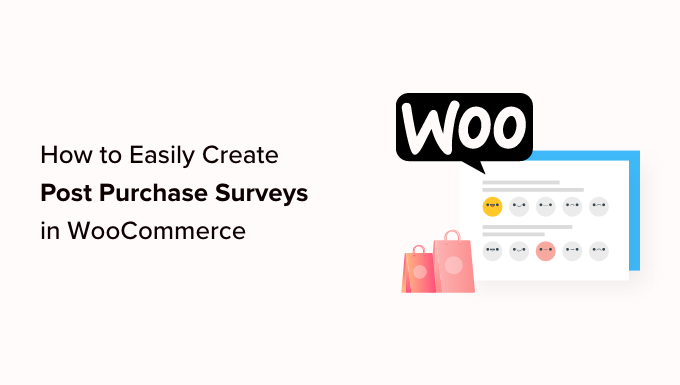
“`html
Introduction: Understanding the Power of Post-Purchase Surveys
Post-purchase surveys are a goldmine of information for any WooCommerce store owner. They provide direct insights into the customer experience, helping you understand what worked well, what could be improved, and how to foster long-term loyalty. By asking customers about their buying journey, product satisfaction, and overall experience, you can uncover valuable data to optimize your store, refine your marketing strategies, and ultimately boost sales. This article will guide you through the process of easily creating post-purchase surveys in WooCommerce, empowering you to harness the power of customer feedback.
Why Implement Post-Purchase Surveys in WooCommerce?
Implementing post-purchase surveys in WooCommerce offers a multitude of benefits. Here are some key reasons why you should consider integrating them into your store:
- Gain valuable customer insights: Understand customer satisfaction levels, identify pain points, and discover what aspects of your store resonate most with buyers.
- Improve product quality: Gather feedback on product performance, identify potential flaws, and make necessary improvements to enhance product offerings.
- Optimize the customer experience: Identify areas where the buying process can be streamlined, from website navigation to checkout procedures.
- Enhance marketing strategies: Understand customer preferences and tailor marketing campaigns to specific customer segments, leading to higher conversion rates.
- Increase customer loyalty: Show customers that you value their opinions and are committed to providing a positive shopping experience, fostering long-term loyalty.
- Reduce churn: Identify unhappy customers early on and address their concerns proactively, preventing them from leaving negative reviews or switching to competitors.
- Identify upselling and cross-selling opportunities: Discover what other products customers might be interested in based on their initial purchase, boosting average order value.
- Track Net Promoter Score (NPS): Measure customer loyalty and identify promoters and detractors, providing a valuable benchmark for overall customer satisfaction.
Choosing the Right Tool for Your Needs
Several tools can help you create and manage post-purchase surveys in WooCommerce. Each offers different features, pricing plans, and ease of use. Here are some popular options:
- **WooCommerce Plugins:** Several plugins are specifically designed for creating surveys within WooCommerce. These offer seamless integration and often provide advanced features like conditional logic and detailed reporting. Examples include:
- YITH WooCommerce Product Reviews
- Product Reviews for WooCommerce
- Customer Reviews for WooCommerce
- **Third-Party Survey Platforms:** Platforms like SurveyMonkey, Google Forms, Typeform, and Qualtrics offer powerful survey creation tools and integrations with WooCommerce via Zapier or similar services. These platforms offer a wide range of features and customization options.
- **Email Marketing Platforms:** Some email marketing platforms, like Klaviyo or Mailchimp, offer survey features or integrations with survey tools, allowing you to send surveys directly to your customers through email campaigns.
When choosing a tool, consider the following factors:
- **Ease of use:** Select a platform that is intuitive and easy to navigate, even if you have limited technical expertise.
- **Features:** Ensure the tool offers the features you need, such as question types, customization options, reporting capabilities, and integration with WooCommerce.
- **Pricing:** Choose a plan that fits your budget and offers the features you require.
- **Integration:** Verify that the tool integrates seamlessly with WooCommerce and your existing marketing tools.
- **Reporting:** Look for robust reporting features that allow you to analyze survey data and identify key trends.
Setting Up a Post-Purchase Survey Using a WooCommerce Plugin
This section will guide you through setting up a post-purchase survey using a WooCommerce plugin. We will use the “Product Reviews for WooCommerce” plugin as an example, but the general principles apply to most similar plugins.
**Step 1: Install and Activate the Plugin**
1. Log in to your WordPress dashboard.
2. Navigate to “Plugins” > “Add New.”
3. Search for “Product Reviews for WooCommerce.”
4. Click “Install Now” and then “Activate.”
**Step 2: Configure the Plugin Settings**
1. Navigate to the plugin’s settings page (usually located under “WooCommerce” or a dedicated menu item).
2. Explore the available options, such as:
- **Review Form Customization:** Customize the appearance of the review form to match your brand.
- **Email Notifications:** Configure email notifications to be sent to customers after purchase.
- **Review Moderation:** Enable moderation to approve reviews before they are published.
- **Review Reminders:** Set up automated review reminders to encourage customers to leave feedback.
**Step 3: Customize Your Survey Questions**
While this specific plugin focuses on product reviews, many plugins allow you to add custom fields or questions to your review form. If your chosen plugin offers this feature, use it to gather more specific feedback beyond just star ratings.
Example Custom Questions:
- How satisfied were you with the shipping speed?
- How would you rate the quality of the packaging?
- Did the product meet your expectations?
- Would you recommend this product to a friend?
**Step 4: Configure Email Reminders (if applicable)**
Most review plugins offer the ability to send automated email reminders to customers who have recently made a purchase, prompting them to leave a review. Configure these reminders to be sent a few days after the order is completed, giving customers enough time to receive and use the product.
**Step 5: Analyze the Results**
Regularly monitor the reviews and feedback received through the plugin. Look for common themes and areas where you can improve. Use this data to optimize your products, website, and overall customer experience.
Creating a Post-Purchase Survey Using a Third-Party Platform (e.g., Google Forms)
This section outlines how to create a post-purchase survey using Google Forms, a popular and free survey platform, and integrate it with WooCommerce.
**Step 1: Create Your Survey in Google Forms**
1. Go to Google Forms (forms.google.com) and sign in with your Google account.
2. Click the “+” button to create a new form.
3. Give your form a title (e.g., “Post-Purchase Feedback Survey”).
4. Add questions to your survey. Google Forms offers various question types, including:
- **Multiple Choice:** Offer several predefined answer options.
- **Short Answer:** Allow customers to provide brief text responses.
- **Paragraph:** Allow customers to provide more detailed text responses.
- **Linear Scale:** Ask customers to rate their experience on a scale (e.g., 1-5 stars).
- **Multiple Choice Grid:** Present a matrix of options for customers to rate on different criteria.
Example Survey Questions:
- How satisfied were you with your recent purchase? (Linear Scale)
- How would you rate the quality of the product? (Linear Scale)
- How easy was it to navigate our website and place your order? (Linear Scale)
- How satisfied were you with the shipping speed? (Linear Scale)
- Did the product meet your expectations? (Yes/No)
- What could we do to improve your shopping experience? (Paragraph)
- Would you recommend our store to a friend? (Yes/No)
**Step 2: Customize Your Survey**
1. Click the “Customize Theme” icon (palette icon) to change the colors, fonts, and background of your form.
2. Add your company logo to the form header.
**Step 3: Obtain the Survey Link**
1. Click the “Send” button.
2. Select the “Link” option (chain icon).
3. Copy the survey link.
**Step 4: Integrate the Survey Link into WooCommerce**
There are several ways to integrate the survey link into WooCommerce:
**Option 1: Manual Email Campaign**
1. After an order is completed, manually send an email to the customer with the survey link. This is the simplest option but requires manual effort.
**Option 2: WooCommerce Order Complete Email**
1. Go to WooCommerce > Settings > Emails.
2. Find the “Order complete” email and click “Manage.”
3. Add the survey link to the email body, along with a brief message inviting customers to provide feedback.
Example: “Thank you for your recent purchase! We would love to hear about your experience. Please take a few minutes to complete our survey: [Survey Link]”
**Option 3: Using a WooCommerce Email Automation Plugin**
1. Install a WooCommerce email automation plugin, such as AutomateWoo or Follow-Up Emails.
2. Create a workflow that sends an email to customers a few days after their order is completed.
3. Include the survey link in the email body.
**Step 5: Analyze the Survey Responses**
1. In Google Forms, click the “Responses” tab.
2. View the summary of responses, which includes charts and graphs.
3. Analyze the individual responses to gain deeper insights.
4. Export the data to a spreadsheet for further analysis.
Essential Survey Questions to Include
When crafting your post-purchase survey, consider including these essential questions to gather valuable insights:
- **Overall Satisfaction:** “How satisfied were you with your recent purchase?” (Use a linear scale or multiple-choice options).
- **Product Quality:** “How would you rate the quality of the product?” (Use a linear scale or open-ended question).
- **Ease of Use/Navigation:** “How easy was it to navigate our website and find the products you were looking for?” (Use a linear scale).
- **Shipping and Delivery:** “How satisfied were you with the shipping speed and delivery process?” (Use a linear scale).
- **Packaging:** “How would you rate the quality of the packaging?” (Use a linear scale or open-ended question).
- **Customer Service:** “If you contacted customer service, how satisfied were you with the support you received?” (Use a linear scale or open-ended question).
- **Product Expectations:** “Did the product meet your expectations?” (Yes/No or open-ended question).
- **Likelihood to Recommend:** “Would you recommend our store to a friend?” (Yes/No or a Net Promoter Score (NPS) question: “On a scale of 0 to 10, how likely are you to recommend our store to a friend or colleague?”).
- **Open-Ended Feedback:** “What could we do to improve your shopping experience?” (Allow customers to provide detailed feedback in their own words).
- **Specific Product Feedback (if applicable):** “What did you like most/least about the product?” (For product-specific surveys).
Best Practices for Creating Effective Post-Purchase Surveys
To maximize the effectiveness of your post-purchase surveys, follow these best practices:
- **Keep it short and concise:** Respect your customers’ time by keeping the survey brief and to the point. Aim for 5-10 questions.
- **Use clear and simple language:** Avoid jargon or technical terms that customers may not understand.
- **Ask specific questions:** Frame your questions in a way that elicits specific and actionable feedback.
- **Use a variety of question types:** Combine multiple-choice, linear scale, and open-ended questions to gather both quantitative and qualitative data.
- **Offer incentives (optional):** Consider offering a small incentive, such as a discount code or free gift, to encourage participation.
- **Personalize the survey:** Address customers by name and reference their specific order to make the survey feel more personal.
- **Test your survey before launching it:** Ensure that all questions are clear, and the survey is easy to complete.
- **Optimize for mobile devices:** Make sure your survey is responsive and can be easily completed on smartphones and tablets.
- **Send the survey at the right time:** Send the survey a few days after the order is completed, giving customers enough time to receive and use the product.
- **Thank customers for their feedback:** Show your appreciation for their time and effort by thanking them for completing the survey.
Analyzing and Acting on Survey Data
Collecting survey data is only the first step. The real value lies in analyzing the data and taking action to improve your business.
- **Identify trends:** Look for recurring themes and patterns in the survey responses.
- **Prioritize areas for improvement:** Focus on addressing the areas where customers are least satisfied.
- **Share feedback with your team:** Communicate the survey results to relevant departments, such as product development, marketing, and customer service.
- **Implement changes:** Based on the survey feedback, make necessary adjustments to your products, website, and processes.
- **Track your progress:** Monitor your key metrics over time to see if the changes you’ve implemented are having a positive impact.
- **Close the loop with customers:** If possible, follow up with customers who provided negative feedback to address their concerns and let them know that you’re working to improve.
By consistently collecting, analyzing, and acting on post-purchase survey data, you can create a customer-centric business that is constantly improving and evolving to meet the needs of its customers.
“`
